Start Your Free Trial!
Sign up to our newsletter, stay updated on news and exclusive offers from EaseUS. Don't worry, if you change your mind, you can unsubscribe at any time, free of charge. We value your privacy (Privacy Policy).
Page Table of Contents
3 Methods to Convert GPT to MBR in Windows ServerHOT
Method 1: Convert GPT to MBR in Windows Server with EaseUS Disk ConverterHOT
Method 2: Convert GPT to MBR Using Disk ManagementHOT
Method 3: Convert GPT to MBR Using CMDHOT
Bonus Tip: Partition Disk after GPT to MBR Conversion Using Disk Management or CMDHOT
ConclusionHOT
Convert GPT to MBR in Windows Server without Losing DataHOT
About the Author
Hot Topics
Updated on Apr 28, 2025
GPT and MBR disks perform similar functions but vary in their specifications. While GPT disks use the Unified Extensive Firmware Interface (UEFI) and support more than 4 partitions on a disk, MBR disk, on the other hand, uses the standard BIOS partition table and keeps only 4 partitions on a disk.
Many users prefer GPT due to its distinct features, but sometimes, you need to convert GPT disk to MBR disk. For instance, some Windows Servers operating systems such as Windows 2003 32bit, Windows 2000, Windows NT4, Windows 95/98/ME, and Windows XP 32bit aren’t compatible with GPT disk partition. For the GPT disk to be recognized, you’ll need to convert it to MBR.
Three methods avail for Windows Server users to convert their disk from GPT to MBR, and they are:
| Workable Solutions | Step-by-step Troubleshooting |
|---|---|
| Fix 1. Using EaseUS Disk Converter Software (Safe and Fast) | Step 1. Install and open EaseUS Partition Master on your Windows computer...Full steps |
| Fix 2. Using Disk Management | Type "Control Panel" in the start menu and click "System and security", then "Administrative Tool"...Full steps |
| Fix 3. Using CMD |
Press the "Windows + R" keys and type cmd in the Run window...Full steps |
The EaseUS Partition Master Enterprise Edition is an effective and reliable tool that effortlessly converts a disk from GPT to MBR without losing any data. It's a comprehensively equipped disk partition software that converts GPT to MBR, MBR to GPT, converts basic disk to dynamic disk, FAT32 to NTFS, creates, resize/move, adjust, merge and migrate partitions, to mention a few.
Suffice to say that EaseUS Partition Master surpasses both Disk Management and Diskpart Command Prompt in converting GPT to MBR. It safely stores every data on the disk while converting GPT to MBR and ensures that all existing partitions are kept intact during the conversion process.
100% Secure
Free Inquiry
Step 1. Install and launch EaseUS Partition Master on your computer, go to the Disk Converter section.
Step 2. Select "Convert GPT to MBR" and click "Next" to continue.
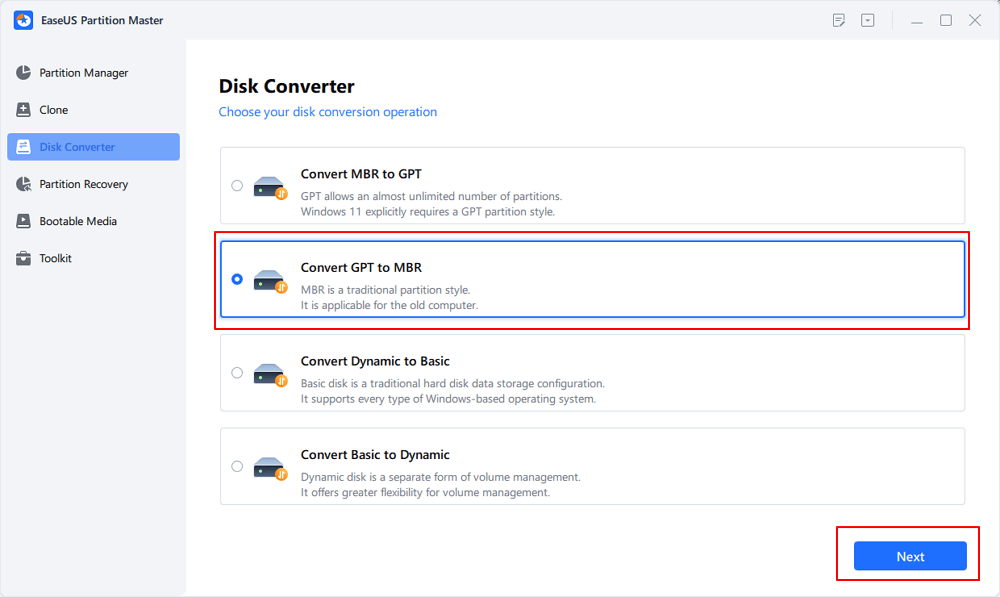
Step 3. Select the target GPT disk that you want to convert to MBR, and click "Convert" to start the conversion.
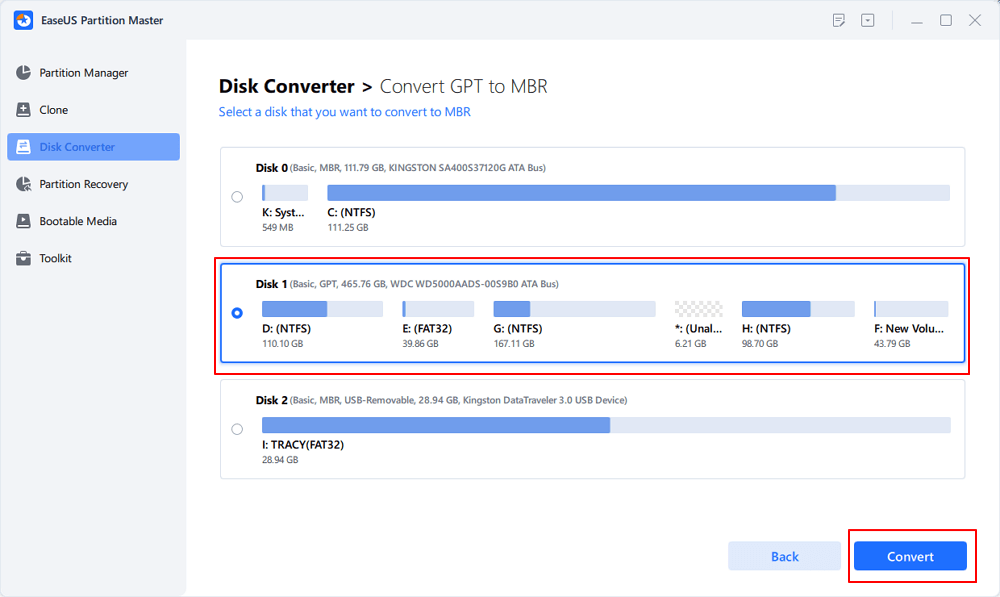
The tool is designed to deliver the best disk partitioning on Windows Server, and it enables all levels of Windows Administrators to manage their hard drives in Windows Server computers. Thus, EaseUS Partition Master Enterprise Edition should be your first call for converting GPT to MBR.
Your trustworthy Windows Server disk manager.
100% Secure
Free Inquiry
Disk Management is a built-in Windows tool used for accessing and performing various disk partitioning tasks. To employ disk management in converting GPR to MBR, you’ll need to delete every volume on the disk. Therefore, you backup essential data to another disk or external drive and close programs accessing the disk before commencing the conversion.
Below are the guiding steps to converting GPT to MBR using Disk management:
Note: You'll need to delete every disk volume to convert a disk from GPT to MBR in Disk Management.

Note: You'll need to delete every disk volume to convert a disk from GPT to MBR in Disk Management. Ensure this is done for all partitions.

Once the conversion is executed, you now have an MBR disk and can create partitions if you wish.
The Command Prompt in Windows can only convert an empty disk from GPT to MBR. Invariably, you have to delete all existing partitions on the GPT disk before conversion, which will result in data loss. So, to prevent data loss while converting GPT to MBR using CMD, ensure you first back up valuable data to another disk or secure location. Now follow the steps below to commence the conversion.
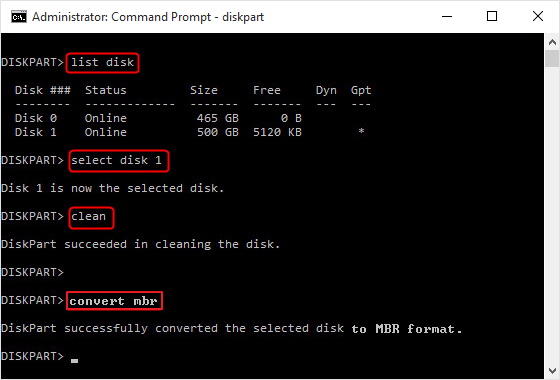
After converting the GPT disk to MBR, you need to repartition your hard drive to allocate the free spaces and assign the disk to your file system. You can use Disk Management or CMD to perform this task.
#1. Use Disk Management to Create New Volumes


#2. Repartition Disk Using CMD
Windows CMD can be used to repartition the disk after conversion by following the below steps.
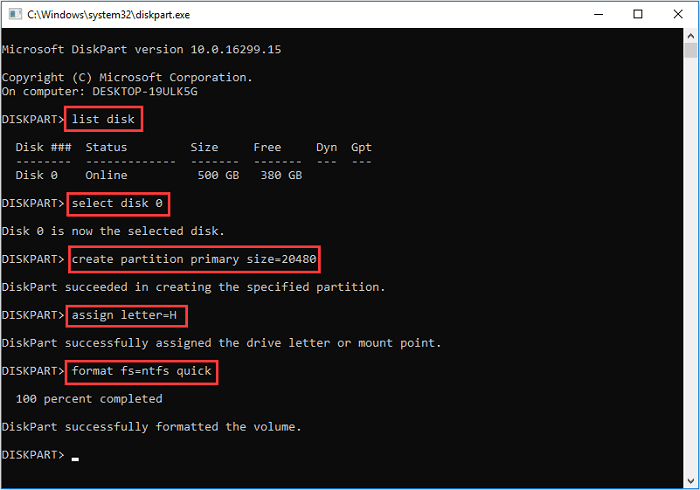
Typing exit closes the Command Prompt window and indicates a successful disk repartitioning.
#3. Using Advanced Server Partition Manager Software - EaseUS Partition Master
However, to save you from the complicated stress of using Disk Management or CMD to repartition the converted disk, I recommend using EaseUS partition Master Enterprise Edition. Its Adjust disk layout feature automatically detects the new drive and supports partitioning 4 drives on the new MBR drive in a single click.
100% Secure
Free Inquiry
To save you from the complicated stress of using Disk Management or CMD to repartition the converted disk, I recommend using EaseUS partition Master Enterprise Edition. Its Adjust disk layout feature automatically detects the new drive and supports partitioning 4 drives on the new MBR drive in a single click.
Step 1. Open EaseUS Partition Master, go to Partition Manager and click "Partition this disk" on the popped-up New Disk Guide window.
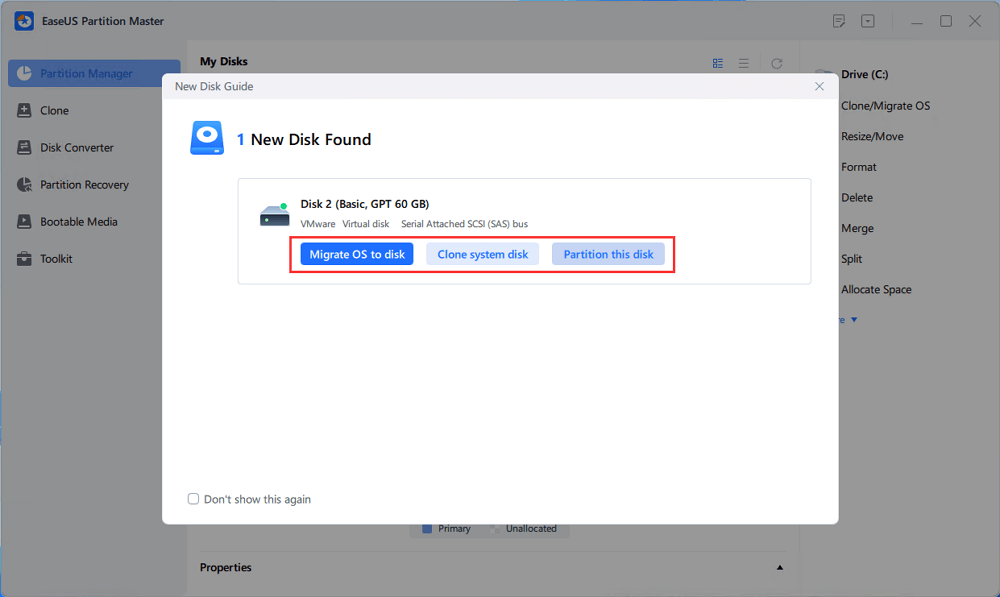
Step 2. Set the number of partitions you need to create, and set the partition style to your disk - MBR or GPT.
Or, you can accept the default setting offered by EaseUS Partition Master. Once done, click "Proceed".
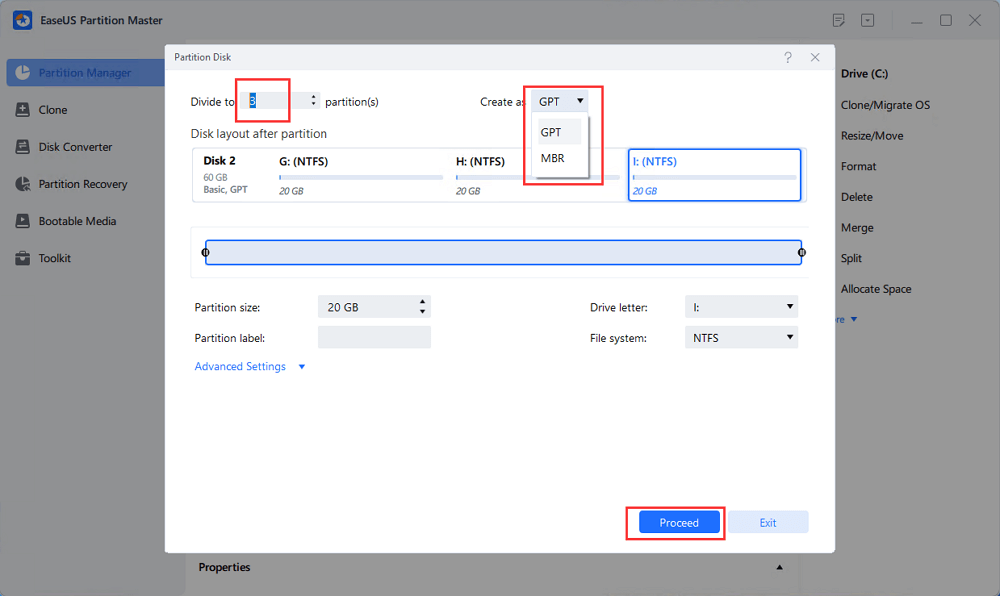
Step 3. Click "Execute 1 Task" and "Apply" to finalize partitioning the new HDD/SSD or external disk.
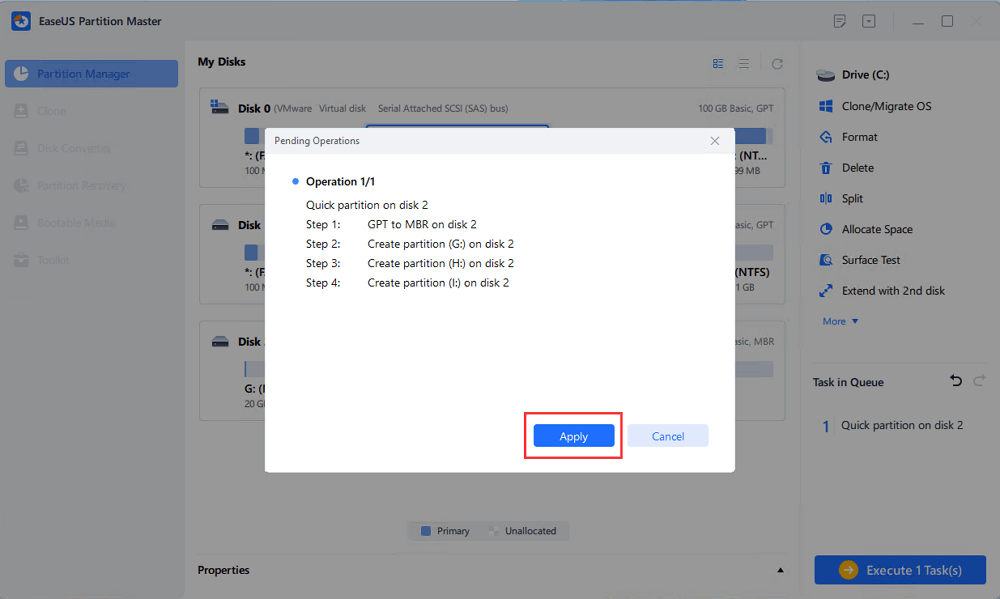
Converting GPT to MBR without losing data is best done with the EaseUS Partition Mater Enterprise Edition. However, if you're using Disk Management or CMD, you'll have to backup all necessary files before conversion, as you'll be required to completely clear all data on the disk. It's a complicated process and time ineffective. Download and Install the EaseUS disk converter software to operate with a few clicks.
100% Secure
Free Inquiry
1. How can I convert GPT to MBR without losing data?
To convert GPT to MBR without losing data, you should back up your important data before converting.
See what to backup before formatting PC.
2. Will converting from GPT to MBR delete data?
If your disk is above 2TB, yes, your data will be lost. To avoid it, you can move the extra data to an external hard drive or USB flash drive.
3. How can I convert GPT to MBR without reinstalling Windows?
How Can We Help You
Updated by Tracy King
Tracy became a member of the EaseUS content team in 2013. Being a technical writer for over 10 years, she is enthusiastic about sharing tips to assist readers in resolving complex issues in disk management, file transfer, PC & Mac performance optimization, etc., like an expert.
It won't hot image your drives or align them, but since it's coupled with a partition manager, it allows you do perform many tasks at once, instead of just cloning drives. You can move partitions around, resize them, defragment, and more, along with the other tools you'd expect from a cloning tool.
Read MoreI love that the changes you make with EaseUS Partition Master Free aren't immediately applied to the disks. It makes it way easier to play out what will happen after you've made all the changes. I also think the overall look and feel of EaseUS Partition Master Free makes whatever you're doing with your computer's partitions easy.
Read MorePartition Master Free can Resize, Move, Merge, Migrate, and Copy disks or partitions; convert to local, change label, defragment, check and explore partition; and much more. A premium upgrade adds free tech support and the ability to resize dynamic volumes.
Read MoreIt won't hot image your drives or align them, but since it's coupled with a partition manager, it allows you do perform many tasks at once, instead of just cloning drives. You can move partitions around, resize them, defragment, and more, along with the other tools you'd expect from a cloning tool.
Read MoreI love that the changes you make with EaseUS Partition Master Free aren't immediately applied to the disks. It makes it way easier to play out what will happen after you've made all the changes. I also think the overall look and feel of EaseUS Partition Master Free makes whatever you're doing with your computer's partitions easy.
Read MoreRelated Articles
How to Wipe External Hard Drive on Windows 10 and Mac Without Recovery
![]() Cedric/2025/04/28
Cedric/2025/04/28
D Drive Not Showing Up in Windows 10/11 | 4 Methods to Fix
![]() Tracy King/2025/04/28
Tracy King/2025/04/28
How to Make Dell Boot from USB on Windows 11/10
![]() Cici/2025/04/28
Cici/2025/04/28
MBR2GPT Disk Layout Validation Failed | 3 Proven Fixes
![]() Cici/2025/04/28
Cici/2025/04/28
EaseUS Partition Master

Manage partitions and optimize disks efficiently
Your best companion for disk partitioning, MBR to GPT/GPT to MBR conversion,even OS migration
100% Secure
Free Inquiry
CHOOSE YOUR REGION
Start Your Free Trial!
Sign up to our newsletter, stay updated on news and exclusive offers from EaseUS. Don't worry, if you change your mind, you can unsubscribe at any time, free of charge. We value your privacy (Privacy Policy).
Start Your Free Trial!
Sign up to our newsletter, stay updated on news and exclusive offers from EaseUS. Don't worry, if you change your mind, you can unsubscribe at any time, free of charge. We value your privacy (Privacy Policy).