Start Your Free Trial!
Sign up to our newsletter, stay updated on news and exclusive offers from EaseUS. Don't worry, if you change your mind, you can unsubscribe at any time, free of charge. We value your privacy (Privacy Policy).
Page Table of Contents
Method 1. Repair MBR with EaseUS Partition MasterHOT
Method 2. Set System Partition As ActiveHOT
Method 3. Copy the UEFI and BIOS Files to DiskHOT
Method 4. Use a System Restore PointHOT
Method 5. Reinstall WindowsHOT
ConclusionHOT
About the Author
Hot Topics
Updated on Jul 10, 2025
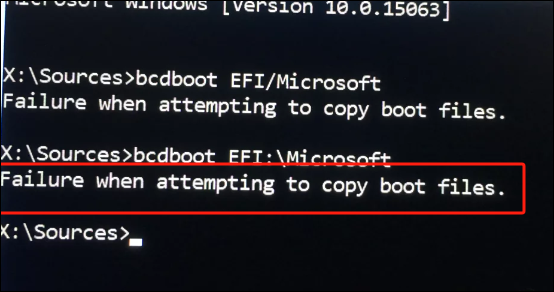 When you use BCDBOOT to repair boot files in WinPE or use it on a new image, you may receive the error message: "failure when attempting to copy boot files." This may cause your computer to fail to boot from the hard disk.
When you use BCDBOOT to repair boot files in WinPE or use it on a new image, you may receive the error message: "failure when attempting to copy boot files." This may cause your computer to fail to boot from the hard disk.
Corrupt boot files, inactive system partition, or loss of system reserved partition may cause a BCDboot failure problem. EaseUS will provide you with the most effective and fastest solution and get your computer running smoothly again:
| ⏱️Duration | 5- 8 minutes of reading |
| 💻Applies to | Failure when attempting to copy boot files on Windows 11/10/8/7 |
| ⛏️Required tools |
✔️EaseUS Partition Master ✔️Bootable USB media |
| 🧑💻Methods |
1️⃣Repair MBR with EaseUS Partition Master 2️⃣Set System Partition As Active |
Here is a recent and typical case of encountering this problem. Let's take a look at it together:
Don't worry. We provide five detailed and effective methods!
The MBR is responsible for the initial boot of the system. When the system fails to boot due to a BCDBOOT error, the master boot file may be corrupted. Please try to rebuild the MBR.
EaseUS Partition Master Professional is a reliable computer management and repair tool. It offers a "Rebuild MBR" feature that allows users to repair corrupted system files in one click without losing any data.
Download this tool and fix the errors encountered using the bcdboot command:
Step 1. Create a WinPE bootable disk
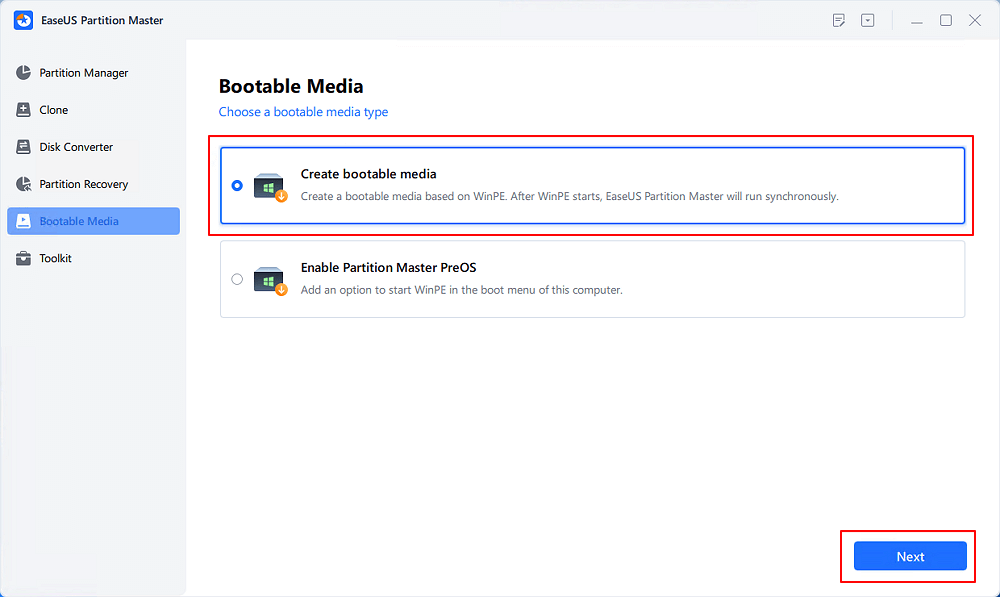
Step 2. Boot EaseUS Partition Master Bootable USB
Step 3. Rebuild MBR

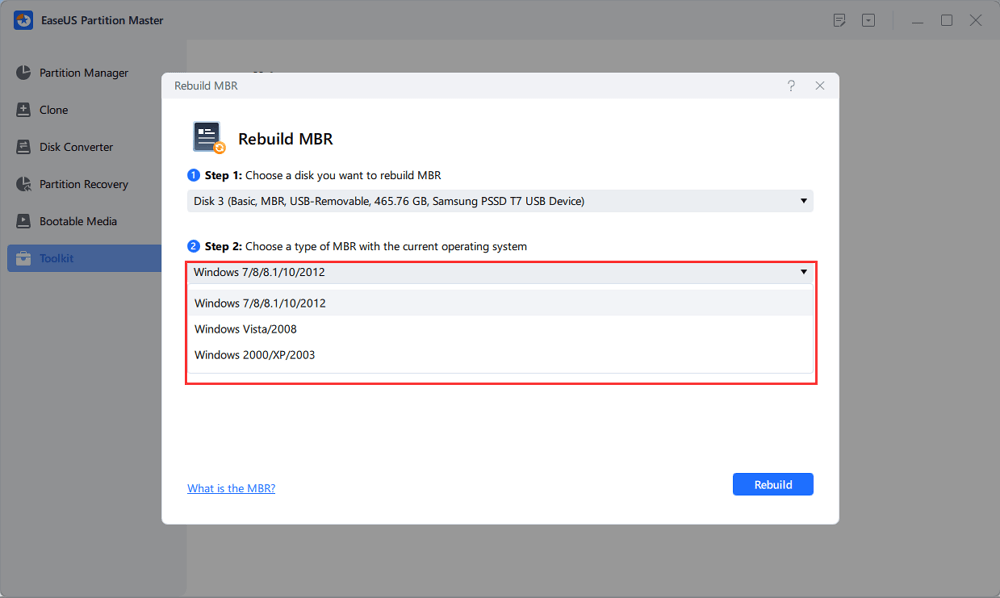
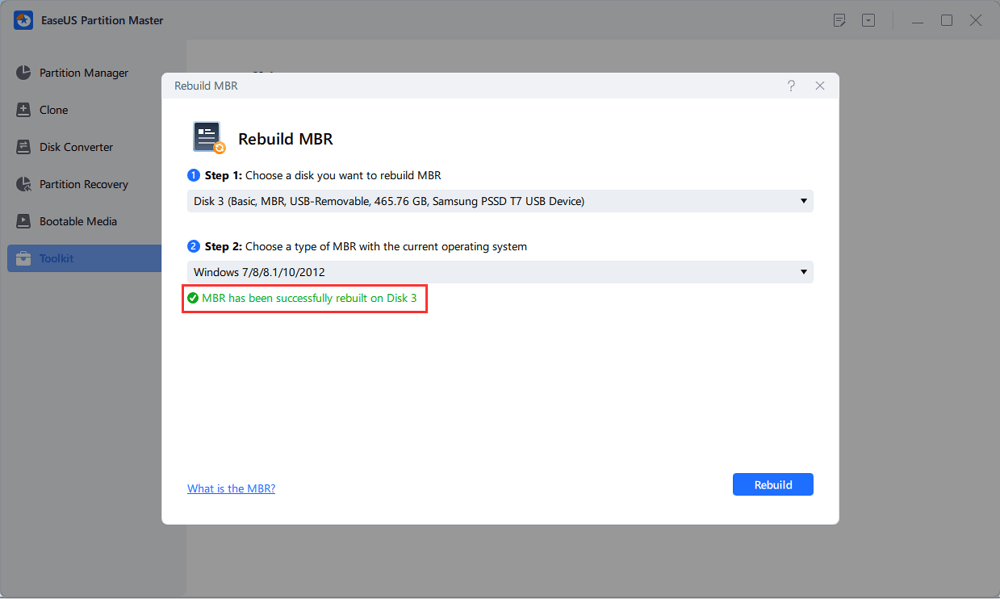
You May Like:
If the bcdboot command fails due to an inactive system partition, please try to set the system partition as active. EaseUS Partition Master provides a Set Active feature to help you accomplish this task. If you are a computer expert, you can use the command prompt to fix the BCDboot failure problem when copying boot files. But make sure you enter each command correctly to avoid data loss.
Step 1. Insert the Windows installation media and boot your Windows system.
Step 2. Click Repair Your Computer in the lower left corner.
Step 3. Navigate to Troubleshooting > Advanced Options > Command Prompt.
Step 4. Type diskpart and enter the following command as well to set the system partition as active:

To fix the bcdboot error, ensure your computer's firmware is updated and compatible with the boot files. If the EFI-reserved partition on the GPT disk or the system-reserved partition on the MBR disk is missing, run the following command via CMD and copy the UEFI and BIOS files to the disk:
If you know the drive uses GPT or EEFI, use the specific command. Otherwise, use this command, ALL, to ensure that the UEFI and BIOS files are copied.
If you have created a System Restore Point before, you can roll back all settings to the restore point and easily boot the system from the hard disk.
Step 1. Boot your Windows system using the installation media.
Step 2. Navigate to Repair Your Computer > Troubleshooting > Advanced Options > System Restore.
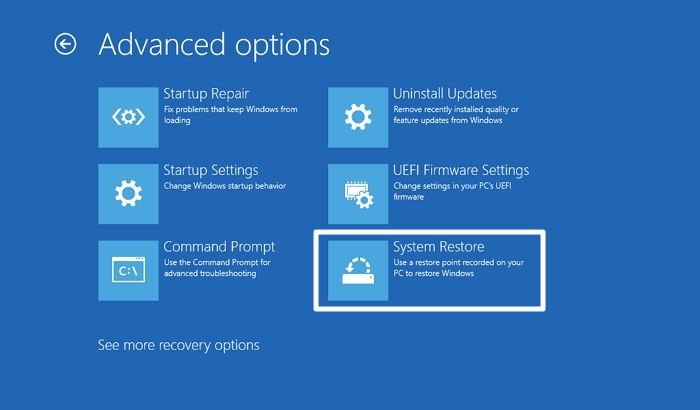
The most straightforward option to fix an operating system error is reinstalling a new one. However, reinstalling the operating system may result in losing all data, so back up your important files.
Step 1. Create a bootable USB drive: All You Should Know About Bootable USB Drive
Step 2. Boot Windows 10 from the USB.
Step 3. Select the language on the Windows Settings page and click Install Now.

If you find this article helpful in fixing bcdboot failure, please don't forget to share it with more friends who may encounter the same problem.
Do you know how to fix failure when attempting to copy boot files? EaseUS Partition Master provides the quickest and most efficient solutions. It can help you rebuild MBR, set the partition as active, and reinstall Windows 10/11. If you know the specific reasons that caused the error, you can also use manual solutions to fix bcdboot failure.
Do you have any further confusion about bcdboot failure when attempting to copy boot files on Windows 10/11? Continue reading this part and solve your problems.
1. Why failure when attempting to copy boot files?
Several reasons may cause failure when attempting to copy boot files, including the following situations:
2. How do I fix boot files?
Windows provides some built-in tools to help you fix boot files. You can use the command line to fix it. Or you can use the Windows Startup Repair Tool:
Step 1. Insert the Windows installation USB/CD and boot from it.
Step 2. Choose Next>Repair your computer on the install screen.
Step 3. Under the Choose an option screen, select Troublshoot>Starup Repair.
3. Why is my Bootrec Fixboot access denied?
Corrupted system files may cause bootrec /fixboot access denied errors. Please use the installation media containing the latest version of the Windows operating system to run the bootrec /fixboot command and fix the boot problem.
How Can We Help You
Sherly joined EaseUS in 2022 and she has always loved writing articles and enjoys the fun they bring. She receives professional training here, focusing on product performance and other relative knowledge. She has written over 200 articles to help people overcome computing issues.
Cici is the junior editor of the writing team of EaseUS. She accepted the systematic training on computers at EaseUS for over one year. Now, she wrote a lot of professional articles to help people resolve the issues of hard drive corruption, computer boot errors, and disk partition problems.
It won't hot image your drives or align them, but since it's coupled with a partition manager, it allows you do perform many tasks at once, instead of just cloning drives. You can move partitions around, resize them, defragment, and more, along with the other tools you'd expect from a cloning tool.
Read MoreI love that the changes you make with EaseUS Partition Master Free aren't immediately applied to the disks. It makes it way easier to play out what will happen after you've made all the changes. I also think the overall look and feel of EaseUS Partition Master Free makes whatever you're doing with your computer's partitions easy.
Read MorePartition Master Free can Resize, Move, Merge, Migrate, and Copy disks or partitions; convert to local, change label, defragment, check and explore partition; and much more. A premium upgrade adds free tech support and the ability to resize dynamic volumes.
Read MoreIt won't hot image your drives or align them, but since it's coupled with a partition manager, it allows you do perform many tasks at once, instead of just cloning drives. You can move partitions around, resize them, defragment, and more, along with the other tools you'd expect from a cloning tool.
Read MoreI love that the changes you make with EaseUS Partition Master Free aren't immediately applied to the disks. It makes it way easier to play out what will happen after you've made all the changes. I also think the overall look and feel of EaseUS Partition Master Free makes whatever you're doing with your computer's partitions easy.
Read MoreRelated Articles
How to Clone a USB Drive for Free - Step by Step Guide
![]() Sherly/2025/07/06
Sherly/2025/07/06
Full Guides: Initialize a Hard Drive on Windows 10/11
![]() Sherly/2025/07/10
Sherly/2025/07/10
Can't Skip Disk Check on Startup Windows 11 | What Should I Do?
![]() Tracy King/2025/07/06
Tracy King/2025/07/06
How to Repair C Drive [5 Proven Ways]
![]() Cici/2025/07/07
Cici/2025/07/07
EaseUS Partition Master

Manage partitions and optimize disks efficiently
Your best companion for disk partitioning, MBR to GPT/GPT to MBR conversion,even OS migration
CHOOSE YOUR REGION
Start Your Free Trial!
Sign up to our newsletter, stay updated on news and exclusive offers from EaseUS. Don't worry, if you change your mind, you can unsubscribe at any time, free of charge. We value your privacy (Privacy Policy).
Start Your Free Trial!
Sign up to our newsletter, stay updated on news and exclusive offers from EaseUS. Don't worry, if you change your mind, you can unsubscribe at any time, free of charge. We value your privacy (Privacy Policy).