Start Your Free Trial!
Sign up to our newsletter, stay updated on news and exclusive offers from EaseUS. Don't worry, if you change your mind, you can unsubscribe at any time, free of charge. We value your privacy (Privacy Policy).
Page Table of Contents
What Is HDD Benchmark and Why It's ImportantHOT
HDD Benchmark Tips: Best HDD Benchmark Tool RecommendHOT
How to Run an HDD Benchmark TestHOT
ConclusionHOT
FAQs About HDD BenchmarkHOT
About the Author
Hot Topics
Updated on Apr 28, 2025
Key Takeaways:
HDD performance is one of the most important factors affecting computer speed. HDD benchmark refers to testing HDD performance under different situations and workloads, including the HDD read/write speed and performance status.
Many users highly demand HDD benchmarking. This article will provide a detailed and comprehensive HDD benchmarking solution, starting with the reasons for running a disk benchmarking test.
View the Necessary Tools for HDD Benchmark:
| ⏱️Duration | 2-3 minutes |
| ⛏️Tools | Professional benchmark tool: EaseUS Partition Master |
| 💻Supported Systems | Windows 11/10/7 |
| ✍️Tested Data | Read and write, I/O, Delay |
| 🧑💻Target Users | Suitable for all users |
An HDD benchmark test also refers to disk performance test, it means running a professional tool and checking a disk's read and write speed for various access scenarios. Running a disk benchmark test helps to evaluate the influence on your computer. And the HDD benchmark measures metrics such as sequential/random read speeds, processing times for I/O operations, and the reliability of the disk.
Running the HDD benchmark test has several main purposes:
In short, it is essential to run a disk benchmark test. HDD Benchmark is an effective way to ensure your hard disk's fast performance and storage speed. Read on if you want to learn how to run HDD benchmark tests and improve your computer's performance.
We have learned that the HDD benchmark is very important. If you want to perform a disk speed test on Windows 10/11 or evaluate how much a tweak affects your computer, I recommend using a professional benchmarking tool.
A good benchmarking tool should have at least the following qualities:
In short, a good HDD benchmark tool should cover these features from basic to advanced. For this reason, we have summarized the four best hard drive benchmark tools:
Keep reading for HDD Benchmark Tools Recommend and Download:
EaseUS Partition Master is an excellent disk management tool. It offers many free features, including the DiskMark feature, which allows you to quickly test your hard disks' random and sequential read and write speeds.
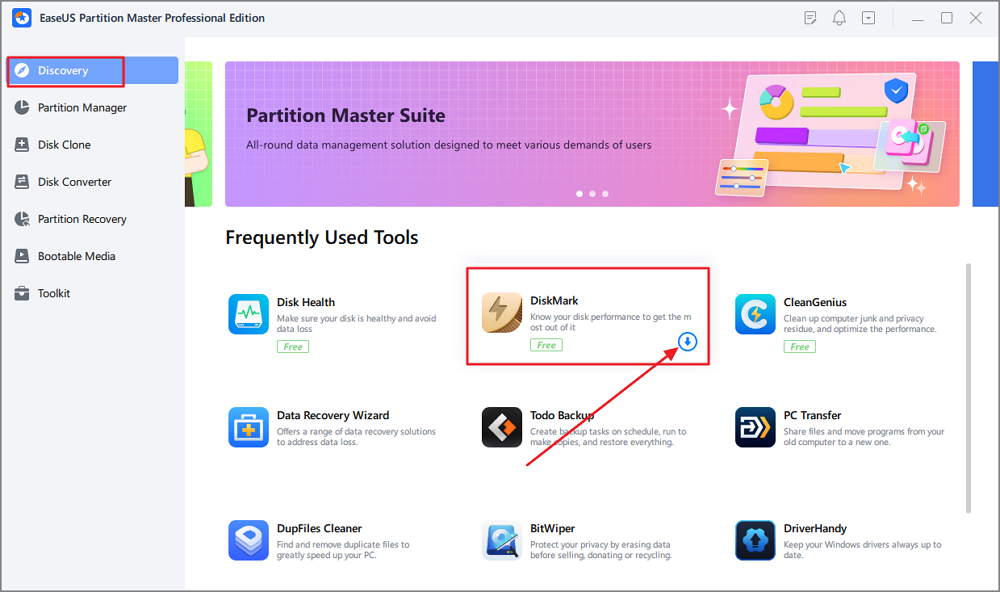
Pros:
Cons:
Download:
PassMark Software is a tool focused on evaluating computers and software. It can perform stress tests on your computer. It is the quickest method to troubleshoot whether USB 3.0 is working properly.

Pros:
Cons:
Download: PassMark Software
UserBenchmark supports testing the speed profile of a wide range of hard drives, including Seagate and WD models. The tool focuses on measuring the performance of typical consumer hard drives. The software will check against multiple user ratings.

Pros:
Cons:
Download: UserBenchmark
CrystalDiskMark is a simple and free open-source tool. It is widely used for various hard drives to test their sequential and random read and write speeds. However, excessive use may damage the drive.

Pros:
Cons:
Download: CrystalDiskMark
Each benchmarking software has bright features. But EaseUS Partition Master is the most comprehensive tool in terms of benchmarking. It does not have any advertising sales pitch and can test your data in a way that is suitable for 100% guaranteeing the safety of your data.
Read on as we continue to learn how to use this tool to run hard drive benchmarks.
If you want to perform disk speed tests on Windows easily, EaseUS Partition Master is a full-featured partition management tool. It integrates several disk performance features and lets users view in-depth reports about their hard disks and information about improving performance.
EaseUS Partition Master allows you to customize settings, and you can test your hard drive, SSD, USB and SD card speed with this tool.
Besides, EaseUS Partition Master supports all Windows systems, including Windows 7/8/10/11 and Windows Vista/XP. Here are the steps to run the HDD benchmark test on Windows.
Step 1. Launch EaseUS Partition Master. And click the download button to activate the "DiskMark" feature under the "Discovery" section.
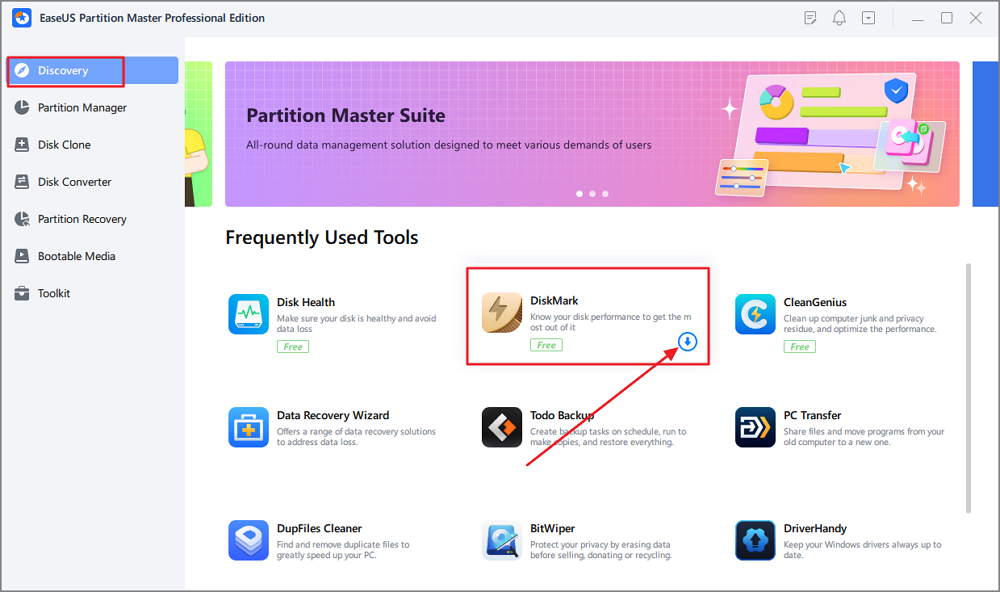
Step 2. Click on the drop-down box to choose the target drive, test data, and block size.
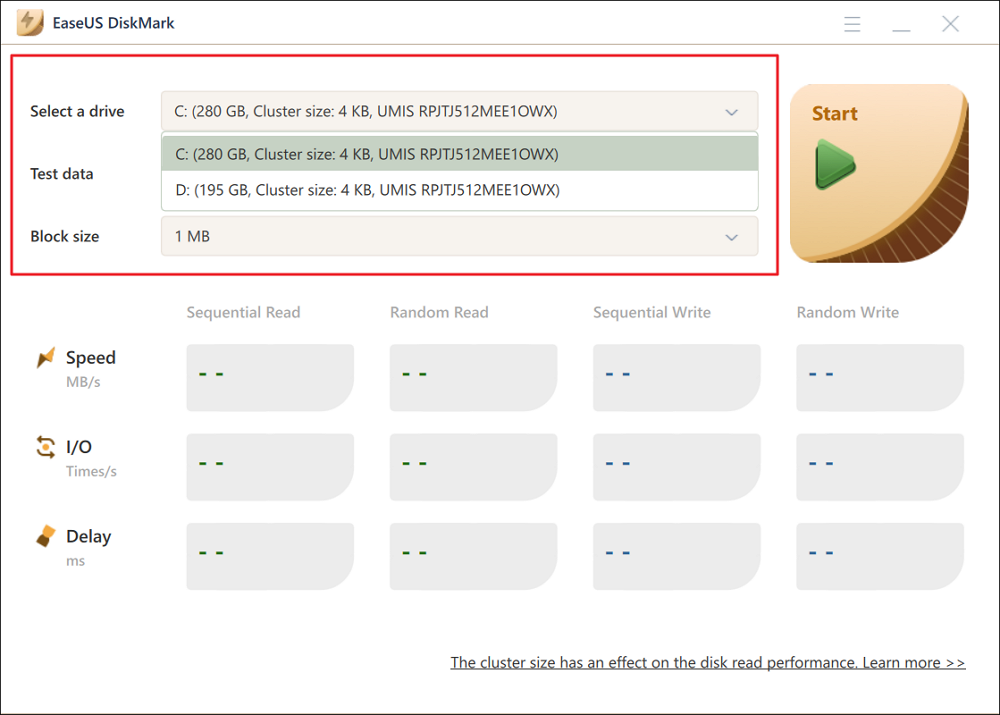
Step 3. Once everything is configured, click "Start" to begin the disk test. Then, you can see the Sequential or Random read/write speed, I/O, and Delay data.
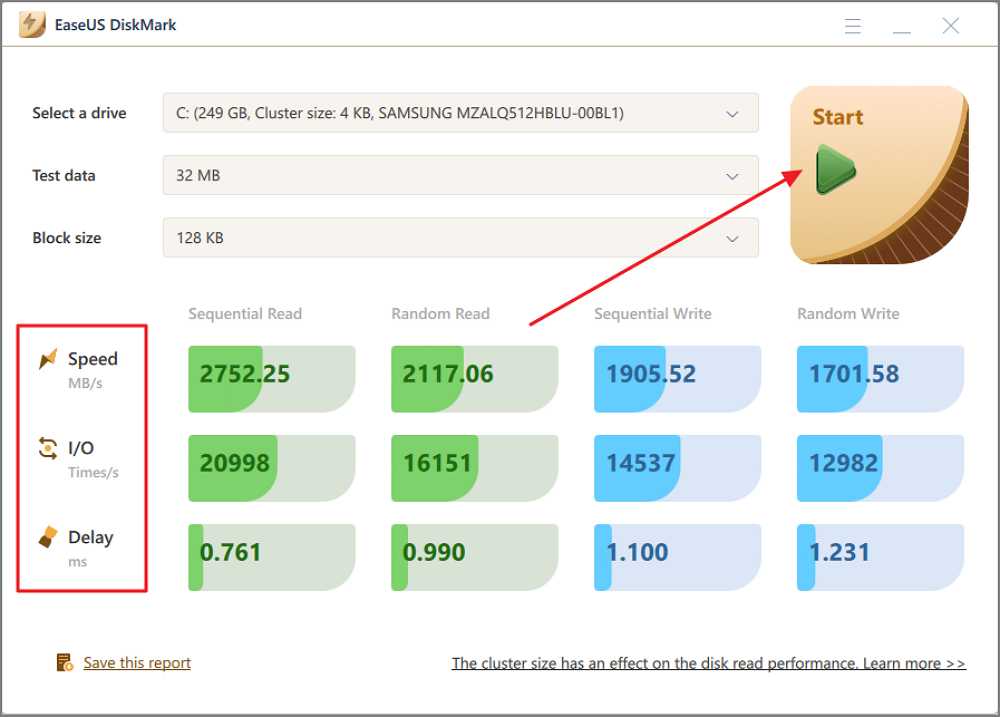
EaseUS Partition Master can be used with a wide range of hard drives. In addition to the HDD benchmark, it is considered one of the best SSD Benchmark tools. As a powerful software, it has the following features:
If you encounter any disk difficulties or partition errors, you can ask EaseUS Partition Master for help. And you can also click the button below to share it with other people in need.
After running the HDD benchmark test, you can make performance improvements to your drive based on the data. For OS boot drives, random read and write speeds are paramount. For mass storage drives, such as external hard drives and USB, sequential reads/writes are more important.
EaseUS Partition Master can provide accurate benchmark data. It is also the best USB speed test tool. You can also export the data for analysis. If any slowdown issues arise, you can use the tool to perform data cloning, partition resizing, and formatting partitions. In short, EaseUS Partition Master provides a one-stop shop for disk partitioning.
You May Also Like:
In this section, there are some additional questions about the HDD benchmark. These are frequently asked questions, and I have provided some short answers. I hope these answers will help you to solve your doubts.
1. How to benchmark HDD?
To benchmark HDDs, you need to choose a professional testing tool, and EaseUS Partition Master is a trustworthy and versatile software. In just three steps, you can easily benchmark your disk.
Step 1. Launch EaseUS Partition Master, find "DiskMark," and activate it.
Step 2. Set the target drive and the size of the test data.
Step 3. Click "Start" to start the test and wait a while to view the results.
This article provides a detailed step-by-step guide with pictures. You can check the article for more precise instructions.
2. What is the fastest speed of HDD?
Typically, a normal HDD can read and write at speeds between 80MB/s and 160MB/s, while an SSD can read and write data at speeds of 200 to 550 MB/s.
3. What is the benchmark in hard disk?
Benchmarking is running specialized software to measure the speed of a disk in different access scenarios, including sequential, random 4K, deep queue depth, and other speeds. The purpose of a hard disk benchmark is to generate numbers in MBps that summarize the speed characteristics of the disk.
How Can We Help You
Sherly joined EaseUS in 2022 and she has always loved writing articles and enjoys the fun they bring. She receives professional training here, focusing on product performance and other relative knowledge. She has written over 200 articles to help people overcome computing issues.
Cici is the junior editor of the writing team of EaseUS. She accepted the systematic training on computers at EaseUS for over one year. Now, she wrote a lot of professional articles to help people resolve the issues of hard drive corruption, computer boot errors, and disk partition problems.
It won't hot image your drives or align them, but since it's coupled with a partition manager, it allows you do perform many tasks at once, instead of just cloning drives. You can move partitions around, resize them, defragment, and more, along with the other tools you'd expect from a cloning tool.
Read MoreI love that the changes you make with EaseUS Partition Master Free aren't immediately applied to the disks. It makes it way easier to play out what will happen after you've made all the changes. I also think the overall look and feel of EaseUS Partition Master Free makes whatever you're doing with your computer's partitions easy.
Read MorePartition Master Free can Resize, Move, Merge, Migrate, and Copy disks or partitions; convert to local, change label, defragment, check and explore partition; and much more. A premium upgrade adds free tech support and the ability to resize dynamic volumes.
Read MoreIt won't hot image your drives or align them, but since it's coupled with a partition manager, it allows you do perform many tasks at once, instead of just cloning drives. You can move partitions around, resize them, defragment, and more, along with the other tools you'd expect from a cloning tool.
Read MoreI love that the changes you make with EaseUS Partition Master Free aren't immediately applied to the disks. It makes it way easier to play out what will happen after you've made all the changes. I also think the overall look and feel of EaseUS Partition Master Free makes whatever you're doing with your computer's partitions easy.
Read MoreRelated Articles
How to Extend C Drive in Windows 10 Without Formatting
![]() Daisy/2025/04/28
Daisy/2025/04/28
[Fixed] Change Drive Letter and Paths Greyed Out in Windows 10
![]() Tracy King/2025/04/28
Tracy King/2025/04/28
Can I Burn ISO to USB Windows 11? Sure! [Complete Guide]
![]() Tracy King/2025/04/28
Tracy King/2025/04/28
Change Windows Password Using Command Prompt - 2 Ways
![]() Sherly/2025/04/28
Sherly/2025/04/28
EaseUS Partition Master

Manage partitions and optimize disks efficiently
Your best companion for disk partitioning, MBR to GPT/GPT to MBR conversion,even OS migration
CHOOSE YOUR REGION
Start Your Free Trial!
Sign up to our newsletter, stay updated on news and exclusive offers from EaseUS. Don't worry, if you change your mind, you can unsubscribe at any time, free of charge. We value your privacy (Privacy Policy).
Start Your Free Trial!
Sign up to our newsletter, stay updated on news and exclusive offers from EaseUS. Don't worry, if you change your mind, you can unsubscribe at any time, free of charge. We value your privacy (Privacy Policy).