Start Your Free Trial!
Sign up to our newsletter, stay updated on news and exclusive offers from EaseUS. Don't worry, if you change your mind, you can unsubscribe at any time, free of charge. We value your privacy (Privacy Policy).
Featured Articles
Quick Fix:
How do you extend C drive? To extend your C drive, you'll need to use the Disk Management tool in Windows.
Here's a step-by-step guide:
If you don't want to lose data, you need to back up your data in advance or use third-party partition management software to manage your disk space.
When the C drive (system partition) is out of space, the C drive is full, or you get a low disk space warning on Windows 10, and hardware upgrades become unavailable. Here is a real case from Microsoft Community:
Continue to read and learn why the Extend Volume option greyed out and how to extend the C drive in Windows.
You may be wondering how to extend the C drive in Windows 10 for now. EaseUS will introduce how to extend partitions, especially to successfully increase the volume of the C drive in Windows 10.
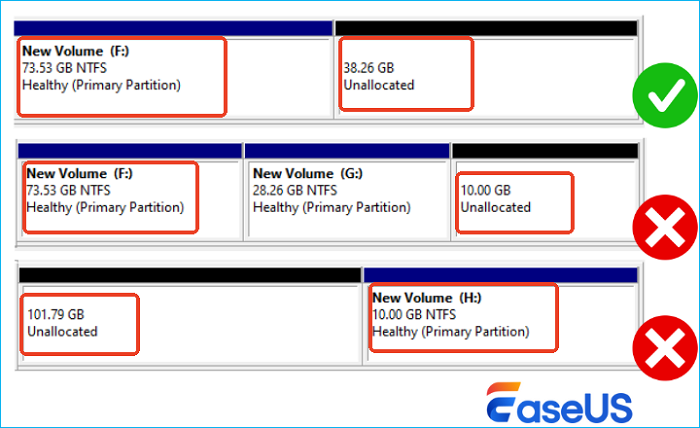
Check the table below and select a suitable way.
| Comparison | EaseUS Partition Master | Disk Management & Diskpart |
|---|---|---|
| Premise |
✔️No |
🚩It requires the unallocated space is right behind the C drive |
| Limit | ✔️No | 🚩Can't extend the C drive with nonadjacent unallocated space |
| Apply to |
✔️Extend C drive with nonadjacent/adjacent unallocated space ✔️Directly merge C and D drives without losing data ✔️Allocated free space to C from another partition |
🚩Extend the C drive when the unallocated space is right behind it |
| Operation Difficulty | ✔️Easy to use for beginners with a friendly UI |
🚩Disk Management - Easy 🚩Diskpart - Difficult for beginners |
Based on your case, follow the instructions below to increase the C drive space.
For users who want to extend the C drive with a professional and easy method, EaseUS Partition Master Professional is the right choice. As a magic partition software, EaseUS Partition Master supports extending the C drive with non-adjacent/adjacent unallocated space. Also, it can directly allocate free space to C drive from another partition. Its clear interface makes it easy to use. There are several guides for you.
Now, let's select a suitable guide and get started.
Your data is completely protected during all operations. Let's see how to extend the volume of C drive in Windows 10 here:
Extend System C drive with unallocated space
Experiencing unexpected issues? Our dedicated troubleshooting team can help you navigate any obstacles you encounter.
EaseUS System Volume or Disk Partitioning Services
Click here to contact EaseUS Partition Master experts for free
EaseUS experts are available to provide you with 1-on-1 manual services (24*7) and help extend C drive or disk partitioning issues. Our experts will offer you FREE evaluation services and efficiently diagnose and resolve low disk space in C drive or other partition problems using their decades of experience.
As a professional disk management software, EaseUS Partition Master can automatically detect the status of the C drive, and when you hover the mouse over the C drive, it will offer "Adjust with one click" to extend the C drive and solve the C drive low disk space error.
Step 1. Click "Adjust with 1-Click" to extend C drive.
When your C drive is out of space, hover your mouse over the C drive, you will see the Low Disk Space alert on EaseUS Partition Master. Click "Adjust with 1-Click" to extend it.

Step 2. Click "OK" to extend C drive automatically.
By clicking "OK", EaseUS Partition Master will automatically allocate space to your C drive to solve the low space issue.

Extra Option: You can also click "Manual Adjustment" to extend the C drive manually.
When turning to Manual Adjustment, select the C drive, and drag dots rightward to add more space to C drive. Click "OK" to confirm.

Step 3. Confirm to resolve low disk space in C drive
Click the "Execute Task" button at the top corner and start all pending operations by clicking "Apply".

Do you see? This tool can help extend system partition in Windows 10 efficiently. Share this article to let more users know about this tool.
This method applies to cases where the C drive is out of space while another partition has much free space. To extend the C drive, EaseUS Partition Master can allocate space from another partition to C.
Here is how: (I set D as an example. Here is how to allocate free space form D to C.)
Step 1. Right-click on the D: drive with enough free space and select "Allocate Space".
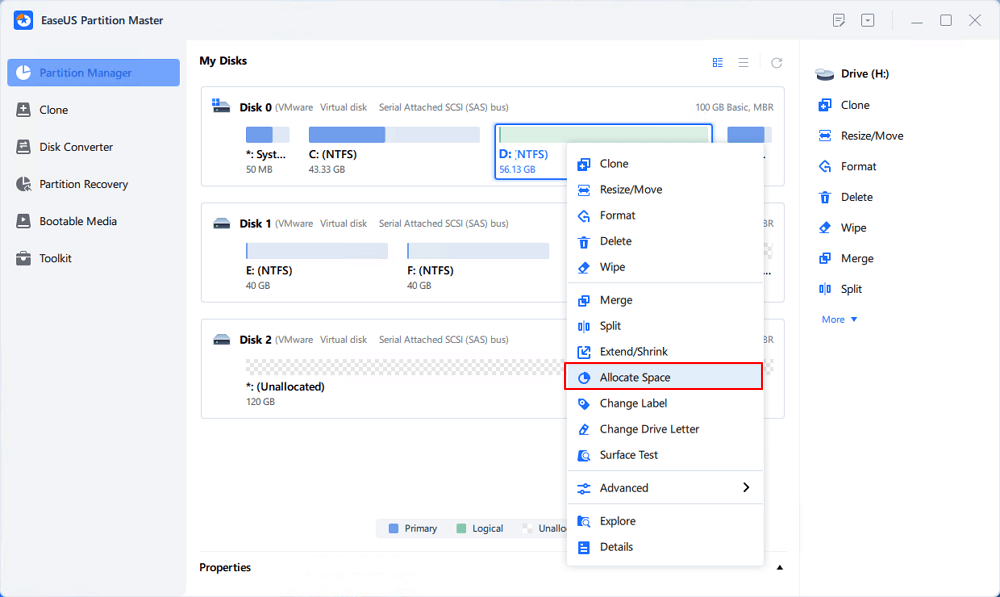
Step 2. Select the target partition - C: drive, and drag the partition panel rightward to add the free space from D: drive to C: drive. Then click "OK" to confirm.
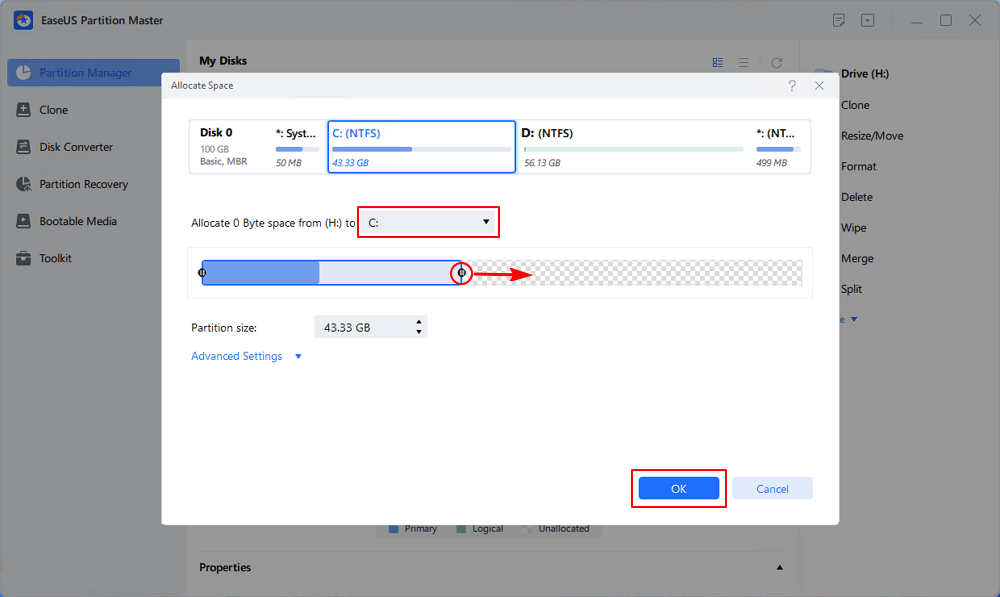
Step 3. Click the "Execute Task" button and click "Apply" to start the process of moving free space from D: drive to C: drive.
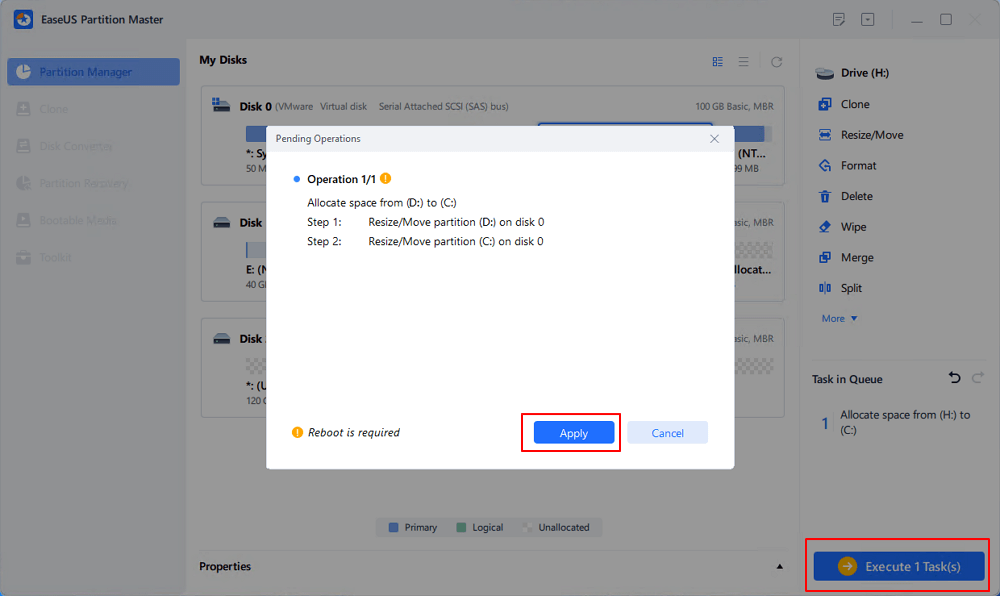
If you only have one system C drive on the disk, and it's full now, but you get a second drive with huge free space, relax. You can apply EaseUS Partition Master with its Extend with Data Migration feature for help. You may follow this guide for help:
How to Extend C Drive with Another Disk | 2025 New
Extending a C drive from another disk is easy, but few software or methods can do this directly. Don't worry. The plans on this article can instantly expand the C drive while two volumes are NOT on the same HDD or SSD.

Aside from assisting you in extending system partition, this software lets you enjoy all the powerful functions, such as:
Notice:
It's always a good idea to back up your important data before making any changes to your disk partitions.
You can use Disk Management to extend C drive on Windows 10, but there must be unallocated space behind the C drive. Otherwise, you might find that the Extend Volume is greyed out and unavailable.
Check if you have contiguous unallocated space next to the C drive, as the picture shows.

Here is how to extend the C drive in Windows 10 using Disk Management:
Step 1. Press the Windows + R keys simultaneously to open the Run dialog.
Step 2. Type diskmgmt.msc and hit Enter to open the Disk Management utility.
You can also right-click This PC and choose "Manage -> Storage -> Disk Management".
Step 3. Right-click on the C drive and choose "Extend Volume".
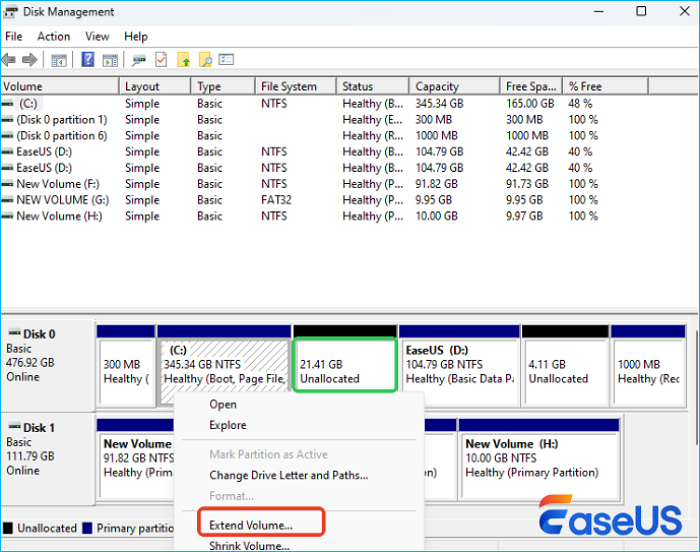
Step 4. Set and add more size to the C drive and click "Next" to continue.
Step 5. Click "Finish" to complete the process.

Note that if the unallocated space is not behind the C drive, you can revert to Method 1 and apply EaseUS Partition Master for help.
Notice:
It's always a good idea to back up your important data before making any changes to your disk partitions.
There is another tool named Diskpart, which also enables you to manage your local disk and partition. The Windows Command Prompt utility works the same as the Disk Management tool. One important point is that inexperienced users should not rush to this method because a tiny mistake can damage the entire hard drive. To do so, you'll also need to create unallocated space next to the C drive, then follow these steps below to extend the volume of the C drive using CMD with contiguous unallocated space:
Step 1. Press the Windows + X keys and choose "Command Prompt (Admin)".
Step 2. Type the following commands, and each one ends with the "Enter" key:
diskpart
list volume
select volume x (x is the C drive number)
extend size =number (the number is the MB size for extending the C drive)

Some users report that even if unallocated space exists, Windows still prevents them from extending the C: drive. Here are the most common reasons:
🔹1. Unallocated Space Is Not Adjacent to C: Drive Windows
Disk Management only allows extending a partition into immediately adjacent unallocated space on its right.
🔹 2. A Recovery or System Partition Is Blocking the Way
A small system or recovery partition may exist between the C: drive and the unallocated space. This prevents Disk Management from extending C drive.
🔹 3. System Drive Protection or Volume Lock
System partitions like C: are often protected while Windows is running. Sometimes, Windows locks the volume due to background tasks, updates, or pending reboots.
🔹 4. Disk Is Using the MBR Partitioning Scheme
MBR (Master Boot Record) has several limitations: Only four primary partitions are allowed, and the maximum partition size is 2 TB
🔹 5. File System or Disk Errors
Corruption or logical errors on the disk may prevent changes to the partition layout.
Share this post and let more users know how to extend the C drive and why they can't extend the C drive in Disk Management.
Clone and replacing the old drive with a bigger one can also solve your problem. To do so, you have two options:
If you don't want to migrate other data on the C drive, you can only migrate the Windows operating system to a new drive with the help of EaseUS Partition Master.
Video Tutorial: How to Migrate OS from HDD to SSD
If you want to replace the whole C drive, both the system and the data, clone this drive with the help of EaseUS Partition Master. This feature lets you move your system and data to SSD/HDD easily and quickly. Follow the steps below to clone your drive:
Step 1. Select the source disk.
Step 2. Select the target disk.
Step 3. View the disk layout and edit the target disk partition size.
Then click "Continue" when the program warns it will wipe out all data on the target disk. (If you have valuable data on the target disk, back up it in advance.)
You can select "Autofit the disk", "Clone as the source" or "Edit disk layout" to customize your disk layout. (Select the last one if you want to leave more space for C drive.)
Step 4. Click "Start" to start the disk cloning process.
In addition to these solutions, you may ask about a way to extend the volume of the C drive in Windows 10 with or without software. Here, you can learn other tips to reduce the possibility of a full C drive and resize the C drive.
In this article, we discussed how to extend the C drive in three reliable ways. After that, we also provided a bonus tip and practical tips to help users increase the volume of the C drive in Windows 10. If you want to resize your system partition, download EaseUS Partition Master and follow the mentioned methods.
In addition to extending the C drive, some people have asked related questions. Here are some examples:
1. Can we extend the C drive?
Yes, you can. You can use the third-party software, Disk Management or Diskpart to expand your C drive in Windows 11/10 easily. Among them, EaseUS partition software is my recommendation. It can extend any drive easily and quickly.
2. Can I extend C drive from D?
Yes, sure. You can extend the C drive from the D drive using the unused free space. Here is how to do so:
3. Why extend the volume grayed out windows 11/10/8.1/7?
When you are using Disk Management to increase C drive space, you can right-click "Computer" and choose "Manage" to go, then you can enter "Disk Management." If you see the Extend Volume option grayed out on your computer, there is no unallocated space on your hard disk.
4. How do you add space to the C drive?
Was This Page Helpful?
"I hope my articles can help solve your technical problems. If you are interested in other articles, you can check the articles at the bottom of this page. Similarly, you can also check my Twitter to get additional help."
Written by Tracy King
Tracy became a member of the EaseUS content team in 2013. Being a technical writer for over 10 years, she is enthusiastic about sharing tips to assist readers in resolving complex issues in disk management, file transfer, PC & Mac performance optimization, etc., like an expert.
Related Articles
How to Fix BIOS Recognizes SSD But Won't Boot [4 Ways🔥]
![]() Cici/Sep 28, 2025
Cici/Sep 28, 2025
How to Fix 'Can't Extend Volume' in Windows Server [2025 Guide]
![]() Tracy King/Sep 28, 2025
Tracy King/Sep 28, 2025
Fix for Low System Reserved Partition on MBR/GPT Disk in Windows 7/8/10
![]() Daisy/Sep 28, 2025
Daisy/Sep 28, 2025
How to Format USB Flash Drive to FAT32 (for 32/64/128GB...)
![]() Jean/Sep 28, 2025
Jean/Sep 28, 2025
CHOOSE YOUR REGION
Start Your Free Trial!
Sign up to our newsletter, stay updated on news and exclusive offers from EaseUS. Don't worry, if you change your mind, you can unsubscribe at any time, free of charge. We value your privacy (Privacy Policy).
Start Your Free Trial!
Sign up to our newsletter, stay updated on news and exclusive offers from EaseUS. Don't worry, if you change your mind, you can unsubscribe at any time, free of charge. We value your privacy (Privacy Policy).