Start Your Free Trial!
Sign up to our newsletter, stay updated on news and exclusive offers from EaseUS. Don't worry, if you change your mind, you can unsubscribe at any time, free of charge. We value your privacy (Privacy Policy).
Page Table of Contents
Why We Need an Alternative to Paragon Migrate OS to SSDHOT
Prime Alternative for Paragon- EaseUS Partition MasterHOT
ConclusionHOT
FAQ About Paragon Migrate Os to SSD 4.0 FreeHOT
About the Author
Hot Topics
Updated on Apr 28, 2025
Many users want to install an SSD as the system disk because they are tired of waiting a long time to boot up the computer or load programs. For most users, migrating the OS to a new SSD is tricky, requiring a professional and safe tool. Paragon Migrate OS to SSD 4.0 is one of them. However, some users reported encountering boot errors or Paragon getting stuck and not working on their computers. Below is the real case posted online:
EaseUS will introduce the best OS-migrating software to replace Paragon Migrate OS to SSD 4.0 in this post. Read on and learn further information about this prime alternative. You can share this helpful guideline of the best alternative to Paragon Migrate Os to SSD 4.0 on social media:
Paragon Migrate OS to SSD 4.0 Free enables users to clone and transfer Windows OS to a new HDD/SSD, along with programs, files, and personal settings. However, this utility can only enable OS to SSD migration and support OS migration under the same partition tables.
In addition, we may see various difficulties when using Paragon, which will reduce efficiency and cause boot problems. For example, it's likely to get stuck in some procedure, and you may find the OS unbootable after migrating. Below is a detailed post dedicating Paragon Migrate OS's pros and cons to SSD.
Paragon Migrate OS to SSD Review [Pros & Cons]
This section will provide in-depth details on the Paragon Migrate OS to SSD review, which contains the advantages and disadvantages.
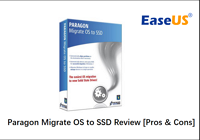
If you don't want to waste time and energy troubleshooting the issues that Paragon Migrate OS to SSD 4.0 may bring, read on, and you will discover an excellent and powerful alternative in the next section.
Troubleshooting the Paragon Migrate OS to SSD 4.0 process errors consumes much time and energy. As an excellent alternative, EaseUS Partition Master allows users to clone the Operating System to another hard drive or SSD without errors. This software strongly emphasizes data security, minimizing the potential of data loss and ensuring a smooth migration for your OS.
Here is a full comparison between EaseUS Partition Master and Paragon Migrate OS to SSD 4.0 that can help you have a further understanding of them:
| 🆚Comparison | 💡EaseUS Partition Master | 💡 Paragon Migrate OS to SSD 4.0 |
|---|---|---|
| 🚩Applicable Situation |
|
|
| 💻Pros |
|
|
| ⚙️Cons |
|
|
EaseUS Partition Master's user-friendly interface and powerful features can simplify the OS migrating process and help you speed up the computer booting and file loading. Download it and refer to the comprehensive instructions below to smoothly migrate the OS to SSD.
Follow the full guide to migrate OS to the new SSD effectively:
Steps to migrate OS to HDD/SSD:
"Reboot Now" means to keep the changes instantly, while "Done" means you need to restart the computer later manually.
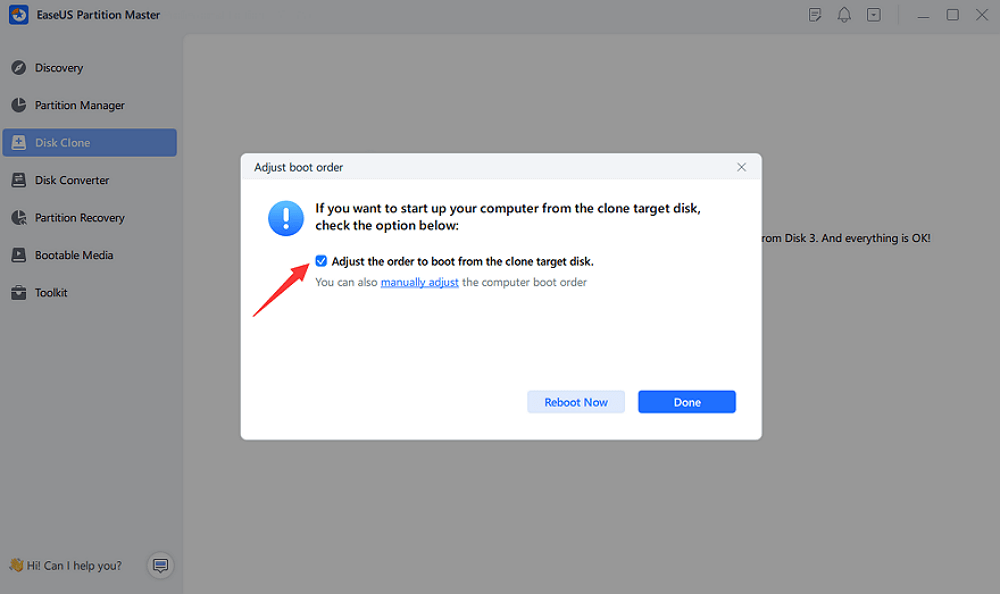
Note: The operation of migrating OS to SSD or HDD will delete and remove existing partitions and data on your target disk when there is not enough unallocated space on the target disk. If you saved important data there, back up them to an external hard drive in advance.
After all the above operations, your Windows Operating System is successfully migrated to the new SSD. Then, you need to set this SSD as the boot disk in BIOS settings:
Other Features of EaseUS Partition Master
Download and discover more advantages of EaseUS Partition Master using the button below. Give it a try today!
To sum up, we discussed what is Paragon Migrate Os to SSD 4.0 and why we should give it up. This article also mentioned a fantastic alternative for Paragon - EaseUS Partition Master, which offers a simple way to transfer the operating system and data to a new hard drive or SSD without reinstalling the OS. What's more.
This software won't get stuck during the process with the help of its powerful and effective migrating features. If you are looking for software to replace Paragon Migrate Os to SSD 4.0, try EaseUS Partition Master right now! Let me introduce some related articles below:
If you want more details about Paragon Migrate OS to SSD 4.0 free, this section contains further queries and simplified answers that can resolve the question.
1. Is migrating OS to SSD safe?
Yes, moving your operating system is entirely secure. You must engage in a procedure known as cloning. SSDs are well-liked by users due to their faster writing and reading speeds and quieter operation.
2. How can I migrate Windows 7 to SSD free?
Install a new SSD on the Windows 7 computer. Initialize the SSD to work with the Windows 7 Operating System. Open EaseUS Partition Master and choose "Clone entire OS disk" under Clone. Click "Next" after selecting the new hard drive as the destination and the Windows 7 hard drive as the source disk.
3. Can I transfer Windows 11 from HDD to SSD?
You can transfer Windows 11 from HDD to SSD with EaseUS Partition Master. Below is how-to-do guide:
How Can We Help You
Updated by Tracy King
Tracy became a member of the EaseUS content team in 2013. Being a technical writer for over 10 years, she is enthusiastic about sharing tips to assist readers in resolving complex issues in disk management, file transfer, PC & Mac performance optimization, etc., like an expert.
Cici is the junior editor of the writing team of EaseUS. She accepted the systematic training on computers at EaseUS for over one year. Now, she wrote a lot of professional articles to help people resolve the issues of hard drive corruption, computer boot errors, and disk partition problems.
It won't hot image your drives or align them, but since it's coupled with a partition manager, it allows you do perform many tasks at once, instead of just cloning drives. You can move partitions around, resize them, defragment, and more, along with the other tools you'd expect from a cloning tool.
Read MoreI love that the changes you make with EaseUS Partition Master Free aren't immediately applied to the disks. It makes it way easier to play out what will happen after you've made all the changes. I also think the overall look and feel of EaseUS Partition Master Free makes whatever you're doing with your computer's partitions easy.
Read MorePartition Master Free can Resize, Move, Merge, Migrate, and Copy disks or partitions; convert to local, change label, defragment, check and explore partition; and much more. A premium upgrade adds free tech support and the ability to resize dynamic volumes.
Read MoreIt won't hot image your drives or align them, but since it's coupled with a partition manager, it allows you do perform many tasks at once, instead of just cloning drives. You can move partitions around, resize them, defragment, and more, along with the other tools you'd expect from a cloning tool.
Read MoreI love that the changes you make with EaseUS Partition Master Free aren't immediately applied to the disks. It makes it way easier to play out what will happen after you've made all the changes. I also think the overall look and feel of EaseUS Partition Master Free makes whatever you're doing with your computer's partitions easy.
Read MoreRelated Articles
Free Download Windows 11 Check Tool for Windows 11 Compatibility Check
![]() Cedric/2025/04/28
Cedric/2025/04/28
How to Repartition a Hard Drive on Windows 10/11 [Step-by-Step]
![]() Cici/2025/04/28
Cici/2025/04/28
How to Fix BitLocker Drive is Not Accessible & Access Is Denied?
![]() Sherly/2025/04/28
Sherly/2025/04/28
Full Guide to Fix Windows 11 Slow Startup Error
![]() Tracy King/2025/04/28
Tracy King/2025/04/28
EaseUS Partition Master

Manage partitions and optimize disks efficiently
Your best companion for disk partitioning, MBR to GPT/GPT to MBR conversion,even OS migration
CHOOSE YOUR REGION
Start Your Free Trial!
Sign up to our newsletter, stay updated on news and exclusive offers from EaseUS. Don't worry, if you change your mind, you can unsubscribe at any time, free of charge. We value your privacy (Privacy Policy).
Start Your Free Trial!
Sign up to our newsletter, stay updated on news and exclusive offers from EaseUS. Don't worry, if you change your mind, you can unsubscribe at any time, free of charge. We value your privacy (Privacy Policy).