Start Your Free Trial!
Sign up to our newsletter, stay updated on news and exclusive offers from EaseUS. Don't worry, if you change your mind, you can unsubscribe at any time, free of charge. We value your privacy (Privacy Policy).
Page Table of Contents
How Do I Check SSD Health?HOT
1. EaseUS Partition MasterHOT
2. CrystalDiskMarkHOT
3. Hard Disk SentinelHOT
4. Kingston SSD ManagerHOT
5. Samsung MagicianHOT
6. SSD LifeHOT
ConclusionHOT
About the Author
Hot Topics
Updated on Apr 28, 2025
SSDs are gradually replacing conventional HDDs as storage devices thanks to their mechanisms that provide increased performance, reduced energy usage, and quicker read and write rates. Because SSDs have several advantages, they are considerably more expensive than hard drives and, like conventional hard disk drives, are likely to be damaged after extended usage. This article provides 6 tools for you:
If you want to keep track of the SSD state, you should utilize an SSD Health Check Software Free Download. These handy tools aid in determining the present state of an SSD Drive's health and performance. However, finding a good one is challenging, but don't worry. In this article, you'll find some of the finest SSD health check tools. Let's get going!
After extended use, SSDs are expected to be damaged or might have an impact on performance. To know how long your SSD can survive, you need to check the health of your SSD. That's where quality SSD health check software comes into place. Some of the excellent SSD health check tools are below:
EaseUS Partition Master is a free utility that will check your drive for system issues and faulty sectors and show you whether your hard disc has any difficulties. After examining the SSD using the EaseUS Partition Master's Disk Health feature, it can detect and test SSD S.M.A.R.T state and its temperature, etc., parameters. As a result, you may use this application to both monitor hard disc health and, if feasible, repair damaged sectors and errors.
When you download the free partition management program, you'll see that it has a disc check tool. This technique of disc checking is intended to detect and repair SSD partition bad sectors, file system faults, and other disc defects.
Key Features
To check the SSD health, follow these steps:
Step 1. Launch EaseUS Partition Master and click the blue arrow to activate the "Disk Health" feature under the "Discovery" section.
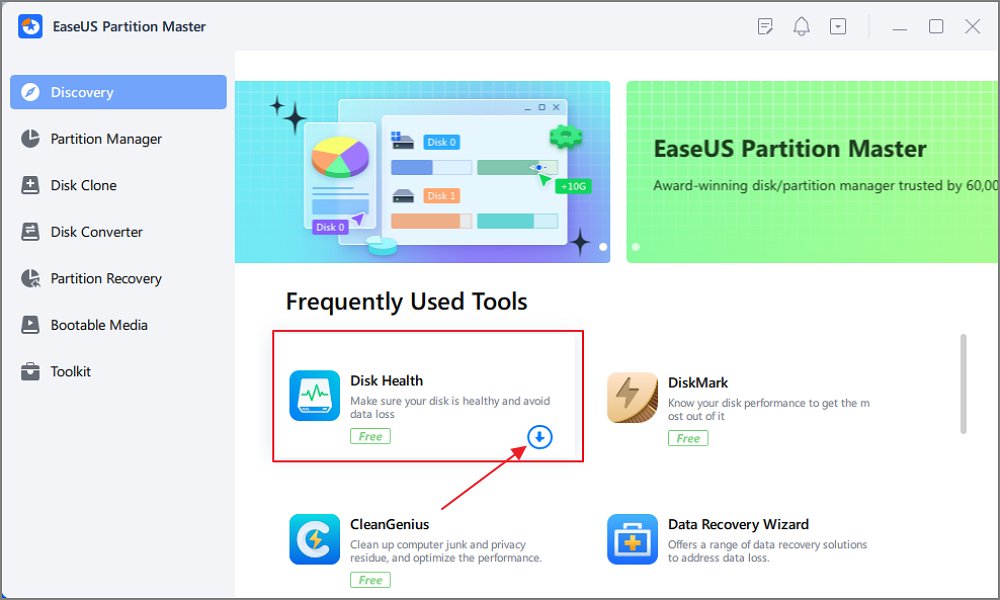
Step 2. Select the target disk and click the "Refresh" button. Then, you can see the health condition of your disk.

It is a free and open-source SSD software provided by that shows all the information about the SSD you're using. Crystal Disk Info can monitor the health and temperature of solid-state drives and other kinds of hard discs.
You can simply examine the read and write speeds and the disc error rates after installing this utility on your computer. Crystal Disk Info is quite useful for monitoring the health of an SSD and any firmware changes.
Key Features
You May Also Like:
To check your SSD health using Crystal Disk Info, follow these steps:
Step 1: Download and Install Crystal Disk Info on your PC.
Step 2: When you launch Crystal Disk Info on your PC, you'll see a slew of data about your SSD.
Step 3: Based on the condition of your SSD, your SSD health will be shown below the Health Status tab.
Note: If the SSD's health is Unknown, the SSD requires a firmware update, or Crystal Disk Info does not recognize the controller.

If you are using a Seagate SSD, click the link to learn how to check Seagate SSD temperature on Windows 10/11.
You can also choose the easier SSD health check tool. Click the button below to install.
SSD monitoring is made easy using Hard Drive Sentinel, a hard disc monitoring tool. If you're having any issues with your solid-state drive (SSD), this is your tool. Hard Disk Sentinel also shows the health of your SSD. It is an excellent software for monitoring e-SATA or USB-connected SSDs.
It operates in the background to monitor the health and performance of your SSDs at all times. In addition, this software can be used to determine the transfer speed, which can assist in identifying disc failures and other possible risks.
Share this article to let more users know about these tools.
Key Features
To monitor your SSD's health using Hard Disk Sentinel, follow the instructions below:
Step 1: Download and install the Hard Disk Sentinel tool on your Windows PC.
Step 2: Launch the software, and you'll see a bunch of SSD information.
Step 3: Locate Health, and adjacent to that, you can see the health percentage of your SSD.

You can also choose the easier SSD health check tool. Click the button below to install.
As the name implies, Kingston SSD Manager is designed to monitor the performance and health of Kingston solid-state drives. Use this incredible tool to do various tasks such as updating SSD firmware, checking disc utilization, verifying disc over-provisioning, and much more. Furthermore, you can securely and quickly erase the data from your SSD.
Key Features
To monitor the health status of SSD using Kingston SSD Manager, follow these instructions:
Step 1: Download and Install Kingston SSD Manager on your PC.
Step 2: Launch the software and select the Health section from the above tab.
Step 3: Now, you can see the health status of your SSD along with its percentage.
Note: If the health status is rad, you need to upgrade your SSD.

You can also choose the easier SSD health check tool. Click the button below to install.
If you wish to know how well your SSD is doing, Samsung Magician is one of the finest free tools. Additionally, you can use this tool to evaluate the performance and reliability of your SSD.
Key Features
To check your SSD's health using Samsung Magician, follow these instructions:
Step 1: Download and install Samsung Magician on your PC.
Step 2: Launch the tool and go to Drive Details.
Step 3: Now, select your SSD in the Select a Drive section, and click on S.M.A.R.T. After that, you can view the SSD's health status under the Drive Health option.

You can also choose the easier SSD health check tool. Click the button below to install.
One of the finest free tools for determining the health of an SSD is SSD life. You can check your SSD's health in real-time with the help of SSD life. As a result, you'll be able to have these issues resolved as quickly as you possibly can! Simply type in the name of your SSD to find out how much space is left on the device and how much data is being transferred.
Key Features
To check the SSD health using SSD Life, follow the steps below:
Step 1: Download and install SSD Life on your PC.
Step 2: Launch the software and select the SSD from the above tab.
Step 3: You'll see the health status besides Health. Moreover, you can click on S.M.A.R.T to get more technical details about your SSD.

Are these SSD health check tools helpful to you? If yes, you can also share them with your friends who are facing the same problem!
SSDs are much better than traditional hard drives when it comes to performance. That's why most PCs utilize SSD these days. However, SSD degrades with time, which can make your PC slow. To monitor your SSD's health status, you need to utilize one of the above-discussed SSD Health Check Software Free Download tools.
Moreover, we recommend using EaseUS Partition Master since it's easy to use and helps you fix errors to enhance your SSD lifespan.
How Can We Help You
Oliver is an EaseUS professional writer who dares explore new areas. With a passion for solving tech issues with straightforward guides for common users, Oliver keeps honing his writing craft by developing in-depth solutions for disk and partition management, computer boot-up issues, file transfer, etc.
Written by Tracy King
Tracy became a member of the EaseUS content team in 2013. Being a technical writer for over 10 years, she is enthusiastic about sharing tips to assist readers in resolving complex issues in disk management, file transfer, PC & Mac performance optimization, etc., like an expert.
It won't hot image your drives or align them, but since it's coupled with a partition manager, it allows you do perform many tasks at once, instead of just cloning drives. You can move partitions around, resize them, defragment, and more, along with the other tools you'd expect from a cloning tool.
Read MoreI love that the changes you make with EaseUS Partition Master Free aren't immediately applied to the disks. It makes it way easier to play out what will happen after you've made all the changes. I also think the overall look and feel of EaseUS Partition Master Free makes whatever you're doing with your computer's partitions easy.
Read MorePartition Master Free can Resize, Move, Merge, Migrate, and Copy disks or partitions; convert to local, change label, defragment, check and explore partition; and much more. A premium upgrade adds free tech support and the ability to resize dynamic volumes.
Read MoreIt won't hot image your drives or align them, but since it's coupled with a partition manager, it allows you do perform many tasks at once, instead of just cloning drives. You can move partitions around, resize them, defragment, and more, along with the other tools you'd expect from a cloning tool.
Read MoreI love that the changes you make with EaseUS Partition Master Free aren't immediately applied to the disks. It makes it way easier to play out what will happen after you've made all the changes. I also think the overall look and feel of EaseUS Partition Master Free makes whatever you're doing with your computer's partitions easy.
Read MoreRelated Articles
How to Execute Lenovo Wipe Hard Drive [Proven Ways]
![]() Cici/2025/04/28
Cici/2025/04/28
Solved: SSD Not Showing Full Capacity After Clone
![]() Sherly/2025/04/28
Sherly/2025/04/28
Difference Between SFC, CHKDSK, and DISM Windows 11
![]() Tracy King/2025/04/28
Tracy King/2025/04/28
NTFS or exFAT: Which Format is Better for External Hard Drive
![]() Tracy King/2025/04/28
Tracy King/2025/04/28
EaseUS Partition Master

Manage partitions and optimize disks efficiently
Your best companion for disk partitioning, MBR to GPT/GPT to MBR conversion,even OS migration
CHOOSE YOUR REGION
Start Your Free Trial!
Sign up to our newsletter, stay updated on news and exclusive offers from EaseUS. Don't worry, if you change your mind, you can unsubscribe at any time, free of charge. We value your privacy (Privacy Policy).
Start Your Free Trial!
Sign up to our newsletter, stay updated on news and exclusive offers from EaseUS. Don't worry, if you change your mind, you can unsubscribe at any time, free of charge. We value your privacy (Privacy Policy).