Start Your Free Trial!
Sign up to our newsletter, stay updated on news and exclusive offers from EaseUS. Don't worry, if you change your mind, you can unsubscribe at any time, free of charge. We value your privacy (Privacy Policy).
Page Table of Contents
Can I Copy Hidden PartitionHOT
How to Copy Hidden Partition HOT
Conclusion HOT
FAQ of How to Copy Hidden PartitionHOT
About the Author
Hot Topics
Updated on Mar 28, 2025
As the name implies, a hidden partition is a partition that is hidden from view under Windows. To a certain extent, hidden partitions can protect data from being leaked or deleted by viruses.
However, the hidden partition can be damaged if a very powerful virus attacks. So, can you copy hidden partition? How can you protect the hidden partition better? Don't worry. This article will introduce whether you can clone a hidden partition and, if so, how to copy it using professional cloning software.
Of course, you can copy hidden partition to another drive or a USB.
Hidden partitions consist of three main types of partitions:
So copying hidden partitions is an indispensable thing to protect your computer. You can even use hidden partitions to restore Windows to its original state in case of a system crash. Or you can also use the cloned partition to recover in case of OS corruption. So how to copy the hidden partition? Please continue to the next section.
This section will be divided into two parts to describe how to copy hidden partitions:
Guide1. Preparation for Copy Hidden Partition
Guide 2. Steps for Copy Hidden Partition
If you have already done the preparation work, jump directly to Guide 2 and see how to clone the partition using professional software. If not, please pay attention to the preparation.
Before you start cloning, please follow the good preparation work:
1. The cloned partition will overwrite the data of the target disk. Please use professional backup software to backup the data of the source disk before you start.
2. Make sure that the space available on the other drive or USB is larger than the space on the hidden partition.
3. If the other drive or USB is new, please format it as MBR or GPT and make sure that its format is the same as the format of the disk where the hidden partition is located.
4. If you have hidden the C drive and cloned it to another drive, please set the target drive as the boot drive.
5. Download the professional cloning software - EaseUS Partition Master and copy the hidden partition to a USB or another drive safely and quickly.
Next, please follow the step-by-step guide below to learn how to copy hidden partitions.
EaseUS Partition Master is a great system clone software to clone a system or a partition. It offers sector-by-sector cloning and editing of cloned partition features. It can help you copy hidden partitions from one disk to another without losing data.
Please follow the guide below to copy hidden partitions:
Step 1. In EaseUS Partition Master, select "Disk Clone" from the left menu. Click "Clone Partition" and "Next".
Step 2. Select the source partition you want to clone from and click "Next".
Step 3. Choose your the target partition and click "Next "to continue.
Step 4. Click Start and wait for the clone to complete.
You can check how to clone partition or system reserved partition on this video tutorial.
With EaseUS Partition Master, you can copy partitions safely and quickly. And you can also edit the size of the partition to be cloned, and clone only used space. Besides, if the hidden partition you are cloning contains a system partition, you need to set the target drive as a boot drive in BIOS by following these steps.
Step 1. Reboot your computer and click F2/F8/Del to enter BIOS.
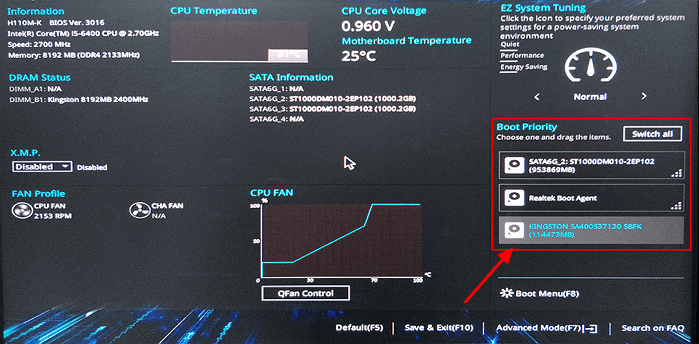
Step 2. Change the boot order on the left side.
Everything you should know about copying hidden partitions is in this article. If you have an important hidden partition on your computer, you can clone it to another drive for better protection. Make sure you prepare it well before cloning. Then use EaseUS Partition Master to copy the hidden partition or non-hidden partition to another drive in simple steps.
EaseUS Partition Master has more advanced features. You can use it to hide or unhide partitions easily. It is also a powerful partition converter, such as converting NTFS to FAT32, or you can also convert MBR to GPT, and it can fix many disk-related problems you encounter. Hurry up to download and try it out.
We have already learned how to copy hidden partition. This section is for some other questions and answers about cloning partitions. Please keep reading if you are interested. And hope these questions are helpful to you.
1. What does clone partition mean?
Cloning a partition means copying an exact copy of all the data on the source disc partition, including boot data, applications, and other data, to another drive. The target partition will have the same data as the source partition.
2. How do I show hidden partitions?
You can show hidden partitions using Disk Management or a third-party tool. Follow the steps below to show hidden partitions with EaseUS Partition Master.
Step 1. Open EaseUS Partition Master, click on the partition you want to view, and select "Advanced."
Step 2. Select "Unhide" from the drop-down menu.
Step 3. Click on "Yes."
Step 4. Select " Execute 1 Task(s)" in the upper left corner. Then click "Apply."
3. How do I clone a hidden partition?
Cloning a hidden partition is very simple. This article provides you with a detailed guide. Or you can check out the following simple steps.
Step 1. Download and open EaseUS Partition Master and select "Clone" on the left side.
Step 2. Select the source partition and click "Next."
Step 3. Select the target partition, click "Next." and select "Yes" in the pop-up window.
How Can We Help You
Sherly joined EaseUS in 2022 and she has always loved writing articles and enjoys the fun they bring. She receives professional training here, focusing on product performance and other relative knowledge. She has written over 200 articles to help people overcome computing issues.
Cici is the junior editor of the writing team of EaseUS. She accepted the systematic training on computers at EaseUS for over one year. Now, she wrote a lot of professional articles to help people resolve the issues of hard drive corruption, computer boot errors, and disk partition problems.
It won't hot image your drives or align them, but since it's coupled with a partition manager, it allows you do perform many tasks at once, instead of just cloning drives. You can move partitions around, resize them, defragment, and more, along with the other tools you'd expect from a cloning tool.
Read MoreI love that the changes you make with EaseUS Partition Master Free aren't immediately applied to the disks. It makes it way easier to play out what will happen after you've made all the changes. I also think the overall look and feel of EaseUS Partition Master Free makes whatever you're doing with your computer's partitions easy.
Read MorePartition Master Free can Resize, Move, Merge, Migrate, and Copy disks or partitions; convert to local, change label, defragment, check and explore partition; and much more. A premium upgrade adds free tech support and the ability to resize dynamic volumes.
Read MoreIt won't hot image your drives or align them, but since it's coupled with a partition manager, it allows you do perform many tasks at once, instead of just cloning drives. You can move partitions around, resize them, defragment, and more, along with the other tools you'd expect from a cloning tool.
Read MoreI love that the changes you make with EaseUS Partition Master Free aren't immediately applied to the disks. It makes it way easier to play out what will happen after you've made all the changes. I also think the overall look and feel of EaseUS Partition Master Free makes whatever you're doing with your computer's partitions easy.
Read MoreRelated Articles
How to Upgrade Xbox 360 Hard Drive to SSD [Easy Tutorial]
![]() Sherly/2025/03/28
Sherly/2025/03/28
How to Use M.2 SSD As External Storage [Full Guide]
![]() Cici/2025/03/28
Cici/2025/03/28
How to Format SD Card for Trail Camera [2025 Newest Solution]
![]() Cici/2025/03/28
Cici/2025/03/28
Top 11 Best Free Partition Manager Tools for Windows 11 [2025 Review]
![]() Tracy King/2025/01/23
Tracy King/2025/01/23
EaseUS Partition Master

Manage partitions and optimize disks efficiently
Your best companion for disk partitioning, MBR to GPT/GPT to MBR conversion,even OS migration
CHOOSE YOUR REGION
Start Your Free Trial!
Sign up to our newsletter, stay updated on news and exclusive offers from EaseUS. Don't worry, if you change your mind, you can unsubscribe at any time, free of charge. We value your privacy (Privacy Policy).