Start Your Free Trial!
Sign up to our newsletter, stay updated on news and exclusive offers from EaseUS. Don't worry, if you change your mind, you can unsubscribe at any time, free of charge. We value your privacy (Privacy Policy).
Page Table of Contents
Why is my computer fixing (C:) Stage 1HOT
Fix 1. Check Your Hard Disk for Errors without Losing DataHOT
Fix 2. Run the CHKDSK UtilityHOT
Fix 3. Modify the Value in the Registry EditorHOT
Fix 4. Replace the C Drive with Another OneHOT
ConclusionHOT
FAQs about Fixing (C:) Stage 1, 2, 3HOT
About the Author
Hot Topics
Updated on Apr 28, 2025
Your PC is not broken. It's doing a disk check. Please don't stop or interrupt the first three phases of the operation."What is fixing (C:) Stage 1 meaning?" This issue means that Windows may identify unexpected drive faults on one of your internal or external disk devices.
Supported by EaseUS Software, this article will help you find the possible reasons and feasible fixes for the fixing (C:) Stage 1 issue.
When your PC displays the notice Fixing (C:) Stage 1 and takes a long time to move, it usually indicates that your system is running a disk error check. This process, known as Chkdsk (Check Disk), tries to find and resolve hard disk errors on startup (1). Please check the potential reasons for the Fixing (C:) Stage 1 screen below.
How to stop Windows fixing (C:) Stage 1? As mentioned in the opening paragraph, Windows automatically launches the fixing (C:) Stage 1 program to check and repair detected hard disk errors. Based on this consideration, you can use EaseUS Partition Master to check your hard disk for errors.
The following steps depict how to check and repair hard disk partition errors using this versatile third-party tool.
Step 1. Right-click the target partition that may have a problem.
Step 2. Choose "Check" > "Check File System".
Step 3. In the Check File System window, check the "Try to fix errors if found" option by clicking the "Start" button.
Step 4. Please wait patiently. After the process, you can click the "Finish" button to exit the window.
Please share this post if it helps you!
If you want to skip fixing 1 (C:) Stage 1, you can also run CHKDSK to check and repair drive errors, including logical and physical errors. Here are the steps. However, if you're unfamiliar with CMD and afraid of data loss, adopting Fix 1 seems more user-friendly and efficient.
Step 1. Type cmd in the search bar > select Run as administrator to open the command prompt window.
Step 2. Type CHKDSK C: /F/R/X in the window > press Enter. You can replace the C drive with the drive letter of the partition you want to repair.

How to skip fixing (C:) Stage 1? Editing your Registry Editor in Safe Mode is the third feasible way. Here's why this works.
The steps demonstrate how to stop Windows fixing (C:) Stage 1 by editing Registry Editor in Safe Mode.
Step 1. Win11 users can click the Power button > select Restart.

Step 2. Follow the on-screen instructions to click Troubleshoot > Advanced options > Startup Settings > Restart.

Step 3. Select an option by pressing one of the numbers or function keys F4, F5, or F6.

Step 4. Press Win + R > type regedit in the window > click OK or press Enter to open the Registry Editor.

Step 5. Go to
HKEY_LOCAL_MACHINE\SYSTEM\CurrentControlSet\Control\Session Manager > double-click Session Manager > locate the BootExecute file > right-click on it > select Modify.

Step 6. Edit its value data as autocheck autochk * < click OK. If the value data of this file is autocheck autochk *, change it to autocheck autochk /k:C *.

Please share this post if it helps you!
A corrupted or damaged hard drive is also responsible for the Windows Fixing (C:) Stage 1 screen. To avoid this issue, replace your old hard disk with another HDD or SSD using EaseUS Partition Master to speed up the computer's performance.
Step 1. Launch EaseUS Partition Master, go to the Disk Clone tab, select "Clone OS Disk" and click "Next".
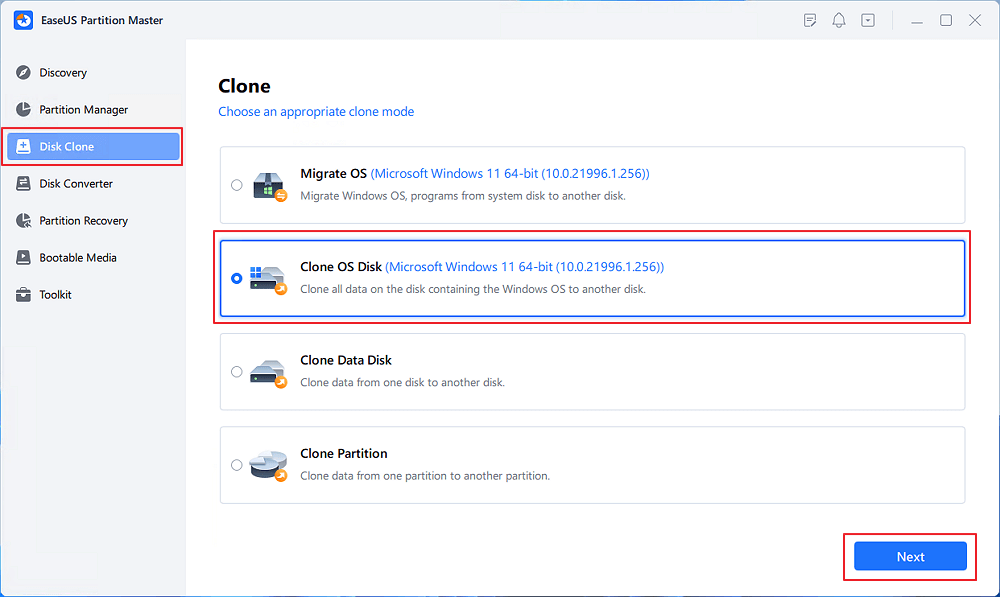
Step 2. Select the target new drive where you want to clone the OS to, and click "Next".
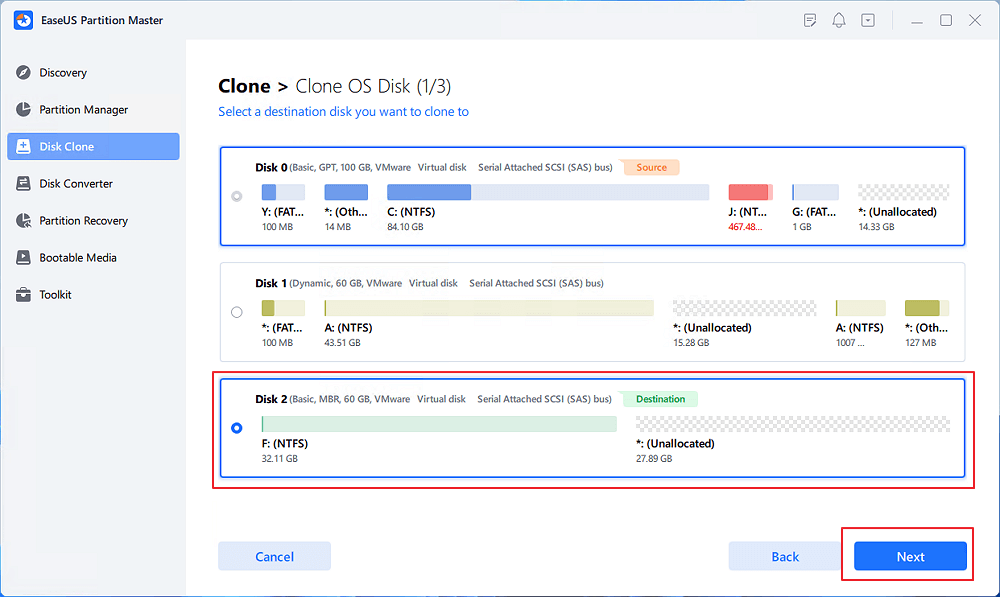
Click "Yes" to confirm that you want to continue the OS disk cloning process.
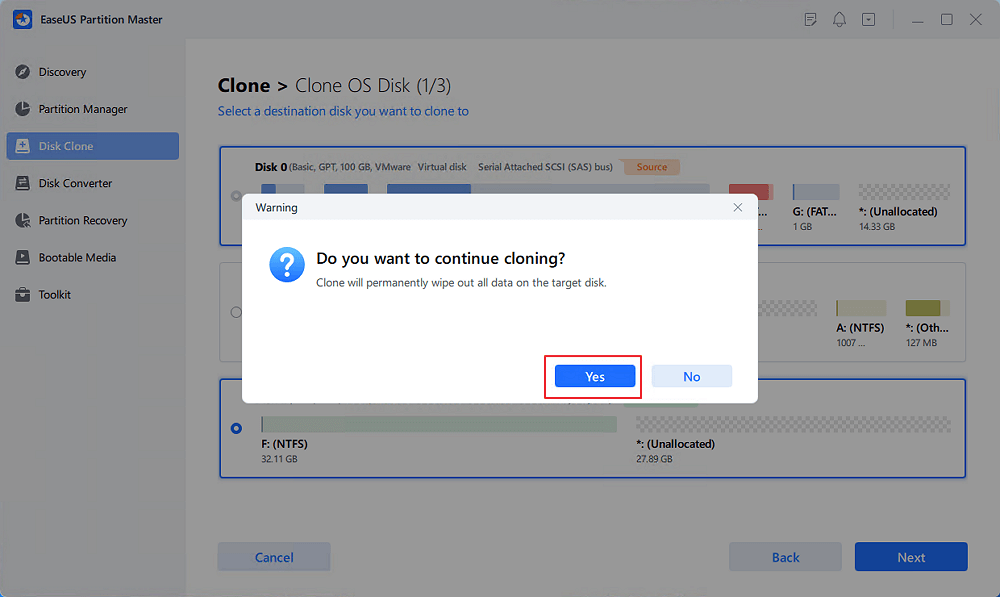
Step 3. View the disk layout, and click "Start" to begin the OS cloning process.
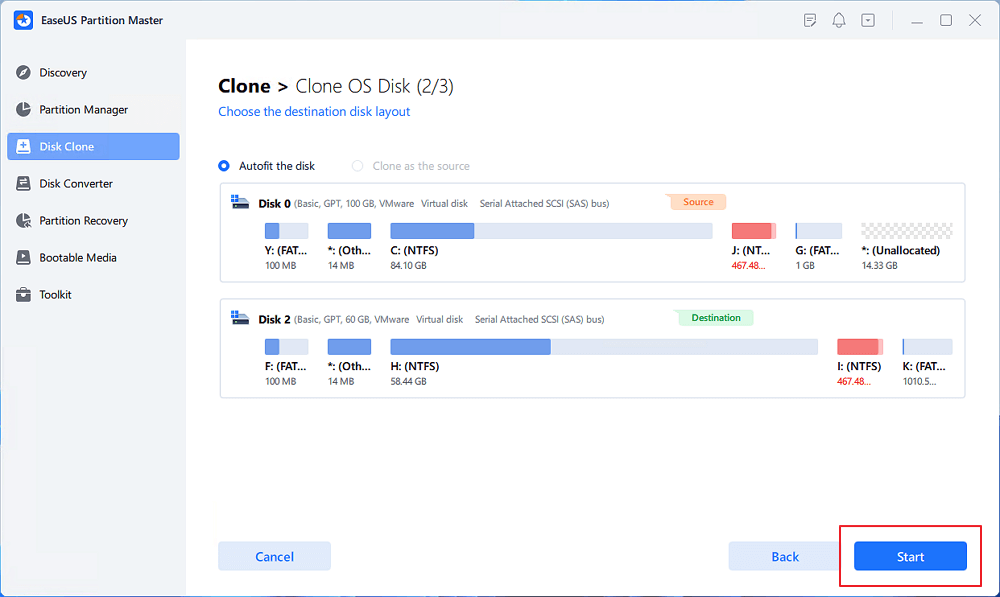
Step 4. When the process completes, you'll see a confirming message, asking "if you want to start up computer from the clone target disk".
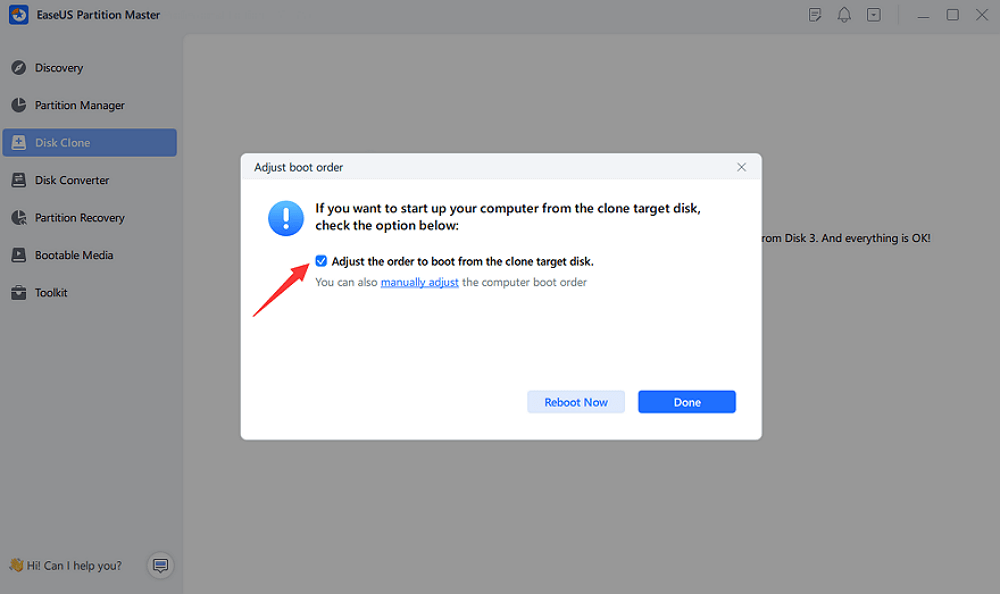
“What's the fixing (C:) Stage 1 meaning? How to stop fixing (C:) Stage 1?" If your computer says fixing (C:) Stage 1, it implies running a disk check to find and repair unexpected errors on your internal or external hard drives. Encountered with this warning, please don't interpret this process or shut down your PC. Just wait patiently.
This article also lists relevant reasons and feasible solutions. All in all, users cannot hesitate to download the CHKDSK free alternative, EaseUS Partition Master, because this versatile partition manager software comes with the Check File System or Disk Clone feature in a much simpler operation.
Meanwhile, this section lists relevant topics about fixing (C:) Stage 1, 2, or 3. If necessary, please check them out below.
CHKDSK is verifying files ( Stage 1 of 3). In the first stage, files having MFT entries (the partition's table of contents) were compared and tested. CHKDSK is verifying indexes (step two of three). During this stage, the folders and structure are examined.
No, it isn't. Many users think stopping CHKDSK during stages 4 or 5 should be safe, but interpreting it during stages 1 to 3 is not recommended because it might cause file system corruption or data loss.
No, it will not. A Check Disk will scan all files on your disk and can only affect damaged ones. Check Disk will attempt to restore recoverable files, but if unrecoverable corrupt files are discovered, they will be removed and placed in a hidden folder named found.000 on your C drive. Thus, only unrecoverable files will be erased.
Please share this post if it helps you!
How Can We Help You
"I hope my articles can help solve your technical problems. If you are interested in other articles, you can check the articles at the bottom of this page. Similarly, you can also check my Twitter to get additional help."
It won't hot image your drives or align them, but since it's coupled with a partition manager, it allows you do perform many tasks at once, instead of just cloning drives. You can move partitions around, resize them, defragment, and more, along with the other tools you'd expect from a cloning tool.
Read MoreI love that the changes you make with EaseUS Partition Master Free aren't immediately applied to the disks. It makes it way easier to play out what will happen after you've made all the changes. I also think the overall look and feel of EaseUS Partition Master Free makes whatever you're doing with your computer's partitions easy.
Read MorePartition Master Free can Resize, Move, Merge, Migrate, and Copy disks or partitions; convert to local, change label, defragment, check and explore partition; and much more. A premium upgrade adds free tech support and the ability to resize dynamic volumes.
Read MoreIt won't hot image your drives or align them, but since it's coupled with a partition manager, it allows you do perform many tasks at once, instead of just cloning drives. You can move partitions around, resize them, defragment, and more, along with the other tools you'd expect from a cloning tool.
Read MoreI love that the changes you make with EaseUS Partition Master Free aren't immediately applied to the disks. It makes it way easier to play out what will happen after you've made all the changes. I also think the overall look and feel of EaseUS Partition Master Free makes whatever you're doing with your computer's partitions easy.
Read MoreRelated Articles
How to Format 64GB SD Card for 3Ds Efficiently
![]() Sherly/2025/04/28
Sherly/2025/04/28
How to Format SSD to FAT32 in Windows 10/8/7? Your Quick Guide Is Here
![]() Jean/2025/04/28
Jean/2025/04/28
How to Install Windows 10 from USB Drive [Step-by-Step]
![]() Cici/2025/04/28
Cici/2025/04/28
We Couldn't Update the System Reserved Partition Win 10/11
![]() Brithny/2025/04/28
Brithny/2025/04/28
EaseUS Partition Master

Manage partitions and optimize disks efficiently
Your best companion for disk partitioning, MBR to GPT/GPT to MBR conversion,even OS migration
CHOOSE YOUR REGION
Start Your Free Trial!
Sign up to our newsletter, stay updated on news and exclusive offers from EaseUS. Don't worry, if you change your mind, you can unsubscribe at any time, free of charge. We value your privacy (Privacy Policy).
Start Your Free Trial!
Sign up to our newsletter, stay updated on news and exclusive offers from EaseUS. Don't worry, if you change your mind, you can unsubscribe at any time, free of charge. We value your privacy (Privacy Policy).