Start Your Free Trial!
Sign up to our newsletter, stay updated on news and exclusive offers from EaseUS. Don't worry, if you change your mind, you can unsubscribe at any time, free of charge. We value your privacy (Privacy Policy).
Page Table of Contents
What Format Does PS5 Need for External Hard Drive?HOT
How to Format External Hard Drive for PS5 (Your Guide Here)HOT
ConclusionHOT
About the Author
Hot Topics
Updated on Apr 28, 2025
PS5 (PlayStation 5) is a video game console released in November 2020 as an upgrade to PS4. This PlayStation version comes with many improved features, including faster storage. Compared to its predecessor, PS5 has a storage limitation since only 667GB is available.
This factor makes it inevitable to seek alternative storage options, like using an external hard drive. You can store more games and backup files with an external hard drive. Some requirements exist before you can use an external hard drive on your PS5. First, it needs to support a first data transfer rate, i.e. USB 3.0/3.2.
Second, it should have a minimum storage capacity of 250GB and a maximum of 8TB. You'll only need to connect your external hard drive to the USB ports at the back since the front ones don't support it. Also, you should not use a USB hub to connect the drive to your PS5. Lastly, it's important to note that you need to format an external hard drive first before using it on PS5.
Do you know how to format external hard drive for PS5? Read on to learn the steps!

You can either use exFAT or FAT32 file formats for your PS5. However, between the two formats, we recommended exFAT because it has no restrictions on the supported file size. Unlike FAT32, exFAT can support single files that are larger than 4GB.
Since the main purpose of the external hard drive is to store PS5 games, selecting exFAT over FAT32 is better. exFAT also has improved operability since it allows you to easily copy files (games and videos) from one location to another.
See also:
Are you eager to know how to format external hard drive for PS5? Worry no more because this guide will lead you on how to do it. Using the console, you can format the external hard drive on your PC or directly on PS5. Let's look at how to use these methods.
The easiest ways to format an external hard drive entail free software (EaseUS Partition Master) or a Windows built-in tool (Windows Explorer). This section will outline how you can use both methods to format the external hard drive before use on PS5.
#1. Format External Hard Drive for PS5 with EaseUS Partition Master
The best and most convenient way to format an external hard drive before using it on PS5 is via EaseUS Partition Master Free. This software breaks FAT32 limits since it allows you to format your drive from NTFS to FAT32. It wipes out all the data, including disk partitions, during the formatting process.
If you want to use your external hard drive on PS5 for the first time, EaseUS Partition Master allows you to set it up in a format compatible with your device. To format your external disk today, ensure you download and install EaseUS Partition Master on your computer.
Step 1. Launch EaseUS Partition Master, right-click the partition on your external hard drive/USB/SD card which you want to format and choose the "Format" option.
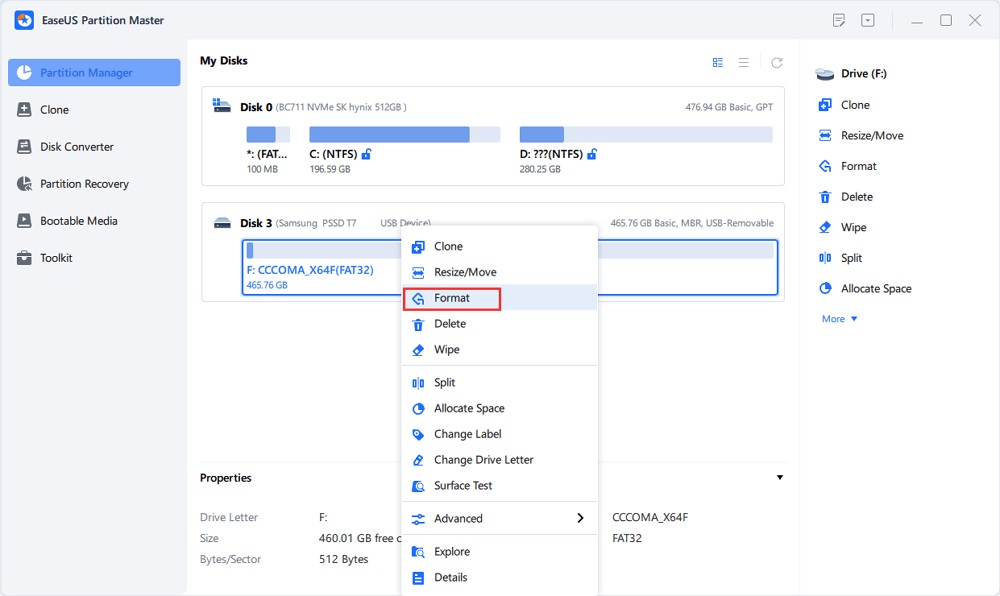
Step 2. Assign a new partition label, file system (NTFS/FAT32/EXT2/EXT3/EXT4/exFAT), and cluster size to the selected partition, then click "OK".
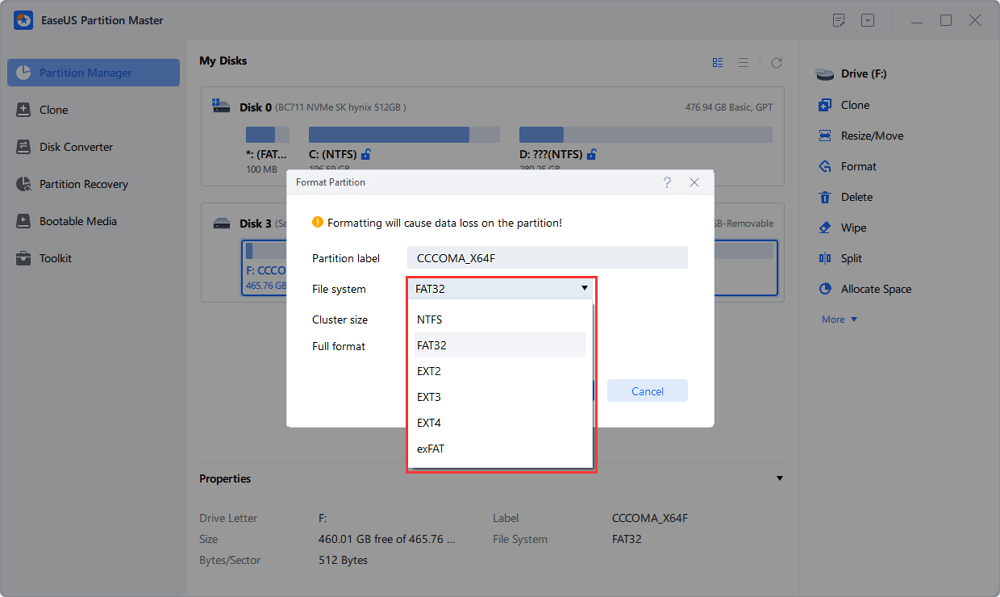
Step 3. In the Warning window, click "Yes" to continue.
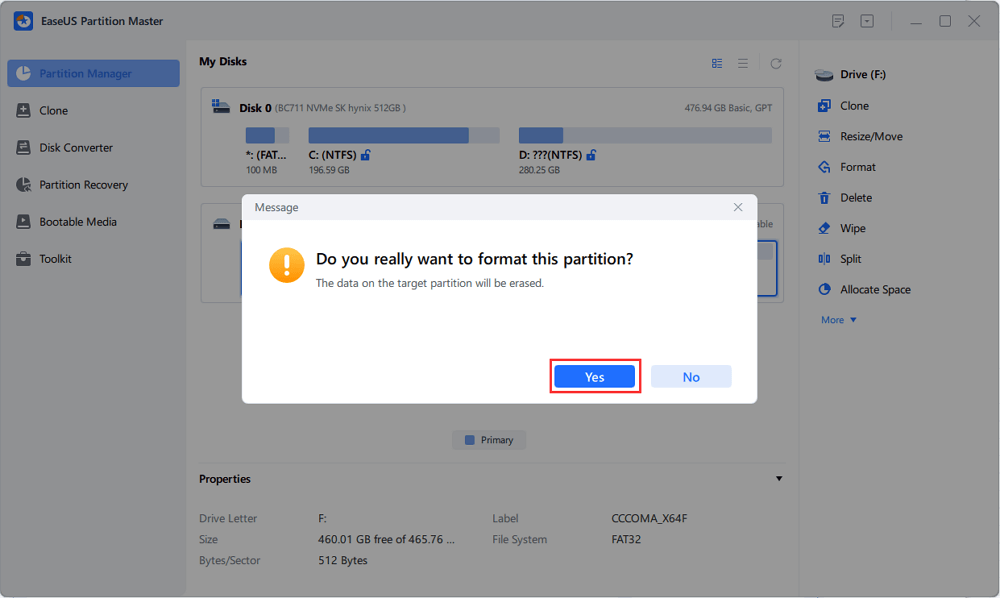
Step 4. Click the "Execute 1 Task(s)" button in the top-left corner to review the changes, then click "Apply" to start formatting your external hard drive/USB/SD card.
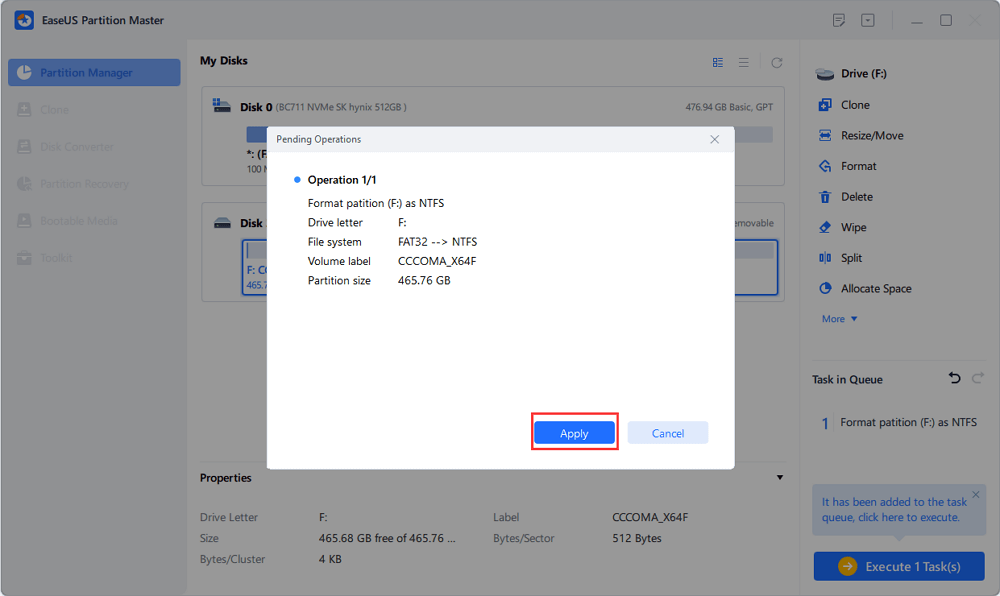
Apart from allowing you to manage your disks, this software is a powerful disk optimizer. You can clean up all the data on your existing disk partitions with just one click. You can also check your drive for file system errors if it fails to function correctly.With the "Surface Test" feature, EaseUS Partition Master allows you to check the health state of your external hard drive and fix bad sectors. Therefore, this software allows you to format your external hard drive and perform a host of other functions.
If you like using EaseUS Partition Master to format the external hard drive for PS5, you can click the social button below to share it with more people in need.
#2. Format External Hard Drive for PS5 Using File Explorer
File Explorer allows you to format and clear all the data on an external hard drive before using it on PS5. You can achieve this through the following steps:
Step 1. Plug in the external hard drive to your computer and open File Explorer.
Step 2. Locate the drive and right-click on it. Select “Format” from the drop-down menu.
Step 3. Select a preferred file system and give your drive a new name. Check the box for "Quick Format".

Step 4. Click on the Start button. Your PC will start formatting the external hard drive.
Solved: PS5 Not Recognizing External Hard Drive - 2023
This passage will help you deal with the issue of 'PS5 not recognizing USB drive' and delve into the possible reasons behind this problem.

If it's the first time to use an external hard drive on a PlayStation console, you’ll need to format it first to make it compatible with your device. Below are the steps to format an external hard drive for PS5 using a PS5 console:
Step 1. Connect the external hard drive to the back of your PS5 console.
Step 2. Using the controller, go to "Settings" and then "Storage".

Step 3. Next, select "USB Extended Storage" > "Format as USB Extended Storage". This will start the process of formatting your external. This might take some time, so you’ll need to be patient.

BONUS TIP:
It doesn't matter if you are unable to format external hard drive on PS5. Here is a tutorial guide that assist you fix the same issue of being unable to format external hard drive on PS4 and you can follow to learn the fixes. Here we go:
Why Can't I Format My External Hard Drive on PS4
Have you arrived with the same problem as the above? Are you also wondering, "why can't I format my external hard drive on PS4"? There are many ways to format for PS4. Follow and get the answers and fixes.
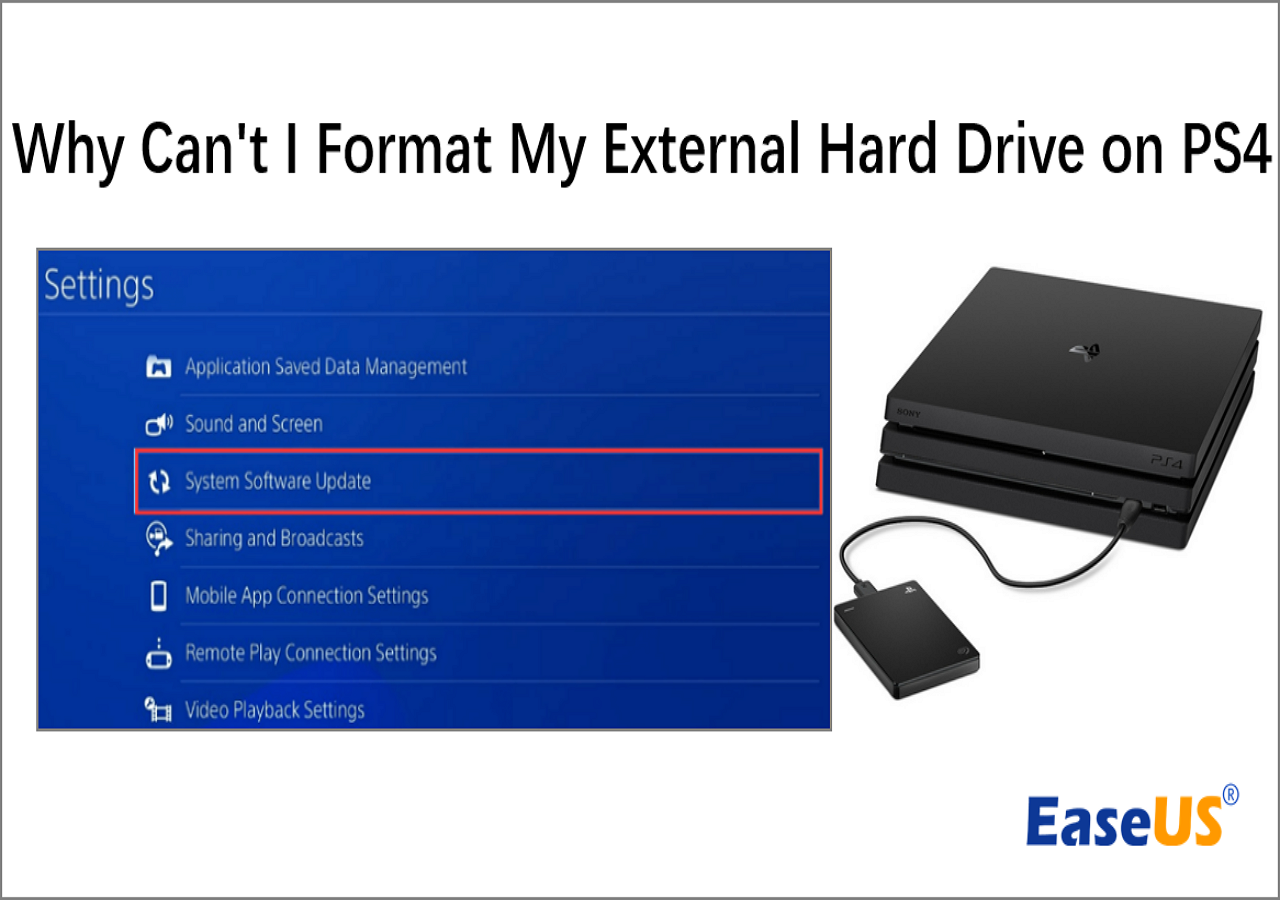
Formatting your external hard drive is important before using it as a supplement for your PS5 storage. You can format your drive using EaseUS Partition Manager, File Explorer, or PS5 console. The best way to format your external hard drive before use on PS5 is via EaseUS Partition Manager software.
This tool allows you to wipe out all the data and partitions on your drive. It also allows you to change the file system for your drive from NTFS to FAT32. To start formatting your drive using EaseUS Partition Master, ensure you download and install a free version of the software on your computer today.
Below are common questions about formatting external hard drives for PS5.
1. Why Can't You Play PS5 Games from External Hard Drive?
Playing PS5 games from an external hard drive is difficult because they are considered too slow for this gaming console. Therefore, it’s advisable to play your games from internal drives.
2. Can I Use a Regular External Hard Drive for PS5?
Yes, you can use any external hard drive for your PS5. The only requirement is that it should support USB 3.0 and connect via the back of your gaming console.
3. What Format Does USB Need to be for PS5?
PS5 either supports exFAT or FAT32 file formats. However, the most suitable one is exFAT since it supports larger files and is easier to operate.
4. Why Can't I Format My Hard Drive on PS5?
You may fail to format an external hard drive on a PS5 console because it uses an unsupported file format. PS5 only supports FAT32 or exFAT. You should therefore consider formatting your drive to these file formats before plugging it into your PS5.
How Can We Help You
Roxanne is one of the main contributors to EaseUS and has created over 200 posts that help users solve multiple issues and failures on digital devices like PCs, Mobile phones, tablets, and Macs. She loves to share ideas with people of the same interests.
Written by Tracy King
Tracy became a member of the EaseUS content team in 2013. Being a technical writer for over 10 years, she is enthusiastic about sharing tips to assist readers in resolving complex issues in disk management, file transfer, PC & Mac performance optimization, etc., like an expert.
It won't hot image your drives or align them, but since it's coupled with a partition manager, it allows you do perform many tasks at once, instead of just cloning drives. You can move partitions around, resize them, defragment, and more, along with the other tools you'd expect from a cloning tool.
Read MoreI love that the changes you make with EaseUS Partition Master Free aren't immediately applied to the disks. It makes it way easier to play out what will happen after you've made all the changes. I also think the overall look and feel of EaseUS Partition Master Free makes whatever you're doing with your computer's partitions easy.
Read MorePartition Master Free can Resize, Move, Merge, Migrate, and Copy disks or partitions; convert to local, change label, defragment, check and explore partition; and much more. A premium upgrade adds free tech support and the ability to resize dynamic volumes.
Read MoreIt won't hot image your drives or align them, but since it's coupled with a partition manager, it allows you do perform many tasks at once, instead of just cloning drives. You can move partitions around, resize them, defragment, and more, along with the other tools you'd expect from a cloning tool.
Read MoreI love that the changes you make with EaseUS Partition Master Free aren't immediately applied to the disks. It makes it way easier to play out what will happen after you've made all the changes. I also think the overall look and feel of EaseUS Partition Master Free makes whatever you're doing with your computer's partitions easy.
Read MoreRelated Articles
Guide to Clone SSD to NVMe SSD (with Pictures🏞️)
![]() Tracy King/2025/04/28
Tracy King/2025/04/28
How to Fix USB Flash Drive Not Showing Up in Windows 11🔥
![]() Cici/2025/04/28
Cici/2025/04/28
How to Replace SSD In PC Without Losing Data in 2025
![]() Tracy King/2025/04/28
Tracy King/2025/04/28
Windows 11 GPT or MBR | How to Convert MBR to GPT
![]() Tracy King/2025/04/28
Tracy King/2025/04/28
EaseUS Partition Master

Manage partitions and optimize disks efficiently
Your best companion for disk partitioning, MBR to GPT/GPT to MBR conversion,even OS migration
CHOOSE YOUR REGION
Start Your Free Trial!
Sign up to our newsletter, stay updated on news and exclusive offers from EaseUS. Don't worry, if you change your mind, you can unsubscribe at any time, free of charge. We value your privacy (Privacy Policy).
Start Your Free Trial!
Sign up to our newsletter, stay updated on news and exclusive offers from EaseUS. Don't worry, if you change your mind, you can unsubscribe at any time, free of charge. We value your privacy (Privacy Policy).