Page Table of Contents
About the Author
Hot Topics
Updated on Apr 28, 2025
Forgetting your Windows 10 PIN can be frustrating. No one wants to be locked out of their own devices. If you encounter a situation similar to the example above and don't know how to resolve the issue, continue reading. This comprehensive guide from EaseUS will offer you three answers to how to bypass PIN Windows 10.
Way 1. Bypass PIN Windows 10 via Password Removal Tool
If you're locked out of your PC and having trouble signing in to your Windows 10 account due to a forgotten PIN, a password removal tool is exactly what you need.
For a way to bypass the PIN ASAP, EaseUS Partition Master Professional offers an additional feature to help users. It can help you bypass PIN on the Windows system without logging in. All you need is this powerful tool and a USB drive to complete the process. If you are good to go, check the steps below.
Step 1. Insert the target USB disk into a computer, run EaseUS Partition Master, and click "Toolkit" > "Password Reset."
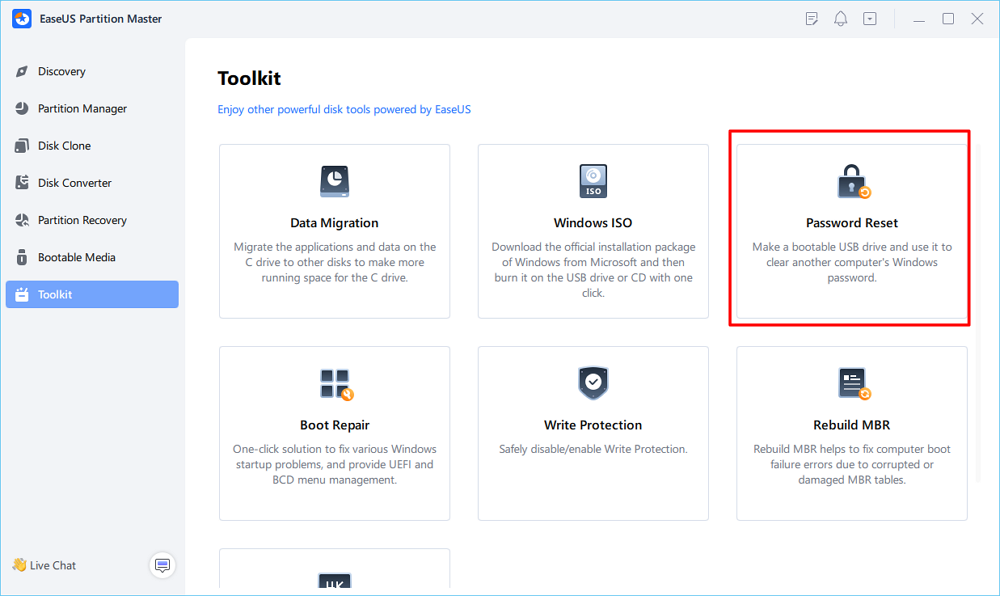
Step 2. A message will pop up. After reading it carefully, click "Create" to create bootable media.
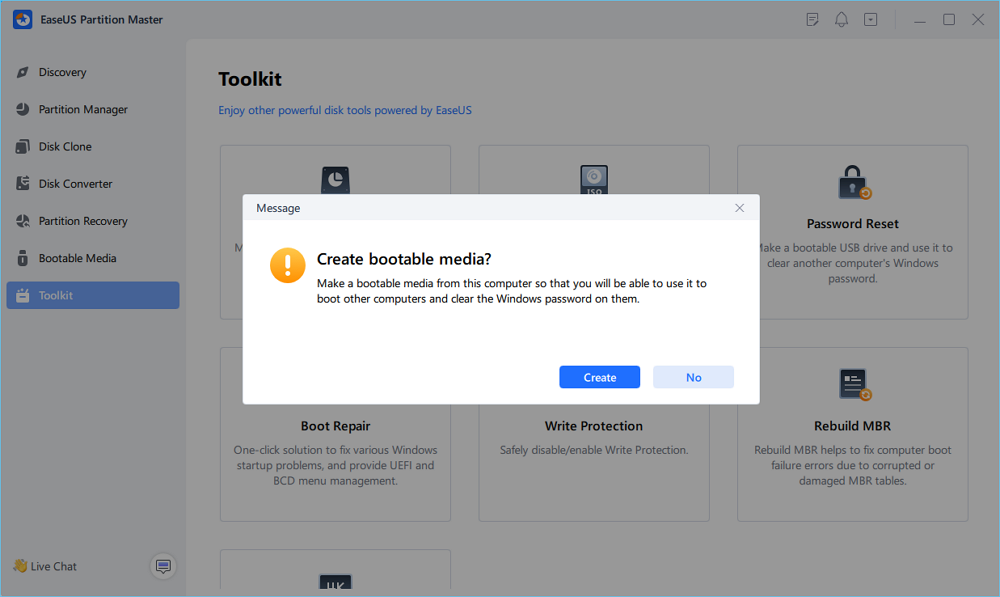
Step 3. Select the correct USB flash drive and click "Create" and "Yes." This will erase all data on the USB, so please back up if any important data on it.
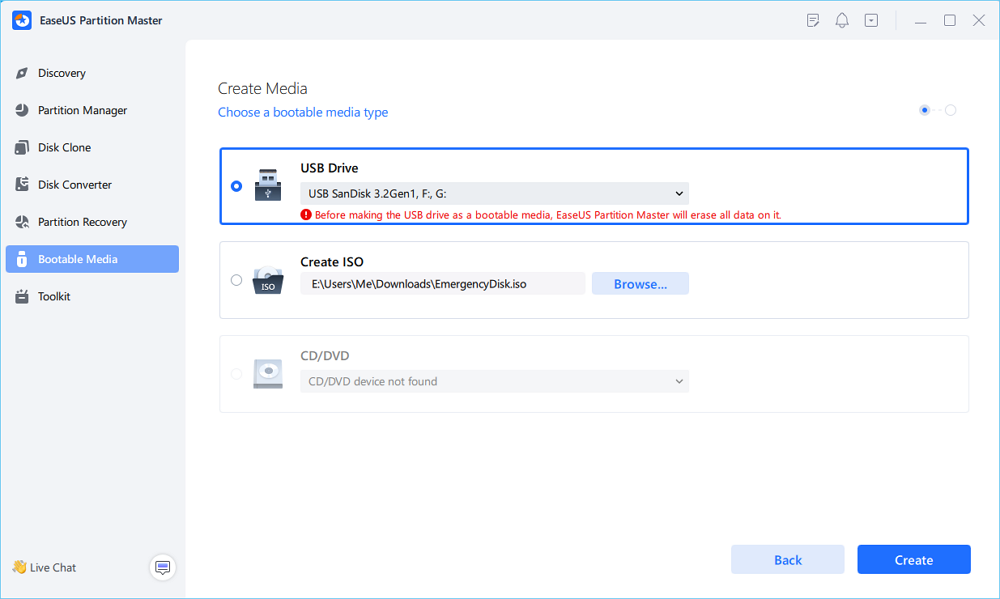
Step 4. Wait patiently. After the password reset USB flash drive is created, connect the USB to the locked PC. Restart the locked PC and press F2/F8/F11/Del to enter the BIOS, set the bootable USB as the boot drive. Once completed, the system will automatically boot from the USB.
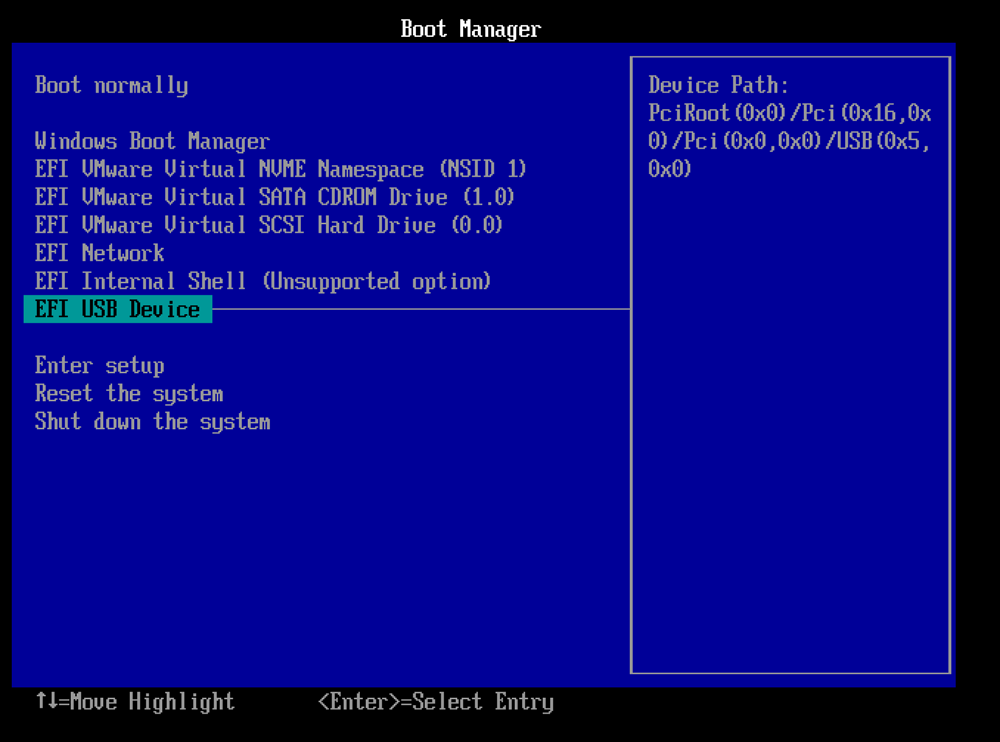
Step 5. After restarting, launch EaseUS Partition Master again and go to "Password Reset." All accounts on the PC will be displayed in the interface; click on the target account and check "Reset & Unlock."
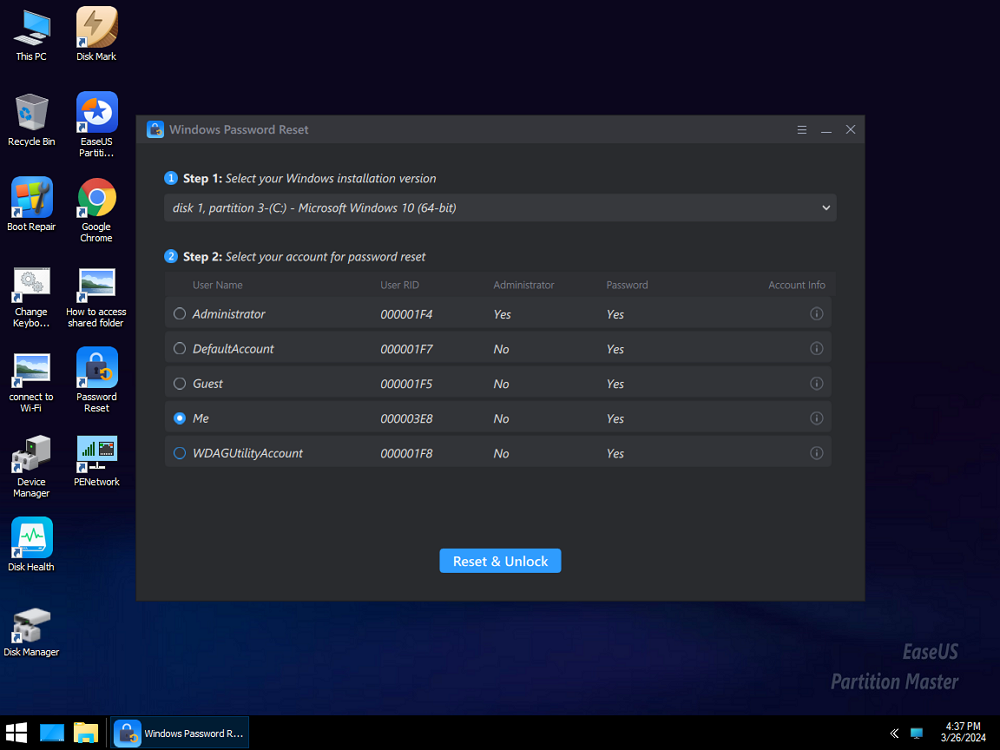
Step 6. When you receive this prompt, click "Confirm" to continue. Your password will be erased.
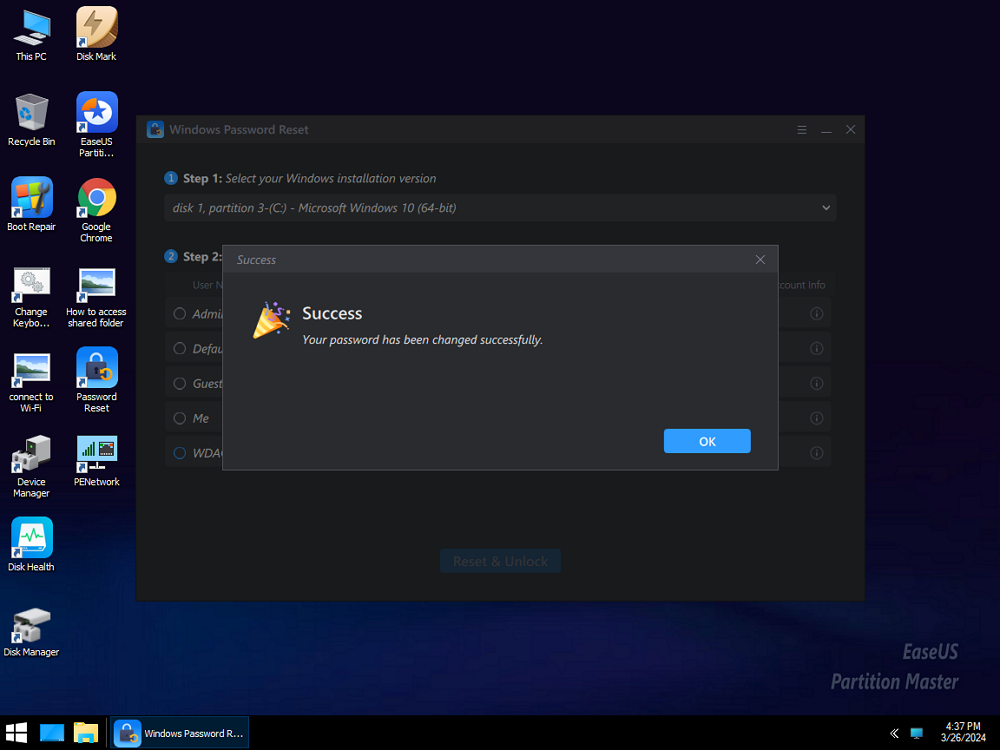
Not only can it remove the PIN on your device, but also remove the password on your Windows. Feel free to click the following buttons to share this tool and help other users.
Way 2. Bypass PIN Windows 10 via Authentication
If you forgot the Windows PIN code and need to regain access to your PC, Microsoft has provided several secure methods to regain access and reset your forgotten PIN. The recommended approach is to reset the PIN through the official Windows settings. This process involves verifying your identity via a 4-digit code acquired on your Microsoft account or answering the preset security questions.
Step 1. On the login screen, input an incorrect PIN to show the "I forget my PIN" option.

Step 2. Click on it and then input your Microsoft account password, or use your email to get a verification code to verify your identity.
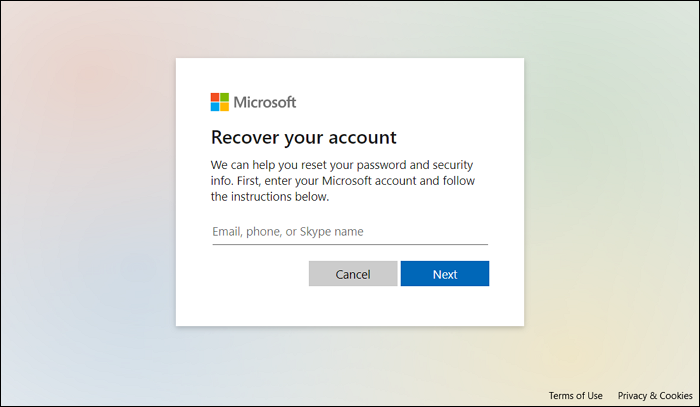
Step 3. Click "Continue" and reset your Windows PIN.
Step 4. Click "OK" to save it.
After this, try the new PIN and see if you can successfully enter the Windows desktop.
Way 3. Bypass PIN Windows 10 via New Local Account
There's another way to bypass PIN on Windows 10 - create a new account. However, it takes a lot of steps and some command lines. Some beginners might find it complex and even encounter unexpected issues during the operation.
If you are ready, follow the guide below.
🚩Related article: How to Create Bootable USB Windows 10
Step 1. Connect a Windows Bootable USB or CD to your locked computer. Then, boot Windows 10 from the USB.
Step 2. In the new window, click "Next" and then "Repair your computer."

Step 3. Go to "Troubleshoot" > "Command Prompt" and input regedit to open Registry Editor.
Step 4. Go to "Computer" > "HKEY_LOCAL_MACHINE." Then, click "File" on the top bar and select "Load Hive."

Step 5. Navigate to C:\Windows\System32\config and open the file called "SYSTEM." Then, name it as BYPASSPIN or whatever you want.
Step 6. Then, go to "Computer" > "HKEY_LOCAL_MACHINE" > "BYPASSPIN" > "Setup."
- Double-click on "CmdLine," modify its value data as cmd.exe, and hit "OK."
- Double-click on "SetupType," set its value data as 2, and hit "OK."
Step 7. Go back to "Computer" > "HKEY_LOCAL_MACHINE." Select BYPASSPIN, click on "File" in the bar, and select "Unload Hive."
Step 8. Close Registry Editor and Command Prompt widows. Click "Continue" to access the Windows system.
Step 9. During the startup, the cmd.exe window will pop up. Input net user and hit "Enter," and you will see the current accounts on your computer.
Step 10. Now, type in the following commands and hit "Enter" after each to create a new account:
- net user (a new username) (a new password) /add
- net localgroup administrators (a new username) /add
Then, enter exit to continue.
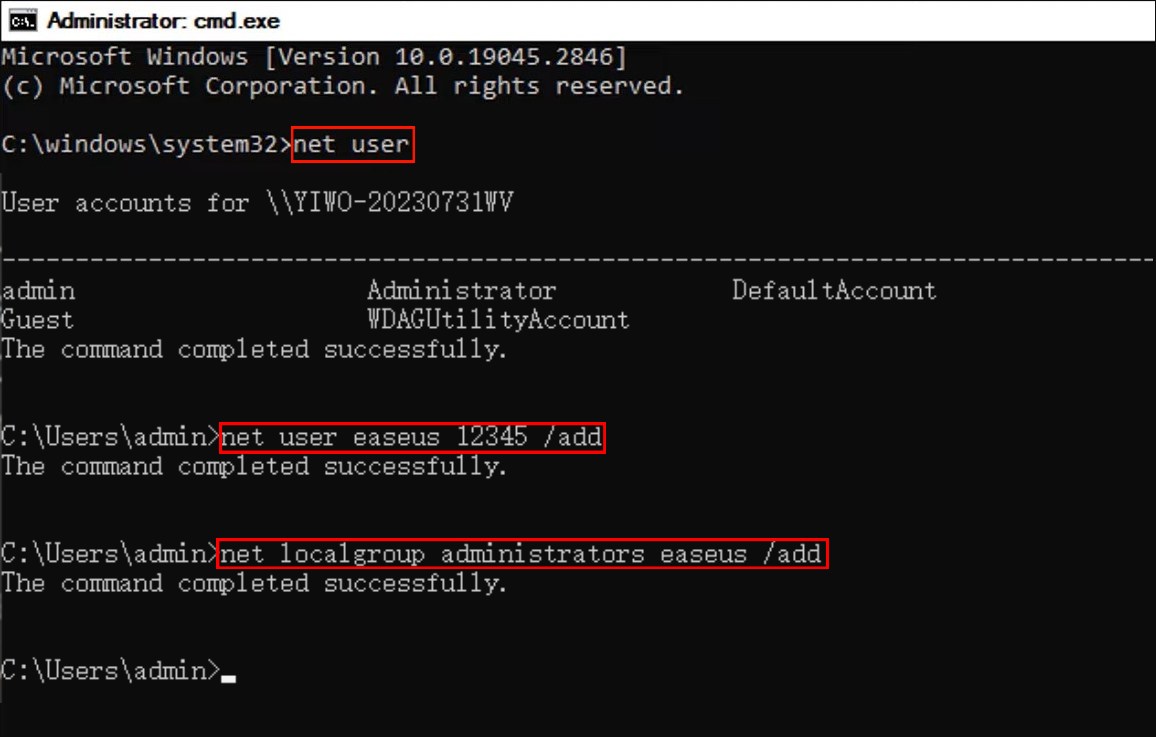
Step 11. Then, you'll enter the Windows sign-in screen. Choose the new account you just created and log in with the password you set.
Step 12. Now, you may notice the desktop is quite empty. Go to C:\Users\admin\Desktop, and you will see all your files that belong to your old account.
Don't forget to share these methods with other users who might benefit from them.
Conclusion
With the detailed tutorial on bypassing PIN in Windows 10 on this page, you can quickly access the system without risking your data. EaseUS Partition Master is the fastest and safest way to remove the PIN from a computer. With these practical and easy-to-follow solutions in mind, you can get back to using your Windows 10 device easily.
Bypass PIN Windows 10 FAQs
-
Q1. Can I use Windows 10 without PIN?
- Yes, you can disable PIN on Windows 10 in Settings. Open Settings and go to Accounts. Find Windows Hello PIN in Sign-in options and remove it.
-
Q2. What to do if you dont remember your password or PIN Windows 10?
- You can use tools like EaseUS Partition Master to remove the password or PIN on your Windows 10 if you forgot them.
-
Q3. Is Windows PIN the same as password?
- Windows PIN is not the same as a password. The PIN is local to your device, while the password is associated with your account
How Can We Help You
About the Author
Oliver is an EaseUS professional writer who dares explore new areas. With a passion for solving tech issues with straightforward guides for common users, Oliver keeps honing his writing craft by developing in-depth solutions for disk and partition management, computer boot-up issues, file transfer, etc.
Product Reviews
-
I love that the changes you make with EaseUS Partition Master Free aren't immediately applied to the disks. It makes it way easier to play out what will happen after you've made all the changes. I also think the overall look and feel of EaseUS Partition Master Free makes whatever you're doing with your computer's partitions easy.
Read More -
Partition Master Free can Resize, Move, Merge, Migrate, and Copy disks or partitions; convert to local, change label, defragment, check and explore partition; and much more. A premium upgrade adds free tech support and the ability to resize dynamic volumes.
Read More -
It won't hot image your drives or align them, but since it's coupled with a partition manager, it allows you do perform many tasks at once, instead of just cloning drives. You can move partitions around, resize them, defragment, and more, along with the other tools you'd expect from a cloning tool.
Read More
Related Articles
-
How Do I Clone Windows from HDD to SSD? 2025 Checklist and You Can't Miss It
![author icon]() Tracy King/2025/04/28
Tracy King/2025/04/28 -
What Is Command Prompt, How Do I Open and Use It [2025 Guide]
![author icon]() Tracy King/2025/04/28
Tracy King/2025/04/28 -
Solved - Windows Not Booting After Installing New SSD
![author icon]() Sherly/2025/04/28
Sherly/2025/04/28 -
How to Clone WD SSD on Windows 10/11 [Full Guide]
![author icon]() Daisy/2025/04/28
Daisy/2025/04/28
Hot Topics
EaseUS Partition Master

Manage partitions and optimize disks efficiently








