Page Table of Contents
About the Author
Hot Topics
Updated on Mar 29, 2025
An ISO image file is basically like a digital snapshot of an entire USB, CD, DVD, or Blu-ray disc. In simple words, it's a method to back up all the data or your disk into a single file. They're handy for making bootable drives to install Windows, storing backups of essential things, or even grabbing an extensive software program in one easy download. To deal with these ISO files, you'll need special ISO image software that lets you make them, tweak them, open them up, or burn them to a disc.

Tips for Selecting ISO Image Software
With all the ISO image tools out there, it's easy to get a bit lost, right? Let's break down how to snag the perfect one:
✔️Price: Be real with yourself about your budget.
There are some incredible free options in the market! But if you need automated features, those will likely cost you. Go through the following explanation and decide what makes sense for your budget.
✔️Features: Don't get distracted by a laundry list of features.
Do you need advanced audio editing along with basic ISO burning? Get clear on what features are essential.
✔️Goal: What's your end game?
Are you a tech whiz who needs serious disk management stuff alongside your ISO burning? Or are you just trying to whip up one bootable USB drive? Your goals matter!
✔️Complexity: Some ISO software packs a serious punch, which also means it might take a bit to figure out.
Other tools are all about being super easy to use.
Top 5 Best ISO Image Software Recommend + Free Download
ISO image software lets you work with those handy ISO files. These tools can create ISOs from drives in Windows computers. We'll introduce you to the best ISO software and help you find the perfect fit for your needs.
| ISO Image Software | Free or Paid | When to Use |
| Paid (Free trial) | You need a powerful all-in-one tool for ISO burning and serious disk management | |
| Rufus | Free | You want to create bootable Windows USB drives with lightning speed and no fuss |
| PowerISO | Paid (Free trial) | You frequently work with audio and video disc images |
| UltraISO | Paid (Free trial) | You need to handle a wide variety of disc image formats beyond standard ISO |
| ImgBurn | Free | You want a reliable, no-frills ISO burner that's easy to use |
Our Recommendations:
- Best for Burning Windows ISO: Rufus – its speed and focus are perfect for the task.
- Most Comprehensive ISO Burner: EaseUS Partition Master – It does much more than ISO handling!
- Best for Audio/Video ISO: PowerISO - Its specialized features are ideal for multimedia discs.
Want to dive deeper into these tools? Check out our follow-up reviews to help you choose the perfect ISO software for your needs!
#1. EaseUS Partition Master - Comprehensive Windows ISO Burner🏆
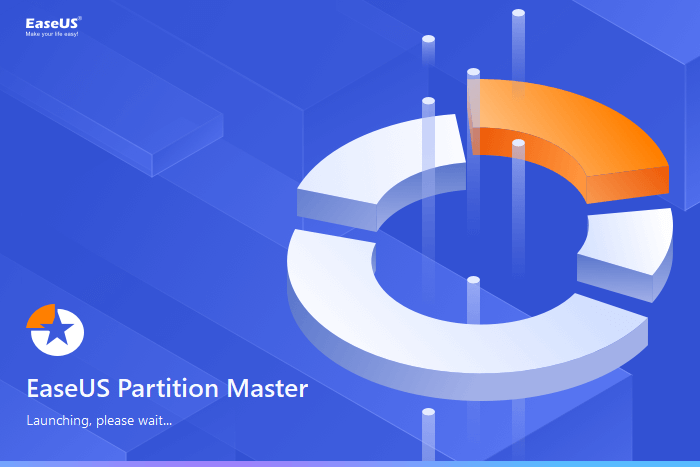
EaseUS Partition Master is a professional disk management tool for Windows that will satisfy all your needs in one place. It does way more than just handle ISO files; its ISO burning features are top-notch. You will get the automated ISO burning feature even in the free version. Think of it as a tool for power users who want to manage partitions, format drives, clone disks, burn ISOs, and more.
| 🎈Features: | 🛠Software Spec: |
|---|---|
|
|
Download:
Editor's opinion:
If you're a newbie who likes to tinker and needs a one-stop solution for all your disk needs, EaseUS Partition Master is a fantastic choice. Its reliable ISO burning is the perfect finishing touch for this powerful software.
#2. Rufus
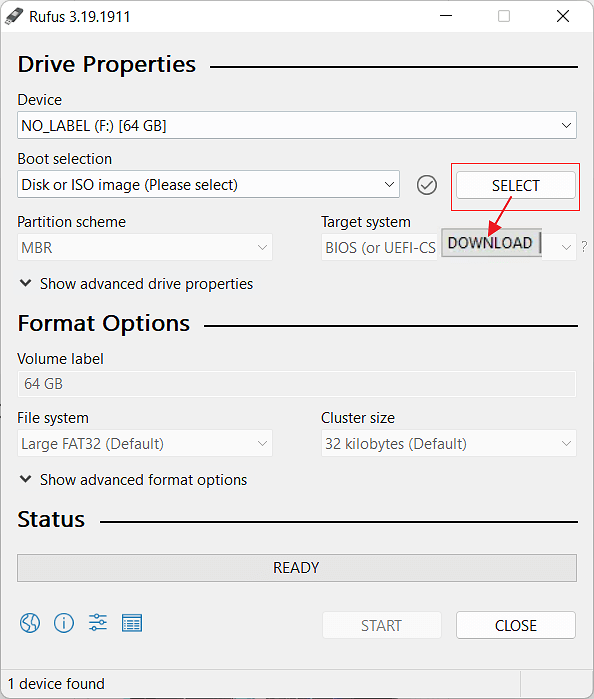
Rufus is another easy choice for making bootable USB drives. You can try this tool if you have basic computer skills. It works well when you need to install Windows OS from a USB drive and don't want a headache.
| 🎈Features: | 🛠Software Spec: |
|---|---|
|
|
Download: https://rufus.ie/en/
Editor's opinion:
Anyone who needs to make bootable Windows USB drives all the time can use this tool. It's dependable, compact, and fast. However, its options may create hindrances for newbies.
#3. PowerISO

PowerISO is a serious tool for handling audio and video disc images, along with standard ISOs. It supports a wide range of formats, lets you compress and encrypt images, and even creates virtual drives to mount them. PowerISO is worth its weight in gold if you often work with audio CDs or video DVDs.
| 🎈Features: | 🛠Software Spec: |
|---|---|
|
|
Download: https://www.poweriso.com/
Editor's opinion:
PowerISO is a powerful option if you frequently work with audio and video ISOs. It might be a bit overkill if you need basic ISO burning, but it's a solid choice for multimedia disc image work.
#4. UltraISO

UltraISO is like the workhorse of the ISO world. It handles a massive range of image formats, giving you serious flexibility. Alongside burning and creating basic ISOs, it offers some advanced editing features and even the ability to boot directly from ISO files. Think of it as a tool for serious ISO enthusiasts who need to juggle different file types.
| 🎈Features: | 🛠Software Spec: |
|---|---|
|
|
Download: https://www.ultraiso.com/
Editor's opinion:
If you find yourself working with a variety of disc image formats beyond the standard ISO, UltraISO is a lifesaver. It's not the simplest tool out there, but it's powerful for those learning how to burn iso images.
#5. ImgBurn

ImgBurn is a popular choice for users looking for a reliable ISO burner. It handles ISO image-burning tasks with fewer manual steps. It helps you to get the job done without any unnecessary effort. Best of all? It's completely free, which makes it a preferred choice for people with no budget. It is also a good choice if you need a concise way to burn ISOs.
| 🎈Features: | 🛠Software Spec: |
|---|---|
|
|
Download: https://www.imgburn.com/
Editor's opinion:
ImgBurn is like that trusty old tool you always keep around. It might offer challenging options, but it gets the job done right every time. It can be a solid choice if you just need a basic way to burn those ISOs and don't want to spend a penny.
Conclusion
Whether you're installing Windows, preserving precious data, or working with multimedia content, reliable ISO image software is an essential tool. The right software can save you time and headaches – just remember a few key things when using free options:
- Clear your target device! Always make sure your USB drive or disc is empty before burning.
- Download your ISO first. Have the ISO you need ready to go.
- Set the right format. Double-check formatting settings before burning.
If you're ready to get started, here are our top picks again:
- Windows ISO burner: EaseUS Partition Master
- Audio ISO burner: PowerISO
- Video ISO burner: PowerISO
FAQs about Java macOS uninstall
-
Q1. Can I download ISO image software for free?
- There are several excellent free ISO tools out there. These usually have all the basic features you'll need for burning ISOs, creating bootable drives, etc. If you need advanced stuff like audio editing, some paid software might be worth it.
-
Q2. Is there an ISO image creator for Windows 10?
- Definitely! Most ISO image tools work perfectly on Windows 10 (and often other Windows versions, too). All of the software we mentioned above will do the trick.
-
Q3. How do I make an ISO image?
- The easiest way is with dedicated ISO software. We recommend EaseUS Partition Master - its ISO creation tools are easy to use, and it has tons of other disk management features that are useful to those who need them.
How Can We Help You
About the Author
Sherly joined EaseUS in 2022 and she has always loved writing articles and enjoys the fun they bring. She receives professional training here, focusing on product performance and other relative knowledge. She has written over 200 articles to help people overcome computing issues.
Written by Tracy King
Tracy became a member of the EaseUS content team in 2013. Being a technical writer for over 10 years, she is enthusiastic about sharing tips to assist readers in resolving complex issues in disk management, file transfer, PC & Mac performance optimization, etc., like an expert.
Product Reviews
-
I love that the changes you make with EaseUS Partition Master Free aren't immediately applied to the disks. It makes it way easier to play out what will happen after you've made all the changes. I also think the overall look and feel of EaseUS Partition Master Free makes whatever you're doing with your computer's partitions easy.
Read More -
Partition Master Free can Resize, Move, Merge, Migrate, and Copy disks or partitions; convert to local, change label, defragment, check and explore partition; and much more. A premium upgrade adds free tech support and the ability to resize dynamic volumes.
Read More -
It won't hot image your drives or align them, but since it's coupled with a partition manager, it allows you do perform many tasks at once, instead of just cloning drives. You can move partitions around, resize them, defragment, and more, along with the other tools you'd expect from a cloning tool.
Read More
Related Articles
-
Best Free GParted Windows Alternative Tool
![author icon]() Tracy King/2025/01/23
Tracy King/2025/01/23 -
Easily Solved: Windows 10 Media Creation Tool Not Working
![author icon]() Sherly/2025/01/23
Sherly/2025/01/23 -
Steam Is Not Recognizing SSD, Here Is What I Can Do
![author icon]() Tracy King/2025/03/28
Tracy King/2025/03/28 -
How to Fix HP Laptop Stuck on HP Screen | 10 Efficient Ways
![author icon]() Cici/2025/01/23
Cici/2025/01/23
Hot Topics in 2024
EaseUS Partition Master

Manage partitions and optimize disks efficiently








