Start Your Free Trial!
Sign up to our newsletter, stay updated on news and exclusive offers from EaseUS. Don't worry, if you change your mind, you can unsubscribe at any time, free of charge. We value your privacy (Privacy Policy).
Page Table of Contents
How to Fix Total Identified Windows Installations 0 - 3 TipsHOT
ConclusionHOT
FAQs About Total Identified Windows Installations 0HOT
About the Author
Hot Topics
Updated on Apr 28, 2025
Windows operating system issues like Total Identified Windows Installations 0 can be pretty infuriating. The error message "Total Identified Windows Installations 0" indicates a critical problem recognizing a computer's installed Windows operating systems.
EaseUS will teach you to overcome this hurdle and restore your Windows system to its initial working state, regardless of your technical expertise. Let's learn the detailed step-by-step instructions on how to resolve this issue using the three key methods.
Why does the Total Identified Windows Installations 0 error happen? This issue may stem from various causes, including corrupt boot configurations, system files, and defective boot configurations and system files. In this part, we'll learn about the efficient strategies for resolving this error and restoring your Windows system.
While the methods provided are generally safe, having a backup could be an extra layer of security. Don't forget to share this workable guide with users in need:
EaseUS Partition Master Professional empowers users to repair most boot issues using its all-in-one feature - Boot Repair. This robust method can fix the "Total Identified Windows Installations 0" error effectively. In addition, it can check and rebuild the Boot Configuration Data (BCD), a critical component for Windows startup. The user-friendly interface of this partition management tool makes it appropriate for both beginners and experts.
Step 1. Start EaseUS Partition Master after connecting the external drive/USB to your computer, go to "Bootable Media," and click "Create bootable media."
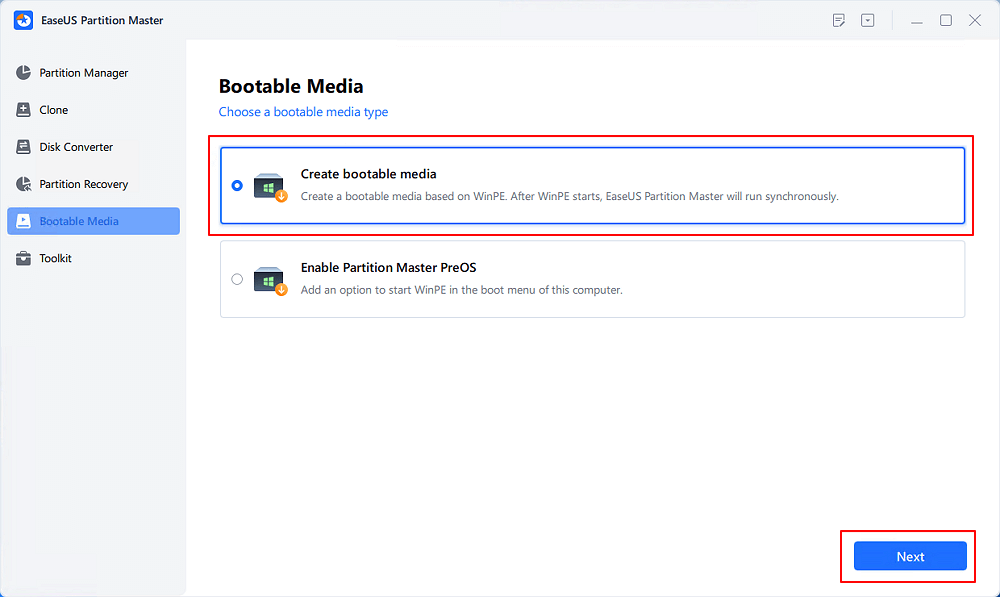
Step 2. Select an available USB Drive or CD/DVD and click "Create." You can also burn the Windows ISO file to the storage media.
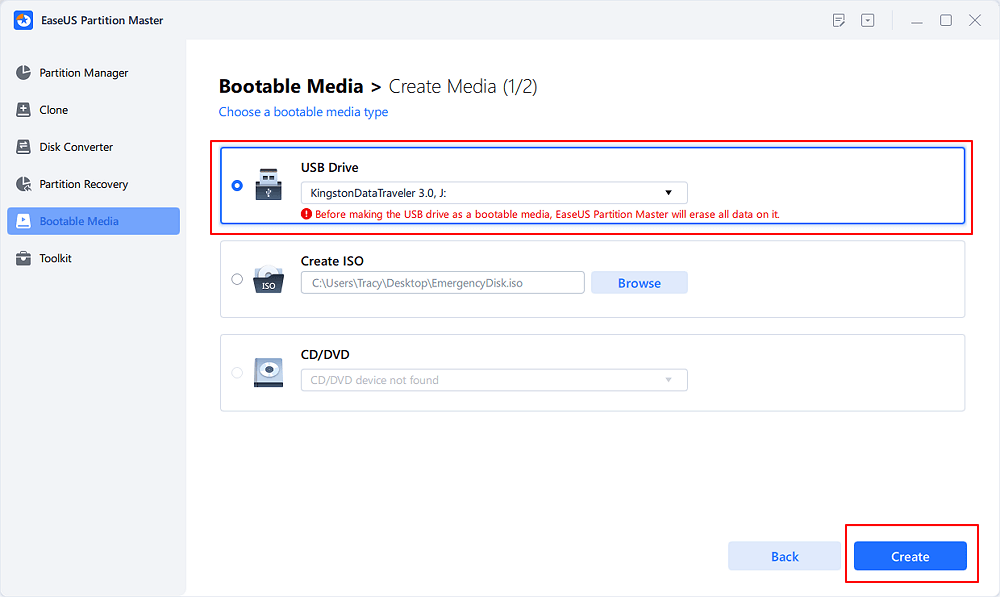
Step 3. Connect the created bootable drive to the new computer and reboot the computer by pressing and holding F2/Del to enter the BIOS. Then, set the WinPE bootable drive as the boot disk and press F10 to exit.
Step 4. Boot the computer again and enter the WinPE interface. Then, open EaseUS Partition Master and click "Boot Repair" under the "Toolkit" option.
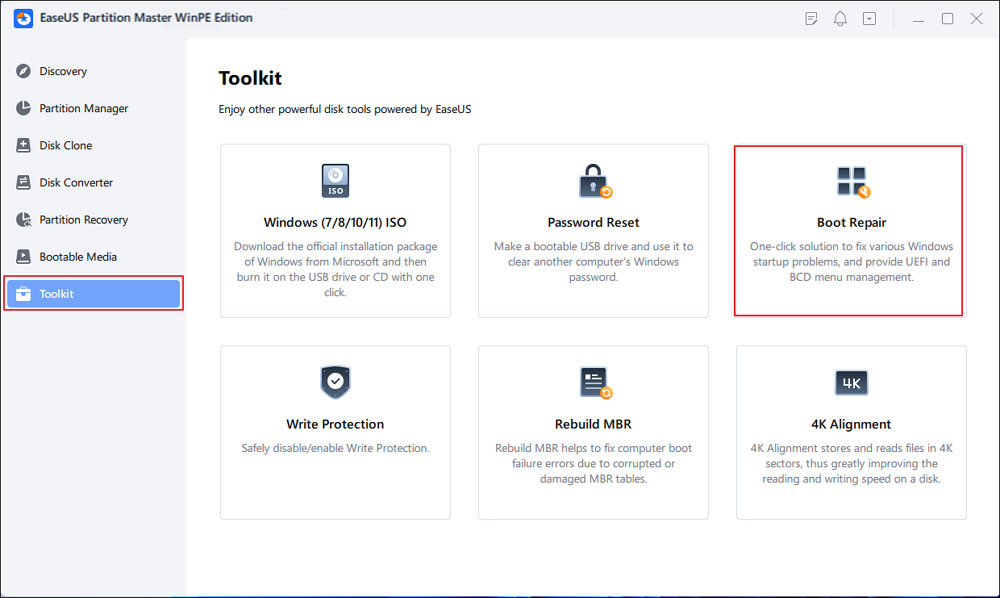
Step 5: Select the system you want to repair and click "Repair."
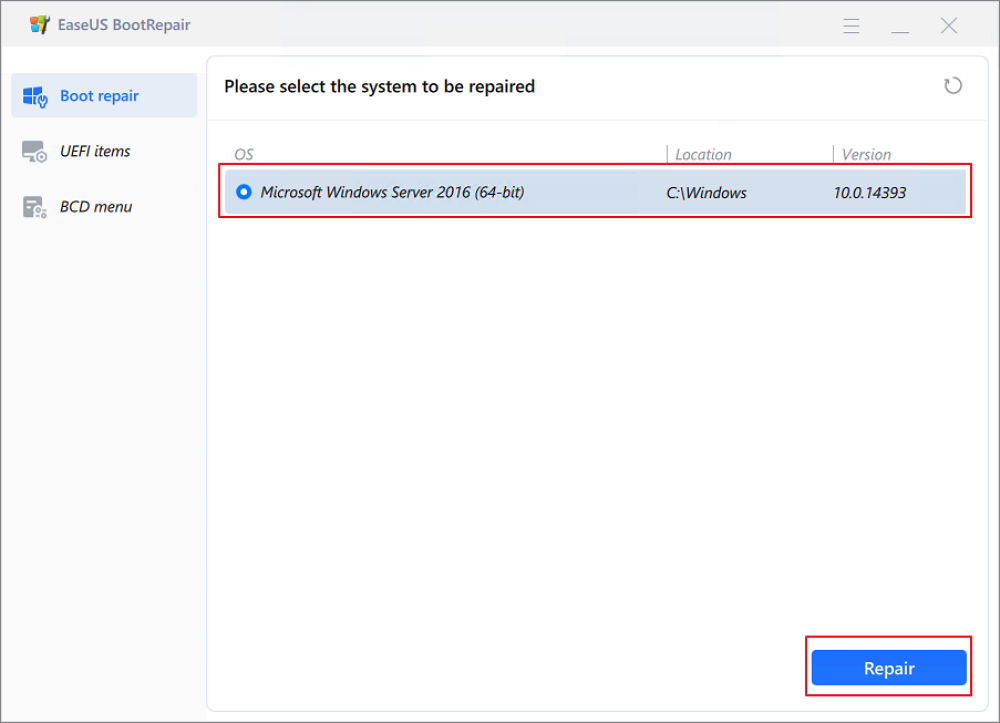
Step 6. Wait a moment, and you will receive an alert that the system has been successfully repaired. Click "OK" to complete the boot repair process.
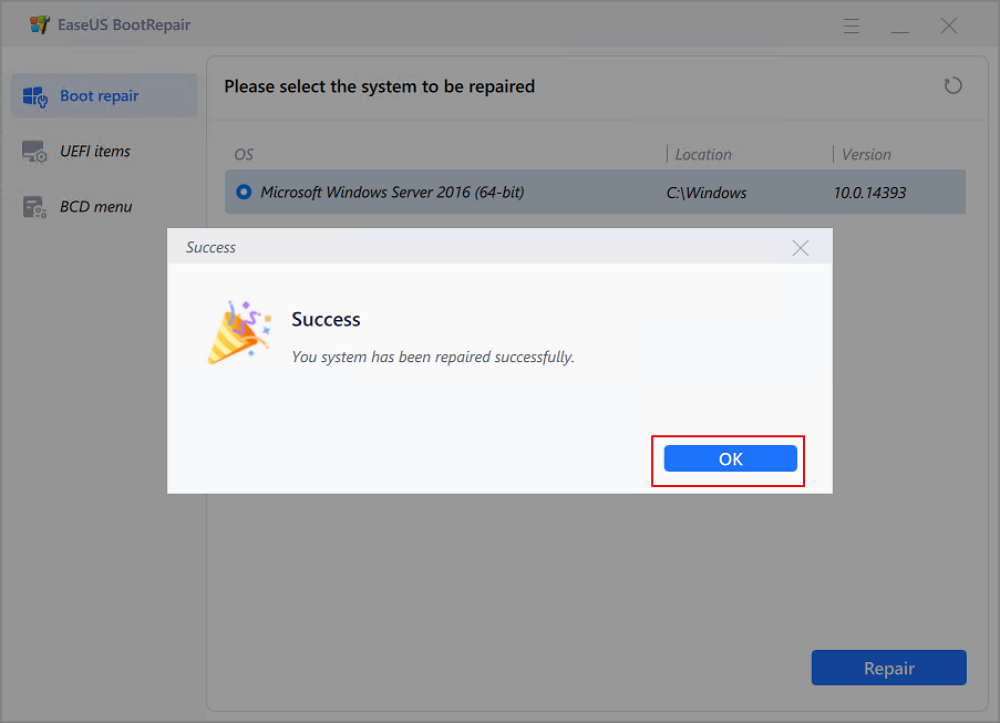
Additional Features of EaseUS Partition Master
Here are some more advantages of EaseUS Partition Master that are related to the "Total Identified Windows Installations 0":
Considering the advantages and diverse features of EaseUS Partition Master, we highly recommend users leverage this tool to solve the "Total Identified Windows Installations 0" problem.
Windows includes a useful feature called System Restore, which enables you to revert recent modifications without losing any data. It can be an effective measure. System restore enables a system reversion to its initial state, which can result in eliminating the error.
Step 1. Access the Control Panel and go to "System and Security."
Step 2. Click on "System" and then "System Protection."
Step 3. Select the "System Restore" option in the System Properties window.
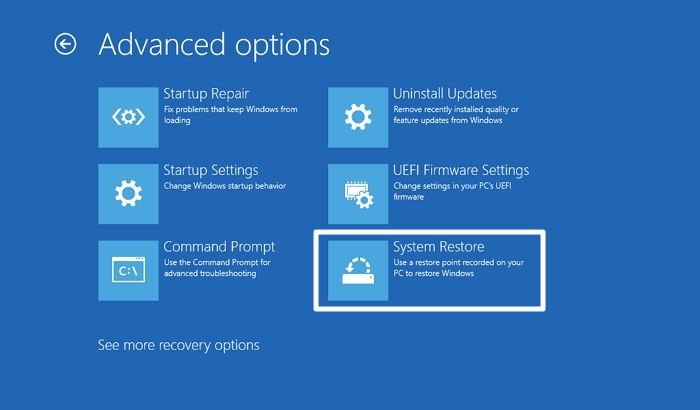
Step 4. Follow the on-screen instructions, choosing a restore point before encountering the "Total Identified Windows Installations 0" error.
Step 5. Confirm your decisions and allow the system to be restored. This process may take some time.
In some cases, reinstalling the Windows system becomes necessary for a complete resolution. By reinstalling Windows, you can resolve any underlying issues that could have contributed to the error "Total Identified Windows Installations 0". This involves a clean Windows operating system installation, which can resolve underlying faults and give your PC a fresh start. While reinstalling Windows may appear more difficult, it ensures a complete solution to complicated difficulties.
Here is how you can restore control of your system's performance:
Step 1. Ensure you have a backup of all your crucial data before reinstalling.
Step 2. Make a bootable USB or DVD by downloading the Windows installation media.
Step 3. After inserting the installation disc, restart your computer to boot up from the disc.
Step 4. To reinstall Windows, follow the on-screen directions. If you want to save your personal information, select the "keep your files" option.
Step 5. Once the installation is complete, go through the initial setup process.

In conclusion, addressing the "Total Identified Windows Installations 0" error requires a systematic approach, as this guide outlines. By understanding the error, implementing step-by-step solutions, and leveraging tools like EaseUS Partition Master, users can confidently resolve the issue. Each method is presented clearly through Boot Repair, BCD repair, System Restore, or a Windows reinstall. This guide offers practical solutions and aims to empower users with valuable insights for navigating Windows complexities. As users restore their systems, this concise guide may serve as a trusted resource in overcoming the challenges posed by this Windows error.
Here are answers to common questions for those seeking clarity on resolving the "Total Identified Windows Installations 0" error. Feel free to refer to these FAQs, and if you have additional queries, explore further in this comprehensive guide.
1. How do you rebuild BCD in Windows 11?
Before rebuilding the Boot Configuration Data (BCD) in Windows 11, it's essential to understand this process first. Here is how you can do that
Steps:
2. How do you check Windows installation in CMD?
Verifying your Windows installation through Command Prompt is a straightforward process.
Steps
3. Can I fix a stuck Windows install at 0?
If your Windows installation is stuck at 0, you can troubleshoot and follow the next steps.
Steps:
Feel free to explore this guide for more detailed information on addressing the "Total Identified Windows Installations 0" error and resolving related issues.
How Can We Help You
Oliver is an EaseUS professional writer who dares explore new areas. With a passion for solving tech issues with straightforward guides for common users, Oliver keeps honing his writing craft by developing in-depth solutions for disk and partition management, computer boot-up issues, file transfer, etc.
Cici is the junior editor of the writing team of EaseUS. She accepted the systematic training on computers at EaseUS for over one year. Now, she wrote a lot of professional articles to help people resolve the issues of hard drive corruption, computer boot errors, and disk partition problems.
It won't hot image your drives or align them, but since it's coupled with a partition manager, it allows you do perform many tasks at once, instead of just cloning drives. You can move partitions around, resize them, defragment, and more, along with the other tools you'd expect from a cloning tool.
Read MoreI love that the changes you make with EaseUS Partition Master Free aren't immediately applied to the disks. It makes it way easier to play out what will happen after you've made all the changes. I also think the overall look and feel of EaseUS Partition Master Free makes whatever you're doing with your computer's partitions easy.
Read MorePartition Master Free can Resize, Move, Merge, Migrate, and Copy disks or partitions; convert to local, change label, defragment, check and explore partition; and much more. A premium upgrade adds free tech support and the ability to resize dynamic volumes.
Read MoreIt won't hot image your drives or align them, but since it's coupled with a partition manager, it allows you do perform many tasks at once, instead of just cloning drives. You can move partitions around, resize them, defragment, and more, along with the other tools you'd expect from a cloning tool.
Read MoreI love that the changes you make with EaseUS Partition Master Free aren't immediately applied to the disks. It makes it way easier to play out what will happen after you've made all the changes. I also think the overall look and feel of EaseUS Partition Master Free makes whatever you're doing with your computer's partitions easy.
Read MoreRelated Articles
How to Reset Windows 11 Password with USB - 3 Easy Tips
![]() Sherly/2025/04/28
Sherly/2025/04/28
How to Decrypt and Format Encrypted SD Card [2025 Updated]
![]() Tracy King/2025/04/28
Tracy King/2025/04/28
How to List Drives in Command Prompt and PowerShell
![]() Oliver/2025/04/28
Oliver/2025/04/28
How to Format New Hard Drive [QuickStart]
![]() Tracy King/2025/04/28
Tracy King/2025/04/28
EaseUS Partition Master

Manage partitions and optimize disks efficiently
Your best companion for disk partitioning, MBR to GPT/GPT to MBR conversion,even OS migration
CHOOSE YOUR REGION
Start Your Free Trial!
Sign up to our newsletter, stay updated on news and exclusive offers from EaseUS. Don't worry, if you change your mind, you can unsubscribe at any time, free of charge. We value your privacy (Privacy Policy).
Start Your Free Trial!
Sign up to our newsletter, stay updated on news and exclusive offers from EaseUS. Don't worry, if you change your mind, you can unsubscribe at any time, free of charge. We value your privacy (Privacy Policy).