Start Your Free Trial!
Sign up to our newsletter, stay updated on news and exclusive offers from EaseUS. Don't worry, if you change your mind, you can unsubscribe at any time, free of charge. We value your privacy (Privacy Policy).
Page Table of Contents
#1. Move Windows 10 to Another Drive | Easiest🔥HOT
#2. Restore System Image Windows 10 to New HDD/SSD HOT
#3. Transfer User Folders to Another HDD/SSDHOT
#4. Transfer Installed Programs | 3 Ways HOT
Bonus tips: Upgrade from Windows 10 to 11 after OS Migration HOT
ConclusionHOT
FAQs about Moving System Files to Another DriveHOT
About the Author
Hot Topics
Updated on Jul 14, 2025
Seeking ways to transfer Windows 10 system files to new HDD or SSD? Actually, moving system files to another drive is not recommended or supported by most operating systems, including Windows. It is advisable to maintain system files on the main drive where Windows is installed. However, you can transfer the User folder (such as Documents, Pictures, etc.) and installed programs to other drives to improve organization or free up space on your primary disk.
Scenario 1. Migrate OS/System Image:
Scenario 2. Move User folders:
Scenario 3. Move installed programs:
"I just bought a new M.2 SSD with 128GB of storage, but my OS is still on my old HDD. So, can I transfer it over without having to install all my files again?" from Reddit.com
Yes, you can transfer your system files to your new M.2 SSD. Without a doubt, many users attempt to transfer Windows 10 system files to new HDD or SSD when upgrading a hard drive, boosting performance, or freeing up space on the C drive, etc.
Don't hesitate to share this post with your friends to transfer the Windows OS and system files!
Support: OS migration on Windows 11, 10, 8, 7, XP, and Vista, as well as Windows servers, for HDDs and SSDs of all sizes.
EaseUS Partition Master Professional can successfully transfer your Windows 10 and all the files from the C drive to another new disk without losing data. Additionally, no reinstallation of Windows or programs is required during this operation.
Other features of EaseUS Partition Master:
Note: The operation of migrating OS to SSD or HDD will delete and remove existing partitions and data on your target disk when there is not enough unallocated space on the target disk. If you saved important data there, back up them to an external hard drive in advance.
Step 1. Select "Clone" from the left menu. Select the "Migrate OS" and click "Next" to continue..
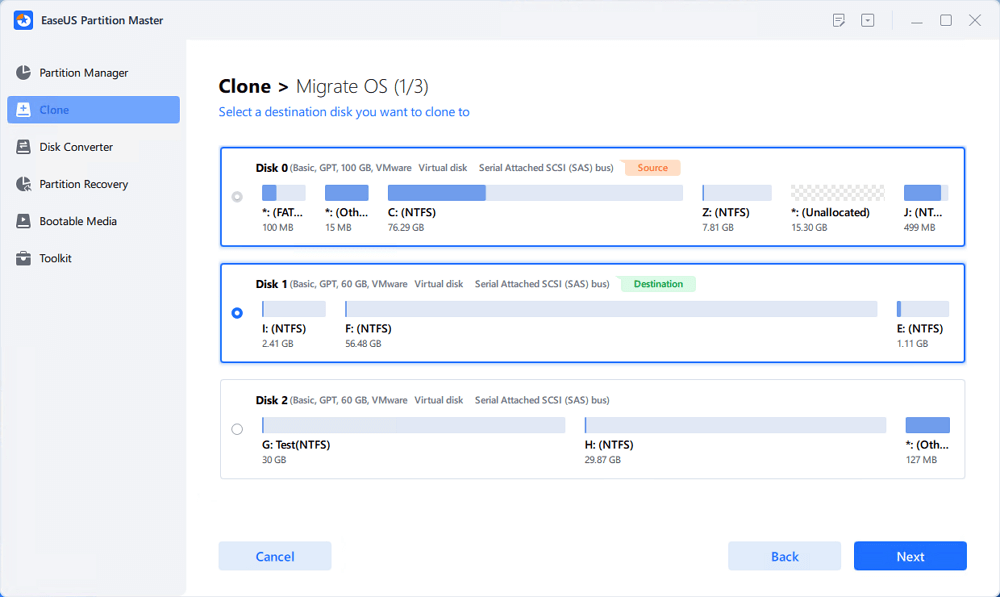
Step 2. Select the target disk you want to clone. Click "Next".
Step 3. Click "Yes" after checking the warning message. The data and partitions on the target disk will be deleted. Make sure that you've backed up important data in advance. If not, do it now.
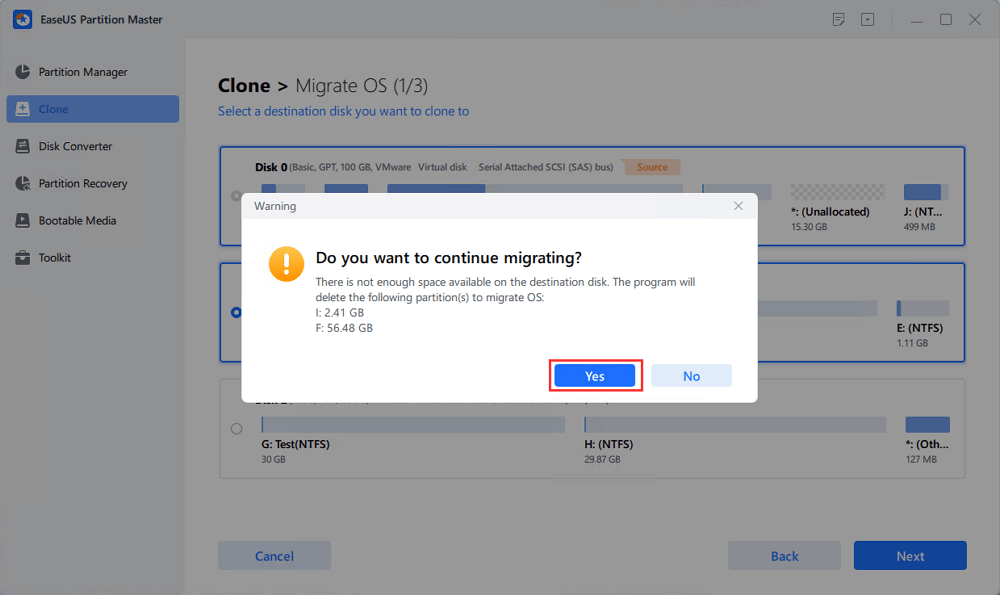
Step 4. Preview the layout of your target disk. You can also click the disk layout options to customize the layout of your target disk as you want. Then click "Start" to start migrating your OS to a new disk
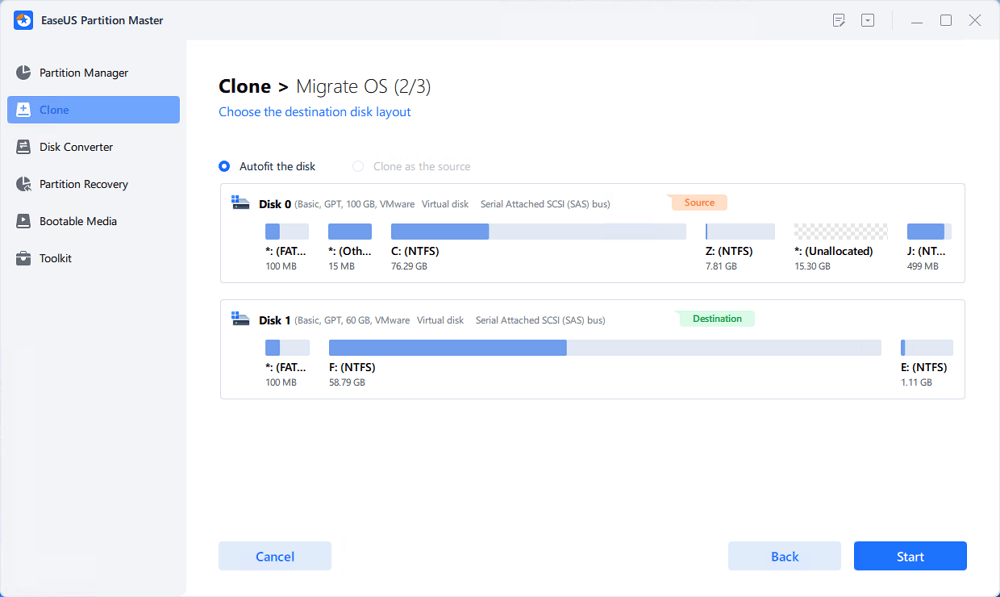
Step 5. When you see a confirming message, asking "If you want to start up computer from the clone target disk", tick "Adjust the order to boot from the clone target disk" and click the respective button through your demands.
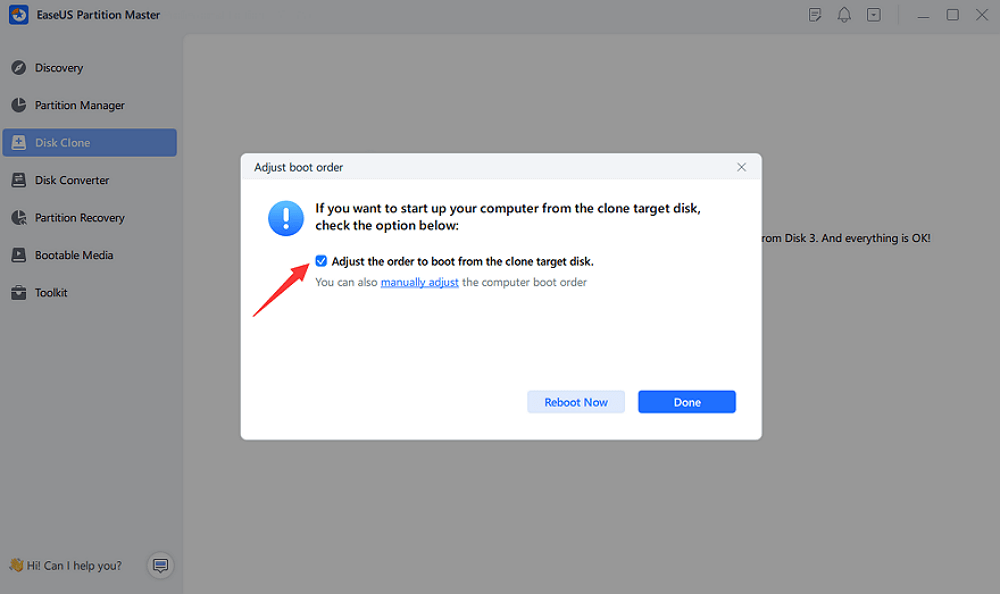
Don't hesitate to share this post with your friends to transfer the Windows OS and system files!
As the title suggests, this way involves two phases: creating a system image of your Windows 10 and restoring the Windows 10 system image backup to the new HDD or SSD.
A system image is a complete clone of your PC's hard disk that includes the OS, configurations, programs, and files. Creating a system image enables you to restore your PC to its former state in the event of a hard disk failure, virus infection, etc.
Step 1. Type Control Panel in the search bar of your Windows 10 > click Open to enter this utility.
Step 2. Under the System and Security tab, select Backup and Restore (Windows 7) > choose

Step 2. Under On a hard disk tab, choose a local hard drive > click Next.

Step 3. The window will automatically display the backup location and needed space storage. Then, click Start backup.

Step 4. If you want to enter the Windows Recovery Environment by creating a system repair CD or DVD, click Yes when you view this pop-up message. If not, select No. In this case, you'd better click Yes.

Step 5. After the System image backup process, click Close.
Step 6. On your backup hard drive, it will automatically create a WindowsImageBackup folder

If the device does not boot, you can use the recovery drive to boot into Windows Recovery Environment (WinRE) and then restore your device using the system image.
Step 1. Connect the recovery drive (USB stick) to your PC > power on the device > select the boot option as the USB drive.
Step 2. Your PC will enter the WinRE. Please select the language and keyboard layout as you prefer.
Step 3. In the Choose an option interface, select Troubleshoot > click Advanced options > choose System Image Recovery.
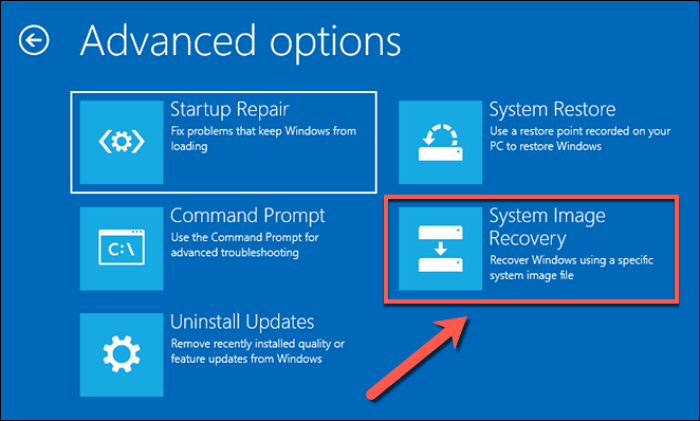
Step 4. In the System Image Recovery window, select Windows 10.
Step 5. Your Windows OS will automatically search for the latest available system image. You can use the latest available system image backup or manually select another system image backup > click Next.

Step 6. Choose the system image location where you want to use it. Here, you can designate your HDD/SSD. Then, click Next.
Step 7. In the next window, select the System image backup you want to recover > click Next.

Step 8. Tick the Format and repartiton disks option > click Next.

Step 9. Confirm the restored date and time of your selected System image backup. Then, click Yes when you see the warning message: All data on the drives to be restored will be replaced with the data in the system image. Are you sure you want to continue?

Step 10. Your system has been successfully restored and will restart within 60 seconds.
Don't hesitate to share this post with your friends to transfer the Windows OS and system files!
If you only want to free up space on your primary drive, you can move the User folder to another drive. The steps below depict how to move User folder from C drive to D drive in Windows 10.
Step 1. Press Windows + E to open File Explorer, then locate the Documents, Downloads, Music, Videos, or Pictures folder you intend to move. Right-click on it and select Properties.
Step 2. Under the Location tab, set a new location on another HDD or SSD.
Step 3. Follow the prompts to move the folder and its contents.
"How do I move installed programs to another drive?" The following three ways demonstrate how to transfer installed programs to another drive. You can select a suitable one after checking them out below.
The Windows Apps & Features (Installed Apps or Programs and Features) section in Windows settings allows users to manage installed applications and features on their computer. For instance, one of its exciting features is to move apps to another drive.
Let's show how to safely transfer programs from C drive to D drive in Windows 10.
Step 1. Please press Windows + I to open Windows Settings > select Apps > click Apps & features to expand it.
Step 2. In the Apps & features window, click Move > select the Local Disk (D:) drive as the destination drive > click Move.

Although the above method is efficient, some programs do not include a built-in move option. Then, you can consider using dedicated solutions, such as EaseUS Todo PCTrans, to transfer programs.
Step 1. Run EaseUS Todo PCTrans on your PC
Go to "Loacal Migration" and click "Start" to continue.

Step 2. Select programs to move from C drive to another drive
1. Tick the C drive and select programs (marked as "Yes") that you want to transfer.
2. Click the triangle icon to select another drive on your computer as the destination, and click "Transfer" to start the process.
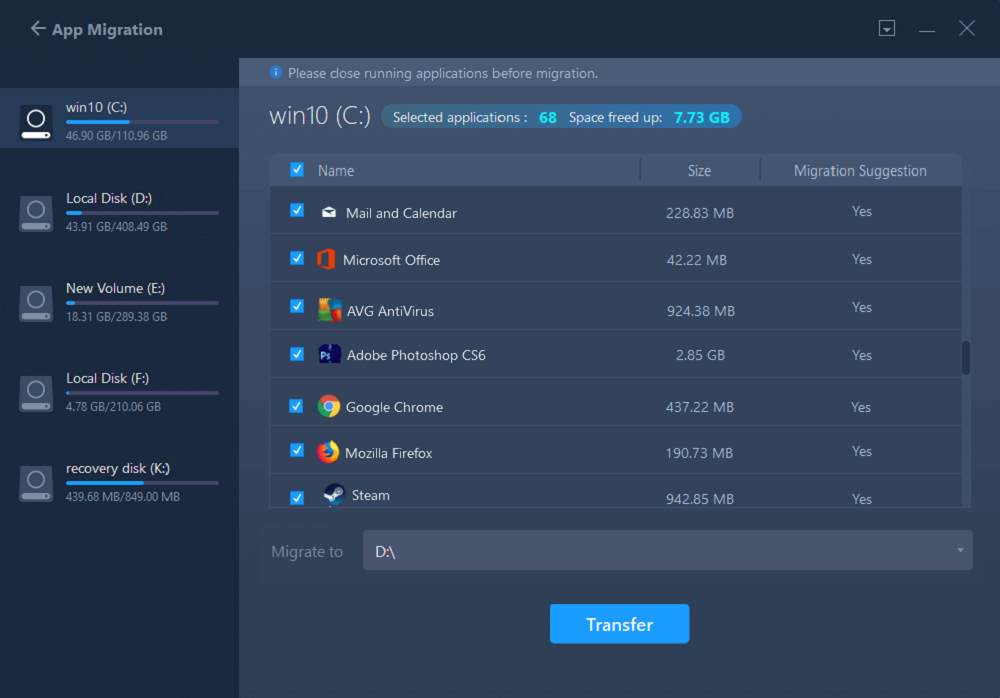
Step 3. Finish the transferring
Wait patiently until the transferring process finishes and click "OK" to confirm.
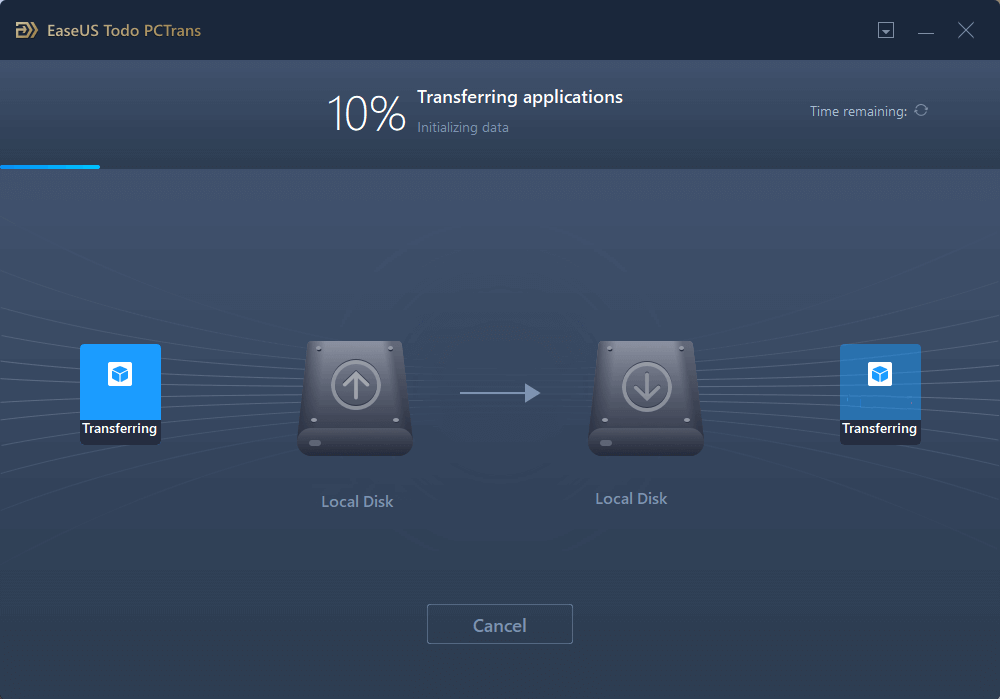
When it has done, you can restart PC if necessary. This will keep all changes on your PC and then you can run and programs from another hard drive without reinstallation.
If a program does not have a move option and you need to free up space, you may need to remove and reinstall it on the appropriate drive.
Step 1. Type Control Panel in the search bar > click Open > select Programs and Features.
Step 2. Locate the program you want to remove > choose Uninstall to get rid of it.

Step 3. Reinstall the software from the Internet on another HDD or SSD.
After OS migration, if you continue enjoying Microsoft support, please follow these steps to upgrade from Windows 10 to Windows 11, as Windows 10 support will end on October 14, 2025.

Then, you don't have to use the Windows 11 Installation Assistant or Windows 11 installation media to upgrade Windows 10.
How to Upgrade from Windows 10 to Windows 11 without Losing Data🔥
To upgrade Windows 10 to Windows 11 without losing data by using the Windows 11 Installation Assistant or Windows 11 installation media, you can read this post.
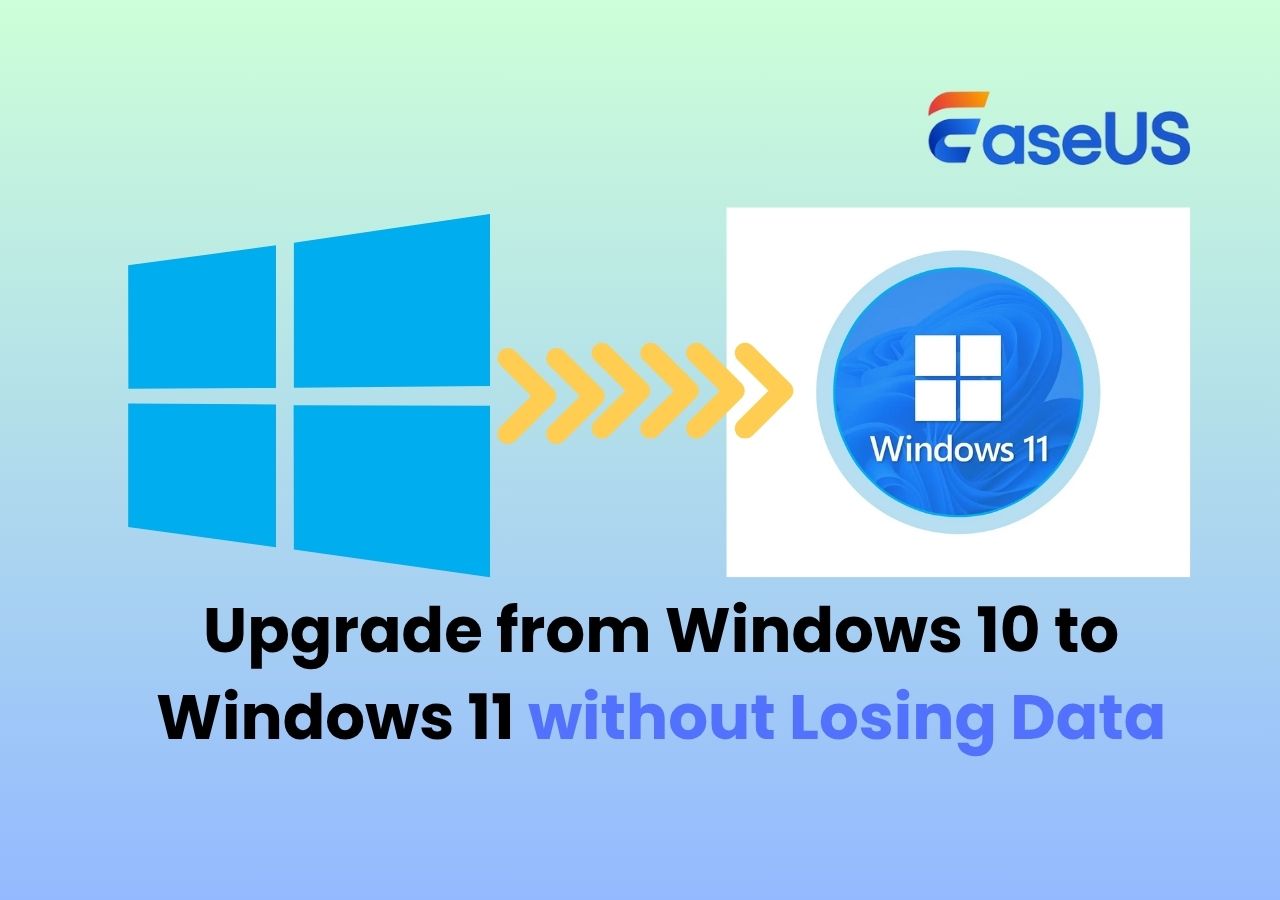
If you tend to upgrade and change your OS disk, only EaseUS Partition Master with its Migrate OS to HDD/SSD feature can perfectly resolve this issue. You can fully rely on it for help because it completely secures the OS and data while migrating to a new disk, ensuring seamless booting. If you're familiar with System Image, you can effectively utilize this Windows feature. For the User folder or installed apps, you can manually transfer them or seek help from EaseUS Todo Backup.
If you have more questions on moving system files to another drive, follow and find answers here:
1. Can system files be moved to another drive?
Yes, for some programs, you can copy and move them to another drive from the system C drive by using Ctrl+C and Ctrl+V.
No, for some OS boot files, you can't simply copy and move them to another drive as this may cause system boot issue on Windows PCs.
2. How do I move My Documents folder from C drive to D drive?
Here are the steps.
3. How do I move my operating system to another drive?
Don't hesitate to share this post with your friends to transfer the Windows OS and system files!
How Can We Help You
"I hope my articles can help solve your technical problems. If you are interested in other articles, you can check the articles at the bottom of this page. Similarly, you can also check my Twitter to get additional help."
Brithny is a technology enthusiast, aiming to make readers' tech lives easy and enjoyable. She loves exploring new technologies and writing technical how-to tips. In her spare time, she loves sharing things about her game experience on Facebook or Twitter.
It won't hot image your drives or align them, but since it's coupled with a partition manager, it allows you do perform many tasks at once, instead of just cloning drives. You can move partitions around, resize them, defragment, and more, along with the other tools you'd expect from a cloning tool.
Read MoreI love that the changes you make with EaseUS Partition Master Free aren't immediately applied to the disks. It makes it way easier to play out what will happen after you've made all the changes. I also think the overall look and feel of EaseUS Partition Master Free makes whatever you're doing with your computer's partitions easy.
Read MorePartition Master Free can Resize, Move, Merge, Migrate, and Copy disks or partitions; convert to local, change label, defragment, check and explore partition; and much more. A premium upgrade adds free tech support and the ability to resize dynamic volumes.
Read MoreIt won't hot image your drives or align them, but since it's coupled with a partition manager, it allows you do perform many tasks at once, instead of just cloning drives. You can move partitions around, resize them, defragment, and more, along with the other tools you'd expect from a cloning tool.
Read MoreI love that the changes you make with EaseUS Partition Master Free aren't immediately applied to the disks. It makes it way easier to play out what will happen after you've made all the changes. I also think the overall look and feel of EaseUS Partition Master Free makes whatever you're doing with your computer's partitions easy.
Read MoreRelated Articles
BitLocker Automatic Device Encryption - Reasons & Solutions
![]() Sherly/2025/07/23
Sherly/2025/07/23
M.2 Temperature Monitor | How to Check M.2 Temperature [Step-by-Step]
![]() Cici/2025/07/07
Cici/2025/07/07
[Fixed] Windows Boot Error 0xc0000098 Troubleshoot
![]() Oliver/2025/07/07
Oliver/2025/07/07
[FIXED]No Bootable Image Found, Notebook Will Be Shutdown
![]() Cici/2025/07/10
Cici/2025/07/10
EaseUS Partition Master

Manage partitions and optimize disks efficiently
Your best companion for disk partitioning, MBR to GPT/GPT to MBR conversion,even OS migration
CHOOSE YOUR REGION
Start Your Free Trial!
Sign up to our newsletter, stay updated on news and exclusive offers from EaseUS. Don't worry, if you change your mind, you can unsubscribe at any time, free of charge. We value your privacy (Privacy Policy).
Start Your Free Trial!
Sign up to our newsletter, stay updated on news and exclusive offers from EaseUS. Don't worry, if you change your mind, you can unsubscribe at any time, free of charge. We value your privacy (Privacy Policy).