Start Your Free Trial!
Sign up to our newsletter, stay updated on news and exclusive offers from EaseUS. Don't worry, if you change your mind, you can unsubscribe at any time, free of charge. We value your privacy (Privacy Policy).
Page Table of Contents
3 Best Formatting Tools for Windows 11HOT
1. EaseUS Partition MasterHOT
2. Disk ManagementHOT
3. CMD (Command Prompt) in Windows 11HOT
ConclusionHOT
About the Author
Hot Topics
Updated on Mar 29, 2025
Let's talk about formatting today. What does it mean to format your hard drive? Formatting means erasing all the data on the drive and setting a file system to prepare an available space for the operating system. Formatting your hard disk has many advantages.
When you format the hard drive on your computer, its performance is enhanced. Formatting your hard disk optimizes the performance of your computer by deleting harmful programs, freeing up disk space, and cleaning system files.
Formatting is done by a formatting tool or Windows disk formatter. With time, our computer tends to slow down. You may experience virus problems. You may need more space on your computer, or you want to install the new version of Windows.
All these above-mentioned reasons require formatting your hard drive. You'll need a formatting tool in Windows 11 for your hard drives, and we have compiled the 3 best formatting tools for you.
Before we jump on to the best formatting tools, we have some tips for you. You should always back up your data but it is essential to back up data before you format your hard drive. As all your data will be deleted during formatting, create a complete backup first.
You do not want to lose your valuable data. After you back up your data, check if the backup was successful. Make sure that you have the backup of all the data you need. You need a drive formatter Windows 11 to format your hard drive.
Once you are done backing up, you can move on to formatting your hard drive. We have brought three tried and tested formatting software for Windows 11, for you.
Here are three ways to format your hard drives, external storage devices, etc., successfully.
The EaseUS Partition Master is a third-party Windows disk format utility. It is a powerful drive formatter in Windows to format your hard drive. It is an all-rounder tool that will help you perform a wide range of functions.
Disk Management is a built-in Windows tool, so you do not need to worry about downloading it. It has some cons, but overall, it is a good tool. It allows you to format storage spaces that are facing issues like corruption, not being accessible, and not formatted errors. It is available on all Windows operating systems.
#3. CMD ( Windows Command Prompt)
Windows command prompt is the most common tool for troubleshooting and formatting the hard drive. It is an efficient tool to solve hard drive and computer issues. You can thoroughly check your computer by applying command lines for any problem or error.
The EaseUS partition tool makes formatting the hard drive the easiest job on the planet. It is an efficient tool that needs no introduction. You just need to download it, and it will do all the work for you. The reason it is our favorite formatting software for Windows 11 is that it is not limited to formatting. It has various other amazing features. Go to the easeus.com website and download the "partition manager" tool.
Step 1. Right-click the hard drive partition and choose the "Format" option.
Step 2. In the new window, you can set a new name for your selected hard drive partition. Then click the "OK" button.
Step 3. Click the "Execute 1 Task(s)" button, then click "Apply" to start formatting the hard drive partition.
#Format Software#Format Tool#Windows 11
If you like this Windows 11 format tool, feel free to share it online to help more of your friends quickly clean up their disk drives like an expert:
Let's see how you can format a hard drive with Disk Management. Below are the steps you need to follow to format your hard drive using Disk Management:
Step 1: The first step is to go to "This PC" and select "Manage".
Step 2: There you will see the "Disk Management" option. You have to click on it.
Step 3: You can also right-click on the menu button and go to the "Disk Management" option from there.

Step 4: Now, right-click on the hard drive partition you want to format and select "Format".
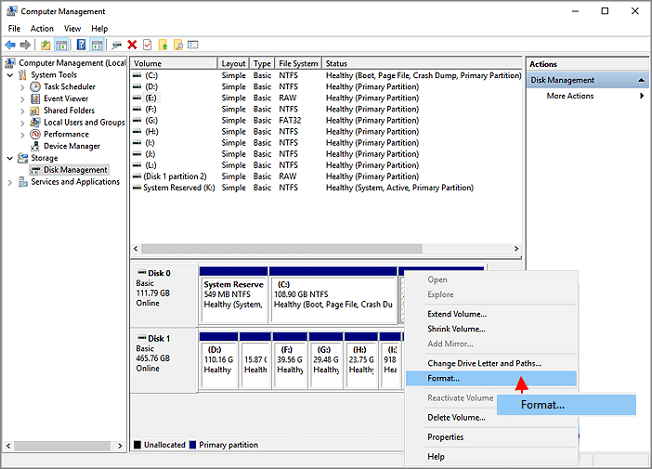
Step 5: Set the volume label, file system and press "OK" to start formatting the drive.
#Windows Formatter#Free#Windows 11
If you want to format a hard drive using this format tool for Windows 11, follow the steps below.
Step 1: First, you need to click on the start menu and select "Search".
Step 2: Type "command prompt" in the search box and right-click on it.
Step 3: After right-clicking on the "command prompt", you need to click on "Run as administrator".
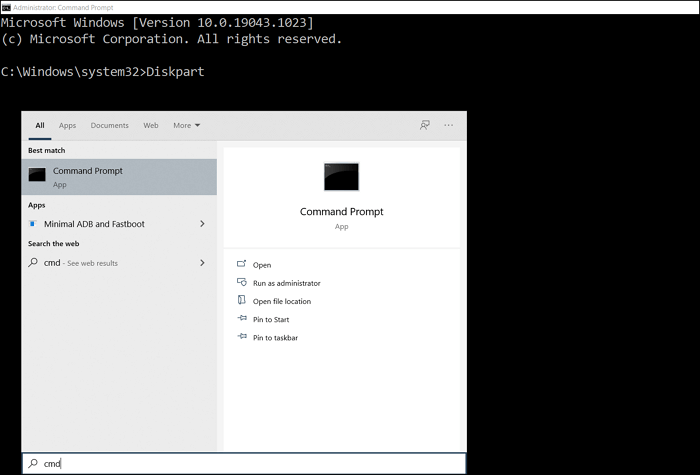
Step 4: You need to type "diskpart" in the command prompt and press enter.
Step 5: Press Enter each time when you type the below command lines in DiskPart to quick format a hard drive:
Step 6: Finally, when Diskpart tells you that the volume has been formatted successfully, type exit and press Enter to close the program.
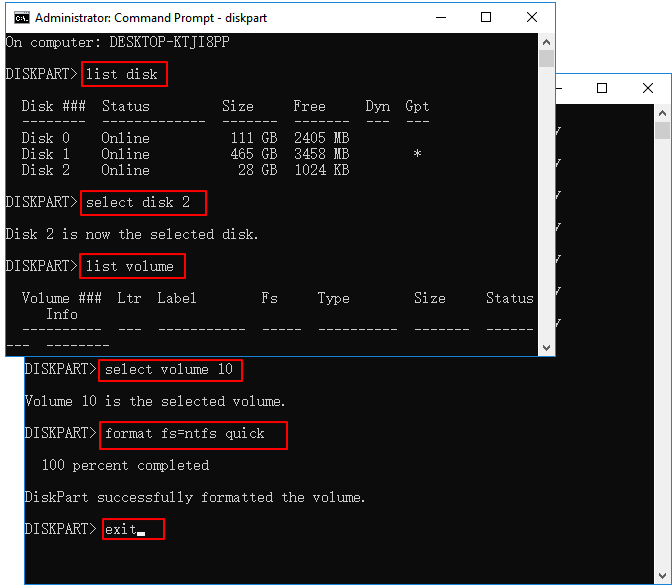
#Windows 11 Format Tool#Command Formatter
The guide has come to an end. We have given you three excellent format tools for Windows 11. They all can help you format your hard drive quickly. If you want our final verdict, the best formatting software for Windows 11, is, hands down, the EaseUS partition tool. It is a powerful disk format utility that we all need. It solves so many other problems, along with formatting the hard drive. The features have us stunned. We have used it, and we vouch for its efficiency.
How Can We Help You
Updated by Tracy King
Tracy became a member of the EaseUS content team in 2013. Being a technical writer for over 10 years, she is enthusiastic about sharing tips to assist readers in resolving complex issues in disk management, file transfer, PC & Mac performance optimization, etc., like an expert.
It won't hot image your drives or align them, but since it's coupled with a partition manager, it allows you do perform many tasks at once, instead of just cloning drives. You can move partitions around, resize them, defragment, and more, along with the other tools you'd expect from a cloning tool.
Read MoreI love that the changes you make with EaseUS Partition Master Free aren't immediately applied to the disks. It makes it way easier to play out what will happen after you've made all the changes. I also think the overall look and feel of EaseUS Partition Master Free makes whatever you're doing with your computer's partitions easy.
Read MorePartition Master Free can Resize, Move, Merge, Migrate, and Copy disks or partitions; convert to local, change label, defragment, check and explore partition; and much more. A premium upgrade adds free tech support and the ability to resize dynamic volumes.
Read MoreIt won't hot image your drives or align them, but since it's coupled with a partition manager, it allows you do perform many tasks at once, instead of just cloning drives. You can move partitions around, resize them, defragment, and more, along with the other tools you'd expect from a cloning tool.
Read MoreI love that the changes you make with EaseUS Partition Master Free aren't immediately applied to the disks. It makes it way easier to play out what will happen after you've made all the changes. I also think the overall look and feel of EaseUS Partition Master Free makes whatever you're doing with your computer's partitions easy.
Read MoreRelated Articles
How to Fix Bad Sectors on External Hard Drive [Full Guide]
![]() Sherly/2025/03/28
Sherly/2025/03/28
How to Format BitLocker Partition in Windows 11
![]() Tracy King/2025/03/29
Tracy King/2025/03/29
Portable Partition Manager Download Free | With Guide
![]() Sherly/2025/01/23
Sherly/2025/01/23
3 Ways to Combine or Merge Partitions in Windows Server 2022/2019/2016
![]() Daisy/2025/03/29
Daisy/2025/03/29
EaseUS Partition Master

Manage partitions and optimize disks efficiently
Your best companion for disk partitioning, MBR to GPT/GPT to MBR conversion,even OS migration
CHOOSE YOUR REGION
Start Your Free Trial!
Sign up to our newsletter, stay updated on news and exclusive offers from EaseUS. Don't worry, if you change your mind, you can unsubscribe at any time, free of charge. We value your privacy (Privacy Policy).