The NTFS file system has recently become the main trend for its various advantages. This article will talk about NTFS and NTFS partition recovery.
- 1. How to Recover NTFS Partition With Software
- 2. Recover Deleted/Lost NTFS Partition with DiskPart
- 3. Turn to Data Recovery Service
- 4. Repair Damaged NTFS Partition
What Is NTFS- Overview
NTFS (short for New Technology File System) is the standard file system of Windows NT, including its later versions Windows 2000, Windows XP, Windows Server 2003, Windows Server 2008, Windows Vista, and Windows 7.
NTFS supersedes the FAT file system as the preferred file system for Microsoft's Windows operating systems. NTFS has several improvements over FAT and HPFS (High-Performance File System) such as improved support for metadata and the use of advanced data structures to improve performance, reliability, and disk space utilization, plus additional extensions such as security access control lists (ACL) and file system journaling.
What Causes an NTFS Partition Loss
If you accidentally format your partition, or if there is a corrupted or damaged NTFS partition, you will not be able to access the files on that NTFS partition. In these situations, data recovery software can help you recover lost files from the partitions. A computer system or hard disk often shows the following errors to notify you of the damaged partition:
- Operating System not found
- Invalid partition table
- The file system is displayed as RAW
- Drive not formatted.
- Cannot find the file or program
- Invalid command.com
- Non-system disk
- File names contain "weird" characters.
- "Sector not found" messages.
Method 1. How to Recover NTFS Partition Without Losing Data
If you accidentally format your NTFS or NTFS5 partition or your NTFS partition gets damaged or you cannot access your NTFS partition, then don't panic! Reliable NTFS data recovery software - EaseUS Partition Recovery can easily restore data from an NTFS partition and undelete files from a formatted, deleted, damaged, or lost NTFS partition. EaseUS partition recovery software can help you recover data from a formatted drive, a RAW/NTFS partition, and restore deleted or lost NTFS partitions under Windows.
Step 1. Run EaseUS Partition Recovery on your PC.
Select the disk or device where you lost partition(s), click "Scan" to continue.
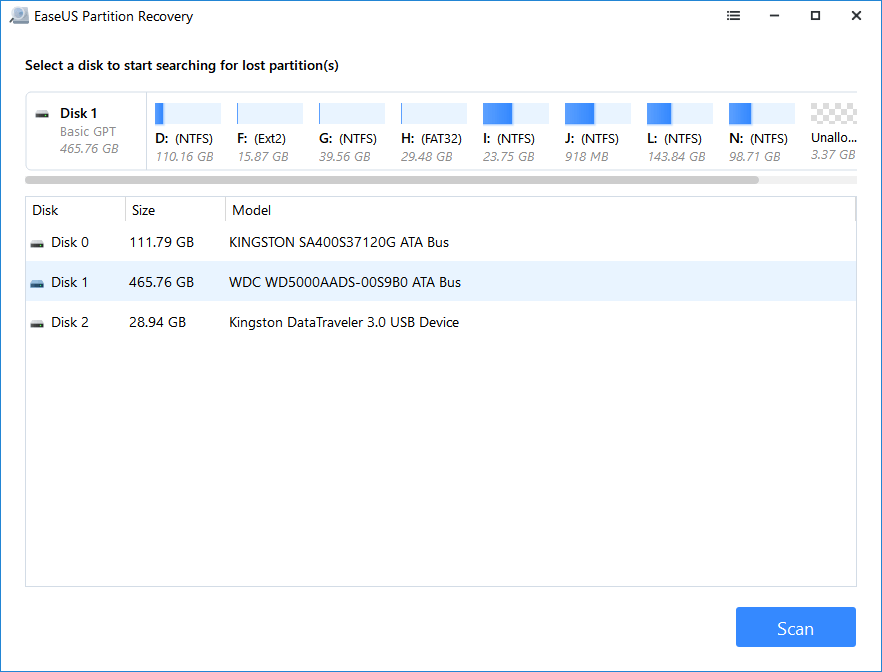
Step 2. Wait for the scanning process to complete.
Let the program scan the selected disk and find the lost partition(s).
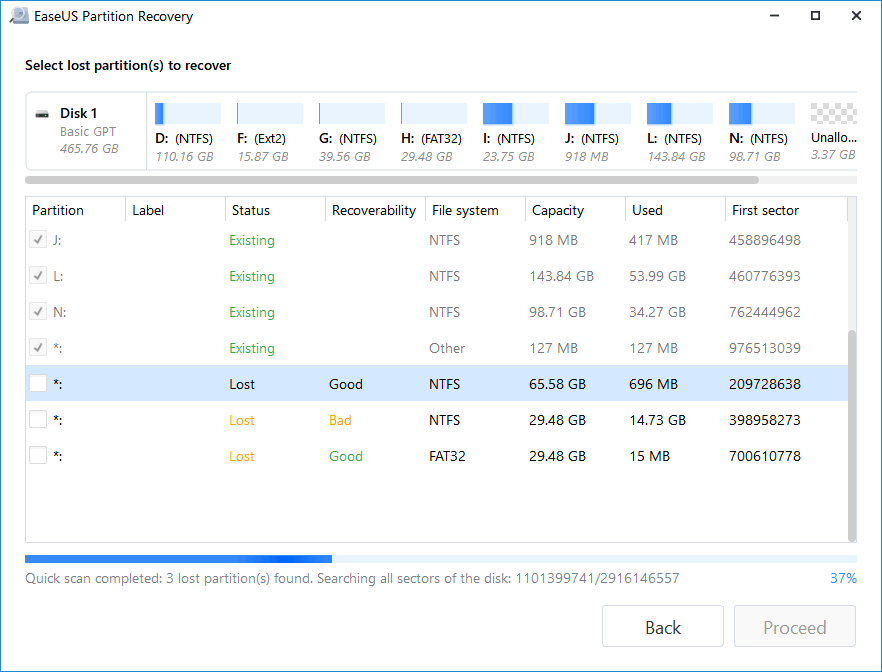
Step 3. Preview and restore the lost partition(s).
Double-click on the partition which is marked as "Lost" with "Good" recoverability.
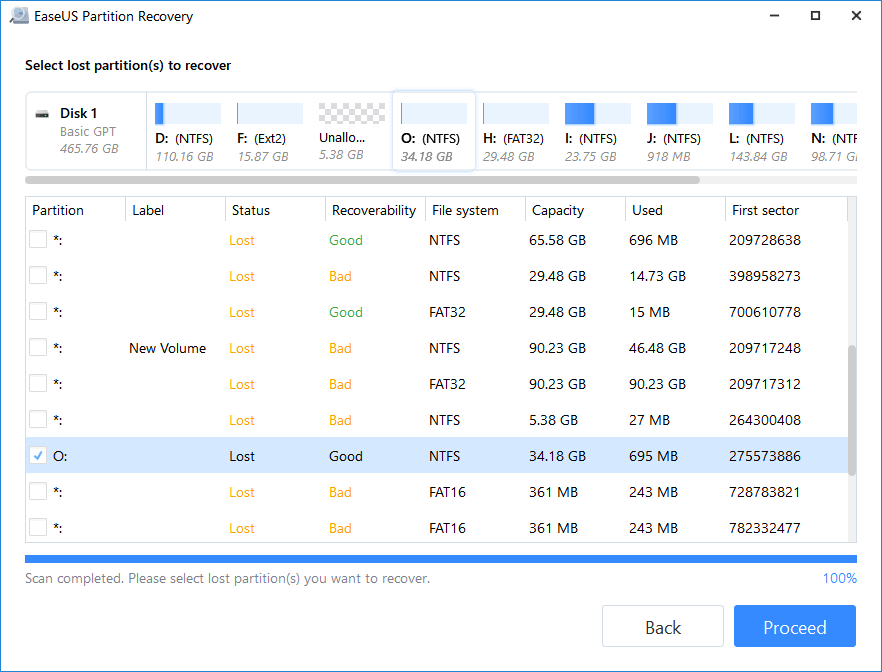
Preview the content of the lost partition. Click "OK" and click "Proceed" to start restoring the lost partition.
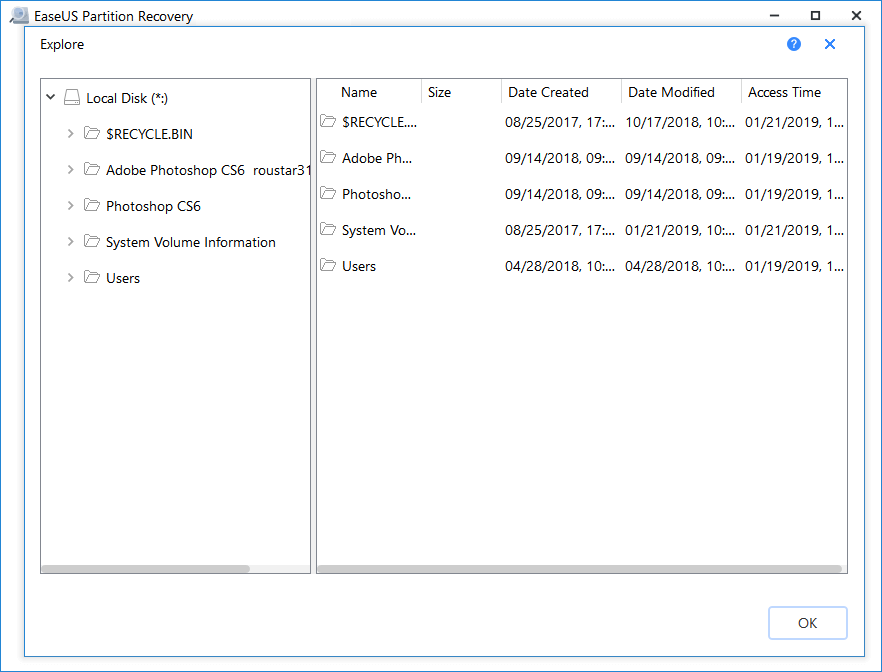
Step 4. Click "Recover Now" to finish the partition recovery process.
Note: If the program warns you that there is a conflict, back up the listed partition with essential data to an external hard drive first. Then execute the final operation to restore your lost partition.
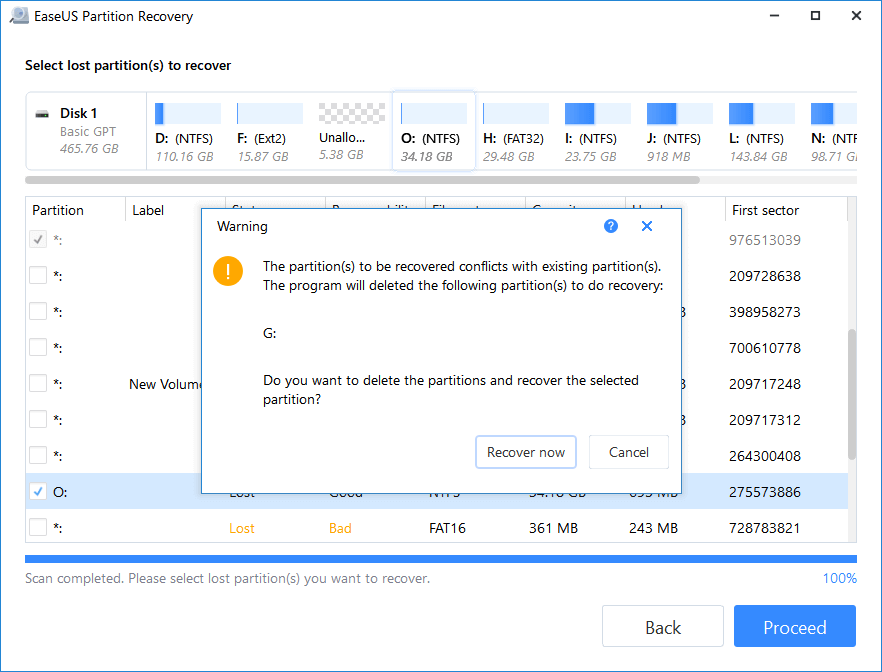
Method 2. Recover Deleted/Lost NTFS Partition with DiskPart
If the NTFS volume label is missing, your partition will not show up. You can run the CMD command to fix your problem. Try to assign a drive letter to the NTFS drive and restore the lost partition.
Step 1. Press Windows + S to run the search box. Type cmd. When the command prompt appears, right-click and select "Run as administrator".
Step 2. Type diskpart at the command prompt. Press Enter.
Step 3. Type list volume, then press Enter.
Step 4. Type select volume. Substitute volume number by the number of the volume inside the <>.
Step 5. Type assign letter. Substitute the new drive letter with a new letter for the drive inside the <>. Exit this window and see if you can access and restore the NTFS partition.

Method 3. Turn to Data Recovery Service
If you're still struggling to recover your lost NTFS partition, it may be time to turn to a professional data recovery service. EaseUS Data Recovery Wizard is a reliable and effective data recovery solution that can help you recover your lost partitions quickly and easily.
Our experts have extensive experience and advanced tools that can help you retrieve any type of lost or corrupted data quickly and easily. Whether you need to recover photos, videos, documents, or other types of files, you can always turn to EaseUS.
Consult with EaseUS Data Recovery Experts for one-on-one manual recovery service. We could offer the following services after FREE diagnosis
- Repair corrupted RAID structure, unbootable Windows OS and corrupted virtual disk file (.vmdk, .vhd, .vhdx, etc.).
- Recover/repair lost partition and re-partitioned drive.
- Unformat hard drive and repair raw drive(Bitlocker encrypted drive)
- Fix disks that become GPT protected partitions
Method 4. Repair Damaged NTFS Partition
After you recover data from a damaged, lost, or deleted NTFS partition in your PC, you can then use the EaseUS CleanGenius to fix the damaged partition by repairing the file system.
EaseUS CleanGenius is a user-friendly computer fixing tool that is both safe and lightweight. It's a perfect alternative to CHKDSK command. Use this one-click tool to fix the damaged file system easily.
Step 1. DOWNLOAD EaseUS CleanGenius on your computer and complete the installation.
Step 2. Run the software. Click "Optimization", and then choose "File Showing" .

Step 3. Select the drive with a corrupted file system. Tick the "Check and fix file system error" option and click "Execute".

Step 4. Wait the tool performs the repairing task. After that, click the "here" button to check the drive.

Conclusion
If you have any questions or need assistance, please feel free to contact us. We're here to help 24/7. Don't hesitate to contact us today to learn more about our services and how we can help you recover your lost data or partitions.
Was This Page Helpful?
Related Articles
-
4 Effective Ways to Fix Asus Recovery Partition Missing Problem
![author icon]() Cedric/2024-01-23
Cedric/2024-01-23 -
How to Recover Partition Table in Windows 11/10 | No Data Loss
![author icon]() Daisy/2024-07-24
Daisy/2024-07-24
-
EaseUS Partition Recovery Software Free Download Full Version Windows 10/11
![author icon]() Jean/2024-10-29
Jean/2024-10-29 -
HDD Partition Recovery | How to Restore Lost HDD Partition
![author icon]() Tracy King/2024-07-24
Tracy King/2024-07-24
EaseUS Partition Recovery
- Recover lost, deleted and missing partitions
- Support partition recovery with multiple file systems
