The NTFS file system has recently become the primary trend for its various advantages. This article will talk about NTFS and NTFS partition recovery. You can try to repair an NTFS partition using CHKDSK, use professional data recovery software, or use command-line tools like TestDisk. Data recovery software is often the most effective method for recovering lost files when the partition is corrupted or formatted.
NTFS (short for New Technology File System) is the standard file system of Windows NT, including its later versions Windows 2000, Windows XP, Windows Server 2003, Windows Server 2008, Windows Vista, and Windows 7.
NTFS supersedes the FAT file system as the preferred file system for Microsoft's Windows operating systems. NTFS has several improvements over FAT and HPFS (High-Performance File System) such as improved support for metadata and the use of advanced data structures to improve performance, reliability, and disk space utilization, plus additional extensions such as security access control lists (ACL) and file system journaling.
What Causes an NTFS Partition Loss
If you accidentally format your partition, or if there is a corrupted or damaged NTFS partition, you will not be able to access the files on that NTFS partition. In these situations, data recovery software can help you recover lost files from the partitions. A computer system or hard disk often shows the following errors to notify you of the damaged partition:
- Operating System not found
- Invalid partition table
- The file system is displayed as RAW
- Drive not formatted.
- Cannot find the file or program
- Invalid command.com
- Non-system disk
- File names contain "weird" characters.
- "Sector not found" messages.
Method 1. How to Recover NTFS Partition Without Losing Data
If you accidentally format your NTFS or NTFS5 partition or your NTFS partition gets damaged or you cannot access your NTFS partition, then don't panic! Reliable NTFS data recovery software - EaseUS Data Recovery Wizard can easily restore data from an NTFS partition and undelete files from a formatted, deleted, damaged, or lost NTFS partition. EaseUS Data Recovery Wizard can help you recover data from a formatted drive, a RAW/NTFS partition, and restore deleted or lost NTFS partitions under Windows.
Notice: It supports NTFS/exFAT/FAT32/BitLocker recovery of lost partitions, such as partition deletion, uninitialized disk, and unallocated space, as well as recovery of partitions that become RAW.
Step 1. Search for Lost Partitions
First, choose "Lost Partition Rescue" on the left and click "Start" to initiate the partition scan. Your disk will be displayed, including existing and lost partitions (marked as unallocated). Then click "Search for Lost Partition" to begin the scan.
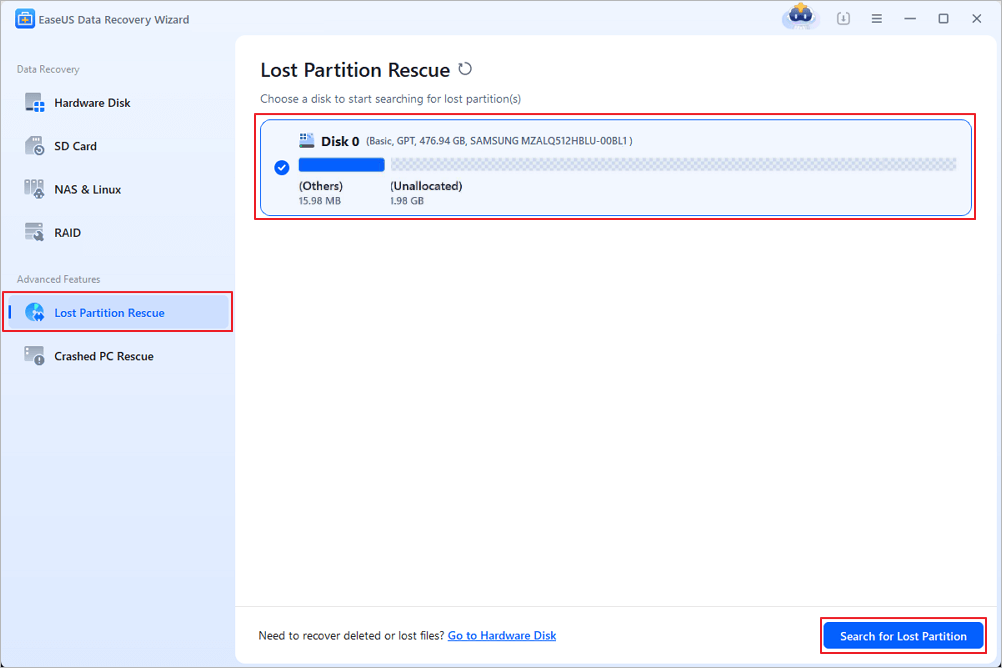
Step 2. Check Files in the Partition
Wait for the smart partition scanning. This process may take several minutes, depending on the severity of the partition loss. While waiting, you can move the cursor to the partition you want to view the files and data in it.
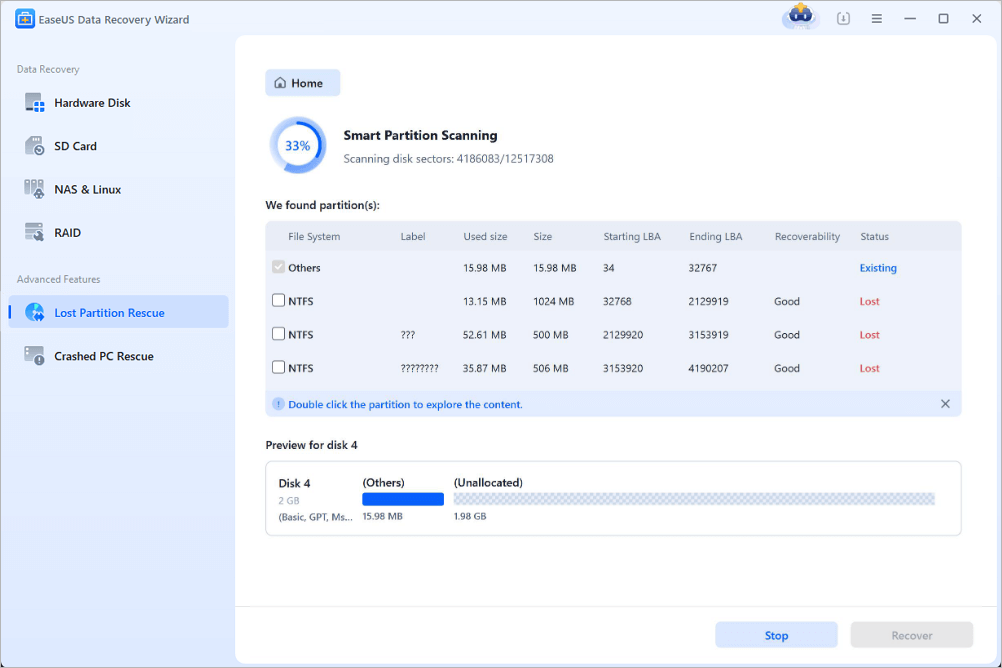
Step 3. Select and Restore the Partition
Select the partitions you want to recover from the list of lost partitions that have been scanned. Their corresponding information will also be displayed below. After selecting, click "Recover" to restore your disk partition settings.

If you find this information helpful, please share it with others on social media to assist them in overcoming this common challenge.
Method 2. Recover Deleted/Lost NTFS Partition with DiskPart
If the NTFS volume label is missing, your partition will not show up. You can run the CMD command to fix your problem. Try to assign a drive letter to the NTFS drive and restore the lost partition.
Step 1. Press Windows + S to run the search box. Type cmd. When the command prompt appears, right-click and select "Run as administrator".
Step 2. Type diskpart at the command prompt. Press Enter.
Step 3. Type list volume, then press Enter.
Step 4. Type select volume. Substitute volume number by the number of the volume inside the <>.
Step 5. Type assign letter. Substitute the new drive letter with a new letter for the drive inside the <>. Exit this window and see if you can access and restore the NTFS partition.

Method 3. Turn to Data Recovery Service
If you're still struggling to recover your lost NTFS partition, it may be time to turn to a professional data recovery service. EaseUS Data Recovery Wizard is a reliable and effective data recovery solution that can help you recover your lost partitions quickly and easily.
Our experts have extensive experience and advanced tools that can help you retrieve any type of lost or corrupted data quickly and easily. Whether you need to recover photos, videos, documents, or other types of files, you can always turn to EaseUS.
Consult with EaseUS Data Recovery Experts for one-on-one manual recovery service. We could offer the following services after FREE diagnosis
- Repair corrupted RAID structure, unbootable Windows OS and corrupted virtual disk file (.vmdk, .vhd, .vhdx, etc.).
- Recover/repair lost partition and re-partitioned drive.
- Unformat hard drive and repair raw drive(Bitlocker encrypted drive)
- Fix disks that become GPT protected partitions
Conclusion
If you have any questions or need assistance, please feel free to contact us. We're here to help 24/7. Don't hesitate to contact us today to learn more about our services and how we can help you recover your lost data or partitions.
Was This Page Helpful?
Related Articles
-
How to Delete Recovery Partition on Windows 11 - Full Guide
![author icon]() Sherly/2025-07-10
Sherly/2025-07-10 -
Data Recovery Software for PC Free Download Full Version [2025]
![author icon]() Jaden/2025-08-03
Jaden/2025-08-03
-
Disk Drill vs EaseUS: Features, and Recovery Performance Compared
![author icon]() Cedric/2025-07-25
Cedric/2025-07-25 -
How to Undelete Files with Undelete Software | for All Operating Systems
![author icon]() Jean/2025-07-25
Jean/2025-07-25
EaseUS Partition Recovery
- Recover lost, deleted and missing partitions
- Support partition recovery with multiple file systems
