Start Your Free Trial!
Sign up to our newsletter, stay updated on news and exclusive offers from EaseUS. Don't worry, if you change your mind, you can unsubscribe at any time, free of charge. We value your privacy (Privacy Policy).
Page Table of Contents
How to Move Fortnite to Another Drive/PC
1 - How to Copy Fortnite from One PC to Another
2 - How to Move Fortnite to Another Drive (2 Ways)
Conclusion
Reviews and Awards
Reddit Case: "How do I copy Fortnite to another PC without redownloading the game? can you guide me with these pics, please?"
Game enthusiasts seem interested in how to move Fortnite to another drive or PC because of the three reasons below. If you have the same needs as that, fortunately, the simplest fix is waiting for you!
Now, let's start with how to copy Fortnite to another computer.
If you are familiar with this Epic Games, you'll know that Epic's launcher only lets you move Fortnite by uninstalling and re-downloading files larger than 30 GB files. The Epic launcher only gives two options to either uninstall or verify the game files. To move Epic games to another PC, you can follow the ways below.
No re-download and reinstall process, No time-wasting, EaseUS Todo PCTrans helps you move installed games like Fortnite, World of Warcraft, League of Legends, Overwatch, and Minecraft from one drive/PC to another for free in simple clicks. It is an easy PC transfer tool that helps you transfer your data, applications, and your Fortnite account settings from one PC to another.
Download this software and follow the steps to transfer Fortnite from one PC to another.
Step 1. Set Up the Old PC


Step 2. Set Up the New PC



Step 3. Select the Apps to Transfer

If you want to change the Game installation location, you can transfer Fortnite to another drive. There are two ways to transfer Epic games. One is using EaseUS Todo PCTrans. The other is moving Fortnite to another drive manually.
EaseUS free data transfer program can help you move Fortnite to another drive with a few clicks automatically. Here are the steps:
Step 1. Launch EaseUS Todo PCTrans and select transfer mode
On the main screen of EaseUS Todo PCTrans, go to "Local Migration" section and click "Start" to continue.

Step 2. Select apps and another drive to transfer
1. Select the source partition and tick applications, programs and software (marked as "Yes") that you'd like to migrate.
2. Click triangle icon to select another drive or disk as your target device and click "Transfer" to start the migration.
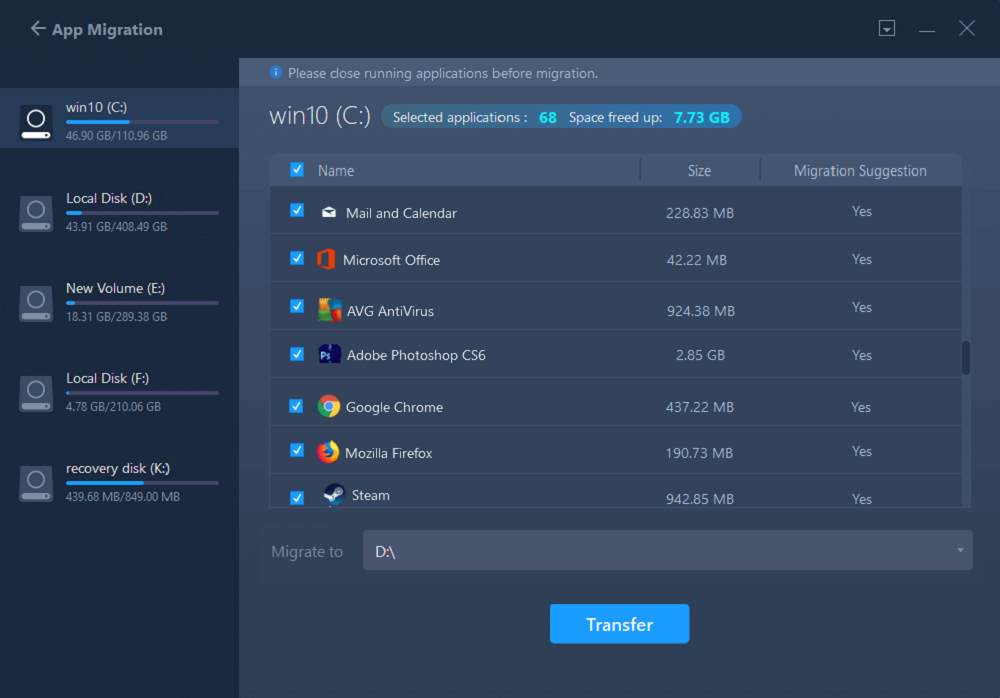
Step 3. Finish the migration process
When the transferring process finishes, click "OK" to complete.
You can restart your PC to keep all the changes, and you should be able to run your migrated apps on the other drive again.
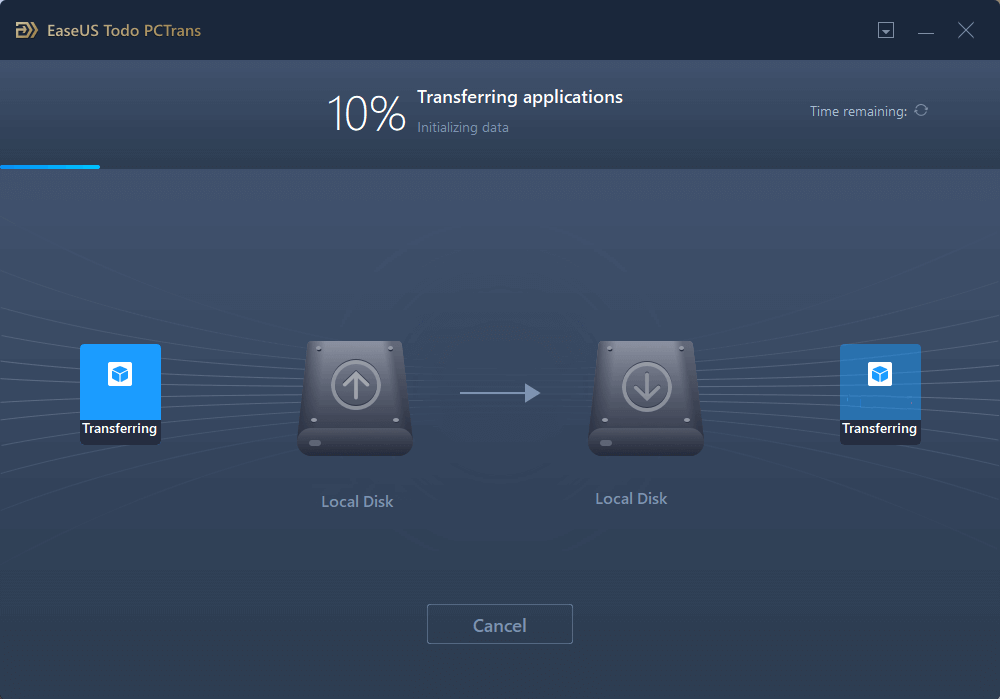
If you don't want to use a third-party tool to change Fortnite install location, the following two manual methods also can be used to copy Fortnite to another place. However, the first one may fail by error, and the second one only suits to move Epic games to another drive.
Step 1. Uninstall and Reinstall with Epic Game Launcher (Between PC/Drive)
First, you'll need to create a backup copy of your Fortnite folder in C:\Program Files\Epic Games\Fortnite by default. Copy and paste a copy of the Fortnite folder into another location. If you plan on moving Fortnite from one PC to another, you can copy the Fortnite folder into an external USB drive. Then, uninstall Fortnite with these steps:

Step 2. Start and cancel the Fortnite installation


Step 3. Move your Fortnite backup to the new download location

Step 4. Resume Fortnite installation

Step 5. Verify Fortnite content

Few people know how to move Epic games to another drive or PC. Don't hesitate to share this article with them.
As you can see from the above content, compared to the manual way, EaseUS Todo PCTrans allows you to move Fortnite to another drive or PC with very simple steps. Apart from app migration, this PC data transfer software also supports all the files and user account copying in two transfer approaches:
PC to PC: Connect two Windows laptops/PCs by the network, and move your files, apps & accounts off the old PC to a new one via a network connection.
Backup & Restore: Transfer files from PC to PC without network. Make images of files, folders, or software on the previous computer, and transfer them to the next one. It also works as a backup. If you have a question about how to move your games to another drive or transfer data between two computers, you can contact our support team for solutions.
This article gives you two ways to transfer Fortnite to another drive or PC. If you still have questions or doubts, you can read this part to help. Now, check out the answers below:
1. Can you move Fortnite to another PC?
Of course, you can. By default, you need to back up your Fortnite folder in C:\Program Files\Epic Games\Fortnite. Copy the Fortnite folder and paste it into another location. If you plan on moving Fortnite to another PC, you can copy the Fortnite folder into an external storage device.
2. Can I play Fortnite from an external hard drive?
Yes, you can. Connect your external hard drive to the computer. Then, download the Fortnite installation file from its official website. Then, you need to open the installer and choose the external hard drive as the destination. Then, you can install it and run it from the external hard drive.
3. How do I move my EPIC Launcher to another drive?
To move the EPIC Launcher to another drive, you can use EaseUS Todo PCTrans. Using this tool, you can transfer games to another drive with simple clicks. Just launch it and go to the App Migration section and select the target game. Then, select another drive as the destination and begin to transfer.
Updated by Gemma
Gemma is member of EaseUS team and has been committed to creating valuable content in fields about file recovery, partition management, and data backup etc. for many years. She loves to help users solve various types of computer related issues.
Cedric Grantham is a senior editor and data recovery specialist of EaseUS. He mainly writes articles and how-to tips about data recovery on PC and Mac. He has handled 10,000+ data recovery cases and is good at data recovery of NTFS, FAT (FAT32 and ExFAT) file systems, and RAID structure reorganization.
It offers the ability to move your entire user account from your old computer, meaning everything is quickly migrated. You still get to keep your Windows installation (and the relevant drivers for your new PC), but you also get all your apps, settings, preferences, images, documents and other important data.
Read MoreEaseUS Todo PCTrans Free is a useful and and reliable software solution created to serve in computer migration operations, be it from one machine to another or from an earlier version of your OS to a newer one.
Read MoreEaseUS Todo PCTrans is by the folks at EaseUS who make incredible tools that let you manage your backups and recover your dead hard disks. While it is not an official tool, EaseUS has a reputation for being very good with their software and code.
It offers the ability to move your entire user account from your old computer, meaning everything is quickly migrated. You still get to keep your Windows installation (and the relevant drivers for your new PC), but you also get all your apps, settings, preferences, images, documents and other important data.
Read MoreEaseUS Todo PCTrans Free is a useful and and reliable software solution created to serve in computer migration operations, be it from one machine to another or from an earlier version of your OS to a newer one.
Read MoreRelated Articles
Can You Transfer Software to a New Computer [Safe & Efficient]
![]() Sherly/2025/01/23
Sherly/2025/01/23
How to Transfer Files from PC to External Hard Drive Windows 10/8/7
![]() Cedric/2025/01/23
Cedric/2025/01/23
How to Move Desktop Folder to Another Drive on Windows and Mac
![]() Cedric/2025/01/23
Cedric/2025/01/23
Microsoft Office Removal Tool Download [2025 New🔥]
![]() Cici/2025/01/23
Cici/2025/01/23
How to Move Fortnite to Another Drive/PC (Simple Clicks)
Try smart Windows 11 data transfer tool to move all data in 1 click.
EaseUS Todo PCTrans
CHOOSE YOUR REGION
Start Your Free Trial!
Sign up to our newsletter, stay updated on news and exclusive offers from EaseUS. Don't worry, if you change your mind, you can unsubscribe at any time, free of charge. We value your privacy (Privacy Policy).
Start Your Free Trial!
Sign up to our newsletter, stay updated on news and exclusive offers from EaseUS. Don't worry, if you change your mind, you can unsubscribe at any time, free of charge. We value your privacy (Privacy Policy).