Start Your Free Trial!
Sign up to our newsletter, stay updated on news and exclusive offers from EaseUS. Don't worry, if you change your mind, you can unsubscribe at any time, free of charge. We value your privacy (Privacy Policy).
Page Table of Contents
Part 1: Move Avira Antivirus to New PC
Part 2: How to Transfer Avira to Another Drive
Reviews and Awards
"How can I fully copy Avira antivirus from one computer to the other? I don't want to reinstall it because it often shows download pending error. Can anyone do me a favor?"
Frankly speaking, a simple copy of the Avira antivirus might not work. Such complex software needs to interact with your registry in order to work. Thus, you need to use the installation program in order to have Avira installed on your computer. But the new PC shows "download pending" error. How can you get the Avira on your new PC or another drive?

It's a piece of cake for EaseUS Todo PCTrans - easy PC transfer software. Transferring Avira to a new PC or laptop only takes a few steps with the help of this software. In addition, to move Avira antivirus from PC to PC, this software has many other highlights:
Now, download and launch EaseUS PC Transfer software on both of your computers, then learn how to transfer Avira antivirus from one computer to another with the license.
Step 1. Set up the old PC
1. Launch Todo PCTrans and select Data Transfer. Select "This is Old PC" and click Next to continue.

2. Select "Transfer Directly" and click "Next" to continue.

Step 2. Set up the new PC and connect with the old PC
1. Install and launch EaseUS Todo PCTrans on the new computer; select "This is New PC" and click "Next".

2. Select "Transfer directly" and click "Next" to continue.
3. Select "Network" and click Next. This will automatically scan the old PC. (Make sure the two PCs are connected to the same LAN.)

4. Select the old PC on the "Choose a PC to connect" page and click "Connect." This will connect the old and new PCs.
Step 3. Select Antivirus software to transfer to another PC
1. At the Application section, select the desired antivirus software like AVG, Avast or Avira that you want to transfer to the new PC.
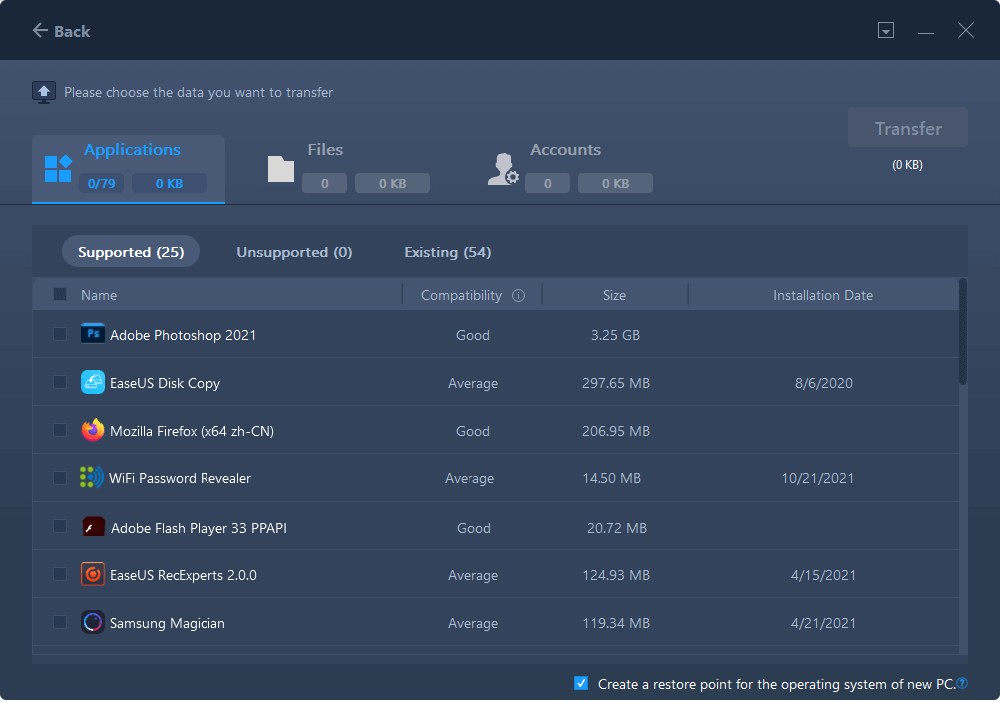
2. After selecting antivirus software, click "Transfer" to start the transferring process.

After the transferring process, uninstall Avira on the old computer. Then locate and find Avira, and run it on your new PC. Click "License" on the program and finish the certifying process. After this, you should be able to continue using Avira on your new PC
Things become easier if you want to move Avira to a new hard drive or change its installation location. Also, a simple copy won't work. You need to ask EaseUS Todo PCTrans for help. Here are the steps to move Avira to another drive.
Step 1. Launch EaseUS Todo PCTrans and select transfer mode
On the main screen of EaseUS Todo PCTrans, go to "Local Migration" section and click "Start" to continue.

Step 2. Select apps and another drive to transfer
1. Select the source partition and tick applications, programs and software (marked as "Yes") that you'd like to migrate.
2. Click triangle icon to select another drive or disk as your target device and click "Transfer" to start the migration.
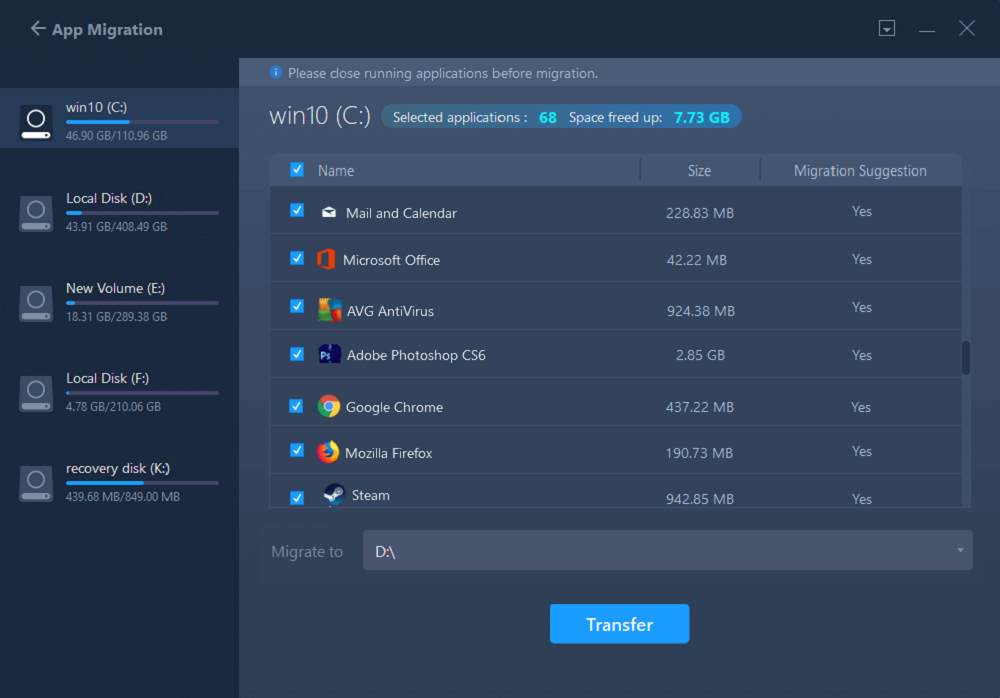
Step 3. Finish the migration process
When the transferring process finishes, click "OK" to complete.
You can restart your PC to keep all the changes, and you should be able to run your migrated apps on the other drive again.
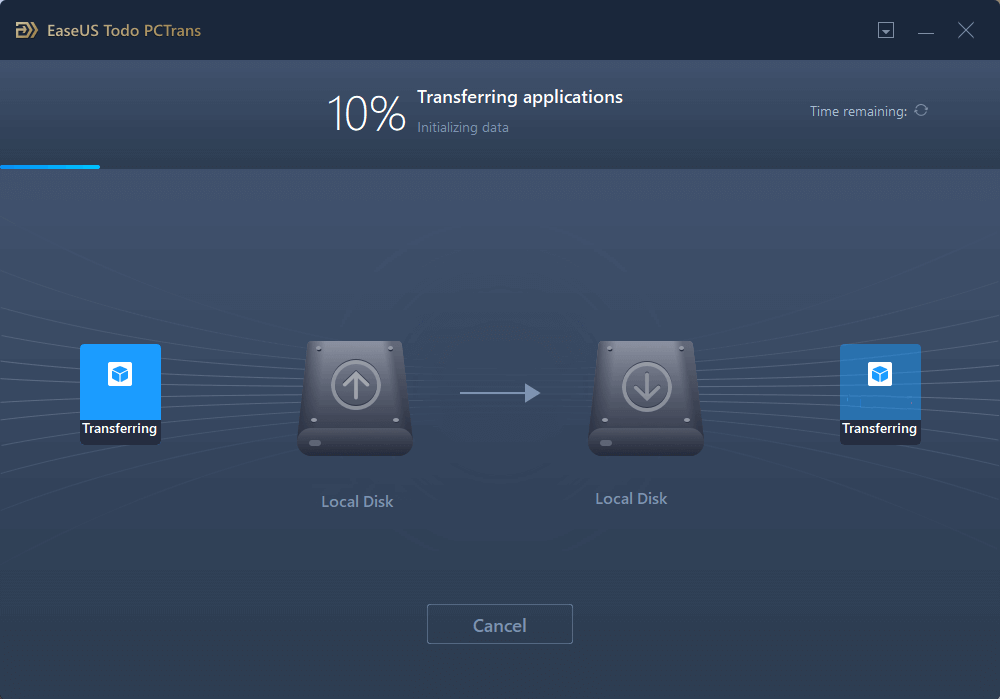
Updated by Tracy King
Tracy became a member of the EaseUS content team in 2013. Being a technical writer for over 10 years, she is enthusiastic about sharing tips to assist readers in resolving complex issues in disk management, file transfer, PC & Mac performance optimization, etc., like an expert.
Brithny is a technology enthusiast, aiming to make readers' tech lives easy and enjoyable. She loves exploring new technologies and writing technical how-to tips. In her spare time, she loves sharing things about her game experience on Facebook or Twitter.
It offers the ability to move your entire user account from your old computer, meaning everything is quickly migrated. You still get to keep your Windows installation (and the relevant drivers for your new PC), but you also get all your apps, settings, preferences, images, documents and other important data.
Read MoreEaseUS Todo PCTrans Free is a useful and and reliable software solution created to serve in computer migration operations, be it from one machine to another or from an earlier version of your OS to a newer one.
Read MoreEaseUS Todo PCTrans is by the folks at EaseUS who make incredible tools that let you manage your backups and recover your dead hard disks. While it is not an official tool, EaseUS has a reputation for being very good with their software and code.
It offers the ability to move your entire user account from your old computer, meaning everything is quickly migrated. You still get to keep your Windows installation (and the relevant drivers for your new PC), but you also get all your apps, settings, preferences, images, documents and other important data.
Read MoreEaseUS Todo PCTrans Free is a useful and and reliable software solution created to serve in computer migration operations, be it from one machine to another or from an earlier version of your OS to a newer one.
Read MoreRelated Articles
How to Transfer Twitter from One Account to Another
![]() Tracy King/2025/01/23
Tracy King/2025/01/23
(Solved) Can't Uninstall Google Chrome from PC
![]() Oliver/2025/01/23
Oliver/2025/01/23
How to Transfer TurboTax to New Computer | Step-by-Step👣
![]() Tracy King/2025/03/27
Tracy King/2025/03/27
How To Move Documents Folder To Another Drive | Simple Ways
![]() Tracy King/2025/01/23
Tracy King/2025/01/23
How Do I Transfer My Avira to New Computer/Another Drive
Try smart Windows 11 data transfer tool to move all data in 1 click.
EaseUS Todo PCTrans
CHOOSE YOUR REGION
Start Your Free Trial!
Sign up to our newsletter, stay updated on news and exclusive offers from EaseUS. Don't worry, if you change your mind, you can unsubscribe at any time, free of charge. We value your privacy (Privacy Policy).