Start Your Free Trial!
Sign up to our newsletter, stay updated on news and exclusive offers from EaseUS. Don't worry, if you change your mind, you can unsubscribe at any time, free of charge. We value your privacy (Privacy Policy).
Page Table of Contents
Better Alternative: Free Uninstaller to Force Uninstall a Program
How to Uninstall a Program Using CMD - Full Steps
Tips When Using CMD to Uninstall a Program
Conclusion
FAQs About How to Uninstall a Program Using CMD
Reviews and Awards
Typically, unwanted programs are uninstalled using the Add or Remove Programs utility or the Settings app in Windows. However, uninstalling a program via Command Prompt (CMD) provides a more direct and efficient approach than conventional methods. EaseUS delves into uninstalling programs via CMD, offering users a comprehensive understanding of how to harness this potent tool for software removal.
Uninstalling programs through CMD offers a more direct approach, but sometimes, even the power of CMD can cause stubborn programs to resist traditional methods. In these cases, a dedicated uninstaller tool like EaseUS Todo PCTrans Free can streamline the uninstallation process, offering a powerful "Force Uninstall" feature that tackles even the most resistant programs. This feature removes the main program files and eliminates any leftover registry entries or hidden files that can clutter your system.
Step 1. Launch EaseUS Todo PCTrans, click "More Tools". Choose App Management, Click "Start" to securely uninstall your apps and repair your damaged apps.

Step 2. All of apps installed on your PC, choose the selected one you want to uninstall or repair. (If your uninstall process fails, you can click the small triangle icon and select "Delete".)

Step 3. Click "Uninstall". (If you want to repair apps, click the icon right behind "Uninstall" and choose "Repair".)

Key Features of EaseUS Todo PCTrans:
| 🔍Review | Reviewers value the ability to quickly resolve issues, reset licenses, and receive assistance in multiple languages. from Trustpilot |
We highly recommend users try EaseUS Todo PCTrans for a hassle-free and efficient uninstallation experience.
To uninstall a program using CMD, we'll utilize the Windows Management Instrumentation Command-line (WMIC) software utility. Here is a step-by-step guide on how to uninstall a program using CMD:
Step 1. Type "cmd"/"Command Prompt" in the Windows Search dialog, then select "Run as Administrator" from the menu that appears.

Step 2. In the Command Prompt windows, type "wmic" and press the Enter button.
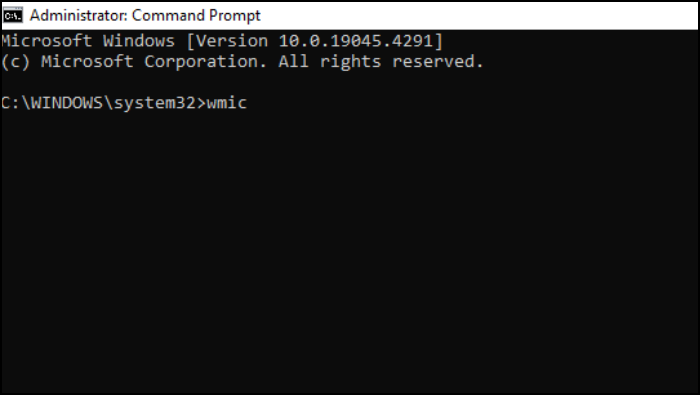
Step 3. Now, getting a list of installed programs in Command Prompt is crucial. This ensures you have the accurate product name required for the uninstall command to work properly. Type "product get name" and press Enter button.
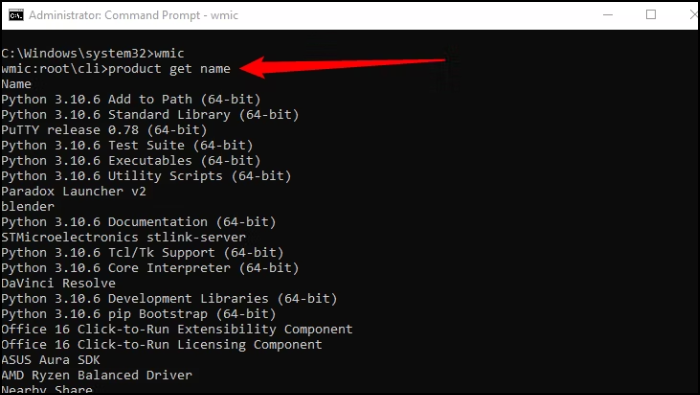
Step 4. Find the unwanted program you wish to uninstall in the list. Then, run the following command to uninstall it:
product where name="program name" call uninstall
Change "program name" to the name of the program you want to remove. For example, to uninstall iTunes, use this command:
product where name="iTunes" call uninstall
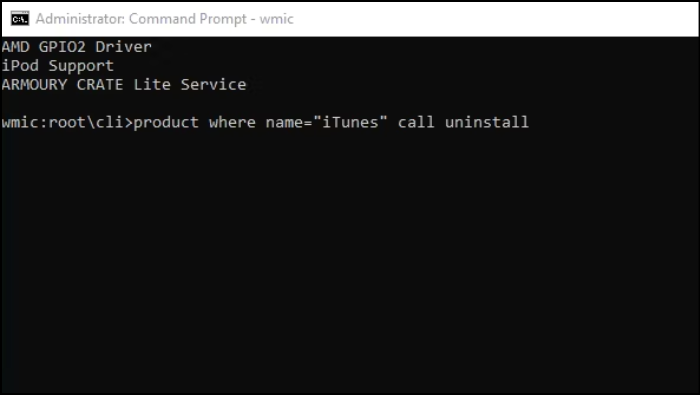
Step 5. Confirm the command execution by typing Y when prompted, then press Enter.

Once the unwanted program is uninstalled, you'll receive a confirmation message indicating "Method execution successful." The application has been uninstalled from your computer.
Uninstalling software via Command Prompt is efficient, but it requires extra care. It may come with certain risks if commands are entered incorrectly. Since CMD executes actions directly at the system level, a single incorrect input can lead to unintended deletions or even system errors.
The following tips help ensure the uninstallation process is safe and effective.
1️⃣Run Command Prompt as Administrator; otherwise, the uninstall commands may fail.
2️⃣Use the exact program name. Copy-paste from wmic product get name to prevent "no instance" errors.
3️⃣Avoid uninstalling system components or security software. Removing essential programs may cause Windows instability or security risks.
4️⃣Some programs require a restart. Reboot the program after uninstalling.
5️⃣If the command freezes or fails, avoid repeating it multiple times. Check for hidden processes in Task Manager or reboot before retrying.
6️⃣Create a system restore point before uninstalling via CMD in case critical files are accidentally removed.
If you encounter any problems while using CMD, you can also refer to our other guides.
It's crucial to understand and learn the exact commands if you're going to uninstall a program through Command Prompt, as it's a command-line utility, so only one wrong command can lead to severe consequences. This guide simplifies the process, offering step-by-step instructions for a hassle-free experience.
However, a dedicated uninstaller tool like EaseUS Todo PCTrans can be invaluable for stubborn programs that resist traditional methods. We highly recommend users try this free tool for a seamless and efficient uninstallation experience, ultimately leading to a cleaner and more optimized system. Remember, a clean and uncluttered PC, free from unnecessary programs, is better.
Need more help uninstalling with CMD? Check out the FAQs below!
While CMD doesn't have a built-in "force uninstall" feature, some programs can resist traditional methods. In these cases, software like EaseUS Todo PCTrans can force uninstall and tackle stubborn programs.
While CMD is primarily for uninstalling programs, you can delete a single file using the following steps with caution (deleted files cannot be recovered):
For example, to delete a file named "image.jpg" in your Documents folder, you would type:
del "image.jpg"
Remember, using CMD to delete files carries inherent risks. Make sure you're confident about the file you're deleting before proceeding.
Follow the steps to delete apps using the command line:
Share this post to help other learn how to uninstall a program using CMD.
Updated by Sofia Albert
Sofia is an enthusiast of science and technology. With a passion for uncovering the latest tech innovations, she creates clear, engaging how-to guides that make technology accessible and enjoyable for all.
Cici is the junior editor of the writing team of EaseUS. She accepted the systematic training on computers at EaseUS for over one year. Now, she wrote a lot of professional articles to help people resolve the issues of hard drive corruption, computer boot errors, and disk partition problems.
It offers the ability to move your entire user account from your old computer, meaning everything is quickly migrated. You still get to keep your Windows installation (and the relevant drivers for your new PC), but you also get all your apps, settings, preferences, images, documents and other important data.
Read MoreEaseUS Todo PCTrans Free is a useful and and reliable software solution created to serve in computer migration operations, be it from one machine to another or from an earlier version of your OS to a newer one.
Read MoreEaseUS Todo PCTrans is by the folks at EaseUS who make incredible tools that let you manage your backups and recover your dead hard disks. While it is not an official tool, EaseUS has a reputation for being very good with their software and code.
It offers the ability to move your entire user account from your old computer, meaning everything is quickly migrated. You still get to keep your Windows installation (and the relevant drivers for your new PC), but you also get all your apps, settings, preferences, images, documents and other important data.
Read MoreEaseUS Todo PCTrans Free is a useful and and reliable software solution created to serve in computer migration operations, be it from one machine to another or from an earlier version of your OS to a newer one.
Read MoreRelated Articles
Transfer Windows 10 Data to Windows 11 Safely after Windows 10 End of Support
![]() Shelly/2025/09/28
Shelly/2025/09/28
Simple & Quick | Share Files Between Computers on Different Networks
![]() Brithny/2025/08/08
Brithny/2025/08/08
How to Transfer Files from iCloud to External Hard Drive on PC
![]() Tracy King/2025/08/08
Tracy King/2025/08/08
How to Send Files Over 100GB [4 Options]
![]() Oliver/2025/10/17
Oliver/2025/10/17
How to Uninstall a Program Using CMD [Step by Step]
Try smart Windows 11 data transfer tool to move all data in 1 click.
EaseUS Todo PCTrans
CHOOSE YOUR REGION
Start Your Free Trial!
Sign up to our newsletter, stay updated on news and exclusive offers from EaseUS. Don't worry, if you change your mind, you can unsubscribe at any time, free of charge. We value your privacy (Privacy Policy).
Start Your Free Trial!
Sign up to our newsletter, stay updated on news and exclusive offers from EaseUS. Don't worry, if you change your mind, you can unsubscribe at any time, free of charge. We value your privacy (Privacy Policy).