Start Your Free Trial!
Sign up to our newsletter, stay updated on news and exclusive offers from EaseUS. Don't worry, if you change your mind, you can unsubscribe at any time, free of charge. We value your privacy (Privacy Policy).
Page Table of Contents
How to Fix Windows Cannot Find Uninstall.exe File
Why Windows Cannot Find Uninstall.exe Error Occurs?
Conclusion
Reviews and Awards
Windows needs the uninstall.exe file to uninstall software. However, there are times when your Windows cannot find uninstall.exe file. Don't worry. On this page, EaseUS will discuss why Windows cannot identify the uninstall.exe file and offer six ways to assist you in fixing this error and reclaiming control over your software management operations.
Below are some fixes we provide for you to deal with the "Windows Cannot Find Uninstall.exe File" error. Let's go through them one by one.
Unlike Windows, EaseUS Todo PCTrans eliminates apps without the uninstall.exe file. With its specialist uninstalling function, programs will be removed from your computer, leaving no trace. This utility removes games and programs from the computer without leaving unfinished business or entries that could cause problems or conflicts. Program uninstallation without the uninstall.exe file is simple with EaseUS Todo PCTrans.
Step 1. Launch EaseUS Todo PCTrans, click "More Tools". Choose App Management, Click "Start" to securely uninstall your apps and repair your damaged apps.

Step 2. All of apps installed on your PC, choose the selected one you want to uninstall or repair. (If your uninstall process fails, you can click the small triangle icon and select "Delete".)

Step 3. Click "Uninstall". (If you want to repair apps, click the icon right behind "Uninstall" and choose "Repair".)

Apart from software uninstallation, EaseUS Todo PCTrans can help you more. Here are a few examples.
Although it may seem counterintuitive, reinstalling the problematic application is a helpful fix for problems involving the "Windows Cannot Find Uninstall.exe File" error. Reinstalling the application restores all necessary files, including uninstall.exe, for a smooth uninstallation.
Steps:
Do you find these methods helpful? You can share the article with your friends.
Occasionally, leftovers from an earlier application removal may remain on your system, leading to conflicts and messages such as "Windows Cannot Find Uninstall.exe File." In certain situations, manually removing these lingering files and registry entries can assist in fixing the problem and enable a smooth uninstallation procedure.
Steps:
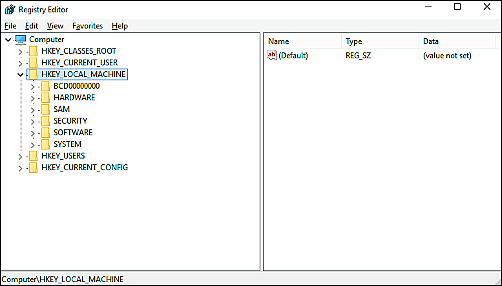
In specific scenarios, the "Windows Cannot Find Uninstall.exe File" problem may have an easy fix that involves manually removing the software. You can solve the problem and tidy up your system by uninstalling the program's files and registry entries directly, avoiding the typical Windows removal procedure.
Guide 1. Uninstall via Settings

Guide 2: Uninstall via Control Panel
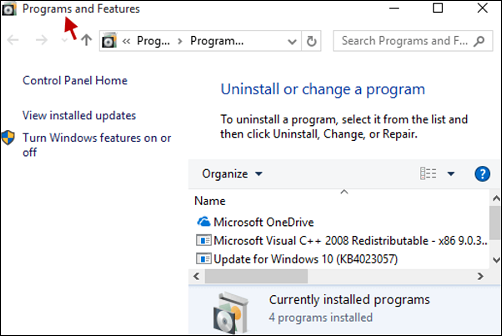
Nevertheless, problems can arise when you uninstall programs manually. You may have to deal with the uninstalled program still showing. Click the link to get help.
System File Checker (SFC) can fix the "Windows Cannot Find" error when uninstalling Windows preloaded applications or other programs. To maintain system stability, the built-in Windows tool SFC scans and repairs corrupted or missing system files, including uninstall.exe.
Steps:
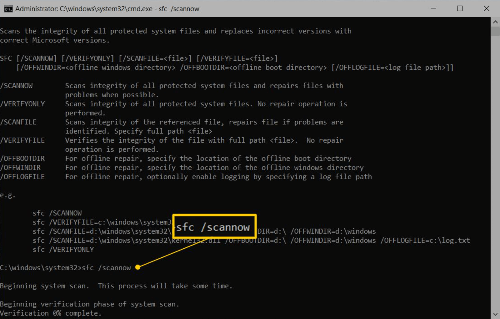
Ensure the uninstall.exe file is in the correct location to ensure Windows can find it when trying to uninstall the software.
Steps:
Several reasons can cause the "Windows Cannot Find Uninstall.exe" error: missing or corrupted uninstall.exe files, wrong registry entries, problems with software installation, file system error, and permissions/security settings. By knowing these fundamental reasons, you can take suitable steps to fix the problem and guarantee seamless program management on your Windows PCs.
Feel free to share this article if you want to assist others with similar issues.
Windows program management issues like "Windows Cannot Find Uninstall.exe File" can frustrate and hinder computer operations. Knowing the causes and having effective solutions can help fix these issues and restore system functionality. This detailed tutorial covers six practical solutions for the "Windows Cannot Find Uninstall.exe File" error, including step-by-step instructions. You can fix this Windows error by using EaseUS Todo PCTrans, manually uninstalling troublesome apps, or running SFC system diagnostics.
Do you still have doubts about this topic? If yes, continue to read and learn more.
1. Why can't I uninstall apps on Windows?
Following situations that might be the reason why you can't uninstall apps on Windows:
Identifying the specific cause can guide you in finding the appropriate solution to the uninstallation issue.
2. How to uninstall programs in Windows 10 not listed in programs?
Suppose a program isn't available in Windows 10's Programs and Features menu. In that case, you can attempt to force uninstall it with Windows PowerShell commands, locate an uninstaller executable in the application's installation directory, or use third-party uninstaller software.
3. How to force uninstall a program in cmd?
When using Command Prompt (cmd), open it as an administrator, type "wmic" and hit Enter. To list installed programs, locate the program name. Then, type "product where name='ProgramName' call uninstall," replacing 'ProgramName' with the program name you want to remove. Press Enter to force uninstall the program.
Sherly joined EaseUS in 2022 and she has always loved writing articles and enjoys the fun they bring. She receives professional training here, focusing on product performance and other relative knowledge. She has written over 200 articles to help people overcome computing issues.
It offers the ability to move your entire user account from your old computer, meaning everything is quickly migrated. You still get to keep your Windows installation (and the relevant drivers for your new PC), but you also get all your apps, settings, preferences, images, documents and other important data.
Read MoreEaseUS Todo PCTrans Free is a useful and and reliable software solution created to serve in computer migration operations, be it from one machine to another or from an earlier version of your OS to a newer one.
Read MoreEaseUS Todo PCTrans is by the folks at EaseUS who make incredible tools that let you manage your backups and recover your dead hard disks. While it is not an official tool, EaseUS has a reputation for being very good with their software and code.
It offers the ability to move your entire user account from your old computer, meaning everything is quickly migrated. You still get to keep your Windows installation (and the relevant drivers for your new PC), but you also get all your apps, settings, preferences, images, documents and other important data.
Read MoreEaseUS Todo PCTrans Free is a useful and and reliable software solution created to serve in computer migration operations, be it from one machine to another or from an earlier version of your OS to a newer one.
Read MoreRelated Articles
(Solved) Unable To Uninstall Program Windows 10
![]() Sherly/2025/07/18
Sherly/2025/07/18
How to Move Games from HDD to SSD Without Reinstalling 💡
![]() Tracy King/2025/07/18
Tracy King/2025/07/18
How to Transfer Notepad ++ and Files to Another Computer
![]() Cedric/2025/07/18
Cedric/2025/07/18
Transfer Programs from Windows 7 to Windows 10 [2 Ways]
![]() Tracy King/2025/07/18
Tracy King/2025/07/18
Windows Cannot Find Uninstall.exe File - 6 Solutions🔥
Try smart Windows 11 data transfer tool to move all data in 1 click.
EaseUS Todo PCTrans
CHOOSE YOUR REGION
Start Your Free Trial!
Sign up to our newsletter, stay updated on news and exclusive offers from EaseUS. Don't worry, if you change your mind, you can unsubscribe at any time, free of charge. We value your privacy (Privacy Policy).
Start Your Free Trial!
Sign up to our newsletter, stay updated on news and exclusive offers from EaseUS. Don't worry, if you change your mind, you can unsubscribe at any time, free of charge. We value your privacy (Privacy Policy).