Start Your Free Trial!
Sign up to our newsletter, stay updated on news and exclusive offers from EaseUS. Don't worry, if you change your mind, you can unsubscribe at any time, free of charge. We value your privacy (Privacy Policy).
Page Table of Contents
How to Burn Windows 10 ISO File to DVD Step-by-StepHOT
Bonus Tip: How to Restore Lost ISO File on Windows 10/11HOT
Additional Information on Burning ISO to DVD on Windows/MacHOT
The Bottom LineHOT
About the Author
Hot Topics
Updated on Jan 23, 2025
An ISO file, with the extension .iso, is a CD/DVD-ROM image file made of a CD-ROM using burning software or CD-ROM image file tools. CD or DVD-ROM discs can boot to a DOS or other operating systems. Many users would like to install or reinstall the Windows operating system from the Windows installation disc created with an ISO file.
After you download a Windows 11 ISO file or Windows 10 ISO image, you can burn it and create a bootable installation media, DVD, or USB flash drive, or create a virtual machine (.ISO file) to install OS.
View Necessary Tools for Burning Windows 10 ISO DVD:
| ⏱️ Duration: | 3-5 minutes |
| ⛏️ Tools: |
|
| 💻 Supported Operating System: | Windows 10 |
| 🧑💻 Required Software/Program for Burning ISO: |
ISO Burning Software, File Explorer with Mount feature |
As mentioned, you need to pre-download an ISO burner before following the instructions below.
Burning an ISO file to a DVD is not as simple as copying a file to a disc, which will not work because the DVD needs a master boot record and other hidden startup operating system files. Let's learn how to burn an ISO image to a black DVD. We take burning Windows 10 ISO files as an example.
If you don't know how to download a Windows 10 ISO file, link to the topic page for details.
Hardware prerequisites for burning ISO file to DVD:
EaseUS Partition Master, with its Windows (7/8/10/11) ISO feature, can efficiently assist you in burning downloaded Windows 10 ISO to your DVD in only a few simple clicks. Download this software and apply it to create Windows 10 installation media on your DVD now:
Step 1. Launch EaseUS Partition Master and go to the Bootable Media section. Click "Burn ISO" and click "Next".
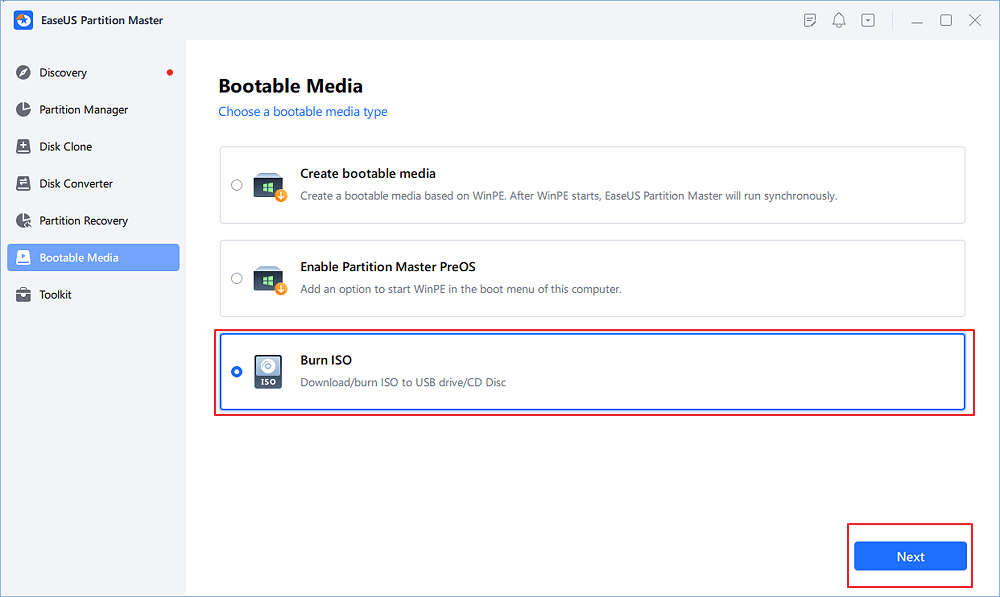
Step 2. Select the ISO image that you have downloaded on your PC, and click "Open".
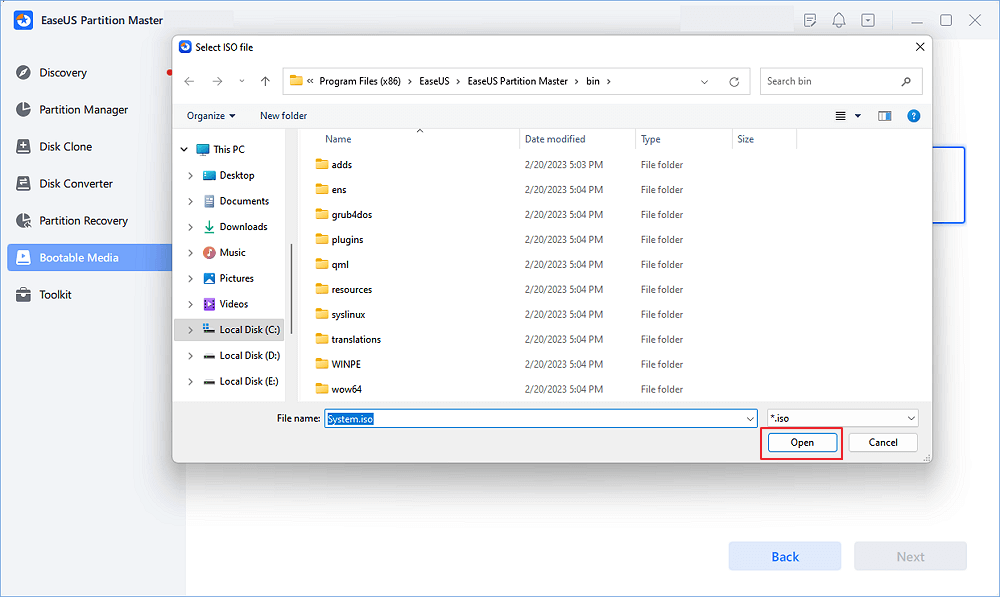
Step 3. Click "Next" and select the target USB as destination and click "Burn" to execute the operation.
Further Reading: Fix Can't Burn ISO File to USB
If you think this ISO burning software is helpful and you feel like sharing this article on your Facebook, Twitter, Instagram, or Linkedin immediately so as to assist more people around you in successfully burning ISO to USB, DVD, or even CD.
Aside from applying software to burn ISO, some advanced users may also prefer to create a Windows installation media on their own. Here is a brief guide that you can follow to execute the task:
Step 1. Insert the blank DVD into your computer.
Step 2. Press the Win + E keys to open File Explorer. Go to find the ISO file.
Step 3. Right-click on the ISO file and choose "Burn disk image."

Step 4. On the Windows Disc Image Burner window, click "Disk burner" to choose the correct CD or DVD from the drop-down menu.
Step 5. Check "Verify disc after burning" to ensure the ISO file was burned without any errors.

Step 6. Last, click "Burn" to start the process. When it is finished, you will see the "The disc image has been successfully burned to disc" message.

Read Also: Burn ISO to USB on Windows 10, Burn Windows 7 ISO to USB, ISO burners for Windows 10
ISO files are usually large and take a long time to download. Once downloaded, you can reuse it. If an ISO file you have downloaded is lost or accidentally deleted, you can use EaseUS Data Recovery Wizard to quickly retrieve your files. This saves you a lot of time compared to re-downloading it.
Check the following link for lost ISO image file recovery with a few clicks:
ISO Recovery: Recover Deleted ISO Files with ISO Recovery Software
Did you accidentally delete the ISO file? Do not worry; the EaseUS ISO file recovery program helps you restore deleted, lost, or formatted ISO files without effort.
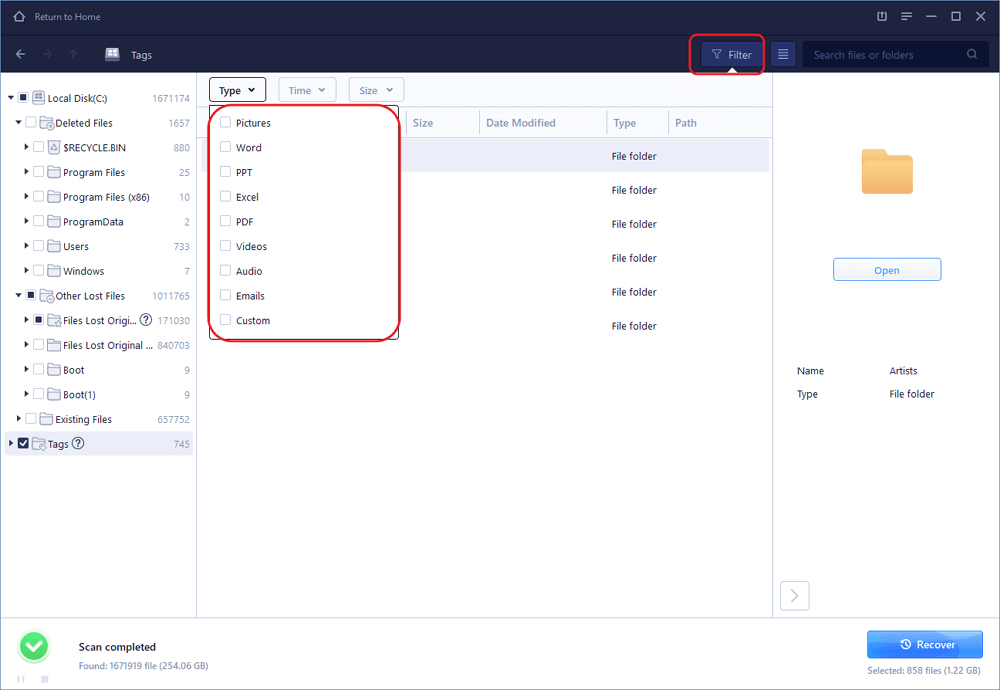
These are questions other users commonly search about how to burn Windows 10 or Windows 11 ISO files to DVD.
Simple steps for creating a bootable DVD from an ISO file:
Step 1. Insert a blank disc in the disc drive on your computer. Right-click the ISO file and choose "Burn disc image."
Step 2. Select the correct burner from the Disc burner drop-down menu.
Step 3. Click "Burn". Ejects the disc after the progress is completed.
Windows 10 has a built-in ISO burner called Windows Disc Image Burner. It can help burn an ISO file to a DVD, CD, or BD.
WinISO is a professional third-party CD/DVD/Blu-ray image file utility tool that can burn disc image files from CD/DVD/Blu-ray Drive as well as extract, edit, and rename ISO files directly.
Step 1. Download and install WinISO.
Step 2. Run the software. Click the "Bootable" tab and choose "Set Boot Image".
Step 3. Select a boot image file to burn it to DVD.
Step 1. Download the operating system or game .iso file to your Mac.
Step 2. Insert a blank disc into your Mac.
Step 3. Click on "Utilities/Applications" and run Disk Utility.
Step 4. Open Disk Image on the File menu. Select the ISO image to be burned. Click the "Burn" icon.
Step 5. On the Select Image to Burn window, select the .iso file you want to burn to a CD/DVD.
Step 6. Click the "Burn" button and wait for the progress to complete.
If you like this ISO burning tutorial article, feel free to share this article on your Facebook, Twitter, Instagram, or Linkedin immediately so as to assist more people around you in successfully burning ISO to USB, DVD, or even CD:
When you want to burn an ISO file to DVD or CD, you can't simply use the copy feature on Windows to do it. Instead, you can follow the above steps to burn a Windows 10 ISO file to DVD properly. Then, after burning the ISO file and creating a bootable installation media, you can use it to install Windows 10 on another PC.
For an all-in-one solution, EaseUS Partition Master, with its Windows ISO feature, is exactly what you need.
How Can We Help You
Updated by Tracy King
Tracy became a member of the EaseUS content team in 2013. Being a technical writer for over 10 years, she is enthusiastic about sharing tips to assist readers in resolving complex issues in disk management, file transfer, PC & Mac performance optimization, etc., like an expert.
Approved by Evan Galasso
Evan Galasso is a digital forensics and data recovery engineer with over 10 years of experience in the field. He presents opinions on the current state of storage media, reverse engineering of storage systems and firmware, and electro-mechanical systems of SSDs and HDDs.
It won't hot image your drives or align them, but since it's coupled with a partition manager, it allows you do perform many tasks at once, instead of just cloning drives. You can move partitions around, resize them, defragment, and more, along with the other tools you'd expect from a cloning tool.
Read MoreI love that the changes you make with EaseUS Partition Master Free aren't immediately applied to the disks. It makes it way easier to play out what will happen after you've made all the changes. I also think the overall look and feel of EaseUS Partition Master Free makes whatever you're doing with your computer's partitions easy.
Read MorePartition Master Free can Resize, Move, Merge, Migrate, and Copy disks or partitions; convert to local, change label, defragment, check and explore partition; and much more. A premium upgrade adds free tech support and the ability to resize dynamic volumes.
Read MoreIt won't hot image your drives or align them, but since it's coupled with a partition manager, it allows you do perform many tasks at once, instead of just cloning drives. You can move partitions around, resize them, defragment, and more, along with the other tools you'd expect from a cloning tool.
Read MoreI love that the changes you make with EaseUS Partition Master Free aren't immediately applied to the disks. It makes it way easier to play out what will happen after you've made all the changes. I also think the overall look and feel of EaseUS Partition Master Free makes whatever you're doing with your computer's partitions easy.
Read MoreRelated Articles
[Fixed] Windows Resource Protection Found Corrupt Files but Was Unable to Fix Some of Them
![]() Jean/2025/01/23
Jean/2025/01/23
EaseUS Partition Master Portable | Without Downloading
![]() Cici/2025/04/01
Cici/2025/04/01
10 Free USB Speed Test Tool Recommend and Download
![]() Cici/2025/01/23
Cici/2025/01/23
How to Use D Drive in Windows 10 [Quick & Easy]
![]() Cici/2025/01/23
Cici/2025/01/23
EaseUS Partition Master

Manage partitions and optimize disks efficiently
Your best companion for disk partitioning, MBR to GPT/GPT to MBR conversion,even OS migration
CHOOSE YOUR REGION
Start Your Free Trial!
Sign up to our newsletter, stay updated on news and exclusive offers from EaseUS. Don't worry, if you change your mind, you can unsubscribe at any time, free of charge. We value your privacy (Privacy Policy).