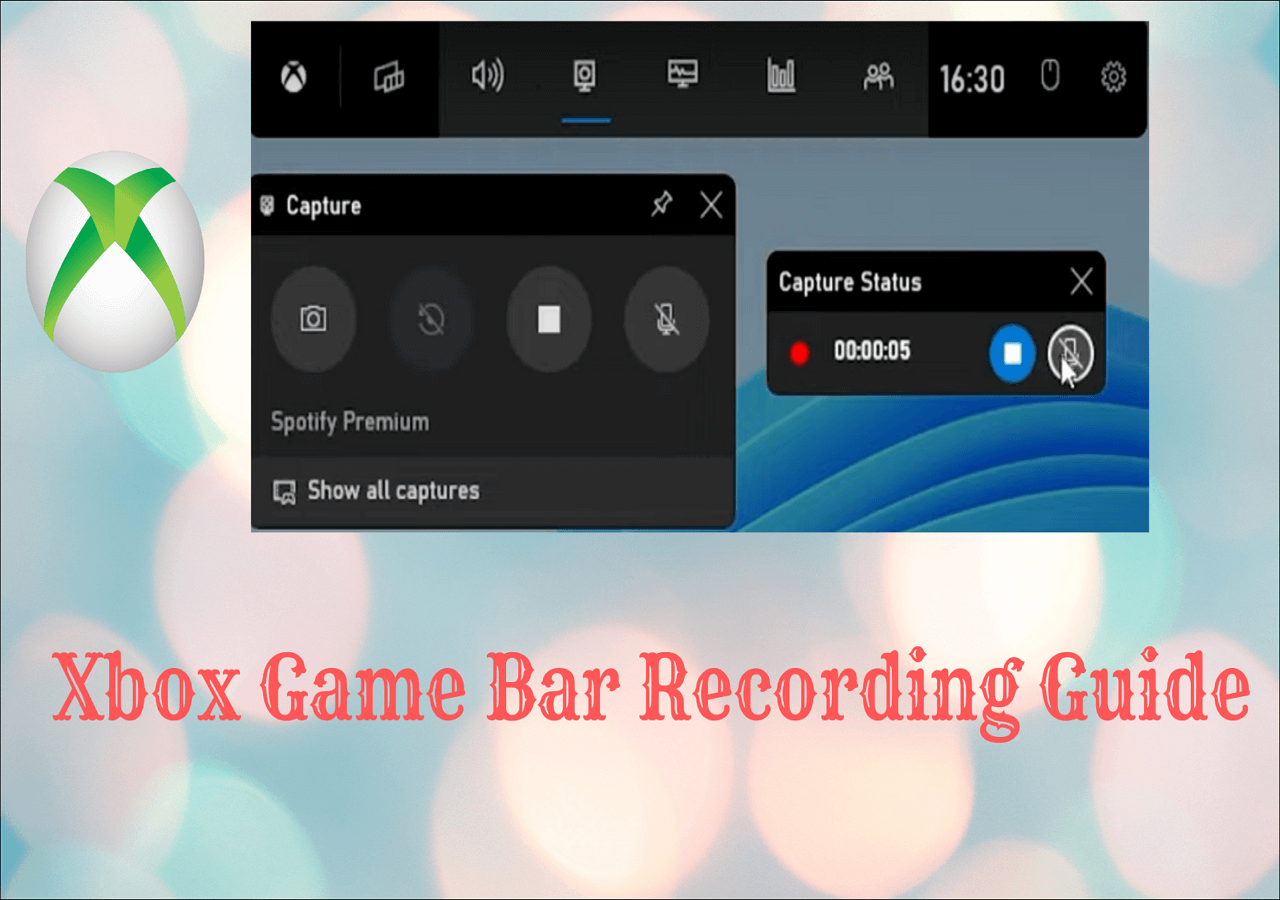-
![]()
Daisy
Daisy is the Senior editor of the writing team for EaseUS. She has been working in EaseUS for over ten years, starting from a technical writer to a team leader of the content group. As a professional author for over 10 years, she writes a lot to help people overcome their tech troubles.…Read full bio -
Jane is an experienced editor for EaseUS focused on tech blog writing. Familiar with all kinds of video editing and screen recording software on the market, she specializes in composing posts about recording and editing videos. All the topics she chooses …Read full bio
-
![]()
Alin
Alin is an experienced technical blog writing editor. She knows the information about screen recording software on the market, and is also familiar with data cloning and data backup software. She is expert in writing posts about these products, aiming at providing users with effective solutions.…Read full bio -
Jean is recognized as one of the most professional writers in EaseUS. She has kept improving her writing skills over the past 10 years and helped millions of her readers solve their tech problems on PC, Mac, and iOS devices.…Read full bio
-
![]()
Jerry
Jerry is a fan of science and technology, aiming to make readers' tech life easy and enjoyable. He loves exploring new technologies and writing technical how-to tips. All the topics he chooses aim to offer users more instructive information.…Read full bio -
![]()
Rel
Rel has always maintained a strong curiosity about the computer field and is committed to the research of the most efficient and practical computer problem solutions.…Read full bio -
![]()
Gemma
Gemma is member of EaseUS team and has been committed to creating valuable content in fields about file recovery, partition management, and data backup etc. for many years. She loves to help users solve various types of computer related issues.…Read full bio -
![]()
Shelly
"I hope my articles can help solve your technical problems. If you are interested in other articles, you can check the articles at the bottom of this page. Similarly, you can also check my Twitter to get additional help."…Read full bio
Page Table of Contents
0 Views |
0 min read
How to record with Windows Media Player? This is a question most likely raised by those who would like to replay or stream videos on their Windows 7/8 or XP. With this software, you can do things like replaying videos, audio, and pictures on your PC, as well as playing videos with speed control.
But can Windows Media Player record video? The answer is NO! Windows Media Player doesn't offer the recording feature. Thus, how to find a proper way to record these events on Windows Media Player? This passage will guide through you on how to save a video from Windows Media Player. Let's look at the content navigation below.
PAGE CONTENT:
How to Record Using Windows Media Player Alternative
EaseUS RecExperts is a suitable WMP alternative as it is integrated with a powerful built-in media player. With the help of this feature, you can record video and audio on Windows Media Player and play the captured videos or audio files effortlessly.
In essence, this Windows Media Player alternative is originally a recorder that helps you capture whatever is on your screen, including recording audio on Windows Media Player. This software can help you record high-quality MP4, MOV, MKV, or other formats of videos. The resolution of its output videos can reach 1080P or 4K. And you can select the audio source freely, including desktop audio, microphone, and both of them. Moreover, this video recording software offers you a video/audio trimmer that helps you edit out the unnecessary parts.
EaseUS RecExperts
- Record streaming video and audio on PC without black screen
- Offer schedule recording that allows automatic recording
- Offer dozens of output formats, including GIF, MP4, MP3, etc.
- Trim videos on Windows and Mac with simple clicks
- Support Windows 10/11 and macOS
Step 1. Launch EaseUS RecExperts and adjust your recording settings.
Before you start recording, you can customize your settings by clicking the Menu icon (three horizontal lines) in the top-right corner and selecting Settings. From there, you can change the save location, video format, frame rate, audio format, and other preferences. All changes will be saved automatically.

Step 2. Choose a recording mode based on your needs.
On the main interface, you'll see several recording options: Full Screen, Custom, Window, Game, Audio, and Webcam. Simply click the one that matches what you want to record.

Step 3. Set up your webcam and audio sources.
In the toolbar, you can turn the Webcam, Speaker, and Microphone on or off by clicking their icons. If multiple devices are connected, click the small arrow next to each icon to choose your preferred input source.

Step 4. Start and control the screen recording.
Click the red REC button to begin recording. A floating toolbar will appear on your screen, where you can pause the recording using the pause icon or stop it by clicking the red square icon.
Step 5. Preview, edit, and manage your recordings.
Once you stop recording, you'll be taken to the preview window. Here, you can watch your video, trim it, add watermarks, transcribe audio to text, and organize your recordings. To record again with the same settings, just click the REC button in the top-left corner.

Share this guide on how to record on Windows Media Player with others.
How to Record on Windows Media Player with Free Game Bar
Xbox Game Bar is the default game recorder on Windows 10, and it's said the inspiration for this software came from Xbox One S or X, which allows players to record their game clips during games. Xbox Game Bar recording gradually becomes a good choice for Non-gamer groups due to its stable and satisfying performance in recording ordinary activities on their desktop. So for us, we can rely on it to record Windows Media Player on Windows 10/11, too.
Xbox Game Bar Features:
- Record the last 30 seconds of your gameplay
- Record with the game bar on the background
- A 60 FPS parameter to help you record games fluently
- 4 hours of recording length
- Not CPU-intensive at all
How to Save a Video from Windows Media Player with Xbox Game Bar:
Step 1. Call out your target videos or games in advance.
Step 2. Then press Win + G to open the Xbox game bar on your PC. If it doesn't open, the troubleshooting function could be helpful.
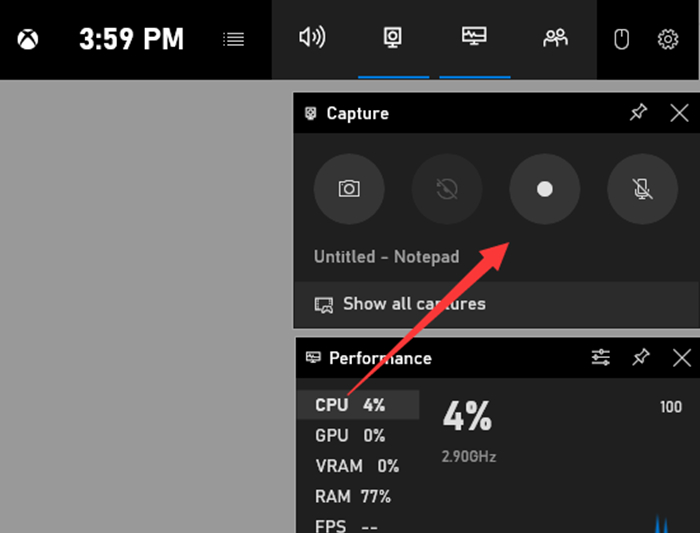
Step 3. Configure the options for screen recording by clicking Start > Settings > Gaming > Game Bar, Captures, or Game Mode.

Step 4. Start and end the record with buttons or shortcuts.
Step 5. When the whole process is done, you can click the Gallery on the control bar to check your recordings in MP4 format.
Xbox Game Bar is a free, convenient screen recorder, but it is not perfect for users. Reasons for this could be some of its deficiencies like, it can't record in full screen, can't record more than 4 hours, and could frequently break down or grey out its recording button, which could cause problems in recording Windows Media Player's events. But the deficiencies, on the other side, reveal what an excellent screen recorder should be like. Now let's look at another recorder that is good enough to be as Xbox Game Bar alternative.
How to Record with Windows Media Player via OBS Studio
OBS Studio is an open source screen recorder, which means it is accessible without any concerns about money. The reason cited for this software's winning flavor of users is that it is free and professional - you may take this adjective carefully since one of OBS's biggest problems is that it's too complex to handle. With it, you can easily record video or record MP3 on your Windows PC.
Some users of OBS clearly express their inclinations of not trying it a second time, which is reasonable since it is not an easy recorder with out-of-box functions. You have to self-design all the features using resources, which in other words, is another long journey for you to proceed.
OBS Studio Features:
- High-quality video capture
- Low impact on budget systems
- The broadcasting features
- Multiple places are supported to share
- The picture-in-picture recording mode
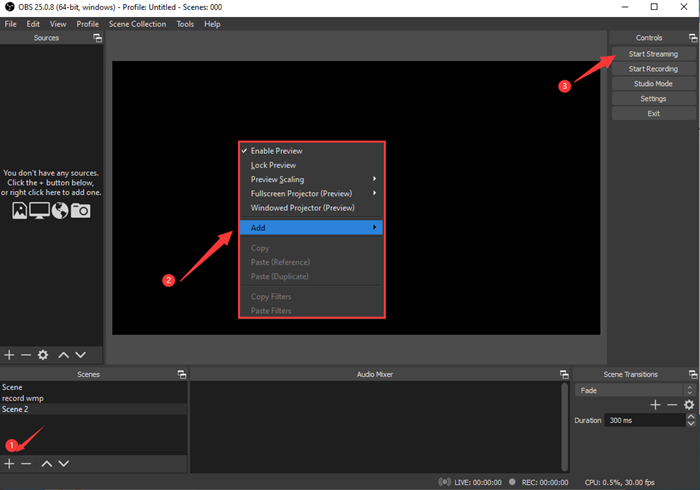
How to Record Video from Windows Media Player with OBS Studio:
Step 1. Add a scene, and name the scene.
Step 2. Add sources. Right-click the blackboard at the center area, hover your cursor at 'add,' then choose 'display capture.'
Step 3. Now call out your target videos and hit 'start recording' to record Windows Media Player.
Step 4. Stop Recording and click on Files on the left-top corner and select 'show the recordings,' then, you will find your recordings in a local folder.
It does earn welcome from the most advanced users, but if you are less in need of professional features or see for effectiveness and straightforward methods, OBS Studio may not fit you.
Share this guide on how to record on Windows Media Player with others.
The Bottom Line
This post writes about how to record with Windows Media Player in a hassle-free way. Our choices involve two free recorders - Xbox Game Bar, OBS Studio, and a more integrated recorder - EaseUS RecExperts. If you desire a fully-equipped recorder with easy-to-learn operations, EaseUS RecExperts should be the ideal one for you.
FAQs About How to Save a Video from Windows Media Player
These FAQs will be helpful for people who want to record a screen with a Windows media recorder. Keep reading if you are interested in them.
1. Can I record with Windows Media Player?
No. Windows Media Player itself cannot record any audio or video. It is just a playback program and does not provide any built-in recording capabilities. If you want to capture what's playing in Windows Media Player, you will need a third-party screen recorder such as EaseUS RecExperts, Xbox Game Bar, or OBS Studio.
2. How to record windows media player videos with sound?
For recording with intact system sound along with the videos, a capable screen recorder must be considered. Here I think EaseUS RecExperts is the optimum one, and it delivers smooth videos that have perfect cohesion with its audios.
3. What's worth recording in WMP?
You can record videos/audio that are already on your PC with WMP.
You can also record the playback of online streaming videos/audios with WMP.
Last but not least, you can record audio CDs, audio files, DVDs, and videos.
4. How to crop a video in Windows Media Player?
Windows Media Player itself does not include built-in video editing features like trimming. To trim videos directly within Windows Media Player, you need to install a third-party plugin such as the SolveigMM WMP Trimmer Plugin. Alternatively, EaseUS RecExperts offers a simple way to trim videos on Windows PCs.
5. How to record screen with VLC Media Player?
VLC Media Player, as a free and open-source media player, offers the recording feature. Follow the steps below to record screen with VLC Media Player:
- Step 1. Open VLC Media Player on your computer and play the video that you want to record.
- Step 2. Click the Record button(red icon) to start recording. And click it again to stop.
- Step 3. Then, go to the VLC folder on your computer to check the recorded file. The recorded files are usually named in this format: vlc-record-YYYY-MM-DD-HH-MM-SS-filename.mp4
6. How to screen record on windows 11 without Game Bar?
You can use EaseUS RecExperts to screen record on windows 11 without Game Bar. Follow the steps below:
Step 1. Launch EaseUS RecExperts on your Windows 11 PC.
Step 2. Select the recording area like full screen, custom, or specific windows.
Step 3. Click the REC button to start recording on Windows 11 without Xbox Game Bar.
EaseUS RecExperts

One-click to capture anything on screen!
No Time Limit, No watermark
Start Recording