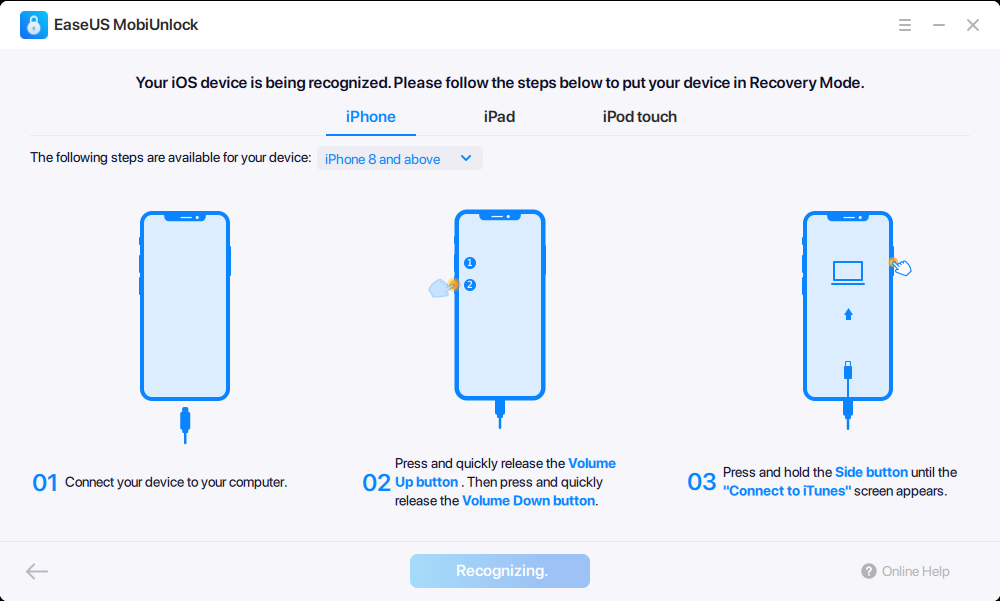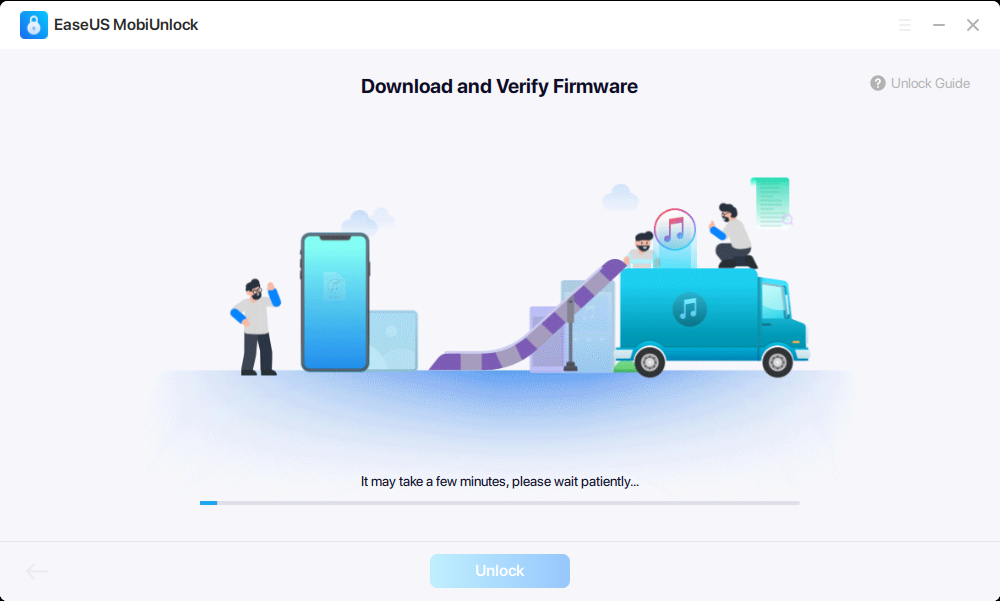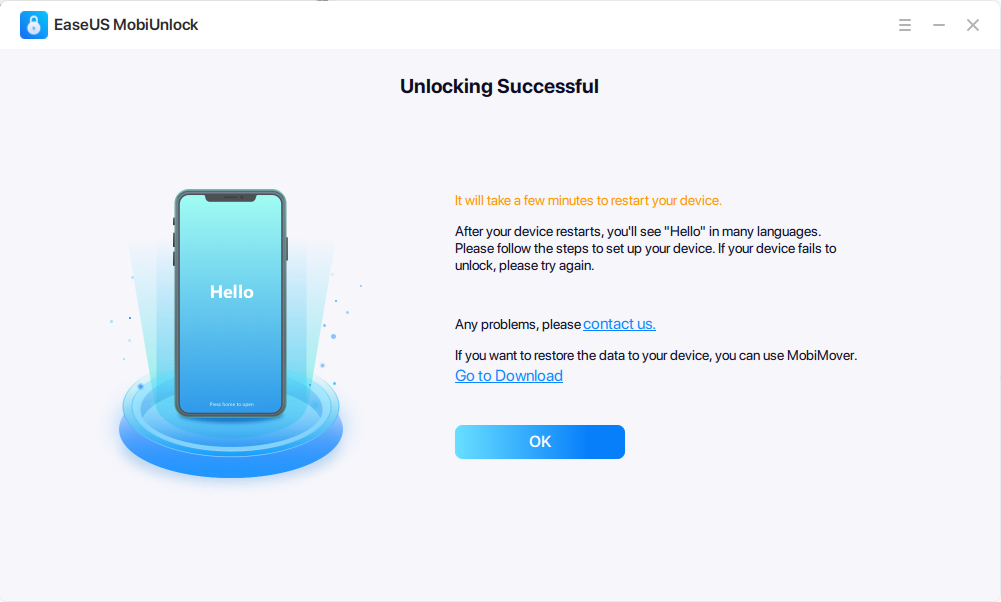Remove Apple ID Without Password
When you forget your Apple ID password, you can't sign out of the device or delete the Apple ID account. Most importantly, there will be many limitations when you use your iPhone. Fortunately, the the "Unlock Apple ID" feature is designed to eliminate these troubles for you. It performs well to remove Apple ID from your iOS device without the password, helping you regain control over your device.
Bypass Screen Time Passcode
If you want to use your iPhone apps freely but forget the screen time passcode, removing screen time without passcode will be necessary. And that's what EaseUS MobiUnlock can do for you. Try it and then enjoy your iPhone to your heart's content.
Turn Off iPhone Backup Encryption Without Password
It's troubling if you can't remember your password for your iPhone backup. That's because when it happens, you can't use your previous and new backup. To free you from such worries, you can use the iPhone backup encryption remover to turn off the feature without passcode. After that, you can make an unencrypted backup or set a new iPhone backup password.
Manage 3 Types of Passwords on iPhone Freely
The iOS password manager makes it easy to view saved Wi-Fi passwords, website & app passwords, mail passwords, and basic credit card information on your iPhone. Whether you want to share Wi-Fi passwords from an iPhone to other devices or export iPhone passwords to PC to make a backup, there will be no hassle.