Start Your Free Trial!
Sign up to our newsletter, stay updated on news and exclusive offers from EaseUS. Don't worry, if you change your mind, you can unsubscribe at any time, free of charge. We value your privacy (Privacy Policy).
Database corruption, a top common problem, occurs to many individual and business users in SQL Server. Mostly, the database corruption issue in SQL Server is related to the MDF file.
When components such as tables, columns, keys, rules, classes, stored procedures, etc in MDF are corrupted or damaged, you’ll get a database inaccessible or database corruption error. The best solution is to find a reliable MDF viewer software to check and preview the MDF regularly. You should understand that choosing illegal cracking MDF viewer software is always not a wise decision.
To prevent your website from virus attacks and protect the data of your business and clients, don't trust any cracked MDF viewer or repair software. Finding an official and secure MDF viewer from a professional SQL Server management software producer is a wiser choice.
| Page Content | Step-by-step Guide |
|---|---|
| Download the Best SQL MDF Viewer |
|
| View/Repair MDF/NDF File |
|
You can search on Google, spend time testing the top-ranked MDF viewer software, and find the best tool for viewing MDF files in SQL Server. To save your precious time and money, we would like to recommend you try before purchasing the listed SQL MDF viewer software online.
If the software allows you to preview the MDF file before purchasing, you can buy it. Otherwise, don't take the risk of wasting your money on unknown MDF repair or viewer tools.
Here, we'd like to recommend you try a 100% secure SQL Server repair tool - EaseUS MS SQL Recovery which enables you to check the MDF file and its components for free.
Here is a list of what you can do with the MDF file by using EaseUS MDF viewer software - MS SQL Recovery for free:
You can also own advanced features of EaseUS MS SQL Recovery to resolve more complex SQL database problems as listed below:
If you want to view the MDF file only, follow the tutorial below to step 4 and you'll be able to view and see your MDF file with details.
If you need to repair a corrupted MDF database file, go through the whole process with the help of EaseUS MS SQL Recovery and activate it at the last step to save the repaired MDF database file.
Step 1. Stop MS SQL Server service
Press "Windows + R" and enter services.msc.
Find and double-click "SQL Server (instant name)".
In the Properties windows, click "Stop" to end the SQL Server and click "Apply" to confirm.
Step 2. Run EaseUS SQL repair tool. In the main interface, click "Browse" (the two dots) to choose the corrupted MDF/NDF file. Then click "Repair" to start analyzing your MDF/NDF file.
If you know the exact location of the file, click "Browse" to locate the database.
If you don’t know the file location, click "Search" to search for the .mdf or .ndf file in.
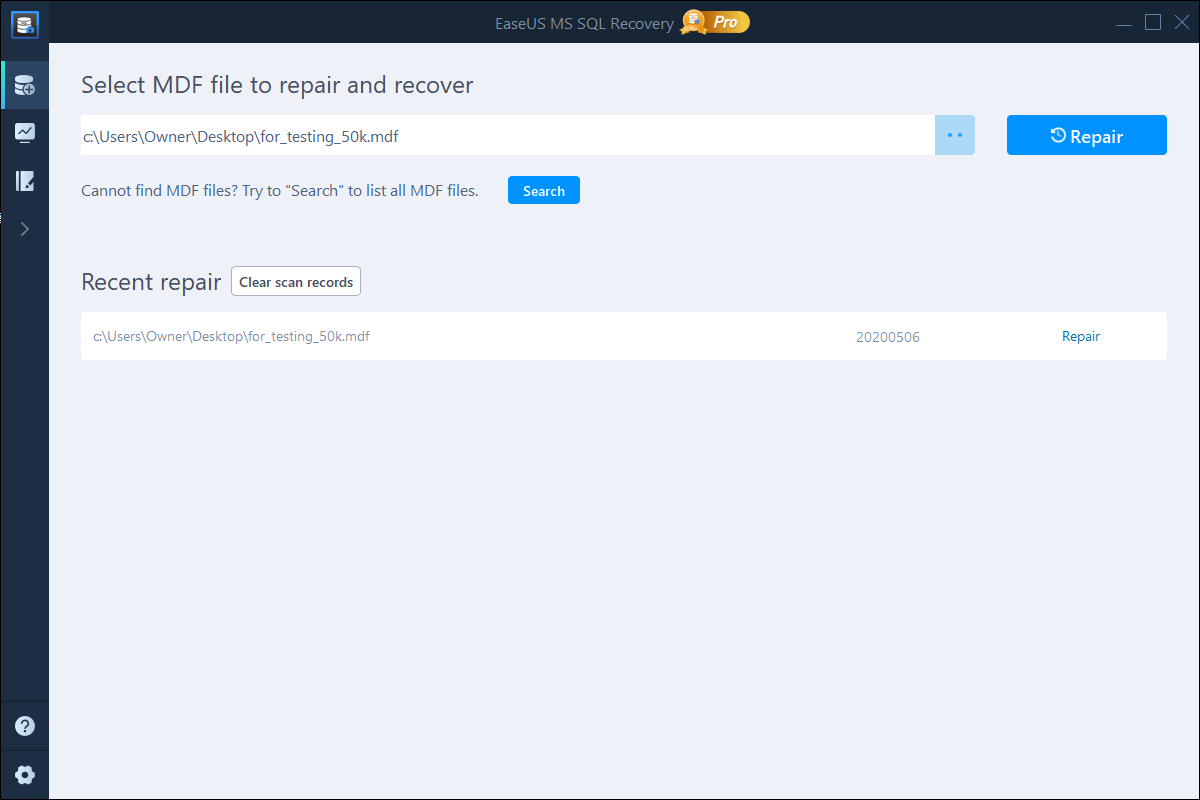
Step 3. When it has done, you will see all the database objects listed in the left pane of the window. Choose the database objects you'd like to repair and click "Export".
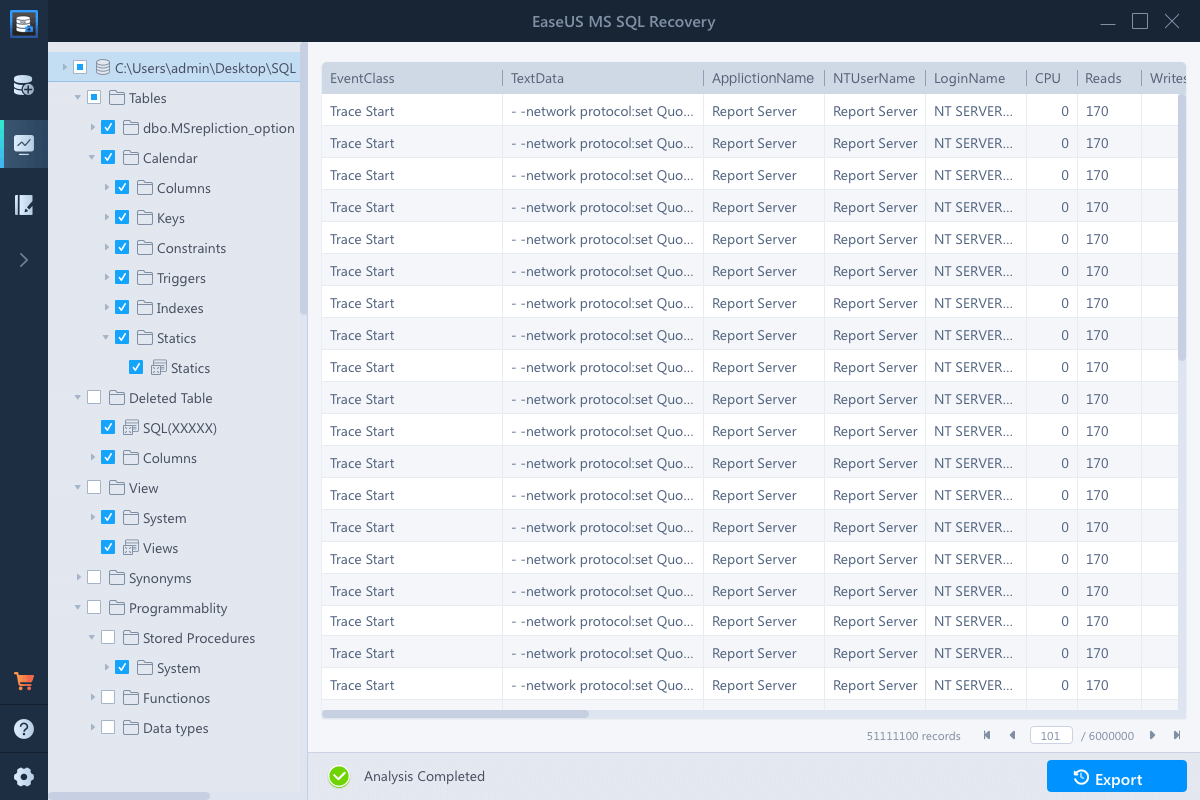
Step 4. Choose a preferred way to export the database data: "Export to database" or "Export as SQL scripts". If you select "Export to database", you need to further select the server information, log into your account, and select a destination database, either a new one or an existing one.

Step 5. Before you click "OK", now you need to restart the SQL Server.
Press "Windows + R" and enter services.msc.
Find and double-click "SQL Server (instant name)".
In the Properties windows, click "Start" to restart the SQL Server service and click "Apply" to confirm.
Step 6. Click "OK" to save the repaired files to your desired SQL database.
When the last step completes, you can save your MDF file and import it to your SQL. There, you should be able to run and use your SQL Server again. If you meet further problems in SQL Server, let it EaseUS MS SQL Recovery as a handy tool whenever you need help.
To get more information about MDF viewer, we provide you with additional questions and answers.
1. What is MDF viewer?
MDF viewer is a tool that allows you to view MDF files. MDF files are used by many different programs, and they can only be opened with a specific editor. EaseUS MDF viewer makes it easy to view and understand the contents of MDF files.
2. Can WinRAR open MDF files?
MDF files are image files like ISO files but they are generated with SQL database. You can open it with MS SQL. WinRAR can't open MDF files.
3. How can I add a saved batch file (SQL script) to MS SQL Server?
Here are the steps to add a saved batch file to SQL.
All tables will be copied to the newly created database.
4. ls MDF File Viewer software free?
MDF Viewer is absolutely free of cost for lifetime. There are no hidden charges, you don't need to make any subscriptions.
Was This Page Helpful?
Related Articles
How to Fix A Corrupted SQL Server Transaction Log File
![]() Cedric/2024-11-27
Cedric/2024-11-27
SQL Error 233 No Process Is on the Other End of the Pipe
![]() Brithny/2024-11-27
Brithny/2024-11-27
How to Fix Microsoft SQL Server Error 5123
![]() Tracy King/2024-11-27
Tracy King/2024-11-27
How to Use DBCC CHECKDB Repair Options to Repair Database
![]() Cedric/2023-07-20
Cedric/2023-07-20
EaseUS MS SQL Recovery
CHOOSE YOUR REGION
Start Your Free Trial!
Sign up to our newsletter, stay updated on news and exclusive offers from EaseUS. Don't worry, if you change your mind, you can unsubscribe at any time, free of charge. We value your privacy (Privacy Policy).
Start Your Free Trial!
Sign up to our newsletter, stay updated on news and exclusive offers from EaseUS. Don't worry, if you change your mind, you can unsubscribe at any time, free of charge. We value your privacy (Privacy Policy).