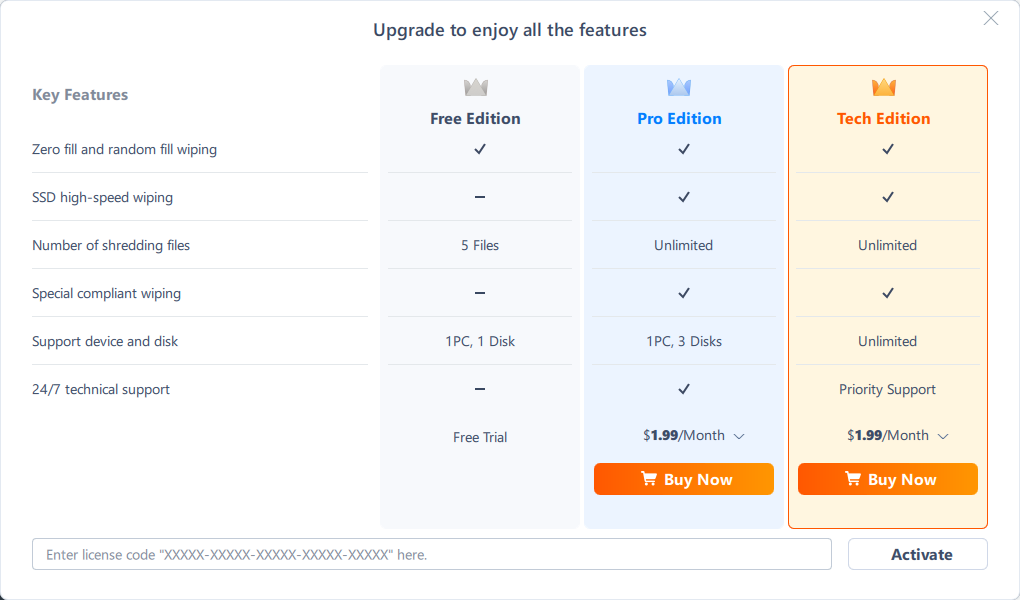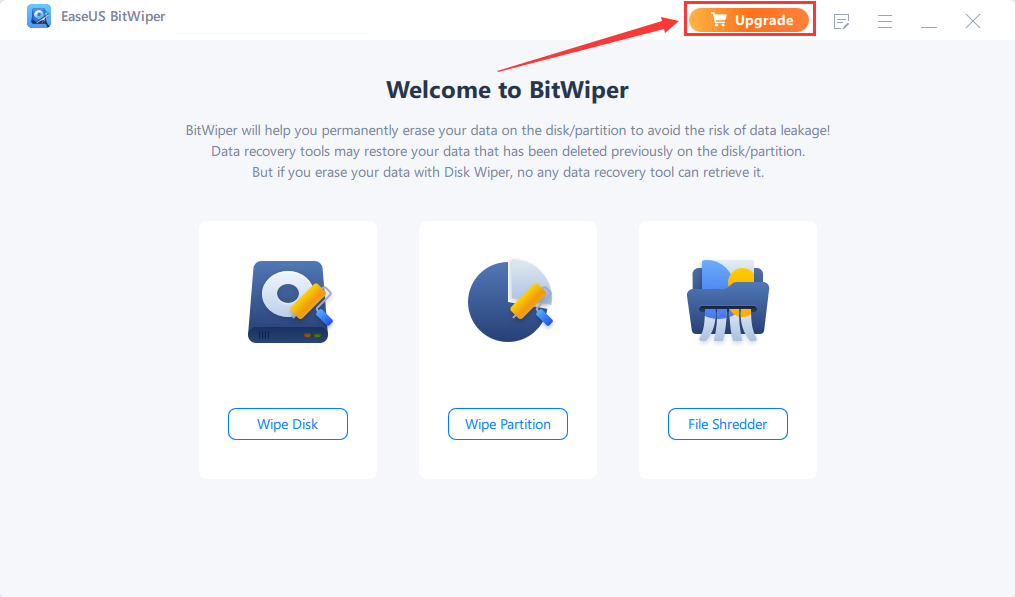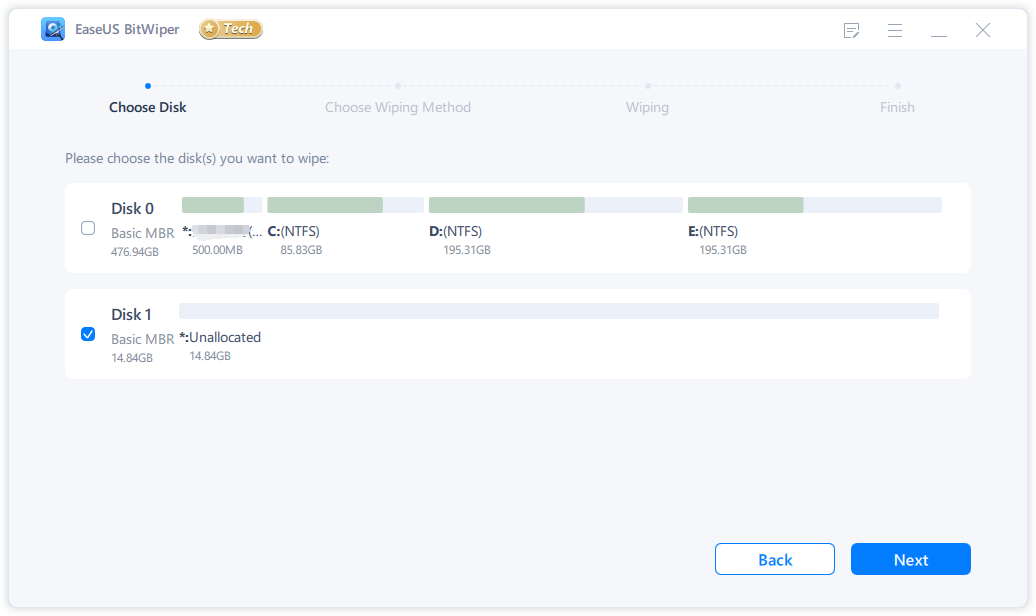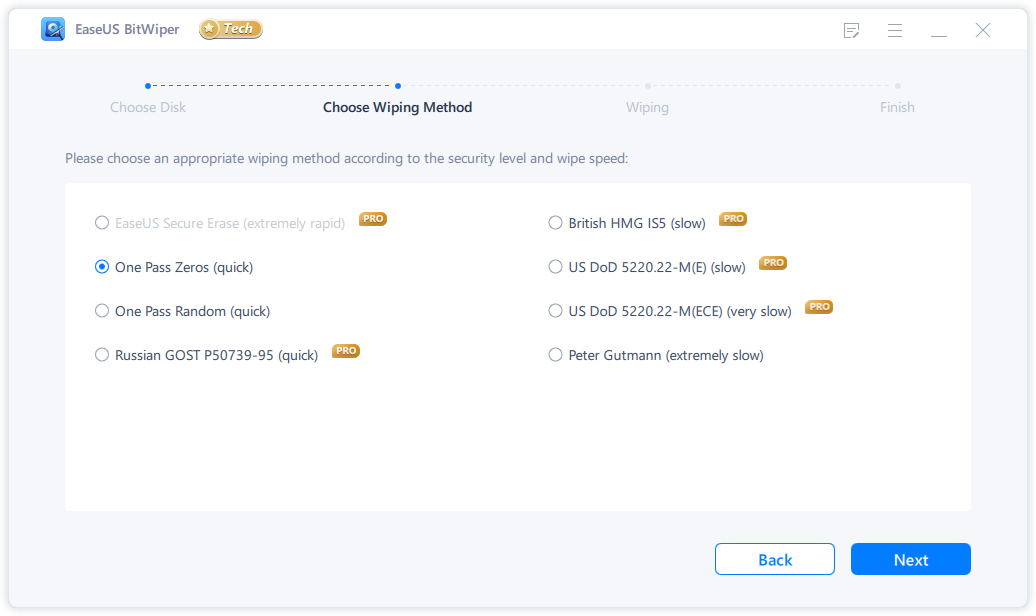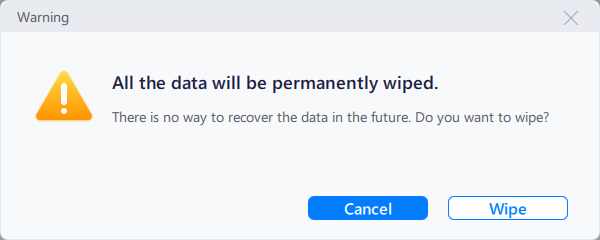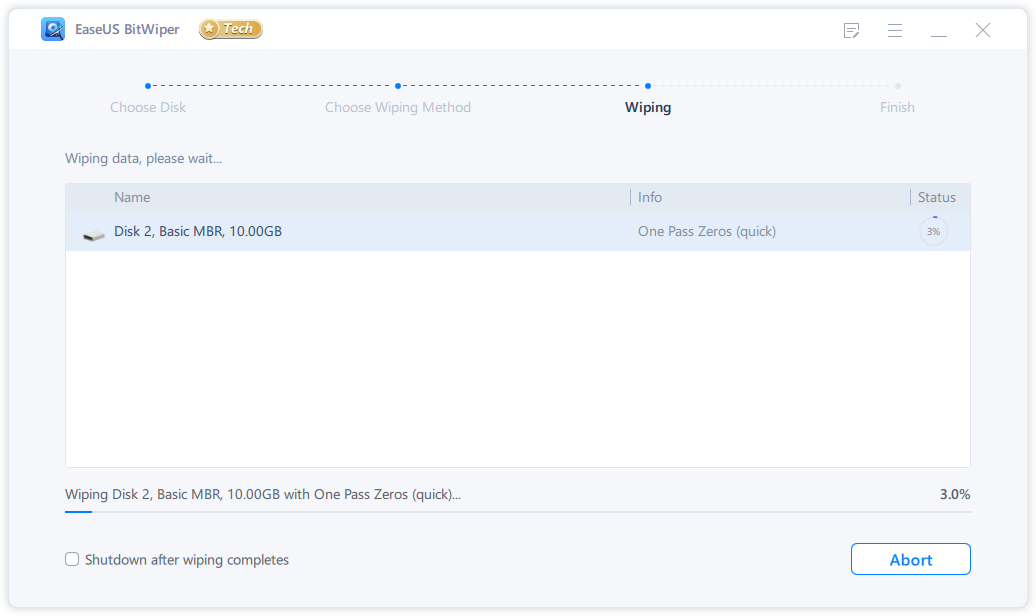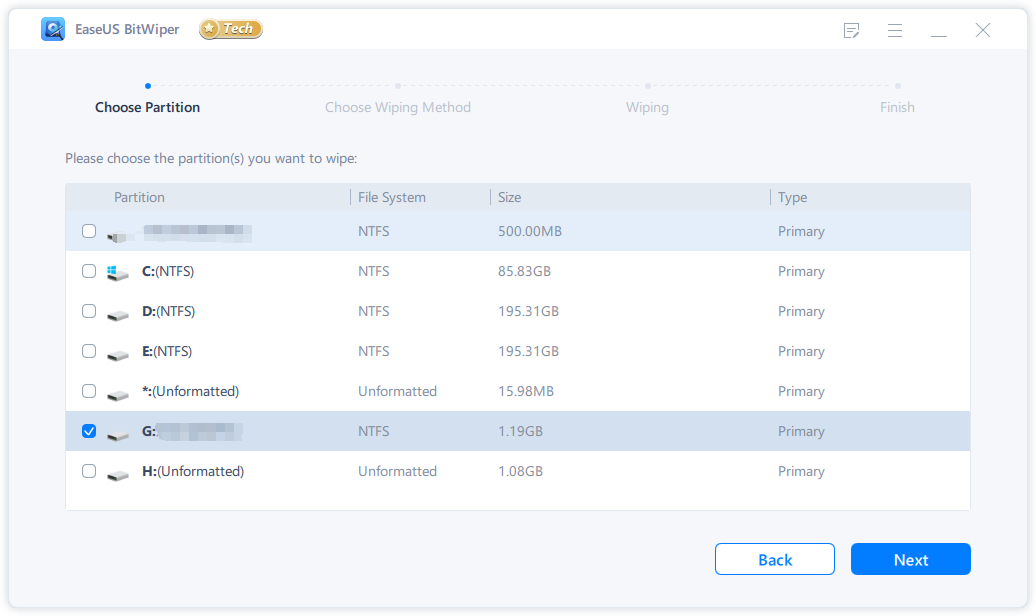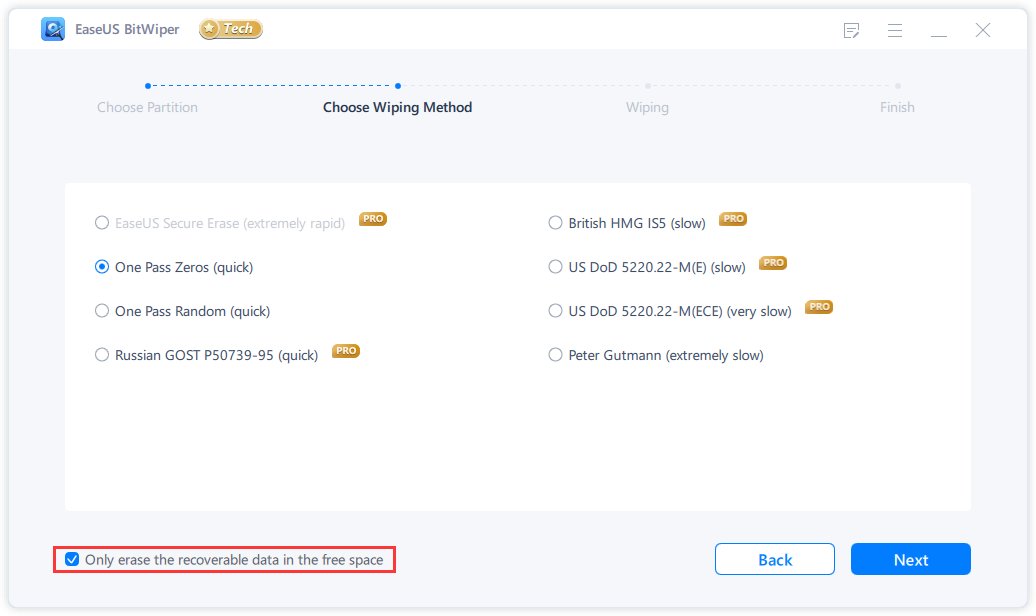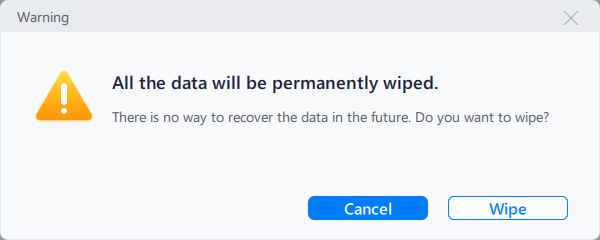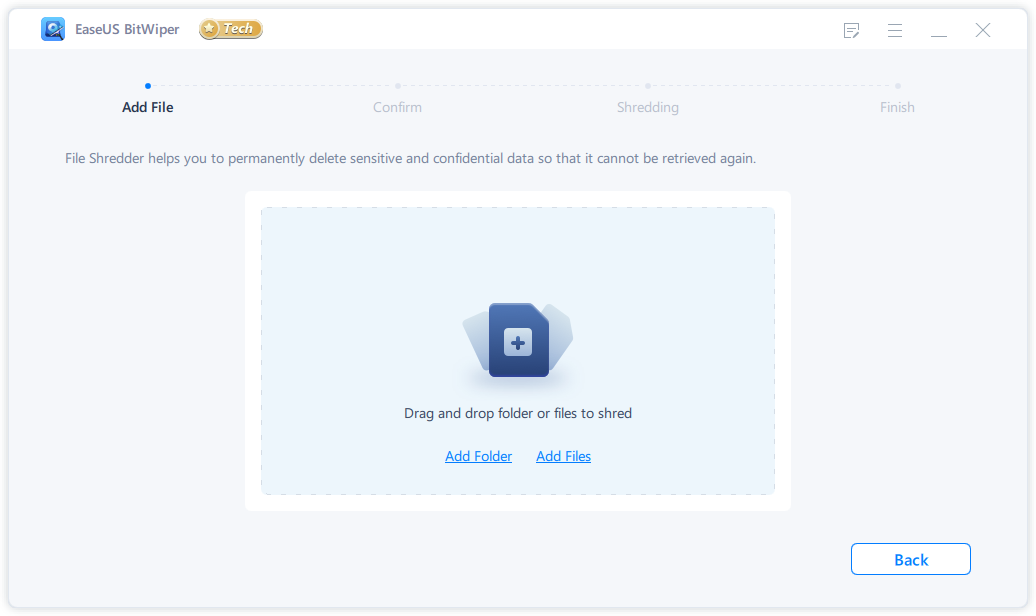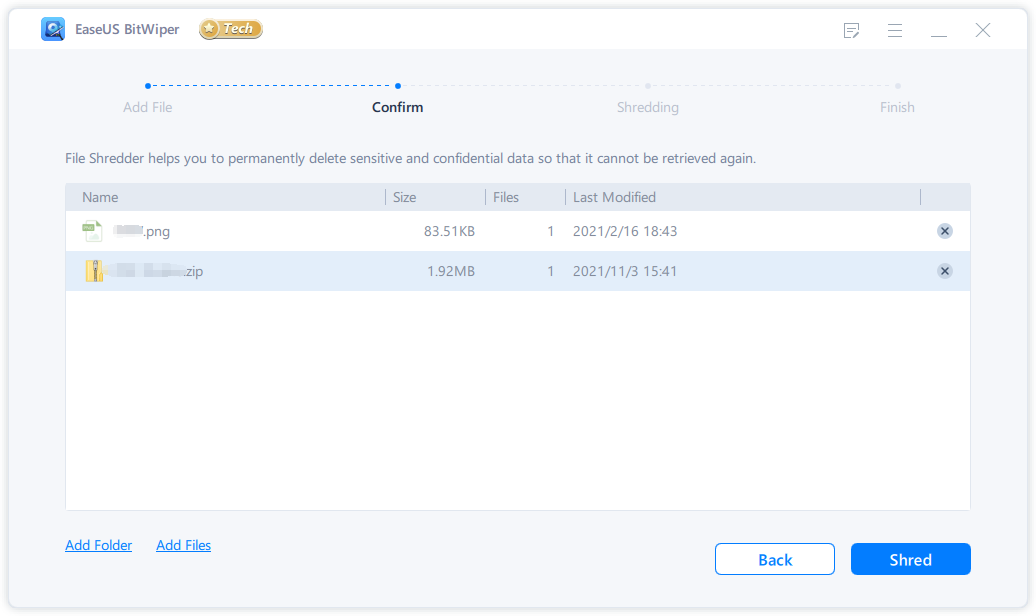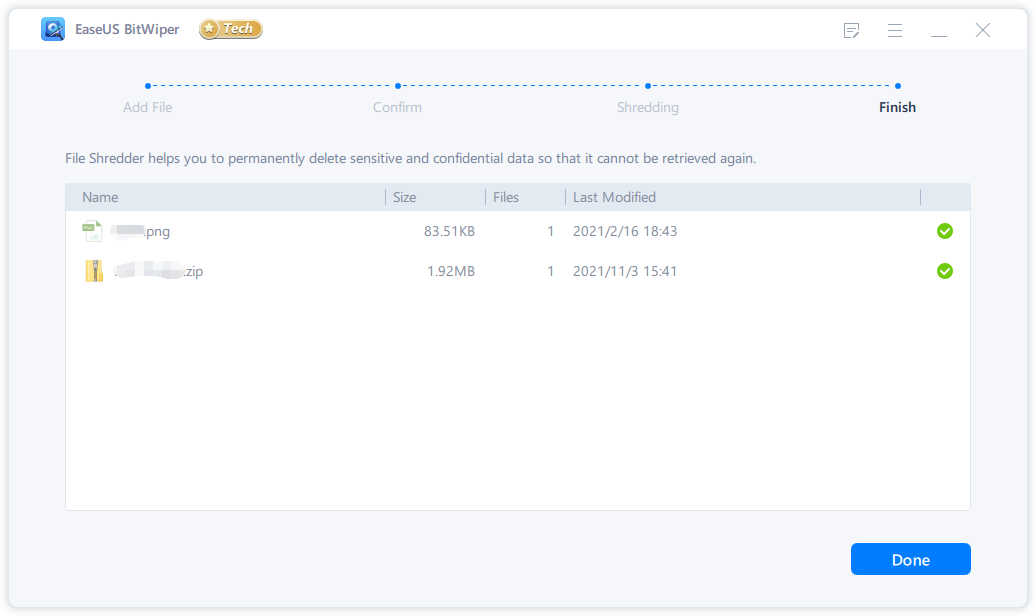BitWiper Online Help
This is a dedicated online help to assist you understand our product easily and quickly, for any questions and concerns not addressed on this page, please do not hesitate to contact and we will always be happy to help.
BitWiper
Welcome
All kinds of sensitive or vital data such as social security numbers, account numbers, passwords, and other private information, can be contained in the disk. So it is a wise move to wipe the disk completely when it is going to be recycled, given away, or sold.
Also, wiping the disk is helpful to free up more disk space on the whole hard drive or eliminate some intractable malware or viruses.
In EaseUS BitWiper, there are 3 main features, Wipe Disk, Wipe Partition, and File Shredder. And no recovery software can retrieve the lost files after erasing.
Activation
The Free Edition allows wiping 1 disk and shredding 5 files. To break the limitation and enjoy more features, please make the purchase and activation the software.
If you have a license code, please click Upgrade in the right corner to get the activation window.
Wipe Disk
The first step is to select the disk you want to wipe, then click Next.
The software provides different wiping methods according to the security level and wipe speed. Please choose the one at your needs and click Next.
A warning message will pop up. Click Wipe to continue.
Please kindly wait till the wipe process completes.
Wipe Partition
The first step is to select the partition(s) you want to wipe, then click Next.
The software provides different wiping methods according to the security level and wipe speed. Please choose the one you want and click Next.
Tips:
If you only want to erase the free space in this partition without deleting any existing files, please tick “Only erase the recoverable data in the free space”.
A warning message will pop up if you choose to erase the entire partition. Click Wipe to continue.
Please kindly wait till the wipe process completes.
File Shredder
The first step is to add the files you want to permanently delete. You can click Add Folder/Files, or drag and drop the folder/files directly.
Confirm the file. You can click ❌ on the right side to remove the file from the shred list or add more by clicking the lower-left corner.
Once confirmed, please click Shred.
The selected file(s) would be permanently deleted and not retrievable.
Feedback and Support
We invite your comments on how well EaseUS BitWiper is performed, and we are also enthusiastic about replying to all your questions about using it. Please feel free to contact us at: