| Workable Solutions | Effectiveness | Difficulty Level | Chip Limitation |
|---|---|---|---|
| Play Genshin Impact on Mac without Boot Camp Check Details | High - Run Windows on Mac stably with quick response. | Medium - Need to find a Windows PC and create a portable Win Drive. | 100% Support Intel |
| Play Genshin Impact on Mac with GeForce Now Check Details | Medium - Relies on Internet and has session length limits | Easy - Only need to download GeForce Now app and play games on its cloud server. | Support M1/M2/Intel |
| Play Genshin Impact on Mac for Free with PlayCover Check Details | Medium - Simulates the iOS environment. Relies on the PC's performance. | Hard - Complex operations and requires Terminal commands execution. | M1/M2 Only |
Note:
- Effectiveness refers to the experience when playing Genshin Impact with the help of the corresponding tool.
- Difficulty Level means how hard to get the goal of playing Genshin Impact on Mac with this tool.
- After considering the above two points together, we believe that the EaseUS OS2Go, shown in the first solution, deserves a higher score.
Genshin Impact builds a beautiful and vast open world for all players. With magical elements in tow, players can fight with monsters, collect characters, upgrade skills, or just sit quietly on a wooden chair by the side of the road and enjoy the scenery as they wish in this world.

Genshin Impact is highly compatible, but for the PC version, Genshin Impact does not currently support macOS due to system limitations. In other words, you cannot download Genshin Impact properly on any Mac device.
But don't worry. You can play Genshin Impact on Mac with Intel, M1, or M2 chips, either by creating a portable Windows USB, using a cloud-based game streaming service, or using an Android emulator.
Play Genshin Impact on Mac without Boot Camp
What Is Boot Camp and Its Limitations
Boot Camp is a program built into macOS by Apple since 2007, designed to help users install Windows on Mac for free. Although the Boot Camp Assistant can help gamers fix the problem of not being able to play Genshin Impact on Mac, it also has many drawbacks:
- Only supports Mac computers based on Intel chips.
- Cannot run Windows and Mac systems at the same time.
- Requires creating a second partition in the computer, which will take up a lot of memory space.
- It is error-prone and can affect computer performance.
Because of these disadvantages, Boot Camp is not a good option for users who want to download Genshin Impact on Mac. So, how to play Genshin Impact on Mac without Boot Camp? I think another third-party software can help you - EaseUS OS2Go.
Steps to Play Genshin Impact with EaseUS OS2Go
EaseUS OS2Go is one of the best Windows To Go creator software available, which enables Mac users to install and run multiple versions of Windows on an external drive. In other words, after creating a portable Windows drive from a Windows PC, you can take that drive with you and play Windows games on Mac anywhere.
Unlike Boot Camp, which takes up space on your Mac, with the help of OS2Go, you only need to store the whole system on an external drive so that your Mac will still perform great while running Windows. You can even download Genshin Impact to this portable Windows drive and take it wherever you go to plug and play without redownloading the game.
Here are the details of how to create a portable Windows drive using OS2Go:
Step 1. Install EaseUS OS2Go on your Windows computer, it will display your system drive's used space. Plug in a USB drive that is larger than the system drive used space. Choose the target USB drive and click Next to continue.
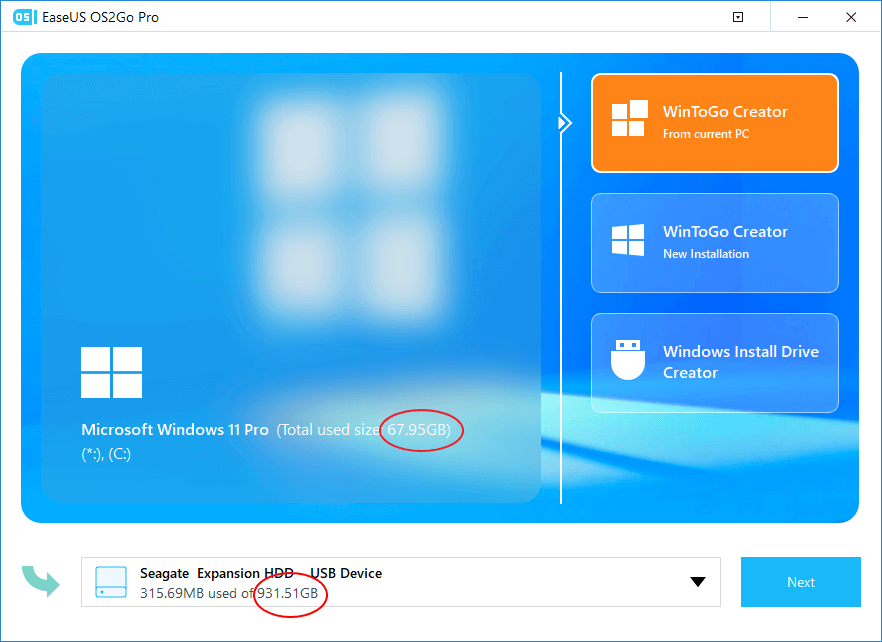
Step 2. EaseUS OS2Go will notify you that the following operation would delete all data on your drive. Make sure that you have backed up all the important data. Click the Continue button to proceed.
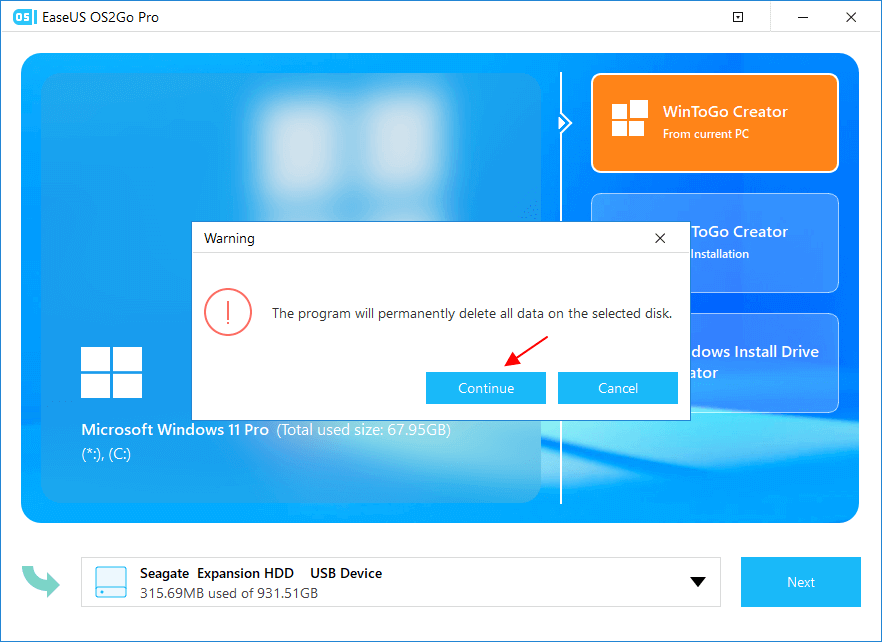
Step 3. Adjust disk layout. The default disk layout on the target drive will be exactly the same as the resource drive. You could also edit the layout according to your needs. Tick the option there if you're using a Solid State Drive as the Windows bootable drive. Next, click Proceed.
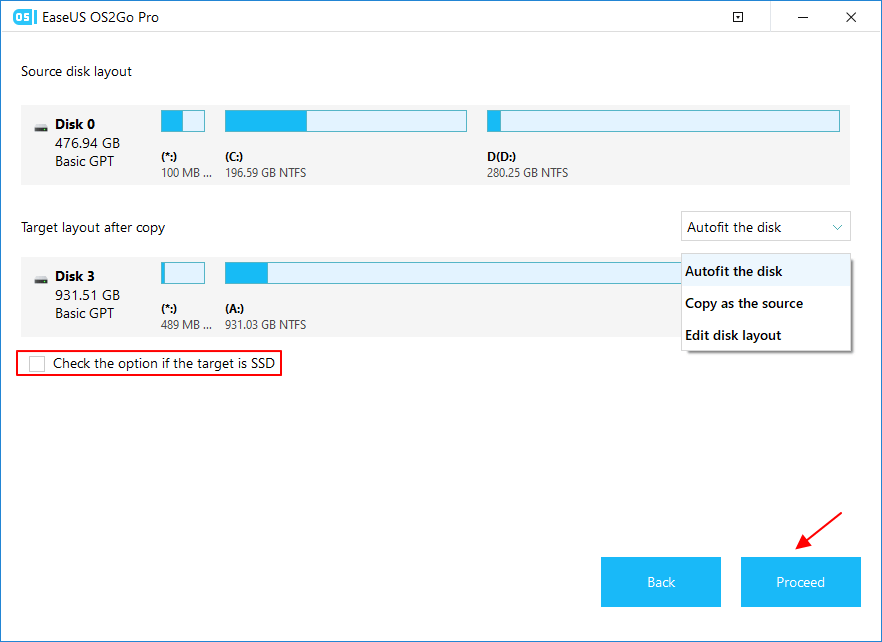
Step 4. Then EaseUS OS2Go will start to create the portable USB drive. It usually takes a while depending on your OS and Network condition. When the progress reaches 100%, the USB drive should be bootable now.
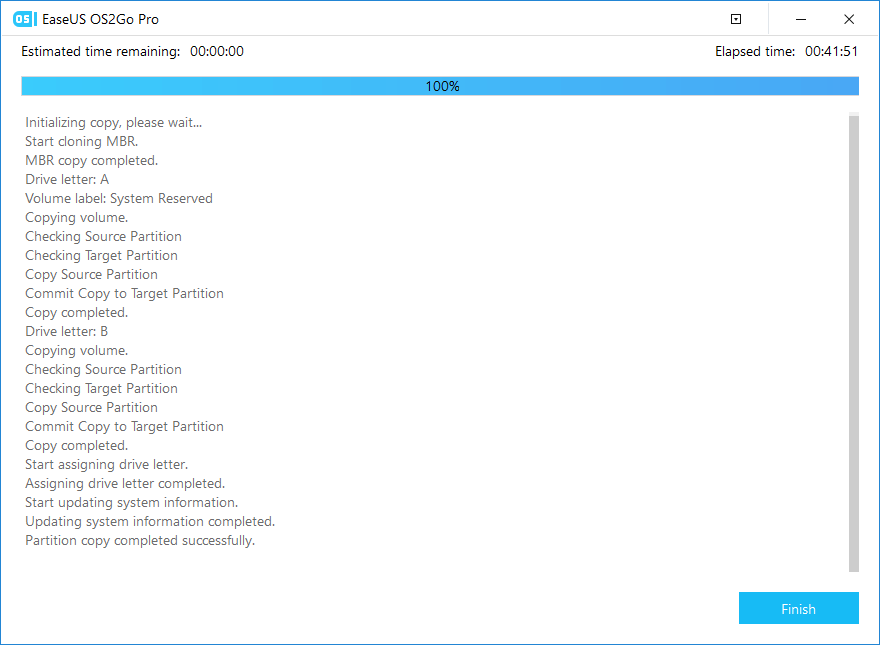
Step 5. Insert the portable Windows USB and start your Mac. Press the Option/Alt key. Choose the yellow EFI Boot icon to boot from the USB drive. Then follow the onscreen instruction to boot your Mac.

After creating Windows To Go, you can now install Windows on Mac without boot camp and be able to download and play Genshin Impact as you wish.
At present, the portable Windows created by EaseUS OS2Go can be 100% suitable for computers based on Intel chips. Depending on the computer model, it can sometimes play a role on Macs equipped with M1/M2 chips.
As the software versions are constantly updated, OS2Go has more features, including creating Windows 11 bootable ISO and more. You can read the following article to learn how OS2GO works when Windows 11 screen goes black.
[2023 New Fixes] Windows 11 Black Screen No Cursor
When Windows 11 black screen no cursor, you can't see anything on the computer screen, which is undoubtedly very frustrating. To fix this problem, we are here to show you the 5 guides with detailed steps and screenshots.

Play Genshin Impact on Mac with GeForce Now
GeForce Now is a cloud gaming service of Nvidia. Instead of installing Windows and downloading games on a Mac, GeForce Now hosts games in the cloud and works with the powerful GeForce GPX CPU.
All you should do is download the GeForce Now program on your Mac, add the appropriate games to your library, keep your network connection, and start playing through the GeForce Now server.
At present, GeForce Now works with almost all Macs, including devices based on Intel, M1, and M2 chips. However, it has significant limitations:
- Supported limited games, and not all games are optimized.
- It is very dependent on the speed and state of the network, which can greatly reduce the gaming experience if the network conditions are not good.
- The free membership has only one hour of playtime and requires queuing each time you enter the game. The other two subscription plans still have limits, which are 6 hours and 8 hours of game per session.
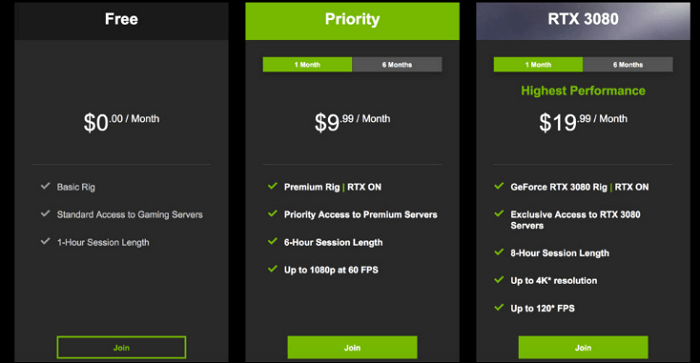
Now follow the guide below to play Genshin Impact on Mac with GeForce Now.
Step 1. Navigate to GeForce Now official website and download its program on your Mac.

Step 2. Drag and drop the app you downloaded into the Application folder.

Step 3. Run the GeForce Now app, search, and add Genshin Impact to Game Library.
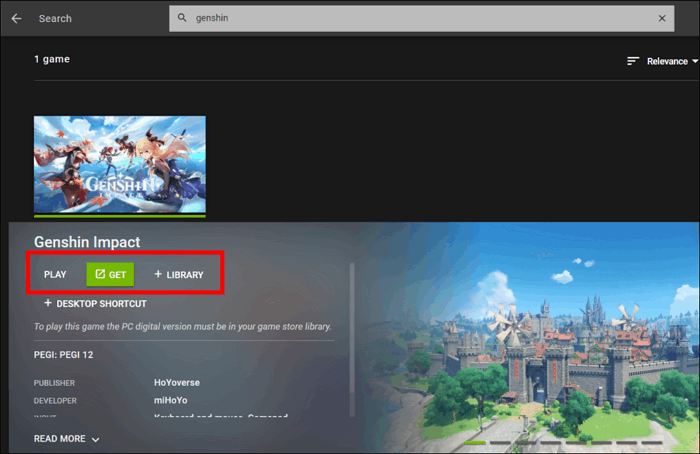
Step 4. Now you can launch the game, but due to the membership you ordered, you may wait for some time to get the slot.

Play Genshin Impact on Mac for Free with PlayCover
Unlike both OS2Go and GeForce Now, PlayCover is a software that emulates iOS only for Macs based on M1/M2 chips.
With its help, users are able to run iOS on their Macs and download games or applications for iOS. Since Genshin Impact is highly compatible and has a version dedicated to iOS, we can play Genshin Impact on Mac for free with PlayCover.
But again, PlayCover has some limitations. Although it can simulate the iOS environment, the smoothness of the game and the beauty of the graphics will be affected. Also, you will need to download Genshin Impact for iOS from a third-party website, then import the download package into PlayCover, and go through a lengthy setup process to get the game up and running.
Here are the specific steps.
Step 1. Navigate to the PlayCover website, download and install its new version on your Mac.

Step 2. Now go to a third-party website to download the newest Genshin Impact for iOS.
Step 3. Run PlayCover, and navigate to the App Library> "+" icon on the top.
Step 4. Head to the Genshin Impact for iOS folder and open the program to install the game in PlayCover.
Step 5. Then turn off your Mac, and long-press the power button until the "Loading Power Options" pop up.
Step 6. Select Options> Comtinue> Main Volume> Next.
Step 7. Click your Account> Next, and now enter the password you set.
Step 8. Click Utilities from Recovery Menu and open Terminal.
Step 9. In its window, type "csrutil disable" and press Enter to execute this command.
Step 10. Type Y and hit Enter key to confirm this command.
Step 11. Now type your username> press Return> enter password> press Return.
Step 12. Hit the Apple logo to restart Mac, press the Command + Space keys to type Terminal, and hit the Return button.
Step 13. Now copy the command below in the Terminal window and hit Return to perform it with the password.
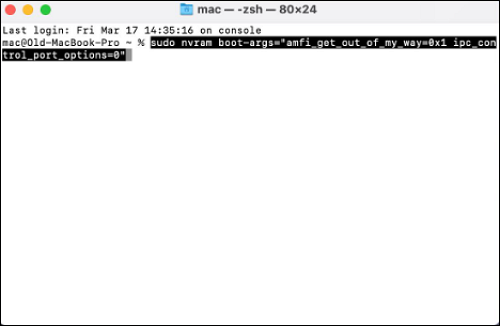
Step 14. Open PlayCover again and run Genshin Impact, complete the Captcha, and agree to its terms.
Step 15. Then do not do anything on the Genshin Impact screen and hit Command + Q to close its window.
Step 16. Now repeat Step 5 to Step 10, but type "csrutil enable" this time to open the System Integrity Protection.
Step 17. In the end, you can restart your Mac and run PlayCover and play Genshin Impact on Mac for free now.
Conclusion
This post has told you how to play Genshin Impact on Mac with 3 different tools. Although all 3 methods have their merits, we believe that using EaseUS OS2Go to create and run Windows on your Mac, download and play Genshin Impact will be the best choice compared to GeForce Now, which has a limited session length, and PlayCover, which is cumbersome.
If you want to get more information about Genshin Impact, do not miss these posts:
FAQs
1. Can we play Genshin Impact on Mac Pro and Mac Air?
Yes, now we can play Genshin Impacy on all models of Mac including Mac Pro and Mac Air. Although Genshin Impact is currently not officially available for download for macOS, Mac users can play Genshin Impact on Mac in the following three ways.
Method 1. Run Windows System on Mac by creating a portable Windows drive with EaseUS OS2Go, and download Genshin Impact.
Method 2. Run Genshin Impact with the cloud gaming service GeForce Now.
Method 3. Download the iOS version of Genshin Impact with the emulation software PlayCover.
2. How do I download Genshin Impact on Mac?
You can download Genshin Impact on Mac with the help of EaseUS OS2Go, which is a great software to create and run Windows on Mac.
Here is a simple guide for you.
Step 1. Download EaseUS OS2Go on a Widnows computer.
Step 2. Create a portable Windows drive with OS2Go.
Step 3. Plug the drive into a Mac PC and run the Windows system on Mac.
Step 4. Download Genshin Impact from its official website.
Was This Page Helpful?
Related Articles
-
What Is Bootable USB Drive? All You Should Know About Bootable USB Drive
![]() Jean/2023-07-20
Jean/2023-07-20 -
How to Install Two Operating Systems on One Computer | 4 Parts🔥
![]() Jerry/2024-12-04
Jerry/2024-12-04 -
How to Install Windows 11 Without Secure Boot and TPM | 3 Ways🔥
![]() Jerry/2024-12-04
Jerry/2024-12-04 -
How to Download Windows 11 23H2 ISO File | Available for All🔥
![]() Jerry/2024-12-04
Jerry/2024-12-04
EaseUS OS2Go
- Create portable Windows to USB
- Copy installed Windows OS to USB
- Clone Winodws OS drive to USB
- Run Windows 11 on any PC
- Run Windows 11 on unsupported PC
- Run Windows 11/10 on a Mac
