In today's business landscape, data backup is crucial for all enterprises, particularly MSPs. A backup software with remote management capabilities offers a simplified handling of backup data. It effectively reduces time and personnel costs while delivering superior results for clients. In this article, we will list several MSP backup solutions available in the market. This will enable you to decide on the best MSP backup software for your company.
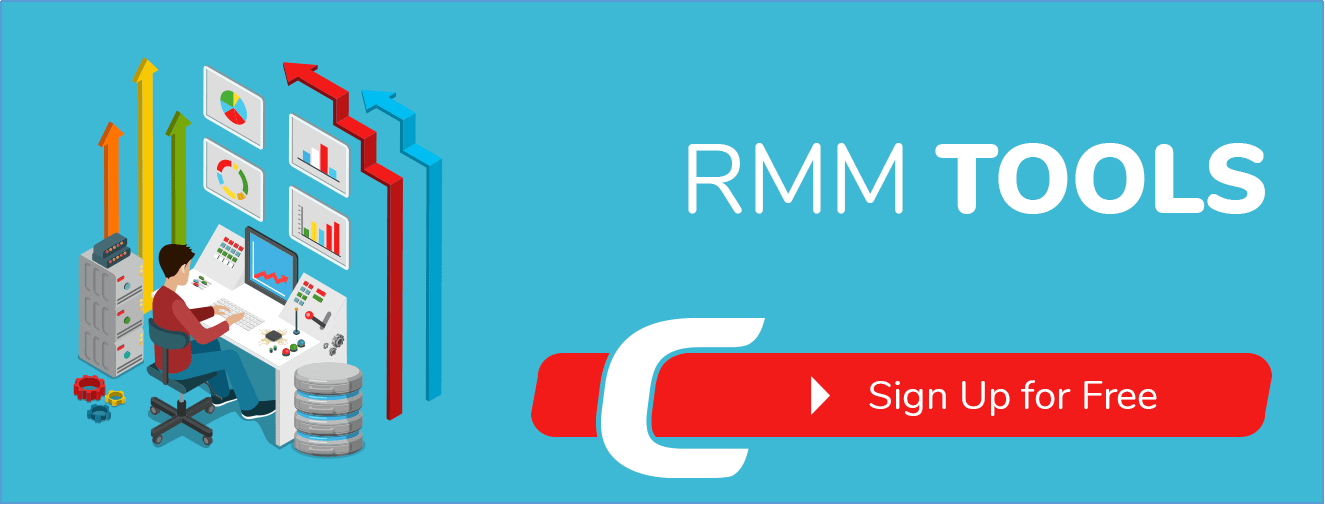
What Is Remote Management Backup?
Remote management backup is a service that allows organizations to back up and protect their essential data remotely without the need for physical storage devices or on-premises infrastructure. It involves using cloud-based backup solutions, where data is securely transferred and stored off-site on remote servers.

With remote management backup, organizations can schedule regular backups of their data to ensure that it is protected from accidental loss, hardware failures, natural disasters, or cyber threats. The backup process is automated, making it convenient and efficient. In case of data loss or corruption, these backups can be quickly restored to the original system or any other compatible device.
The Best Remote Management Tools for MSP
EaseUS Backup Center tool is a notable MSP backup solution worth considering. It enables MSPs to manage and protect data for their clients efficiently. With EaseUS Backup Center, IT administrators and service providers can easily oversee backup tasks across client PCs from a centralized platform. This streamlines and enhances the backup process, ensuring convenience and effectiveness. The following guide highlights the user-friendly operation and functionality of the EaseUS Backup Center, making it an excellent choice for MSPs.
Once you have successfully installed EaseUS Backup Center on the server side, launching the application will open a service login page in the default browser of the machine. Before accessing the management portal, you must set up an admin account and password. This account will be used to log into the portal from other machines, enabling you to manage and control backup tasks effectively.

On the Backup Center dashboard, there are two straightforward methods to integrate the computers that you need to back up into the management portal.
1. To seamlessly integrate your client computers into the EaseUS Backup Center management portal, install EaseUS Todo Backup directly on each computer. During the installation process, you can enable centralized component management and provide essential details like the server address, client connection port, and matching code. Once the installation is complete, the client PC will be automatically added to the management portal.
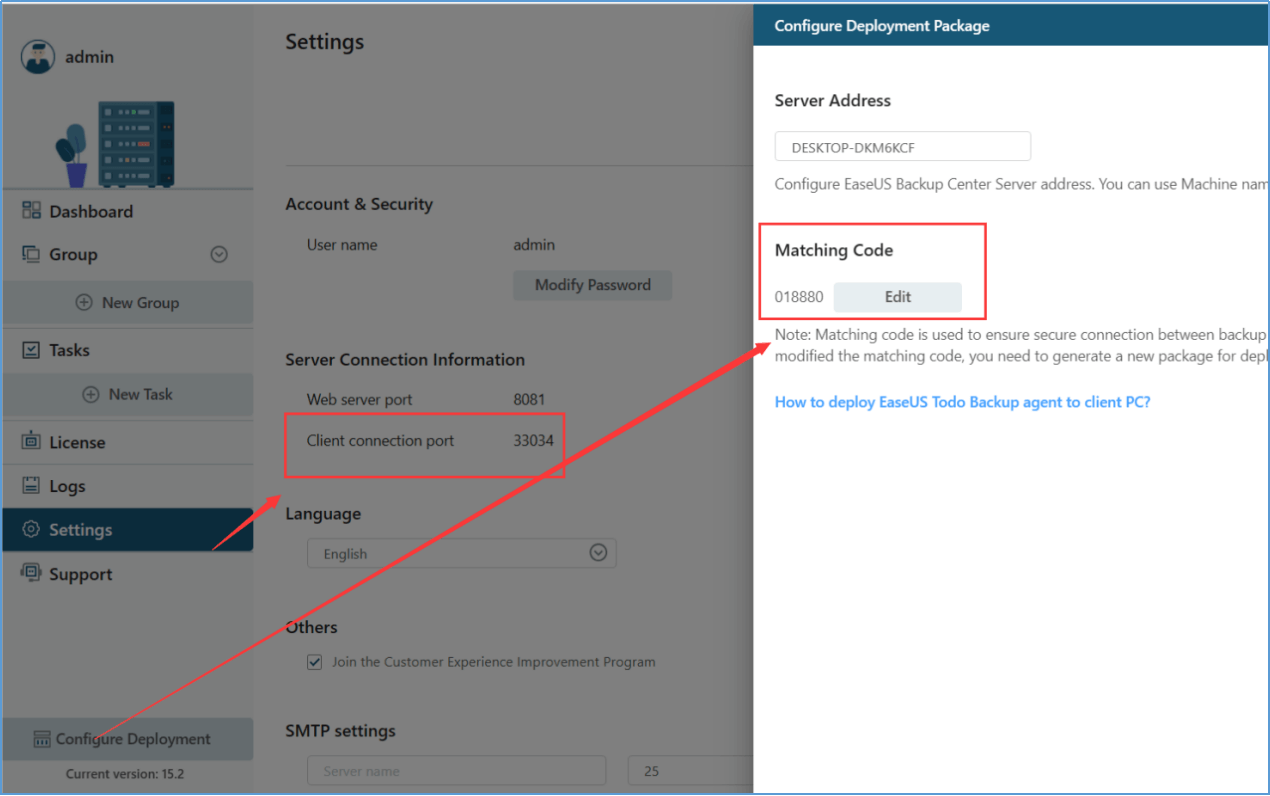

2.EaseUS Backup Center also provides an on-premise EaseUS Todo Backup MSI package with all the authentication factors pre-configured. Click Generate to obtain the package and install it on all the client PCs. After the installation is completed, the client PC will be added to the management portal automatically.

If you have a large number of computers that need to be managed, it is recommended to create multiple groups based on your requirements in order to organize your clients effectively.

Once connected to the client's computers, click on New Task and then Edit to select the backup content you want to remotely create a backup task/plan for the selected computer. This option is only available after you have selected an online computer from the list. Currently, this function supports Disk/Volume Backup and File Backup.

To set a backup schedule for clients, navigate to the backup plan settings, enable the Schedule: off button, and Click on New in the schedule catalog. From there, you can choose between daily, weekly, monthly, or a specific time for running the backup. Adjust these settings based on the specific requirements of your clients to ensure their backup needs are met effectively.

Select the backup task you created before, and click Deploy Task, then select a group or the client PCs and click OK. The task will be deployed to the Todo Backup agent on the client PCs. A deployed backup task can be paused/resumed with the option Disabled/Enabled. You can delete the backup tasks on client PCs using the Undeploy Task option. Following these steps, you can efficiently remotely manage your backup tasks using EaseUS Backup Center.


Click the download button below to get a 30-day trial!
MSP360, formerly CloudBerry Lab, is a backup solution for MSP agencies and IT departments. With MSP360 Managed Backup, MSPs can centrally manage backups across multiple client environments from a single web-based console. The solution supports various backup destinations, including popular cloud storage providers like Amazon S3, Microsoft Azure, and Google Cloud Storage, as well as local and network-attached storage (NAS) devices.
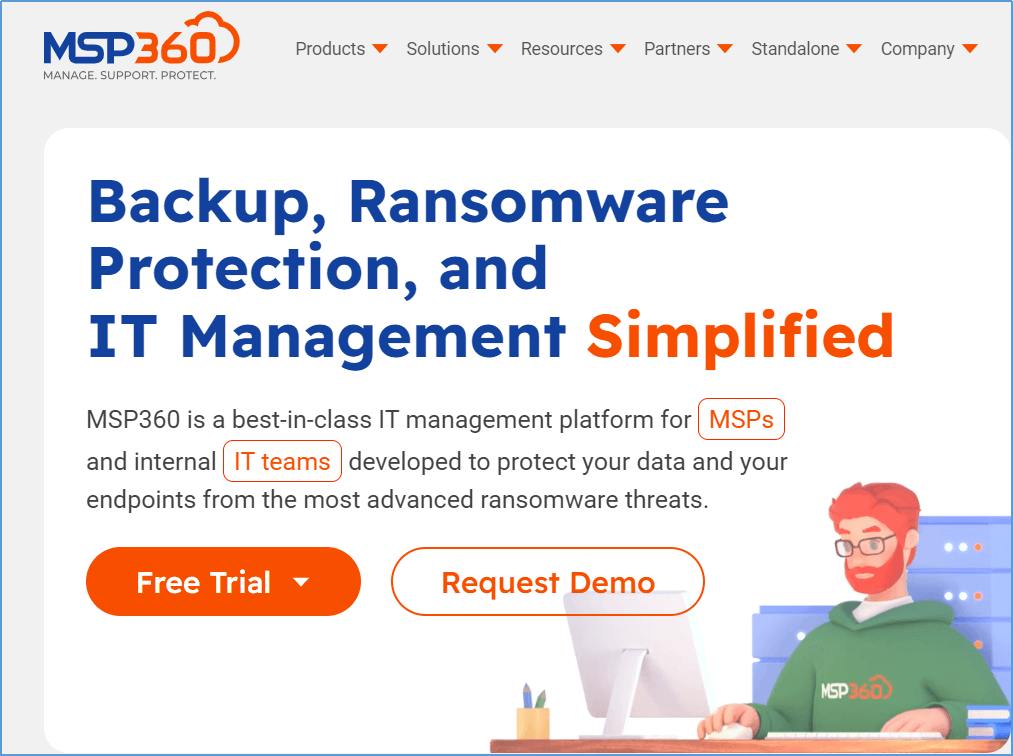
However, the software may pose difficulties during the setup and configuration process, particularly for users unfamiliar with cloud storage and backup solutions. It may require technical expertise to optimize and utilize all the features it offers fully. Additionally, MSP360 is comparatively more expensive than some other backup solutions available in the market. The pricing structure consists of upfront costs for licenses and potential additional expenses for cloud storage usage.
Datto is indeed a reliable choice for remote management backup for MSPs. Datto offers a range of backup and disaster recovery solutions tailored for MSPs, providing robust data protection and management features. Datto Backupify is a cloud-to-cloud backup solution that protects data from cloud-based applications like Google Workspace and Microsoft 365.

Datto is suitable for small to medium-sized businesses, but it may not be as scalable for larger enterprises with extensive data storage needs. MSPs working with larger clients may find limitations in terms of capacity and scalability. In addition, once an MSP adopts Datto as their backup solution, it can be challenging to switch to a different platform. This vendor lock-in can limit flexibility and potentially increase long-term costs if there is a need to transition to a different solution.
Conclusion
Ultimately, it is essential to evaluate which MSP backup solution best suits your organization’s needs and budget. Among the available options, EaseUS Backup Center stands out as an exceptional remote management solution for MSPs. This software not only provides a user-friendly interface but also offers powerful features and cost-effectiveness in its remote management backup solution.
Remote Management Backup Tools for MSP FAQs
1. What is the best data backup solution?
The best data backup solution for professional businesses is EaseUS Backup Center, which combines cloud and on-premise solutions.
2. How much does a remote management backup tool cost?
The cost of a remote management backup tool can vary depending on the number of clients, the amount of data being backed up, and the specific features and capabilities the tool offers. EaseUS Backup Center is a cost-efficient backup tool for MSPs.
3. Why do MSPs need remote management backup tools?
MSPs need remote management backup tools to effectively and efficiently manage their clients' backup needs. These tools provide centralized control and monitoring, allowing MSPs to schedule and automate backups, track backup status, and quickly restore data during a disaster or data loss.
Was This Page Helpful?
Daisy is the Senior editor of the writing team for EaseUS. She has been working at EaseUS for over ten years, starting as a technical writer and moving on to being a team leader of the content group. As a professional author for over ten years, she writes a lot to help people overcome their tech troubles.
Written by Gap
Gap has been working as an experienced data backup and security engineer at EaseUS for over 10 years, focusing on working with clients to assess needs and implemented procedures and tasks for appropriate backup solutions.
-
Taking everything into consideration, we can say that EaseUS Todo Backup Home can offer you a little extra sense of security with a set of advanced tools. The interface provides quick adaptation, every process guiding you all the way through so you don't get stuck or further damage your system rather than keeping it safe.
Read More -
EaseUS Todo Backup Free lets you create backups of your important files or your entire computer through its streamlined interface. Just choose the backup type you'd like to get started, and let the program do the reset.
Read More -
EaseUS includes all the features I expect from backup software like versioning, incremental backups, and scheduling. For more advanced users, EaseUS allows you to install a pre-boot environment onto your hard drive so you can use it to restore files without burning a CD or putting it on an external USB drive.
Read More
Related Articles
-
Synology vs QNAP Pros and Cons
![author icon]() Gap/2024/12/12
Gap/2024/12/12 -
How to Back Up Windows Server 2019 Files in 2 Ways [Proven Solutions]
![author icon]() Brithny/2024/12/12
Brithny/2024/12/12 -
Top 9 Best SQL Server Backup Software in 2024
![author icon]() Brithny/2024/12/12
Brithny/2024/12/12 -
How to Create Image Backup for Windows Server
![author icon]() Gap/2024/12/12
Gap/2024/12/12
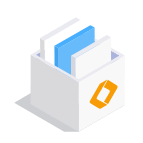
EaseUS Todo Backup
Smart backup tool for your files and entire computer in Windows 10/8/7.
Install Windows on Multiple Computers at Once? No Problem!
Learn how to install Windows 11/10/7 and special programs/software on a batch of computers. Use 10 minutes to do the 10 hours work without making a single mistake!
Get Free Solution!Hot Topics
