Start Your Free Trial!
Sign up to our newsletter, stay updated on news and exclusive offers from EaseUS. Don't worry, if you change your mind, you can unsubscribe at any time, free of charge. We value your privacy (Privacy Policy).
Table of Contents
![]() About the Author
About the Author
![]() Related Posts
Related Posts

AI-Enhanced
File Repair
Repair corrupted files and enhance file quality!
Excel spreadsheets contain innumerable personal and business projects. They consist of essential data, difficult formatting, intricate formulas, and making them precious tools. But identical to any PC's files & folders, Excel spreadsheets are vulnerable to corruption. When encountering an impaired Excel file, panic might loom sometimes, but fret not! Innumerable methods are available to mend the file and restore your valuable data.
Is your Excel Spreadsheet Corrupted? This comprehensive article will demonstrate the best fixes to repair a damaged Excel spreadsheet with the necessary steps. Let's get started!
If your Excel file is severely corrupted and can't be opened, installing a professional document repair tool is the first fix you should try. EaseUS Fixo Document Repair is the best user-friendly document mending software that can repair several Word, Excel, PowerPoint, PDF, and other files by going through a few hassle-free steps.
Being the most captivating and powerful document repair software, which can effectively repair impaired MS Office files, including Word and Excel, the significant features of this tool are shown below:
Follow the steps here to fix your corrupted Excel spreadsheets with this Excel repair tool:
Step 1. Download and launch Fixo on your PC or laptop. Choose "File Repair" to repair corrupted Office documents, including Word, Excel, PDF, and others. Click "Add Files" to select corrupted documents.

Step 2. To repair multiple files at once, click the "Repair All" button. If you want to repair a single document, move your pointer to the target file and choose "Repair". You can also preview the documents by clicking the eye icon.
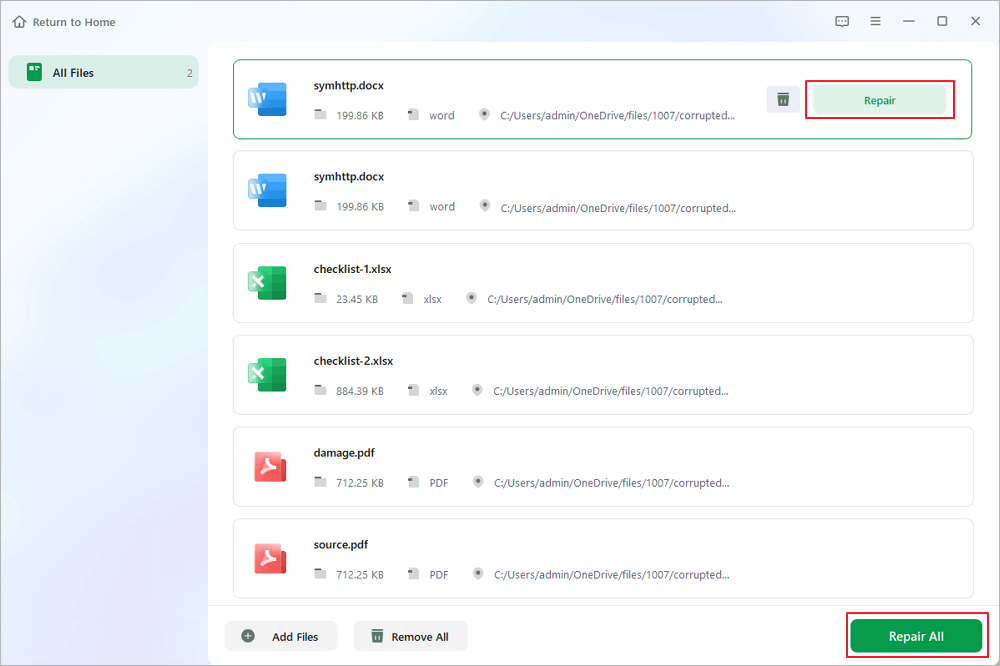
Step 3. Click "Save" to save a selected document. Select "Save All" to save all the repaired files. Choose "View Repaired" to locate the repaired folder.

Download this professional document repair software now! Have you found this tool easier to use? Spread the news about the tool with your friends on social media!
Excel provides a top-notch built-in repair tool, "Open and Repair," designed to fix ordinary corruption errors. You may consider it your first line of protection when restoring your valuable data. The steps to use this handy feature to fix the corrupted Excel spreadsheet are the following:
Step 1. Launch the MS Excel software on your PC.
Step 2. Hit the "File" tab and opt for "Open."
Step 3. Head to the corrupted Excel file location in the File Explorer window.
Step 4. Hit the dropdown arrow adjacent to the "Open" button, which will pop up a menu, "Open and Repair."
Step 5. Excel gives two repair options, which are customized to distinct situations:
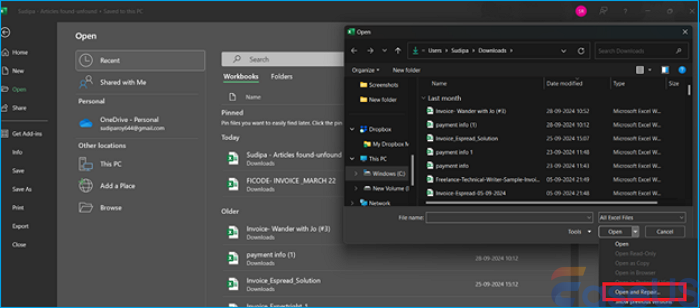
The repair procedure generates a fresh and repaired file copy, leaving the authentic damaged file intact. This method is also workable if you want to repair corrupted Word files.
When you can't access a damaged Excel Workbook as it isn't open, you may consider launching it with automatic calculations disabled. Below are the steps to change the calculation settings in Excel to access your file potentially:
Step 1. Launch a fresh spreadsheet in Excel, hit the "File" on the upper-left side, and opt for "Options."
Step 2. Hit the "Formulas" tab in the "Options" dialog. Beneath "Workbook calculation," opt for "Manual" to turn off automatic processing.

Step 3. Hit "OK" to confirm the modifications, and shut down the dialog box. Finally, navigate to "File" > "Open" and try to launch it after finding your damaged spreadsheet.
🔴N.B: While trying the fixes, you need to remember to change the calculation settings. Now, opt for "Automatic" instead of "Manual" in "Calculation options." This step ensures that Excel will continue computing functions automatically and formulas in other documents.
Like other MS Office items, Excel automatically saves a recorded file's version through its AutoRecover feature. It helps save an Excel worksheet to a temporary location after a specific time interval. Hence, you may restore a corrupt Excel file by restoring its complete or partial version via its AutoRecover feature. Follow the steps below to try the AutoRecover feature to solve corrupted Excel spreadsheets:
Step 1. Launch a Blank workbook in Excel, head to "File," and hit "Options."
Step 2. Hit "Save" in the new window, and copy the "AutoRecover file location."
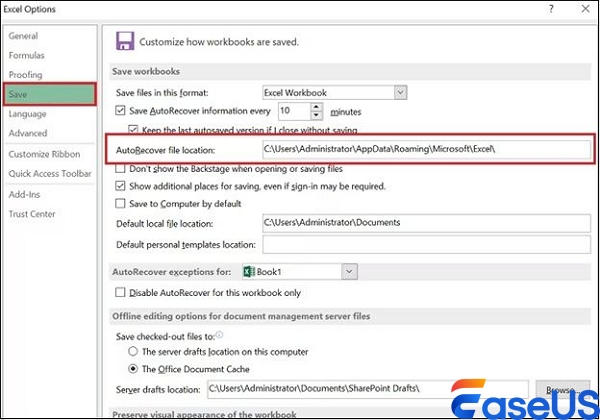
Step 3. Once you launch a File Explorer window, paste the copied "AutoRecover" file location and hit "Enter."
Step 4. Just select the file you wish to restore from the list of dynamically saved Excel files.
Go through the FAQs below to comprehend the topic better:
To mend a damaged Excel file, you may try the steps below:
In case the repair is unsuccessful, you may consider clicking "Extract Data" to extract the spreadsheet's values & formulas. On the other hand, you may try installing a premium document repair software, which is EaseUS Fixo Document Repair.
Power outages, unforeseen closing of unsaved files or system crashes are some of the leading reasons that cause Excel spreadsheets to get corrupted.
You may check for AutoRecover alerts to check if an Excel file is corrupted. If AutoRecover is turned on, it might alert you if it fails to save a legitimate file, which might be because of corruption or a disk write error.
Excel spreadsheet corrupted error is indeed a nerve-wracking experience for users. By adhering to the aforementioned steps, you can efficiently fix impaired Excel files. One of the easiest methods to fix Excel Spreadsheet corruption is to use EaseUS Fixo Document Repair software. Download this professional document repair software now!
Was This Page Helpful?
About the Author
Finley is interested in reading and writing articles about technical knowledge. Her articles mainly focus on file repair and data recovery.
CHOOSE YOUR REGION
Start Your Free Trial!
Sign up to our newsletter, stay updated on news and exclusive offers from EaseUS. Don't worry, if you change your mind, you can unsubscribe at any time, free of charge. We value your privacy (Privacy Policy).
Start Your Free Trial!
Sign up to our newsletter, stay updated on news and exclusive offers from EaseUS. Don't worry, if you change your mind, you can unsubscribe at any time, free of charge. We value your privacy (Privacy Policy).