Table of Contents
- [Quick Method] Fix Damaged PDF File with Document Repair Tool
- Fix 'PDF File Is Damaged And Could Not Be Repaired' Without Software
- Frequently Asked Questions
- Conclusion
![]() About the Author
About the Author
![]() Related Posts
Related Posts
AI-Enhanced

- Fix videos with different issues, such as broken, unplayable, no sound, etc.
- Repair corrupted images and enhance their quality with advanced AI algorithms.
- Fix documents in various formats, including PDF, Word, Excel, and PowerPoint files.
100% Safe Download
Imagine receiving or downloading a vital PDF file, but it is damaged and cannot be opened. Frustrating, right? Don't panic! In this article, we will provide some easy measures to solve this "pdf file is damaged and could not be repaired" problem.
When I plotted AutoCAD to PDF, the file was not opening in Adobe Acrobat/Reader. I'm seeing an error message. The file seems damaged and could not be repaired. How to fix this?
Regardless of whether your PDF does not open because of corruption, like "the file is damaged and could not be repaired", or errors, such as the invalid PDF format error, we have recommended solutions.

After reading, you will learn realistic ways to retrieve your files and resume operations. Let's dive into how you can quickly repair your damaged PDF files and ensure you never miss regaining critical documents.
[Quick Method] Fix Damaged PDF File with Document Repair Tool
Let's imagine you have a corrupted PDF file and cannot open it anymore; EaseUS Fixo Document Repair may be a great help here. This powerful tool focuses mainly on repairing damaged PDF files so that you can repair your files quickly.
With EaseUS Fixo, you can tackle issues like inaccessible PDFs or those displaying error messages. This software is designed to handle various types of PDF corruption, making it a reliable choice for personal and professional use. No matter if you're getting a PDF file with a 0 KB error, blank page issues, or a corrupted PDF, this tool can fix everything.
Check out the following steps to fix damaged PDF files with the error "the file is damaged and could not be repaired":
✨Step 1. Download, install, and launch EaseUS Fixo Document Repair
You can download this repair tool with the download button we gave you or other official ways. After the installation, you can double-click the Fixo icon to launch it. Click "File Repair" > "Add Files" to select and repair damaged Word, Excel, PDF, and other documents.

✨Step 2. Repair corrupted documents now
After adding the documents, you can click "Repair" to fix a document specifically or select "Repair All" to repair the whole files in the list altogether.
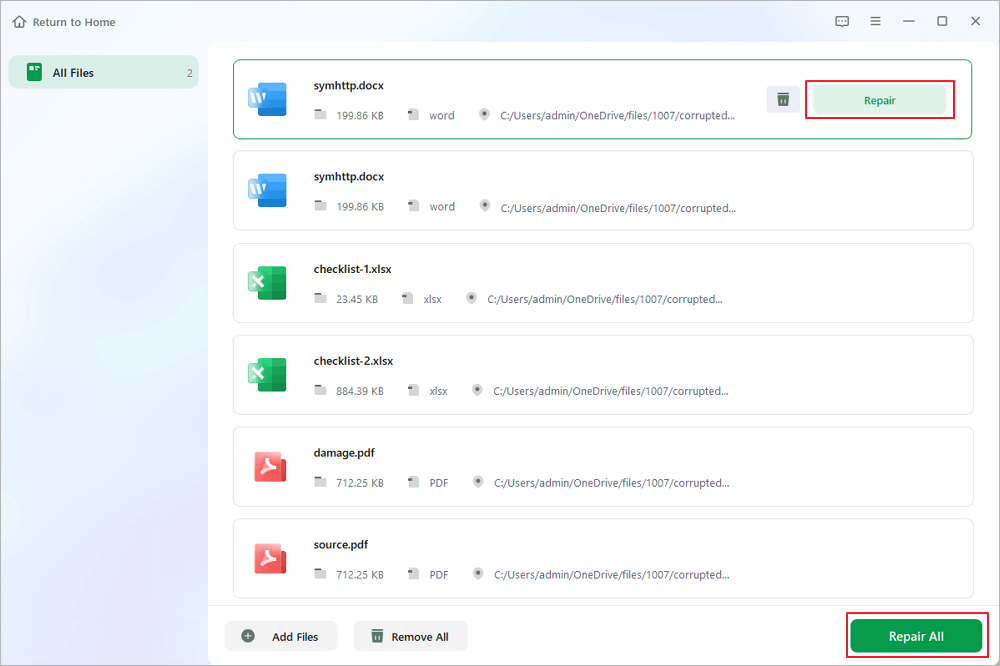
✨Step 3. Preview and save repaired documents
Now, the files are ready to be saved. You can also click the eye icon to preview the documents. After clicking "Save All", select "View Repaired" in the pop-up window to locate these repaired files.

If you think this article is helpful, share it on SNS to help others learn how to fix a PDF with error "the file is damaged and could not be repaired".
Fix 'PDF File Is Damaged And Could Not Be Repaired' Without Software
Don't worry if you don't want to install any third-party software on your computer, EaseUS Fixo document repair also provides an online document repair tool to help users repair their damaged documents, photos, or videos.
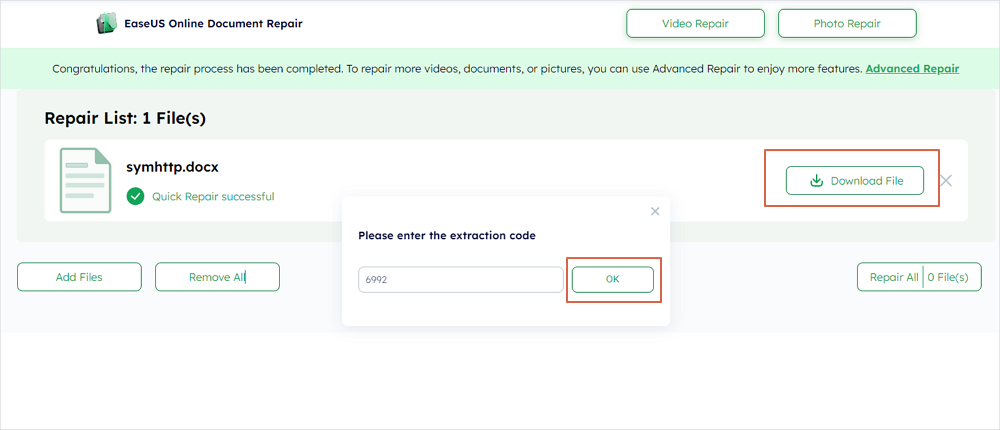
Apart from repairing PDF files online, there are alternative methods you can try. These solutions use standard troubleshooting techniques and built-in features. Here's how you can potentially restore access to your PDF files without relying on specialized software:
- Fix 1. Update Adobe Acrobat Reader
- Fix 2. Go to Help and Repair Installation
- Fix 3. Restore Previous Version
- Fix 4. Convert the Corrupted PDF to a Word Document
Fix 1. Update Adobe Acrobat Reader
Updating Adobe Acrobat Reader software can be very helpful when the PDF files are damaged and will not open. The programs that are not updated usually do not have the kind of improvements that lead to file compatibility and reliability issues. Therefore, it is advised to update the Adobe Acrobat to fix the PDF files not opening issue.
To update Adobe Acrobat Reader, follow these steps:
Step 1. Open the Adobe Acrobat Reader on your
Step 2. Click on the "Help" tab from the above toolbar.
Step 2. Select "Check for updates" to ensure you have the latest version of the software installed.

Fix 2. Go to Help and Repair Installation
Repairing the Adobe Acrobat Reader installation is one potential solution to unreadable PDF files caused by damage. It does not damage and helps fix any problems without damaging your documents by returning Adobe Acrobat Reader to its initial form. This procedure ensures that any damaged or absent parts are restored, possibly fixing issues that keep PDFs from properly opening. To apply this correction:
Step 1. Open Adobe Acrobat Reader and click on the "Help" menu.
Step 2. Choose "Repair Adobe Reader Installation" to initiate repairing Adobe Acrobat Reader.

If you think this article is helpful, share it on SNS to help others learn how to fix a PDF with error "the file is damaged and could not be repaired".
Fix 3. Restore Previous Version
Restoring an earlier version of a file can occasionally fix issues where the current version is broken or won't open. It's a straightforward approach to recover from recent changes that may have caused the PDF file to become corrupted.
With this method, you can return to a previously saved version of your document that was working correctly. It also ensures that the file can be viewed without any issues. For restoring the previous version of the PDF file:
Step 1. Navigate to the folder where the PDF file is saved on your computer. Right-click the file to open the menu.
Step 2. Select "Restore previous versions" from the menu options. This allows you to revert to an earlier version of the file that was saved before encountering issues.

Fix 4. Convert the Corrupted PDF to a Word Document
Changing the file extension of an invalid PDF file can sometimes help resolve the "PDF won't open" error. One option for readers experiencing issues with their PDF files not opening is converting them into Word format.

This method allows you to recover important information from the PDF and work with it in a familiar word-processing environment. Here's a step-by-step guide on how to convert PDF to Word using the Adobe Acrobat:
Step 1. Open the PDF file in Adobe Acrobat.
Step 2. Click on "Export PDF" and choose the Microsoft Word format.
Step 3. Click "Export" to finish the process.
Frequently Asked Questions
Now, let's explore some most asked questions and their answers related to the PDF file damaged issue:
1. Can a damaged PDF file be repaired?
Yes, damaged PDF files can often be repaired using specialized software like EaseUS Fixo Document Repair. These programs examine the file for flaws and make the necessary corrections to make it readable and usable again.
2. How may a damaged file that is beyond repair be fixed?
Use programs like EaseUS Fixo Document Repair if you have a damaged PDF file that is beyond repair. Alternatively, restore a previous file version from a backup or convert it to another format like Word.
3. Why are PDF files getting corrupted?
Several factors, including viruses, interrupted file transfers, and incomplete downloads, can corrupt PDF files. These problems may upset the file structure, resulting in difficulties when attempting to access or view the document.
Conclusion
In conclusion, this article has explored various methods to address issues with damaged PDF files that couldn't be repaired through standard means. From updating Adobe Acrobat Reader to restoring previous file versions and converting PDFs to Word documents, each method offers a practical approach to regain access to essential documents.
For persistent PDF issues, consider using EaseUS Fixo Document Repair, a reliable tool known for its effectiveness in repairing damaged PDF files swiftly and with ease. It provides an efficient way to recover your important documents without hassle.
Was This Page Helpful?
About the Author
Brithny is a technology enthusiast, aiming to make readers' tech lives easy and enjoyable. She loves exploring new technologies and writing technical how-to tips. In her spare time, she loves sharing things about her game experience on Facebook or Twitter.