Start Your Free Trial!
Sign up to our newsletter, stay updated on news and exclusive offers from EaseUS. Don't worry, if you change your mind, you can unsubscribe at any time, free of charge. We value your privacy (Privacy Policy).
Table of Contents
![]() About the Author
About the Author
![]() Related Posts
Related Posts

100% Safe Download
MPEG video is also known as the Moving Picture Experts Group. It is a well-liked method for reducing the size of audio and video files without sacrificing quality. Videos in MPEG format have a.mpeg file extension. However, sometimes, they may become corrupted or damaged due to file transfers, unexpected power outages, malware infections, conversions, etc.
How do you tell your MPEG video files need repair?
EaseUS Online File Repair is the best online tool for managing difficult video corruptions. If you're dealing with corrupted MPEG files and looking for the best online option, this tool is for you.
Because of EaseUS's sophisticated technology, which can fix any kind and size of video, your priceless memories will never be restored. The following are the steps to follow.
Step 1. Go to the official site of EaseUS Online Video Repair. Add corrupted MP4/MOV/AVI/MKV/3GP/FLV/MKV/WMV video files by clicking "Upload Video" or dragging them directly.
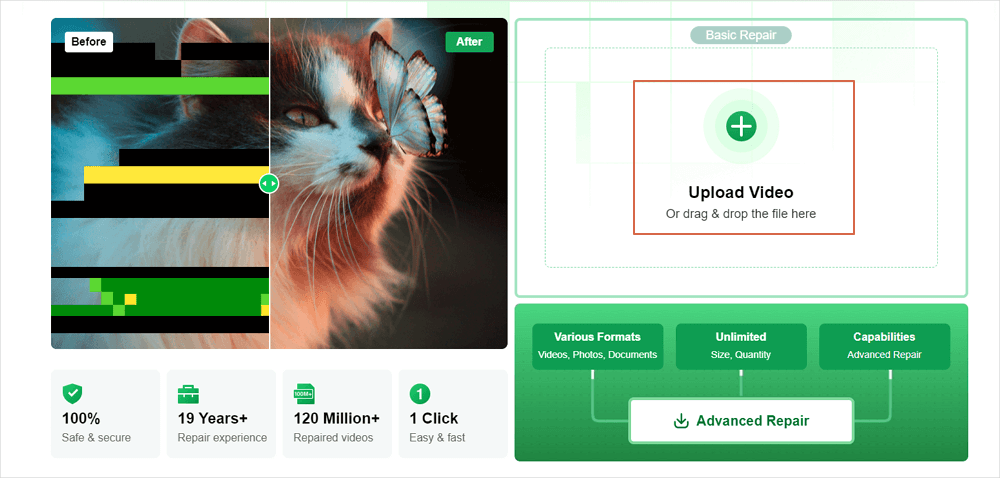
Step 2. Type in your email address and click "Start Repairing" to start the repair process. You need to ensure the email address you enter is valid because EaseUS will send you an extraction code to the provided email address.
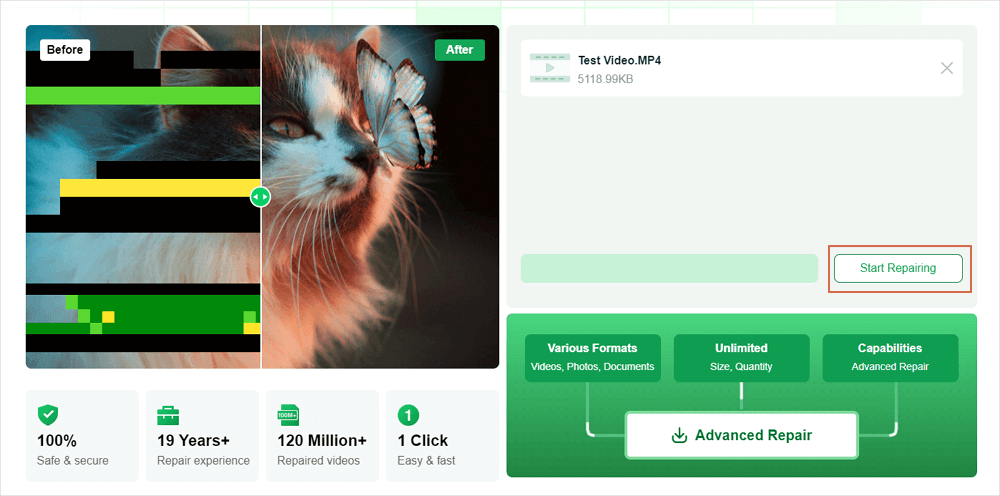
Step 3. Now, wait patiently for the repair process to end. You don't need to stay at this site all the time, for you can reach it again through the link received in your email.
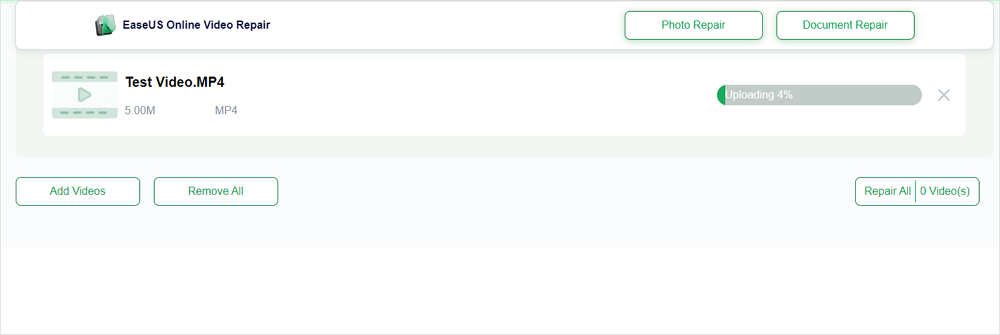
Step 4. Check the mail sent by EaseUS. Copy and paste the extraction code and click the "View Your Repair" button to revisit the website. Click "Download Video" and enter the code you received. Click "OK" to get your repaired videos.
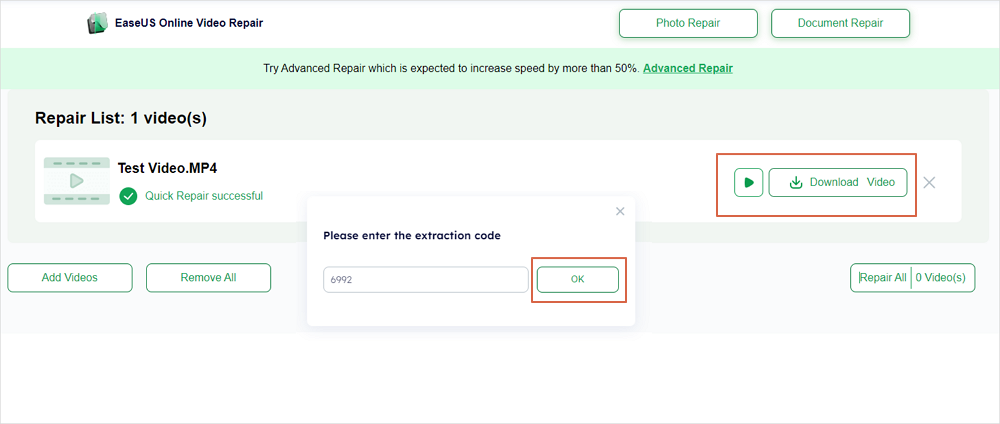
If you find this information helpful, please share it with others on social media to help them overcome this common challenge.
You can use specialized MPEG video repair software if you want more comprehensive video repair features. EaseUS Fixo Video Repair, a program that effectively fixes corrupted MPEG file types. It fixes MPEG video files damaged by editing, compression, conversion, or transport.
The user-friendly video repair program excels at handling various video corruption situations. It does not require expert assistance to repair corrupted video files. See how simple it is by following the steps below:
Step 1. Open Fixo on your local PC. Click "Video Repair" and add the corrupted MP4/MOV/AVI/MKV/3GP/FLV/MKV/WMV video files by clicking "Add Videos".
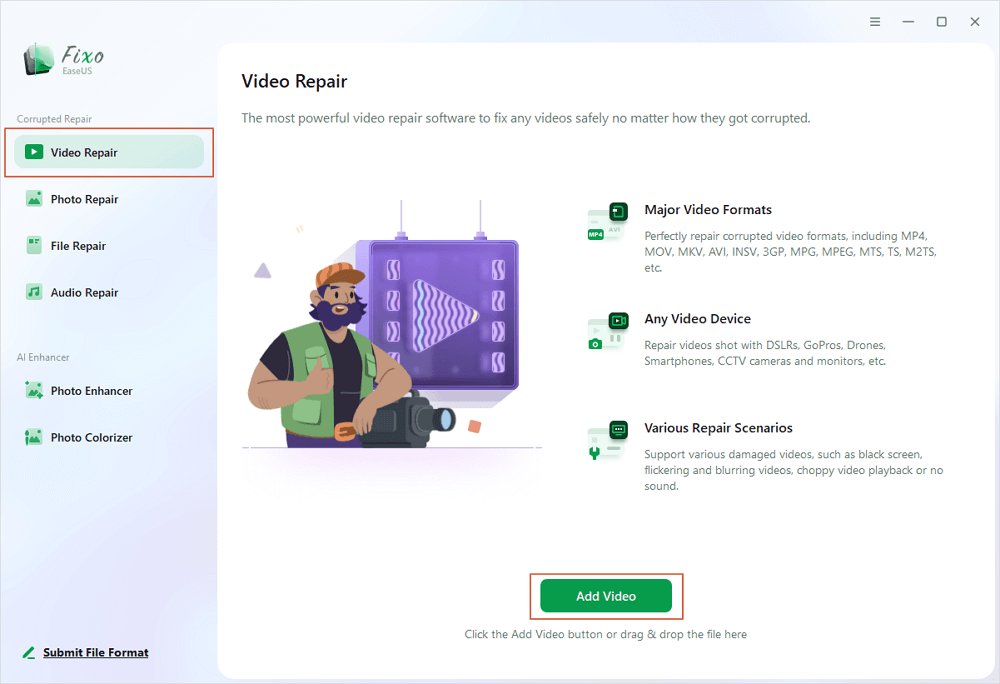
Step 2. Move the pointer to a video and click the "Repair" button to start the single video repairing process. If you want to repair all the videos, click "Repair All".
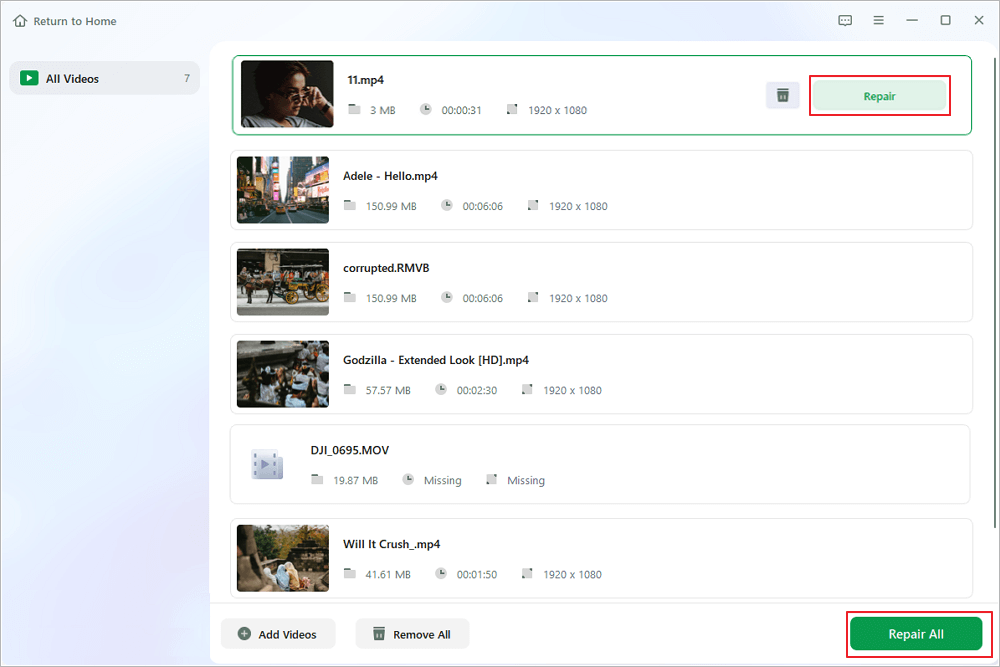
Step 3. Wait a few minutes, and the corrupted videos will be repaired. Click the play icon to preview the videos. You can save a single video by clicking the "Save" button next to the play icon. If you want to save all the repaired videos, choose "Save All".
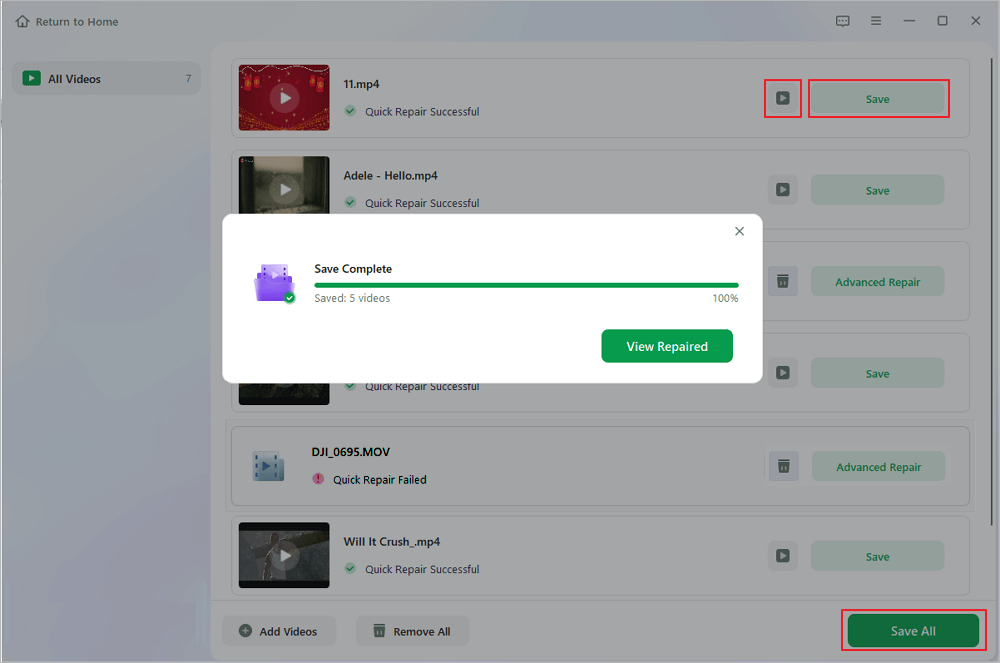
Step 4. If the quick repair fails, you should utilize the advanced repair mode. Click "Advanced Repair" and add a sample video. Choose "Confirm" to ensure.
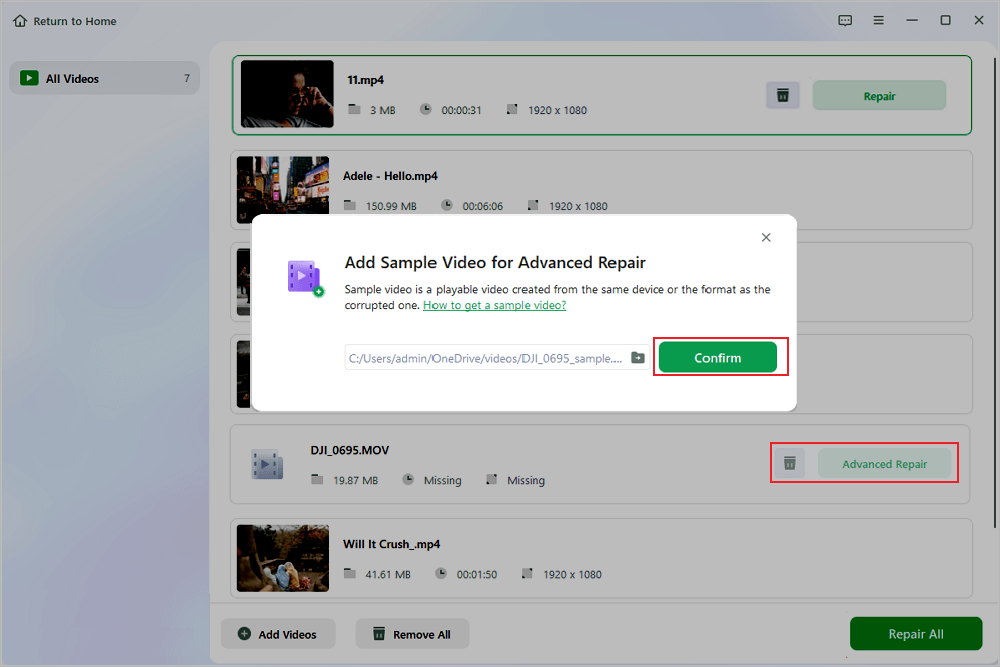
Step 5. A list of detailed information on corrupted and sample videos will show up. Click "Repair Now" to start the advanced video repair process. When the repair is complete, you can view the videos and click the "Save" button to save the repaired video files to an appropriate destination.
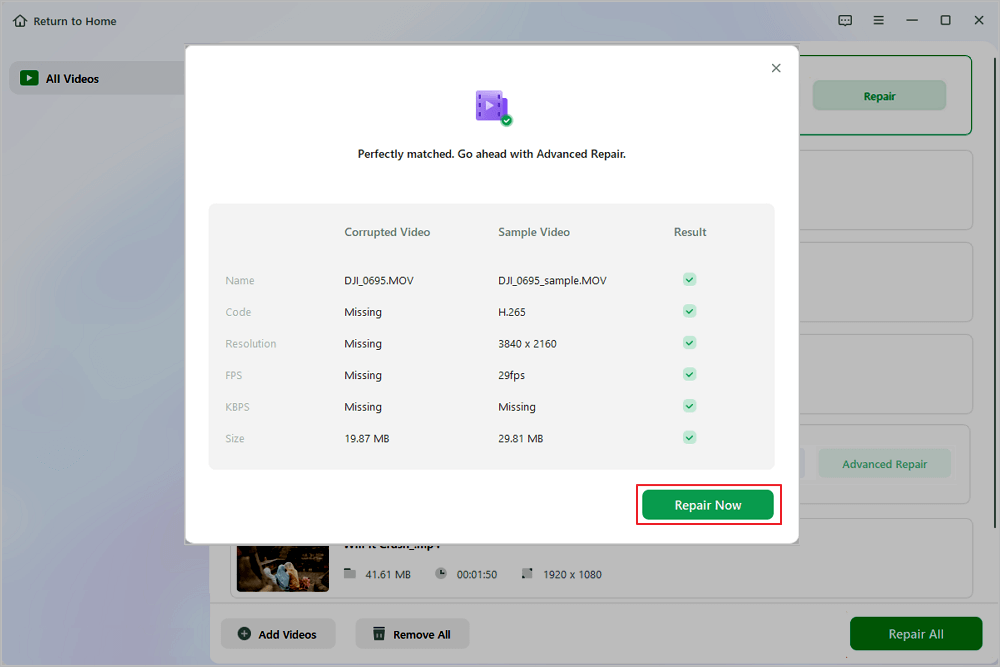
Media players that lack the necessary codecs to support the format are a potential source of non-playing MPEG files. If your video file isn't damaged, you can use different players, like VLC Media Player.
Step 1. Launch the media player VLC. Select Media and then Click "Open File".

Step 2. Choose your MPEG folder and open it in the newly opened window. If the video is not corrupted, it will begin to play.

Here are 3 additional questions about how to repair MPEG files. Check here for the answers.
1. Does MPEG support video?
A Moving Picture Experts Group video file has the MPEG file extension (pronounced "em-peg"). Videos in this format are compressed using MPEG-1 or MPEG-2 compression. Because MPEG files can be downloaded and streamed more quickly than other video formats, they are well-liked for online distribution.
2. How to open a MPEG file?
Most media players, such as QuickTime, VLC, Apple TV, and Windows Media Player, can play MPEG files. However, to view MPEG-2 files with Windows Media Player, you must install a specific encoder. Similarly, to watch video files on smartphones or other mobile devices, you must convert them to MP4.
3. Is MPEG the same as MP4?
Although MPEG-4 Part 14 is the full name of the MP4 standard, MPEG-4 and MP4 are not synonymous. MPEG-4 is the standard for encoding video content into MP4 files, whereas MP4 is the digital container format. The MPEG-4 standard encodes the video material contained in MP4 files.
Multiple MPEG files can be repaired simultaneously with EaseUS Fixo Video Repair for user-friendly, intuitive interface. Due to its high success rate and several sophisticated yet user-friendly repair options, this software is useful for experts and home users.
Was This Page Helpful?
About the Author
Jaden is one of the editors of EaseUS, who focuses on topics concerning PCs and Mac data recovery. Jaden is committed to enhancing professional IT knowledge and writing abilities. She is always keen on new and intelligent products.
CHOOSE YOUR REGION
Start Your Free Trial!
Sign up to our newsletter, stay updated on news and exclusive offers from EaseUS. Don't worry, if you change your mind, you can unsubscribe at any time, free of charge. We value your privacy (Privacy Policy).
Start Your Free Trial!
Sign up to our newsletter, stay updated on news and exclusive offers from EaseUS. Don't worry, if you change your mind, you can unsubscribe at any time, free of charge. We value your privacy (Privacy Policy).