Table of Contents
- How to Fix TikTok Not Working on Android
- Fix 1. TikTok Not Loading
- Fix 2. The TikTok App Isn't Opening
- Fix 3. TikTok Hanging and Crashing
- Fix 4. You Can't Record Audio or Video with TikTok
- Fix 5. TikTok Video Not Working After Sharing
- How to Repair TikTok Videos on Android
- Conclusion
![]() About the Author
About the Author
![]() Related Posts
Related Posts
AI-Enhanced

- Fix videos with different issues, such as broken, unplayable, no sound, etc.
- Repair corrupted images and enhance their quality with advanced AI algorithms.
- Fix documents in various formats, including PDF, Word, Excel, and PowerPoint files.
100% Safe Download
TikTok is a popular social networking platform nowadays. Users can use TikTok to create short videos of any genre, with access to filters, music, and professional audios. You can make videos with pre-loaded music and lip-sync with it. On TikTok, videos are usually 30 to 60 seconds long. It offers users two types of entertainment. You can use it to watch videos or to make your videos. You can even follow the trends on TikTok if you run out of creative ideas.
How to Fix TikTok Not Working on Android
TikTok, like any other software, is not immune to faults that impede users from having the best experience possible when using the platform. You may experience loading issues such as audio-video lag, TikTok not loading correctly, or the video not working. In this article, we will go through some common errors and how to fix them Step-by-Step. Let us take a look at each problem and its solution separately.
- 1. TikTok Not Loading
- 2. The TikTok App Isn't Opening
- 3. TikTok Hanging and Crashing
- 4. You Can't Record Audio/Video with TikTok
- 5. TikTok Video Not Working After Sharing
- 6. How to Repair TikTok Videos
Fix 1. TikTok Not Loading
This is the most common occurrence where TikTok is unable to load.
Reason: The reason for this issue is that there may be some cache kept in the phone memory. It is now preventing TikTok from loading.
Solution: Delete all cached apps from your phone memory. This easy method will make it easier to load the TikTok app.
Follow the instructions below to erase all app cache on Android:
Step 1. Open your phone "Settings".

Step 2. Go to the "Battery and device care".

Step 3. Tap on the "Optimize Now" button.

It will clear your device app cache memory and close any unused apps that slow down the device performance. It will improve app performance and loading times.
Fix 2. The TikTok App Isn't Opening
When you try to launch TikTok on your Android device, it won't open.
Reason: A server malfunction could be the reason for this issue. Furthermore, your phone's cache may need to be cleared. When you scroll down on TikTok for a longer time to watch videos, cache memory is stored in your phone. The program will slow down as a result, and you may not be able to fully load it at times.
Solution: You can erase the cache on your phone and it will resume normal operation.
Follow the steps below to delete and cache the TikTok App cache.
Step 1. Go to phone settings. Click on the "Apps" section.

Step 2. Scroll down and search for the TikTok app. You can search the app from the search bar too.
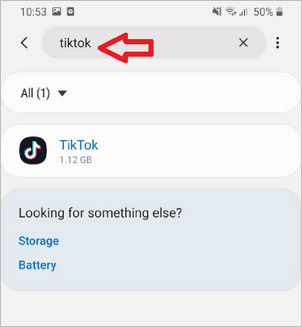
Step 3. Go to the TikTok app and click on "Storage".

Step 4. Tap on the clear cache option.

It will clear all the cache memory stored specifically for TikTok. Now open your app and see if it is working fine.
Fix 3. TikTok Hanging and Crashing
When the TikTok app keeps crashing and hanging, you know it's a problem. When you attempt to open the app, it fails to take you to the app's home page.
Reason: The reason for such a problem is your TikTok space is full. When you download filters, stickers, effects it occupies some space in the app. If you don't clear it for a long time, it slows down the app's performance and eventually causes it to hang and crash.
Solution: You can fix this problem by emptying the cache in the TikTok app.
To clear the TikTok app cache, from the App, follow the steps below
Step 1. Open the TikTok app on your phone and go to your profile.

Step 2. On the top right corner select the three-dots menu. Open the "Setting and privacy" menu tap on "Free up space".

Step 3. Clear cache and downloads from the TikTok app.

This will improve the overall performance of the app and prevent the app from hanging and crashing.
Fix 4. You Can't Record Audio or Video with TikTok
You are probably aware of the app permissions when you download an app. The same goes with TikTok. When you download, it asks for permission to use the microphone and camera. Sometimes you face trouble while recording a video or voice-over on TikTok.
Reasons: It happens because you have not allowed the TikTok app to use a microphone and camera.
Solution: Enable microphone and camera permission on your device.
To check if you have selected the permission to use the camera and microphone follow the steps mentioned below.
Step 1. Open phone settings. Scroll down and select "App".

Step 2. Go to the TikTok app. Tap on "Permissions". You can turn on the permission to record video or audio with TikTok. It will let you allow to use the microphone and camera.

Step 3. You can even look at the list of permission allowed to the TikTok app by tapping on the three dots in the top right corner of the screen.

Fix 5. TikTok Video Not Working After Sharing
When you start the TikTok app and share a video, it frequently crashes or if the video does not play properly on your phone.
Reason: This problem arises as a result of some technological issues.
Solution: To resolve this issue, clear the TikTok App cache and data. Parts 1 and 2 of this guide covered how to clean the phone and app cache.
Try restarting your phone after clearing the cache. Check out the TikTok app to test if it works properly. If the problem persists, update or install the most recent version of TikTok on your phone.
How to Repair TikTok Videos on Android
If you have tried all of the above techniques to get TikTok to operate and it is still not working, we offer two tools that will allow you to quickly and easily repair your video.
1. EaseUS Online Video Repair
EaseUS Online Video Repair is one of the best options. You can fix any video problem with this tool in only three easy steps. You can use this tool to repair your TikTok video problem. The following are some of the most notable features of the EaseUS Online Video Repair.
- Repairs unplayable videos, grainy, or freeze videos
- It is available for free.
- All video formats, such as MP4, MOV, MKV, AVI, 3GP, and MXV, can be repaired.
- You can use it online.
- Repair movies captured on various devices, including a camera, a phone, a dashcam, and so on.
- Ensures that you are safe.
Step 1. Go to the official site of EaseUS Online Video Repair. Add corrupted MP4/MOV/AVI/MKV/3GP/FLV/MKV/WMV video files by clicking "Upload Video" or dragging them directly.
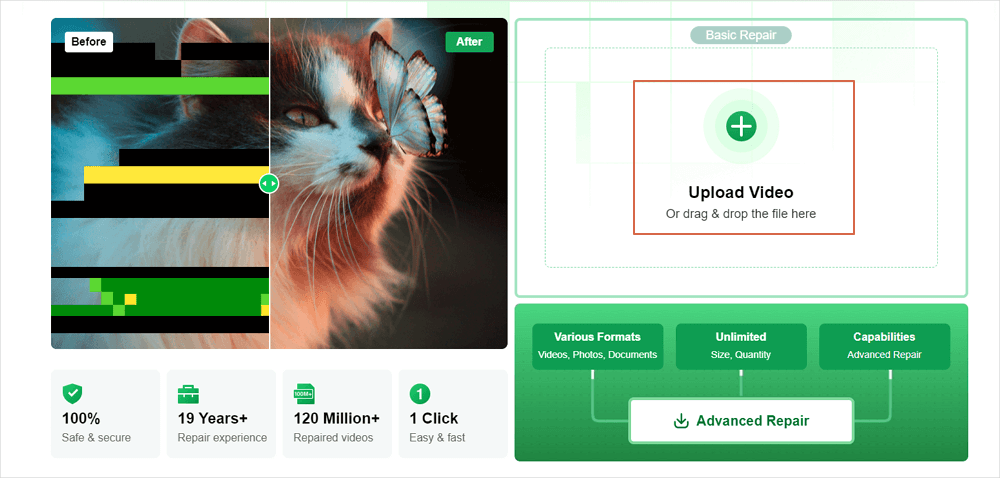
Step 2. Type in your email address and click "Start Repairing" to start the repair process. You need to ensure the email address you enter is valid because EaseUS will send you an extraction code to the provided email address.
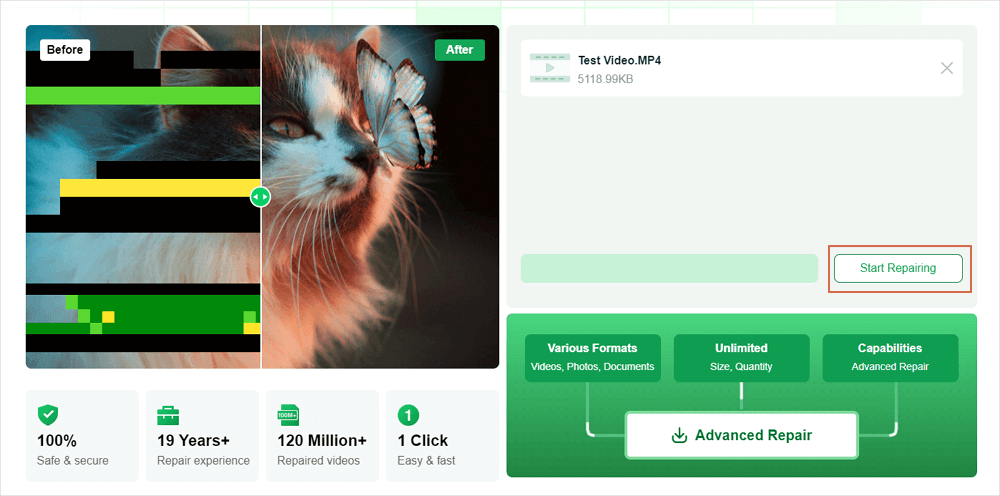
Step 3. Now, wait patiently for the repair process to end. You don't need to stay at this site all the time, for you can reach it again through the link received in your email.
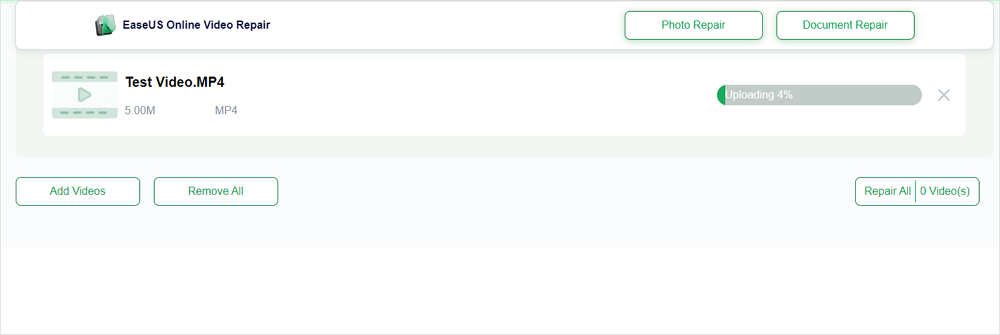
Step 4. Check the mail sent by EaseUS. Copy and paste the extraction code and click the "View Your Repair" button to revisit the website. Click "Download Video" and enter the code you received. Click "OK" to get your repaired videos.
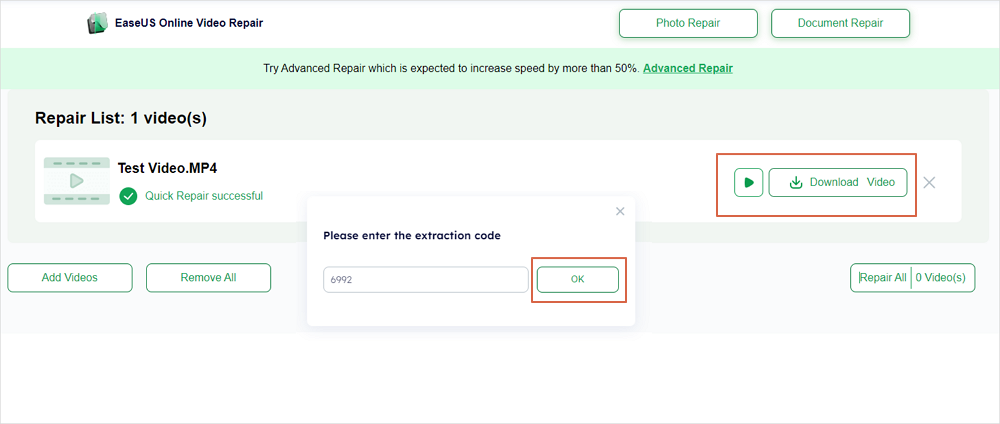
2. EaseUS Fixo Video Repair for Desktop
EaseUS Fixo Video Repair is a professional solution for fixing local TikTok videos that are unplayable, broken, or corrupted. With a few clicks while online, you can fix your videos. It is much better than the built-in media players on PC since EaseUS Fixo is a specialist program that works on any compatible PC operation system.
- Repair damaged MP4/MOV videos and fix corrupted JPEG/JPG/PNG/WEBP images.
- Repair a corrupted Word or Excel 2013 document for a variety of causes.
- Files on a computer, laptop, external hard drive, SD card, USB flash drive, etc., that have been destroyed can be repaired.
Step 1. Open Fixo on your local PC. Click "Video Repair" and add the corrupted MP4/MOV/AVI/MKV/3GP/FLV/MKV/WMV video files by clicking "Add Videos".
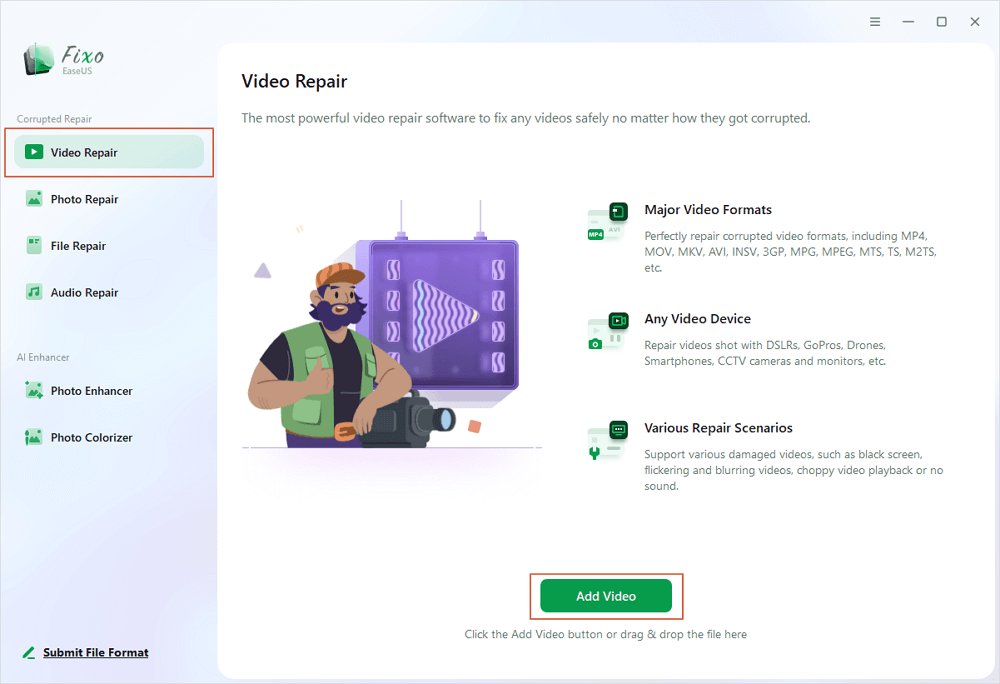
Step 2. Move the pointer to a video and click the "Repair" button to start the single video repairing process. If you want to repair all the videos, click "Repair All".
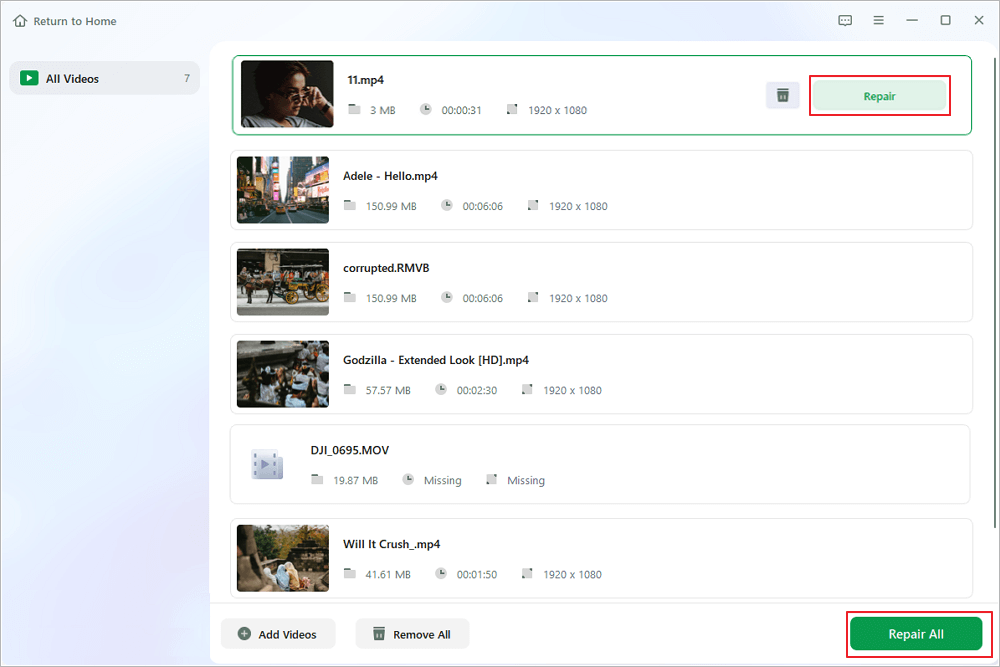
Step 3. Wait a few minutes, and the corrupted videos will be repaired. Click the play icon to preview the videos. You can save a single video by clicking the "Save" button next to the play icon. If you want to save all the repaired videos, choose "Save All".
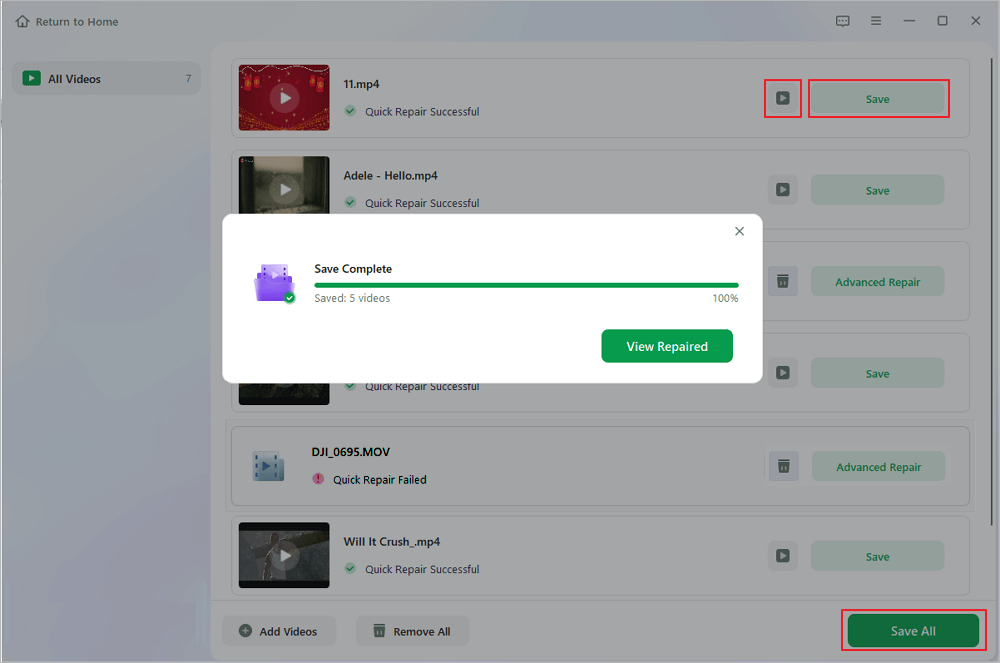
Step 4. If the quick repair fails, you should utilize the advanced repair mode. Click "Advanced Repair" and add a sample video. Choose "Confirm" to ensure.
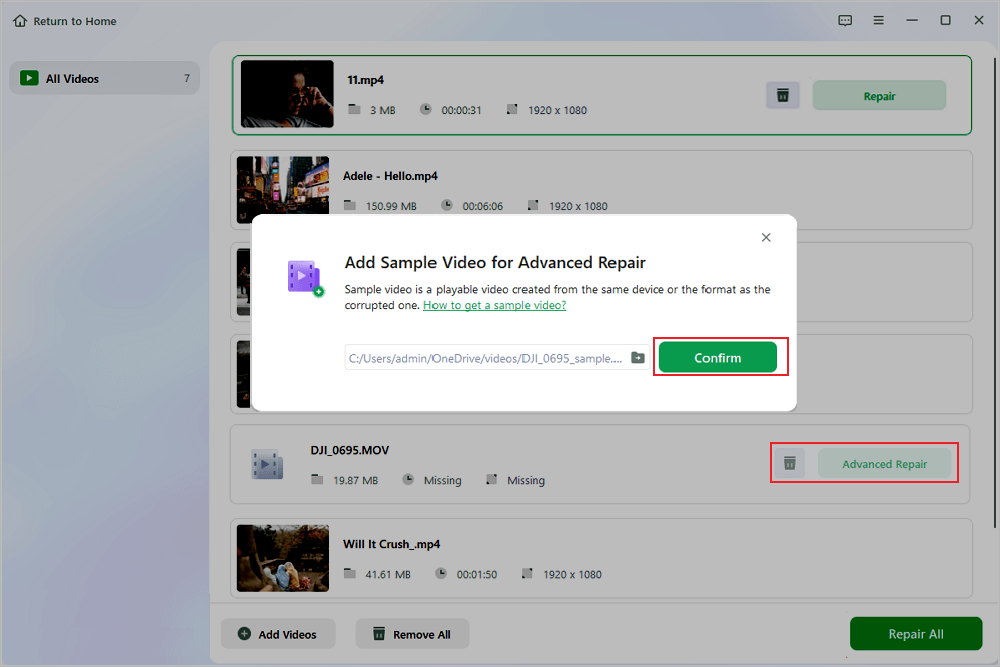
Step 5. A list of detailed information on corrupted and sample videos will show up. Click "Repair Now" to start the advanced video repair process. When the repair is complete, you can view the videos and click the "Save" button to save the repaired video files to an appropriate destination.
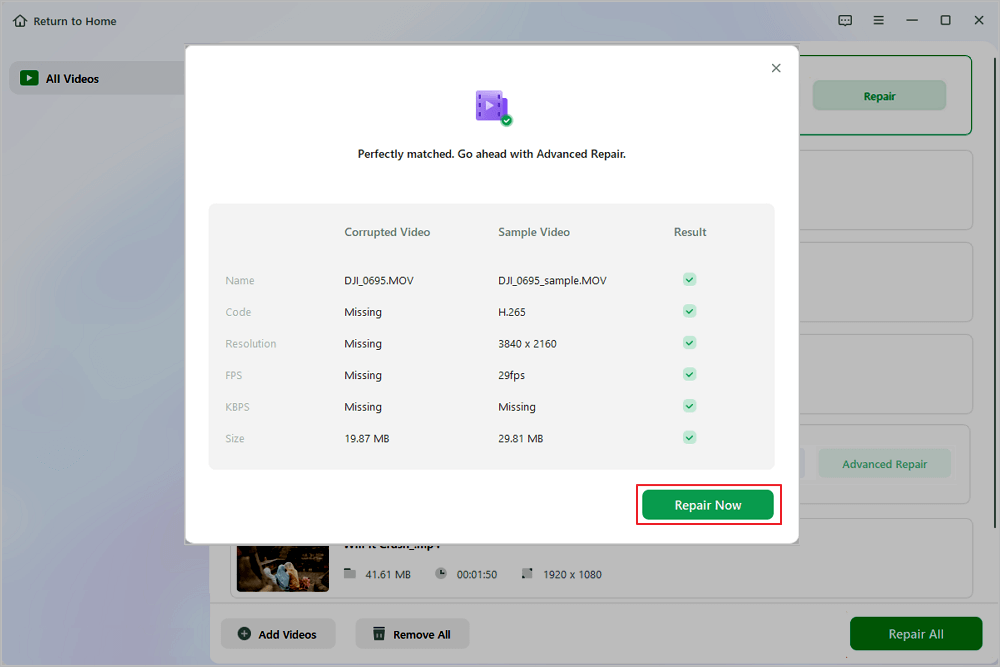
Conclusion
To sum up, everything that has been stated so far, you can use these simple Step-by-Step solutions to solve the TikTok video problem. For your damaged and corrupted videos, we recommend a quick and easy solution. EaseUS Online Video Repair is a good alternative. In just three easy steps, you can upload, repair, and download your video with this simple software. Get your video repaired right away!
Was This Page Helpful?
About the Author
Brithny is a technology enthusiast, aiming to make readers' tech lives easy and enjoyable. She loves exploring new technologies and writing technical how-to tips. In her spare time, she loves sharing things about her game experience on Facebook or Twitter.