What Is the Best SD Card Recovery Software
Once the SD card cannot be accessed or formatted or you delete pictures or videos by mistake, the stored data will be lost. However, all files remain in the memory card and can be recovered by professional SD card recovery software. Countless data recovery programs allow you to recover SD card data. Every one of them claims to be the best one for you. How can you choose the right one among the various choices?
A reliable SD card data recovery software should be capable of restoring files that have been deleted, formatted, corrupted, or are in RAW format. To help you find the best SD card recovery software quickly, we have listed the top 10 best here; five are free, and the other five are paid. After a detailed understanding and comparison, we hope you can find the most suitable memory card recovery tool.
Top 5 free SD card recovery software:
Top 5 Paid SD card recovery software:
 We tested this SD card recovery software on various criteria like ease of use, compatibility, price, performance, and more. You can jump ahead and learn how we test SD card recovery tools. The core test information is as follows:
We tested this SD card recovery software on various criteria like ease of use, compatibility, price, performance, and more. You can jump ahead and learn how we test SD card recovery tools. The core test information is as follows:
| ⚒Data loss cases | Deletion, formatting, corrupting, RAW |
| 🔢Number of SD card recovery software tested | 10 |
| ⏳ Time duration | 5 weeks |
| 💻OS versions | Windows, macOS, Linux |
| ⚙ File systems | FAT12, FAT16, FAT32, exFAT |
5 Best Free SD Card Recovery Software on Windows and Mac
Free SD card recovery software allows you to recover lost video, photos, or music files from SD cards or other memory cards without cost. This section lists the top five free memory card recovery software for Windows and Mac, including their main features, advantages, disadvantages, and user reviews. Read on to get the complete information.
1. EaseUS Data Recovery Wizard Free
Applies to: Windows/Mac/Linux
EaseUS Data Recovery Wizard Free is a reliable and secure SD card data recovery tool that allows you to get your lost data back for free. It easily and quickly handles 100+ real-life SD data loss scenarios, such as deletion, formatting, RAW, corrupting, etc. It is a lifesaver for restoring lost data from memory cards, microSD cards, CF or SDHC cards, etc. It is a must-have tool if you want guaranteed card recovery.
If you delete data and immediately use EaseUS data recovery software, you will likely recover deleted files from an SD card. Usually, when a file has just been removed, it is remarked with a deleted tag or altered by the system. It still exists but is invisible. You can get it back with the Quick Scan feature of EaseUS Data Recovery Wizard Free. Also, a Deep Scan will automatically start for more RAW files or files on your SD card that have lost the file name and path.
EaseUS free SD card recovery software can restore RAW files in .nef, .nrw, .cr2, .cr3, .crw, .arw, .raf, .rw2, .pef, and .dng created by Nikon, Canon, Sony, Panasonic, Fujifilm, Leica, and other popular brands.

We also provide a video to discuss the top SD card recovery software in 2024; take a look!

✅Pros:
- Easy to use. It has a simple interface, and the recovery process only takes three steps.
- Recover formatted SD cards and other memory cards, like Micro cards, CF cards, pen drives, and more.
- Support all popular camera brands like Cannon, Sony, Nikon, GoPro, Panasonic, and Fujifilm.
- Support data recovery from MicroSD cards, MiniSD cards, CF cards, SDHC, and SDXC cards.
- Recover data from SD cards in different file systems, including FAT16, FAT32, and exFAT.
- Recover deleted photos from an SD card, as well as videos, documents, audio files, and file archives.
- Ultra-high SD card data recovery rate at 99.7%.
⭕Cons:
- Recover 2GB for free. For larger recoveries, you need to upgrade to the Pro version.
Editor's review:
EaseUS Data Recovery Wizard offers powerful and user-friendly free SD card data recovery solutions. You do not need any technical background, and its intuitive interface simplifies the recovery process and lowers the threshold of product use. This software can be used to recover various types of data from storage devices, including SD cards, hard drives, USBs, SSDS, and external disks. EaseUS memory card recovery software has impressive recovery capabilities that can handle everything from accidental deletion to formatting and corruption, effectively combining accessibility with performance as a reliable tool for home users and experts.
|
"Versatile use, critical functions, Simple interface, and awesome support" "It wouldn't be surprising for many to know one more person got saved by EaseUS data recovery software in the nick of time. But what pulled me here to review their service is their wonderful support team. After mistakenly formatting my Disk E, their team helped me recover my complete research data, which literally saved two years of my thesis works, in other words, my master's degree." -- Shubham S., g2.com |
Share EaseUS Data Recovery Wizard on your social media to help people quickly get reliable data recovery assistance.
2. Recuva
Applies to: Windows only
Piriform Recuva is a lightweight freemium SD card recovery software. It helps you recover data from Windows storage media. Its wizard-like interface makes deleted files/folder recovery quick and is supported by Windows 10 and earlier versions.
Recuva is a budget-friendly go-to app designed to recover data from SD cards efficiently. Recuva is versatile in handling various data loss events and is good at scanning and recovering various file formats from SD cards, including images, videos, documents, and more. Its deep scan technology can recover data from cards that have suffered damage or recently undergone formatting, greatly improving the recovery probability.

✅Pros:
- Easy User interface
- Preview files before final recovery
- Works for both FAT and NTFS systems
- Supports the email recovery of Thunderbird, Outlook Express, Windows Mail, and Microsoft Outlook
⭕Cons:
- No support for the free version
- The interface isn't interesting or attractive
Editor's review:
Recuva is popular because of its free data recovery strategy. It's cost-effective and acclaimed for its simplicity and effectiveness. The straightforward interface makes it friendly to individuals who need to restore accidentally deleted or formatted data from an SD card. You can recover lost data on cameras, drones, or other portable devices. It supports various file types, including common photos, videos, documents, etc.
|
"Recuva is attractively priced and easy to use." "Using Recuva couldn't be easier. By default, it starts with a Wizard interface, which helps you choose the options you're likely to want and saves you the trouble of navigating the relatively complex option menus that you'll need to use if you cancel out of the Wizard. " -- Edward Mendelson, pcmag.com |
3. TestDisk
Applies to: Windows/Mac/Linux
TestDisk data recovery software is open-source software that was created to get back lost partitions and fix non-booting disks. It is a portable application. You don't need to run the installer. This software can recover deleted partitions from hard drives, fix the partition table, recover the boot sector, and more.

✅Pros:
- Open resource software (totally free)
- Allows users to recover/rebuild the boot sector
- Fix or recover the deleted partition table
- Undelete files from FAT, exFAT, NTFS, and ext2 file systems
⭕Cons:
- It may not be suitable for some regular users
Editor's review:
TestDisk is a powerful, free data recovery tool developed to help users recover lost partitions and fix unbootable, non-booting disks. It's compatible with Windows, Linux, and macOS and can recover SD cards for free. It can repair damaged boot sectors and make the drive accessible.
|
"Best Disk Repair and Recovery." "Helped recover data from a deleted partition from HDD, which saved a lot of information. Test disk helps to restore lost data without any breakage of data to its original form." -- A verified user, g2.com |
4. PhotoRec
Applies to: Windows/Mac/Linux
PhotoRec is a dedicated and free file recovery utility developed by the same team that created TestDisk. PhotoRec recovers lost or deleted files from different storage devices, including SD cards, memory cards, USB flash drives, hard drives, and more. It supports SD card recovery of a wide range of file systems like FAT, NTFS, exFAT, ext2/3/4, HFS+, UFS, and others.

✅Pros:
- Completely free for memory card recovery
- Restore data from SD cards due to accidentally deleting, formatting, corrupting, or disk crashing
- Available for multiple platforms, including Windows, Linux, and macOS
- Recognize over 400 file signatures, allowing it to recover files based on their content rather than the file system structure
⭕Cons:
- Text-based interfaces are unfriendly for users preferring graphical user interfaces
- Does not offer a real-time preview of files before recovery
Editor's review:
Overall, PhotoRec is a trustworthy tool for those who need a reliable and free solution for recovering lost files on an SD card. Its simplicity, cross-platform support, and robust recovery features make it a go-to choice for many users. However, the command-line-based GUI and the lack of a preview capability might be drawbacks for some, especially beginner computer users.
|
"An open-source option for fast, free photo recovery." "It's free, open-source, fast and supports lots of photo formats and devices, but PhotoRec is not particularly easy to use and doesn't have many extra features." -- By Mike Jennings, techradar.com |
5. Windows File Recovery Tool
Applies to: Windows
Windows File Recovery is a command-line data recovery tool developed by Microsoft that helps users recover lost data files that have been deleted, formatted, and corrupted. This tool is designed specifically for newer versions of Windows ( Windows 10 version 2004, May 2020 Update), and it supports NTFS, ReFS, and FAT file systems, which are commonly used on Windows devices.

✅Pros:
- Free, included with the Windows operating systems
- Secure methods to recover data on SD cards, USB flash drives, hard drives, and other storage devices
- multiple modes for handling various recovery issues
- Compatible with the latest file systems on Windows like ReFS
⭕Cons:
- Operate through the command line, challenging for beginners
- No graphical user interface
- No real-time file preview
Editor's review:
Windows File Recovery is a free and useful tool for recovering lost data on SD cards on Windows systems. It is built into Windows, so there is no need for additional installation. It offers different modes of data recovery for various situations. You can use the mode:scan to recover SD files from the same partition where they were deleted from and mode:restore to restore files from a previous version if available.
Share these free SD card recovery programs on your social media and help more people who need to restore lost files from SD card for free.
Top 5 SD Card Recovery Software (Paid)
We've also screened 5 well-received paid SD card recovery programs to help you recover your SD card data: R-Studio, Data Rescue 6, Stellar Data Recovery, Remo Recover, and Recover My Files. You can learn more about the features, advantages, and disadvantages of these products and then choose the software you like best.
1. R-Studio
Applies to: Windows/Mac/Linux
R-Studio is the most comprehensive data recovery solution for recovering files from NTFS, NTFS5, ReFS, FAT12/16/32, exFAT, HFS/HFS+, and APFS. It also scans for known file types on heavily damaged and unknown file systems. This software also supports recovering data from network drives, which makes it outrank most of its equivalents.
For SD card recovery, R-Studio offers full and advanced techniques to restore lost photos, videos, documents, and other files from SD, MicroSD, CF, SDHC, and SDXC. Also, it's good at RAW file recovery.

✅Pros:
- Support network drive data recovery
- Supports multiple files, including audio files
- Create image files and recover lost files from images
- File or disk content can be viewed and edited with the advanced hexadecimal editor
- File previewer to estimate recovery chances.
⭕Cons:
- It doesn't have a free version and costs at least $49.99
- Old-fashioned and relatively complex interface
- Longer scanning process
Editor's review:
R-Studio is very popular among IT professionals and advanced users due to its deep technical capabilities and flexibility. It handles complex RAID structures and has extensive file system support, differentiating it from many competitors. Overall, R-Studio is a top choice for those who require deep data recovery features and the ability to perform remote recoveries and are willing to invest time in mastering its rich feature set.
|
"A comprehensive data recovery solution with a functional demo mode." "An impressively complete recovery utility, with options for retrieving lost data, managing disks and partitions, and creating virtual RAIDs. While there might be too much here for the beginner, the wealth of options cannot be overlooked." -- Christian Cawley, techradar.com |
2. Data Rescue
Applies to: Windows/Mac
Data Rescue 6 is a professional data recovery program that ranks high in the information technology industry. This application, developed by Prosoft, can run deep scans on external and internal storage devices, from your local disk drive to portable USB drives and SD cards. It works well on a Windows computer, making it one of the most competitive tools in deleted data recovery.
Data Rescue can rescue lost or deleted files of various types from SD cards, including documents, images, audio files, videos, and more. It can recover files from a file system that is damaged or corrupted.

✅Pros:
- Recover files from an SD card that has been accidentally deleted, lost due to hardware failure, or formatted
- Provide a preview of files before recovery for easy restoring
- Support multiple file systems, including FAT, NTFS, exFAT, and others
- Offer intuitive graphical user interface, easy to use
⭕Cons:
- Require a standard license to unlock full functionality
- The paid version allows for data recovery for 30 days
Editor's review:
Data Rescue is a robust and reliable file recovery tool that is well-suited for both personal and professional use in many data loss cases. It lets users preview scanned files before recovery, ensuring accuracy and minimizing unnecessary recoveries. It recovers files from SD cards in FAT16, FAT32, and exFAT.
|
"Prosoft Data Rescue has a distinguished reputation among data recovery software." "Prosoft Data Rescue is among the best when it comes to raw data-recovery power, but it's burdened by a complex, clumsy interface." -- Edward Mendelson, pcmag.com |
3. Stellar Data Recovery
Applies to: Windows/Mac
Stellar Data Recovery software is an easy-to-use Windows data recovery program that can recover lost documents, emails, photos, videos, and other files from HDDs, USBs, memory cards, etc. After a quick scan, you can use the preview feature to check recoverable files in advance, thereby improving the accuracy of the retrieval process and ensuring that only the necessary data is recovered.
The software is compatible with many file systems, including FAT, exFAT, and NTFS, and is constantly updated to accommodate emerging storage technologies and device compatibility.
If you regret deleting recent files, the Stellar Data Recovery tool is here to help you effectively. Its simple and clean interface and powerful data recovery capabilities attract users' attention and gain their trust.

✅Pros:
- 4-step recovery process
- Support scanning a specific folder and searching for files from the scanning result
- Recover lost files from all types of Windows devices, including audio files
- Provide a clear interface and a simple recovery guide
⭕Cons:
- Doesn't have the free edition. The Standard edition costs $49.99
Editor's review:
Stellar Data Recovery is distinguished software capable of restoring lost, missing, deleted, formatted, and corrupted data across numerous storage devices, with particular prowess in restoring data from SD cards. The software is characterized by its streamlined and user-intuitive interface, simplifying the operation steps from scan to recovery, including drive identification, scanning, and file recovery. It is the preferred utility for beginners and IT specialists encountering SD card data loss scenarios across devices like digital cameras, unmanned aerial vehicles, mobile phones, and portable gadgets.
|
"Stellar data recovery software is relatively easy to navigate." "Purchased Stellar to recover deleted photos and videos. I'm just a beginner, but it works fine; the software recovered some of my deleted files from the recycle bin. A mixture of corrupted and working files." -- A user, reddit.com |
Do the above SD card recovery tools help you? Help us reach a wider audience by sharing this blog post on your favorite social media platform. Or keep reading to find more valuable tools.
4. Remo Recover
Applies to: Windows/Mac
Remo Recover has been in the data recovery market for quite a long time. Remo Recover can restore files from hard drives, external drives, memory cards, and Mac volumes and even repair files like Word documents, ZIP, and Microsoft Outlook. It provides all-in-one data recovery methods to retrieve lost, deleted, formatted, and corrupted files from specific storage devices.

✅Pros:
- Can authorize a user to recover files that have unique file extensions and signatures
⭕Cons:
- Take a long scan time, which can be a nuisance for those who want quick results
- Don't allow you to sort by file type or scan by file type
- The free demo only allows scanning and previewing deleted and lost data
Editor's review:
Remo Recover is available for both Windows and macOS, ensuring compatibility with the latest operating system versions and enhancing its reach and convenience for users. This powerful software can recover data from a wide spectrum of storage media, including internal and external hard drives, SD cards, CF cards, USB drives, and even RAID configurations.
|
"Remo Recover does a superb job regarding photo recovery." "Remo Recover packs in loads of features, it’s easy to use, and it’s a great tool for recovering photos – but its high price may prove prohibitive for some." -- Mike Jennings, techradar.com |
5. Recover My Files
Applies to: Windows only
Recover My Files recovers lost or deleted files emptied from the Windows Recycle Bin, files lost due to the format or re-install of a hard drive, or files removed by a virus, Trojan infection, unexpected system shutdown, or software failure. It allows users to recover files from hard drives, SD cards, USB Zip drives, floppy disks, iPods, and more.

✅Pros:
- Scan the backup (image file) of a partition
- Sorts files by date
- Adjust the layout of the viewed items
⭕Cons:
- The free version only allows scanning and previewing deleted and lost data
- Old-fashioned software interface
Editor's review:
Recover My Files is a professional data recovery software with mature memory card recovery features. It provides a quick scan mode for recovering recently deleted files and a deep scan mode for restoring files from a severely damaged or formatted SD card. It is a solid choice for Windows users who are seeking reliable and comprehensive recovery solutions.
|
"Recover My Files is a great data recovery program let down by one major flaw." "Overall, Recover My Files is a great data recovery program, but it was let down by one major flaw. Its user interface is great, efficient, and thorough, but it draws too many computer resources." -- Tai, techradar.com |
Have you tried these paid or free SD card recovery tools for recovering lost data? If this post is helpful, share it on your Twitter, Facebook, Instagram, etc.
How We Test SD Card Data Recovery Tools
We strictly follow the functional testing process for the software. Conduct SD card scanning and recovery rigorously and evaluate objectively. The basic operation process of testing includes the following key steps:
💾Memory card selection: We have prepared various memory cards, including SD, microSD, CF, SDHC, and SDXC cards from different camera brands, including Canon, Sony, Fuji, Nikon, and Leica. In addition, the file systems of these memory cards vary, like FAT16, FAT32, and exFAT.
👨💻Create original data: We create various file types commonly found on memory cards, such as pictures, RAW photos, videos, and documents.
📜Download SD card recovery software: We download and install the SD card data recovery software selected above from various official websites or other reliable sources.
📌Connect the SD card: Connect the SD card to the computer through a card reader and ensure the computer recognizes the SD card.
🧿Simulat user scenarios: We simulated various real user data loss scenarios, including accidental deletion, formatting, damage, and SD card becoming RAW.
🎯Scan for lost data: Select the SD card to scan, then use a quick or deep scan according to the specific situation. Quick scans are good for finding recently deleted files, while deep scans are for finding files that are older or hard to find due to formatting, etc. We also focus on the software's performance in recovering data under difficult circumstances, such as a damaged device.
🟢Filter and preview files: After the scan, the software lists the recoverable files. We paid special attention to the different file display methods used by different software. Some are easy to find, while others are not so friendly.
👊Evaluate the recovery effect: To evaluate the software's recovery effect, check whether the recovered files are complete and can be opened normally.
🏆Rate and rank: Finally, we combine the performance of the software, the overall ease of use of the program, the level of technical support of the product, the frequency of software updates, and user reviews to comprehensively score and rank.
SD Card Recovery Step-by-Step
You can recover deleted files from an SD card with a proper guide. Get this software and follow the video tutorial below to see how to retrieve data right now:
Step 1. Select the SD card to scan
- Download and install EaseUS Data Recovery Wizard on your Windows PC.
- Use the proper way to connect your SanDisk/Lexar/Transcend SD card to the computer.
- Open EaseUS SD card recovery software and choose SD Card Recovery on the left panel. All connected drives will display here. Select your SD card and click "Scan for lost data".

Step 2. Check for scan results
- Wait for the scanning process to complete.
- Specify one or several file types to show up, like Pictures or Videos.
- Click "Preview" to check if they are the wanted files.
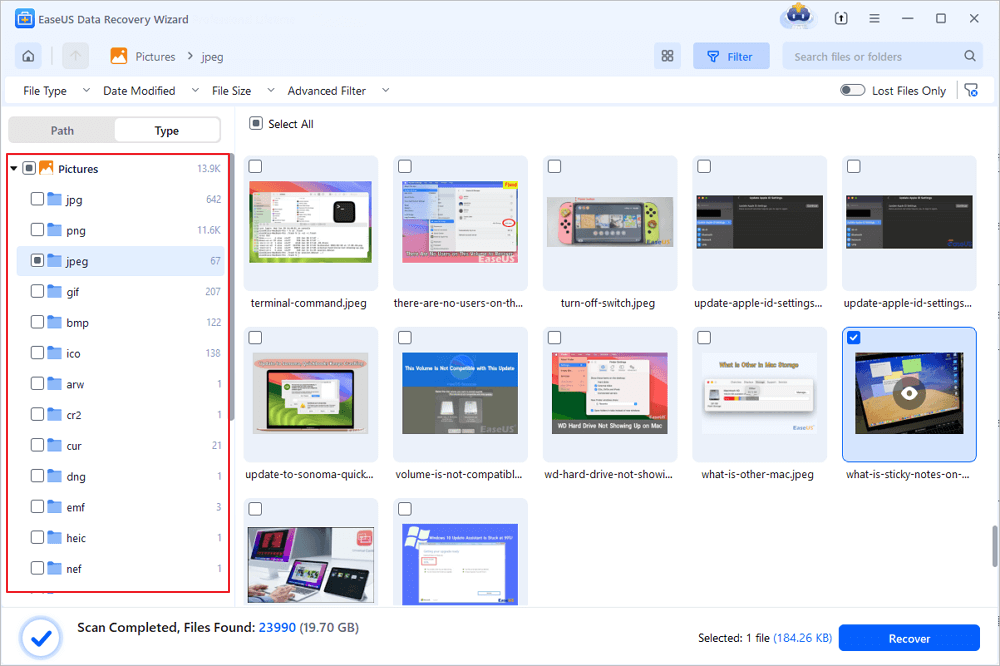
Step 3. Recover SD card data
- Preview the recovered files and click "Recover".
- Choose a different location to save the recovered files instead of the original SD card.
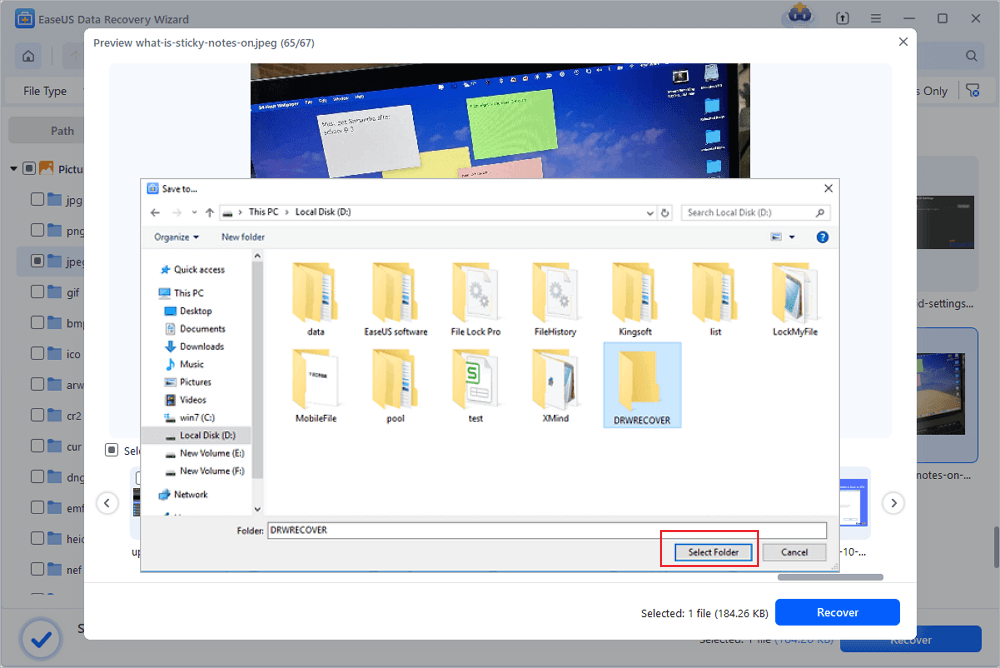
Conclusion
You have discovered ten of the best SD card recovery software in this post. You can recover photos, images, and videos with any software. You should check the comparison table if you are unsure about their advantages and disadvantages.
SD Card Recovery FAQs
Read more information on SD card recovery.
How to Recover Deleted Files from an SD Card for Free?
To recover deleted files from an SD card for free, follow these steps:
- 1. Download and install EaseUS free SD card recovery software for Windows.
- 2. Connect the SD card to your computer and start the app.
- 3. Run the memory card recovery software and scan the card.
- 4. Find your lost data.
- 5. You can check and preview desired files by double-clicking each one. Then, click Recover to save found SD card files to a secure location on your PC or external storage.
What is the best free SD card recovery software?
Top 10 best free SD card recovery software:
- 1. EaseUS Data Recovery Wizard
- 2. Recuva
- 3. Stellar Data Recovery
- 4. Disk Drill
- 5. R-Studio
- 6. Acronis Revive
- 7. Remo Recover
- 8. Recover My Files
- 9. Puran Data Recovery
- 10. TestDisk
The comparison shows that EaseUS Data Recovery Wizard is the best. You can download it now and restore SD card easily and quickly.
How can I recover deleted files from the SD card on the Mac?
To recover deleted files from SD Card on Mac:
- 1. Insert your SD card into your Mac computer.
- 2. Download and run EaseUS Mac data recovery software.
- 3. Select the storage device and click the Scan button.
- 4. Preview the files you need and click Recover to recover files from the SD card on your Mac.
How to recover deleted files from SD cards on Android?
Use EaseUS SD Card Recovery for Android to recover deleted files on an Android SD card:
- 1. Install and run EaseUS MobiSaver for Android.
- 2. Connect your Android phone to your computer with an SD card.
- 3. Scan the SD card on the Android phone to find the lost data.
- 4. Preview and recover deleted files from an SD card on an Android phone
Can I recover data from a corrupted SD card?
Yes, you can recover data from a damaged SD card using EaseUS SD card recovery software:
- 1. Connect your SD card to your computer. You may need a card reader.
- 2. Launch the EaseUS Data Recovery Wizard and choose the SD card to scan.
- 3. Scan the memory card for SD card recovery.
- 4. Preview and click the Recover button to restore data from the SD card.
How can I recover data from a formatted SD card?
You can recover formatted SD cards with EaseUS SD card recovery software with the steps below:
- 1. Connect your SD card to the computer.
- 2. Download and run EaseUS Data Recovery Wizard. Select the SD card to scan for files.
- 3. The EaseUS SD card recovery program will list all the recoverable files.
- 4. Preview and recover files from formatted SD cards.
How to Fix a Corrupted SD Card?
When it comes to the word "corrupt", it's mostly associated with pen drives, SD cards, and a few special categories of humans. If your SD card, pen drive, or flash drive stops working, you can lose a lot. To fix your corrupted SD card, we have the following 8 tips:
Also read: 8 Ways to Fix Corrupted/Damaged SD Card
- 1. Change the card reader, adapter, or USB port
- 2. Run the Windows Repair Tool
- 3. Change the drive letter
- 4. Run CHKDSK to check and repair SD card bad sectors
- 5. Reinstall the SD card driver
- 6. Format the RAW SD card
- 7. Format the half-capacity SD Card
- 8. Create a new SD card partition on unallocated space
So, those are the short tips on how to fix or repair a corrupted SD card. You can use them to revive your external drive or any internal logical volume. If you found this helpful or you have any suggestions to make, drop your thoughts and feedback below.
Why is my SD card not showing up?
Due to an outdated memory or SD card driver, your computer may not be able to read or detect the memory/SD card properly. If nothing is wrong with your memory card or SD card, you'll be able to read and find all your personal data on the card by using another mobile phone or PC. If the memory card or SD card is still undetectable, fix the memory card not detected error with EaseUS.
Was This Page Helpful?
Cedric Grantham is a senior editor and data recovery specialist of EaseUS. He mainly writes articles and how-to tips about data recovery on PC and Mac. He has handled 10,000+ data recovery cases and is good at data recovery of NTFS, FAT (FAT32 and ExFAT) file systems, and RAID structure reorganization.
Approved by Mahesh Makvana
Mahesh is an experienced computer tech writer. He's been writing tech how-to guides for about 8 years now and has covered many topics. He loves to teach people how they can get the most out of their devices.
Related Articles
-
TXT File Recovery - Two Methods to Recover Lost Text Files
![author icon]() Daisy/Jan 23, 2025
Daisy/Jan 23, 2025 -
Audio and Video Out of Sync on Windows [Easy Fixes!]
![author icon]() Dany/Jan 23, 2025
Dany/Jan 23, 2025 -
How to Recover Deleted Blink Videos? Check Answers Here!
![author icon]() Dany/Jan 23, 2025
Dany/Jan 23, 2025 -
Free Download MySQL Recovery Tool to Recover MySQL Database | 2025 Free
![author icon]() Tracy King/Jan 23, 2025
Tracy King/Jan 23, 2025