Start Your Free Trial!
Sign up to our newsletter, stay updated on news and exclusive offers from EaseUS. Don't worry, if you change your mind, you can unsubscribe at any time, free of charge. We value your privacy (Privacy Policy).
Table of Contents
![]() About the Author
About the Author
![]() Reviews and Awards
Reviews and Awards
There are a lot of unavoidable disasters that can lead to the loss of Word document - a hacker or virus attack, HDD corruption or power failure. An accident can also happen when you did not close the application properly. Word files may corrupt while transferring to file server or other places. Articles, reports, and graphics, which you spend hours with hard works can be very easy to lose.
Have you ever think that you lose your .docx or .doc documents by deletion or format? And do you know how to perform .docx/.doc file recovery to restore all lost Word files? Here are the methods to recover deleted and unsaved DOC/DOCX files.
If your .docx or .doc files get lost due to accident deletion, format, or virus attack, you should recover your lost DOC/DOCX world files. EaseUS data recovery software is one of the most popular tools for lost DOCX/DOC recovery. It recovers lost files easily and quickly with simple clicks. Download this free data recovery software and restore lost Word files now:
Step 1. Choose the Word file location
Choose the drive or a specific folder and click the "Scan" button.
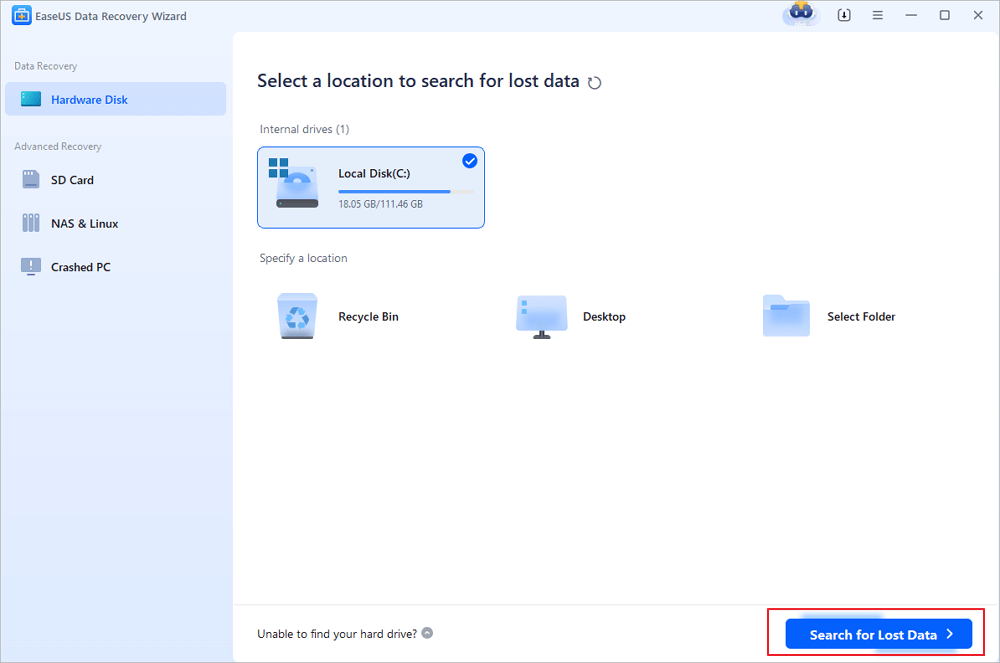
Step 2. Locate your Word files
The software will start immediately scanning all lost data on the selected drive. After the scan, click the "Documents" option in the left panel. Choose "Word" from the category bar. Then, click "Preview".

Step 3. Recover Word files
After previewing the lost Word files, select the desired Word files and click "Recover". Then, select a folder to store the Word files.

If you forget to save your days of hard work, it is very unpleasant and sad. But there are three possible ways to bring back these files in Word 2019/2016/2013/2010/2007.
Note: The following operations are performed on Word 2016 edition, if you have other questions, contact our support team.
1. Open the Word program, and click "File” > "Options".
On the left navigation pane, click "Save". Copy the AutoRecover file location path and paste it into File Explorer.

2. Scroll to the end of all recent documents and copy the .asd file.

3. Go to your Word app, click "File" > "Open" > "Recover Unsaved Documents" at the bottom.

4. Paste the copied .asd file into the File Name box popping up. Open the Word file recover it.

You can find the unsaved DOCX/DOC files directly through the following path:
Or you can follow the steps below to find them:
1. Open the Word program, and click the "File" tab; then, click "Info" > "Manage Document".

2. Click "Recover Unsaved Documents" from the drop-down menu.

3. Select the unsaved file and click the "Open" button. Then, on the pop-up window, choose "Save As" to store it to any place you like.

If the Word or your computer suddenly crashes and the Word document is unsaved, you can recover the file from the Document Recovery feature of Word.

Also read: how to recover unsaved Word document on Mac.
Was This Page Helpful?
Cedric Grantham is one of the senior editors of EaseUS who lives and works in Chengdu, China. He mainly writes articles about data recovery tutorials on PC and Mac and how-to tips for partition management. He always keeps an eye on new releases and likes various electronic products.
Approved by Evan Galasso
Evan Galasso is a digital forensics and data recovery engineer with over 10 years of experience in the field. He presents opinions on the current state of storage media, reverse engineering of storage systems and firmware, and electro-mechanical systems of SSDs and HDDs.
EaseUS Data Recovery Wizard Pro has a reputation as one of the best data recovery software programs on the market. It comes with a selection of advanced features, including partition recovery, formatted drive restoration, and corrupted file repair.
Read MoreEaseUS Data Recovery Wizard is a powerful system recovery software, designed to enable you to recover files you’ve deleted accidentally, potentially lost to malware or an entire hard drive partition.
Read MoreEaseUS Data Recovery Wizard is the best we have seen. It's far from perfect, partly because today's advanced disk technology makes data-recovery more difficult than it was with the simpler technology of the past.
Read MoreEaseUS Data Recovery Wizard Pro has a reputation as one of the best data recovery software programs on the market. It comes with a selection of advanced features, including partition recovery, formatted drive restoration, and corrupted file repair.
Read MoreEaseUS Data Recovery Wizard is a powerful system recovery software, designed to enable you to recover files you’ve deleted accidentally, potentially lost to malware or an entire hard drive partition.
Read MoreRelated Articles
Top 10 Best SD Card Repair Tool Download
![]() Cedric/2022/07/07
Cedric/2022/07/07
Fix Corrupt Master File Table. CHKDSK Aborted Error in Windows 10/8/7
![]() Roxanne/2022/07/07
Roxanne/2022/07/07
Seagate External Hard Drive Data Recovery (A 3-Step Guide)
![]() Roxanne/2022/07/07
Roxanne/2022/07/07
Get Data Back for NTFS | Best NTFS Data Recovery Software to Get Data Back
![]() Roxanne/2022/07/07
Roxanne/2022/07/07
CHOOSE YOUR REGION
Start Your Free Trial!
Sign up to our newsletter, stay updated on news and exclusive offers from EaseUS. Don't worry, if you change your mind, you can unsubscribe at any time, free of charge. We value your privacy (Privacy Policy).
Start Your Free Trial!
Sign up to our newsletter, stay updated on news and exclusive offers from EaseUS. Don't worry, if you change your mind, you can unsubscribe at any time, free of charge. We value your privacy (Privacy Policy).