Page Table of Contents
About the Author
Hot Topics
Updated on Apr 19, 2024
Disk Management is blank/empty and doesn't show any hard drive. EaseUS will show you a simple solution that can easily solve this problem.
What causes Disk Management to go blank? Before talking about the reasons, you should first understand Logical Disk Manager, which is the implementation of Microsoft Windows NT Logical Volume Manager. The main reason for the disk management blank is that the logical disk manager stops working.
How to Fix the "Disk Management Is Blank" Error - 2 Ways
Don't worry when the Disk Management is blank. This part will give you step by step guide on turning on the "Plug and Play" service and fixing this error.
Fix 1. Turn on Plug and Play Service
Turning on the plug-and-play service is thought to be one of the useful fixes. Here is how:
Step 1: Press the Win + R keys to open the Run dialog box. Then type services.msc and press Enter.
Step 2: In the Services window, scroll down to find the Plug and Play service. Then, double-click on it.
Step 3: In the next pop-up window, click the "General" section and set the startup type to Automatic.
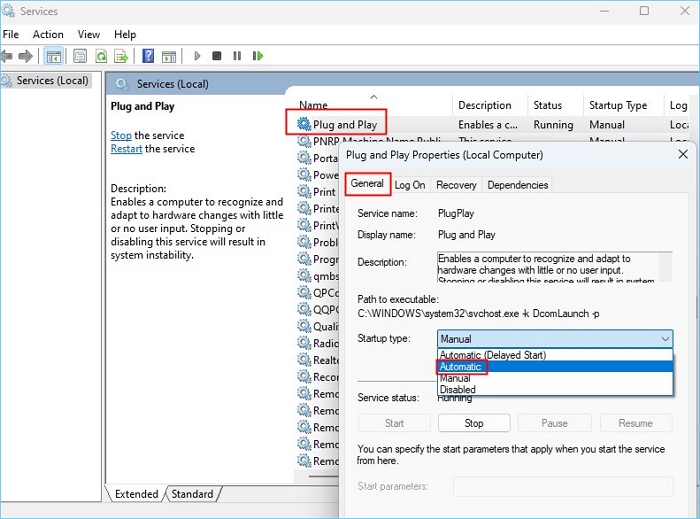
Step 4: Click OK to save changes.
Fix 2. Run System File Checker
According to Microsoft Support, corrupted system files can also cause Disk Management to be empty or blank. You can run System File Checker to fix it.
Step 1. Click Start; type cmd in the Start Search box.
Step 2. Right-click the command prompt in the program list and click Run as administrator.
Tip: If you are prompted for an administrator password or confirmation, type your password or click Continue
Step 3. At the command prompt, type the following lines, and then press Enter:
sfc /scannow
After the scan is complete, test to see if the problem you encountered is resolved.
Don't hesitate to share this article and let more users know about the error and its fix.
Use Its Alternative When Disk Management Is Blank Without Showing Any Drives
To eliminate errors such as Blank Disk Management, you can choose to use EaseUS Partition Master. In order to eliminate errors such as Blank Disk Management, you can choose to use EaseUS Partition Master. From the table, you can learn more features of EaseUS Partition Master.
1. Manage Partition
- Create/delete partitions
- Split/merge partitions
- Resize/shrink/extend partitions
- Format/wipe partitions
2. Manage Disk
- Convert basic to dynamic and vice versa
- Convert MBR to GPT and vice versa
3. Data Migration
- Migrate the operating system to SSD/HDD
- Copy partitions from one drive to another
- Clone one disk to another
This is the main interface of EaseUS Partition Master, which is very simple and clear. It supports Windows 10, 8.1/8, 7, Vista, XP, and older Windows.

If you are encountering Empty Disk Management on Windows 10/11, download EaseUS Partition Master directly for disk management. You can resolve the "Disk Management is blank" error directly without making any adjustments.
Conclusion
Although Windows Disk Management has these basic functions, it still has limitations. For example, it cannot extend a partition if the two partitions are not adjacent; it cannot sometimes create partitions because Windows only allows a maximum of four primary partitions; and it cannot format volumes larger than 32GB to FAT32. So, to break these limitations, you can use the Windows 10 Disk Management alternative tool.
The following links are the basic features of EaseUS Partition Master. Click them to learn more if you need them.
Blank Disk Management FAQs
You are sure to have learned the reasons and solutions for Blank or Empty Disk Management. Check the following topic to get more details.
1. Why is my Disk Management not listing file systems?
Because the disk was uninitialized or formatted, corrupted file systems, hardware issues, or other temporary problems can cause Disk Management not to list file systems.
2. Why am I unable to access Disk Management?
Because the remote computer doesn't support, the Virtual Disk Service (VDS) or Windows Firewall is blocking the connection to the remote computer.
3. What do you do when Disk Management is blank and lost hard drives?
The fastest and easiest way is to use the Disk Management alternative - EaseUS Partition Master. This tool can replace Disk Management and help manage partitions and disks, like extending/shrinking/resizing/splitting/merging partitions, converting disks, or formatting partitions.
How Can We Help You
About the Author
Oliver is an EaseUS professional writer who dares explore new areas. With a passion for solving tech issues with straightforward guides for common users, Oliver keeps honing his writing craft by developing in-depth solutions for disk and partition management, computer boot-up issues, file transfer, etc.
Sherly joined EaseUS in 2022 and she has always loved writing articles and enjoys the fun they bring. She receives professional training here, focusing on product performance and other relative knowledge. She has written over 200 articles to help people overcome computing issues.
Product Reviews
-
I love that the changes you make with EaseUS Partition Master Free aren't immediately applied to the disks. It makes it way easier to play out what will happen after you've made all the changes. I also think the overall look and feel of EaseUS Partition Master Free makes whatever you're doing with your computer's partitions easy.
Read More -
Partition Master Free can Resize, Move, Merge, Migrate, and Copy disks or partitions; convert to local, change label, defragment, check and explore partition; and much more. A premium upgrade adds free tech support and the ability to resize dynamic volumes.
Read More -
It won't hot image your drives or align them, but since it's coupled with a partition manager, it allows you do perform many tasks at once, instead of just cloning drives. You can move partitions around, resize them, defragment, and more, along with the other tools you'd expect from a cloning tool.
Read More
Related Articles
-
How to Optimize Hard Drive for Gaming [6 Efficient Ways]
![author icon]() Roxanne/2024/04/19
Roxanne/2024/04/19 -
The Disk Is Write Protected in Windows 11/10/8/7 | 6 Fixes
![author icon]() Jean/2024/04/19
Jean/2024/04/19 -
Can't Merge USB Partitions? 2 Proven Fixes Here
![author icon]() Sherly/2024/04/22
Sherly/2024/04/22 -
Fix "We could not complete the Updates/Undoing changes" Error Windows 11
![author icon]() Tracy King/2024/04/19
Tracy King/2024/04/19
Hot Topics in 2024
EaseUS Partition Master

Manage partitions and optimize disks efficiently








