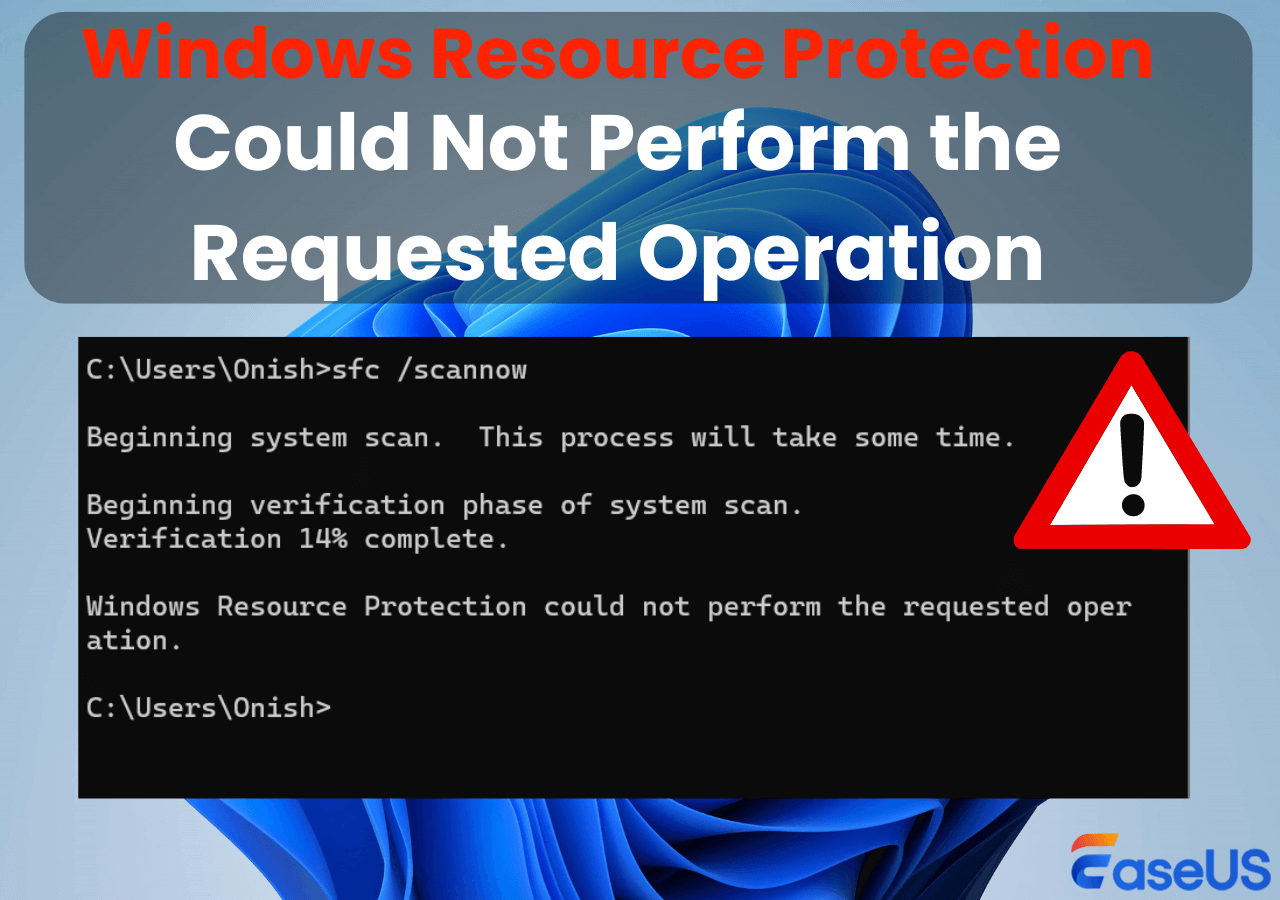-
![]() Hard Drive Not Showing Up or Detected in Windows? Learn How to Fix
Hard Drive Not Showing Up or Detected in Windows? Learn How to Fix October 29,2024
October 29,2024 6 min read
6 min read -
![]()
-
![]() How to Fix 'Class Not Registered' Error | 7 Solutions
How to Fix 'Class Not Registered' Error | 7 Solutions October 10,2024
October 10,2024 6 min read
6 min read -
![]() Windows Resource Protection Could Not Perform the Requested Operation [Solved]
Windows Resource Protection Could Not Perform the Requested Operation [Solved] October 12,2024
October 12,2024 6 min read
6 min read -
![]() Genshin Impact Size on Laptop/PS4/Mobile [All You Need to Know]
Genshin Impact Size on Laptop/PS4/Mobile [All You Need to Know] October 16,2024
October 16,2024 6 min read
6 min read -
![]() EaseUS Data Recovery Wizard Stuck Or You Recieve Error Messages? Fixes Here!
EaseUS Data Recovery Wizard Stuck Or You Recieve Error Messages? Fixes Here! October 09,2024
October 09,2024 6 min read
6 min read -
![]() How to Fix Memory Card Locked Error Without Losing Data
How to Fix Memory Card Locked Error Without Losing Data October 29,2024
October 29,2024 6 min read
6 min read -
![]() Windows 11 Freezing on Startup? Fix with 8 Solutions
Windows 11 Freezing on Startup? Fix with 8 Solutions November 08,2024
November 08,2024 6 min read
6 min read -
![]()
-
![]() Fix Error Code II-E1003: Epic Games Install Failed Error
Fix Error Code II-E1003: Epic Games Install Failed Error August 01,2024
August 01,2024 6 min read
6 min read
Page Table of Contents
Applies To: Rerieve data from all types of memory cards, including memory SD cards, CF cards, SDHC cards, SDEC cards, MicroSD cards, and more.

How to recover memory card:
- Step 1. Connect the memory card to your computer and launch EaseUS memory card recovery software on your PC.
- Step 2. Choose the memory card and click "Scan" to look for your lost data.
- Step 3. After scanning, you can find deleted items from the tree-view panel on the left.
- Step 4. You can directly double-click the files to preview the content. After this, you can choose the files you want and click "Recover" to restore them.
PAGE CONTENT:
How Can I Recover Deleted Data from My Memory Card...
"Last weekend, I went out with my family and took photos with my camera. Later that day, my litter sister mistakenly deleted all the photos and videos on it, and I haven't transferred the files to my computer yet. I am so desperate, and I want to know how to recover the deleted photos from the memory card that is used in my camera. Any good suggestion?"
A memory card is a flash memory data storage device that is commonly used in digital cameras, mobile phones, laptops, portable media players, and other devices. You may feel quite frustrated if an unexpected data loss issue occurs on your memory card. Your precious photos/videos, favorite songs, critical personal files, etc., can be lost easily on the memory card.
If you are caught in the same or similar situation as mentioned above, don't worry. You can recover files from your memory card in 4 ways.
Method 1. Download Memory Card Recovery Software for Help
| 🛑NOTE: Once you lose data on your memory cards, USBs, etc., stop using the device immediately. Don't save any new files on it! Download reliable data recovery software for help right now. |
EaseUS Data Recovery Wizard is reliable and sophisticated memory card data recovery software for users of all levels. It can help you recover missing files like photos, videos, music, and documents from SD cards with a few simple clicks.
Besides, EaseUS Data Recovery Wizard also allows you to enjoy the following useful features:
- High performance: Recover files from memory cards quickly and of high quality.
- Great compatibility: Supports all brands of memory cards and most file systems; it can recover deleted files from Sony memory cards. Samsung, Sandisk, Kingston, PNY, Panasonic, Lexar, and Fujifilm are also supported.
- Strong recovery capacity: Support SD card format recovery, deleted recovery, partition recovery, OS crash & virus attack recovery, and corrupted memory card recovery
With it, you can restore all types of missing files from memory cards, USB flash drives, pen drives, external hard drives, video players, digital cameras, drones, computers, etc.
Here are the 3 steps for memory card recovery:
Step 1. Connect the memory card to your computer and start the EaseUS memory card recovery software. The memory card will be mentioned in the Devices section. Select the memory card and click "Scan for lost data" to begin searching for your missing data.

Step 2. The software will start a scan automatically. The scan is powerful enough to find all lost files, even missing names. If you're looking for a specific file type, such as images, documents, videos, or emails, click "Filter".

Step 3. Double-click the files to preview their content. Then, select the desired files and click "Recover" to save them to a secure location on your computer or other external storage devices.
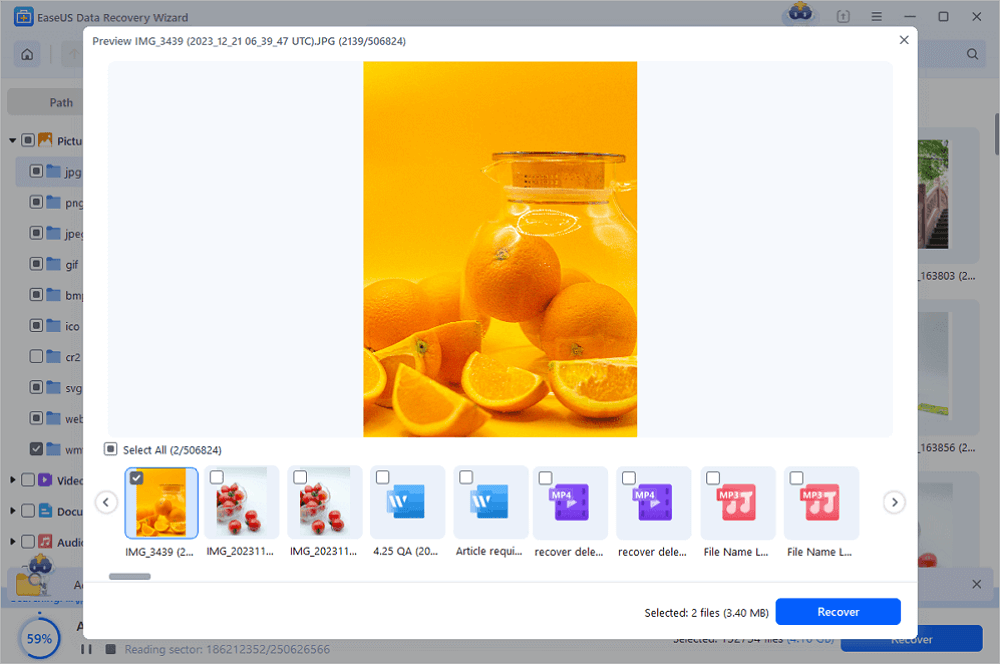
Now, you can check the following video tutorial to find out how to recover lost or deleted files from an SD card:
- 00:00 SD Card Recovery Basic Info
- 01:08 Delete Files from SD Card
- 01:50 Download EaseUS Data Recovery Wizard
- 02:25 Recover Deleted Files from SD Card
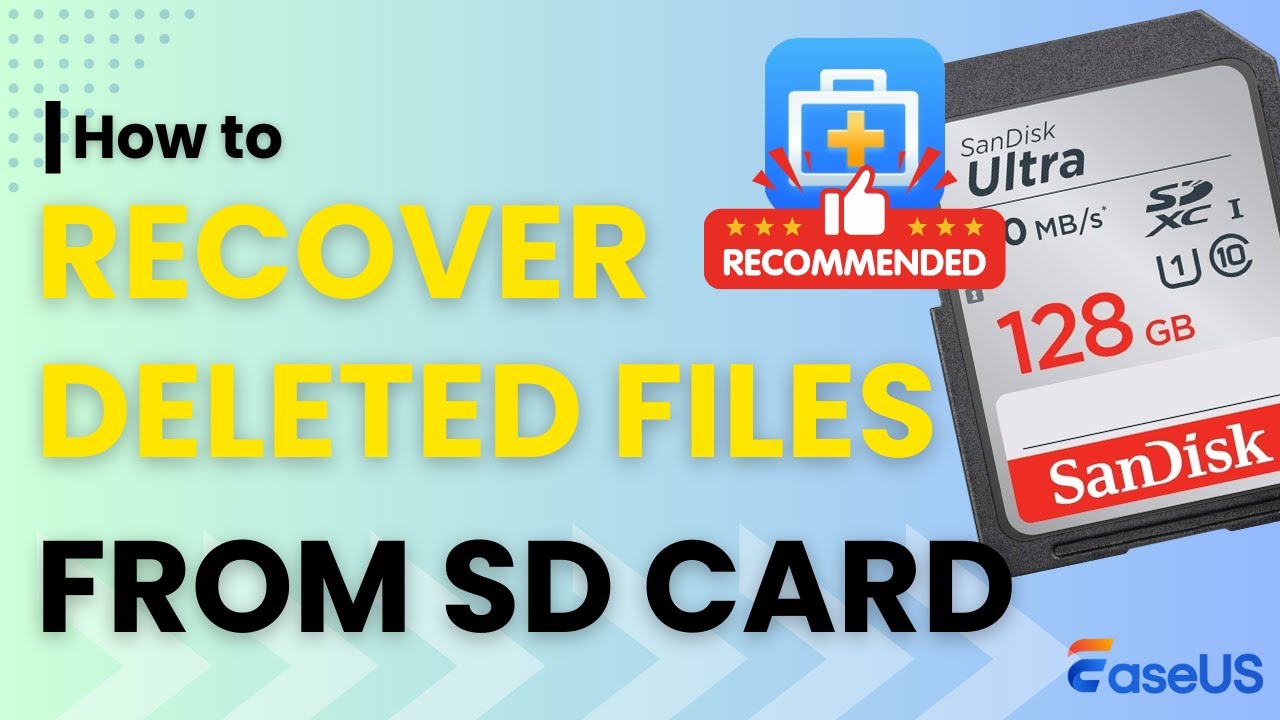
If you find this tool helpful, please share it with others on social media to assist them in overcoming this common challenge.
Method 2. Assign a New Drive Letter for the Memory Card
Many memory card issues can be resolved by assigning a new drive letter. This procedure often solves errors related to conflicting drive letters, which might occur when the operating system fails to update effectively.
You can check Disk Management to determine whether its drive letter has changed or the card is RAW. Then, follow the procedures below to assign a new drive letter to your card and perform the RAW SD card recovery:
Step 1. Right-click the Windows Start button and select "Disk Management".
Step 2. Right-click the partition on the SD card and select "Change Drive Letter and Path…".

Step 3. In the pop-up box, click "Add" to assign a drive letter to the SD card.
| 🪶Assigning a new drive letter is a simpler solution that may resolve detection issues caused by logical errors, making the memory card recognizable on your computer. However, you can't use this method to recover the memory card on Android. |
Method 3. Try CHKDSK Command to Recover Memory Card
If the memory card or SD card contains an internal error or bad sectors, it will not be readable by your mobile phone or PC. Fortunately, you may use the CHKDSK command to correct and resolve this issue.
Follow these procedures to make an SD card usable with the CHKDSK command:
Step 1. Open the "Run" dialog by pressing Win+R and typing cmd. Press Enter.

Step 2. Type chkdsk h: / f and click Enter. (assuming D is the drive letter for your memory card) and press Enter.

Step 3. If the previous command lines do not work, type chkdsk D: /f /r /x and press Enter.

Step 4. After that, unplug and insert the SD card to see whether you can recover photos from corrupted SD cards.
| 🪶Running the CHKDSK command is a more advanced method that involves using a built-in Windows utility to detect and fix file system errors. This method could potentially recover data from an unresponsive memory card. |
Method 4. Ask Data Recovery Services for Help
After restoring lost files from the memory card, you can re-save the files back to your memory card or another secure storage device. If the methods can't resolve your problem, ask the EaseUS data recovery services for online help.
Consult with EaseUS data recovery experts for one-on-one manual recovery service. We could offer the following services after a FREE diagnosis
- Repair corrupted RAID structure, unbootable Windows OS, and corrupted virtual disk files
- Recover deleted files from an external hard drive
- Unformat hard drives and repair RAW drives(Bitlocker encrypted drives)
- Fix disks that become GPT-protected partitions
However, this is not the end of this tutorial page. To prevent further data loss and protect your precious files, here is a list of causes of data loss on the memory card:
Causes of Memory Card Data Loss
In addition to accidental deletion, other causes may lead to data loss on your memory card. You should be careful and prevent these issues from happening on your card:
- Memory card formatting
- Viruses & Malware infection
- Memory card damage
- Human error
- ...
Since data loss happens almost daily, you must have a "Plan B" and even "Plan C" to protect your memory card files.
- 1. Get memory card data recovery software like EaseUS Data Recovery Wizard to rescue your data as soon as possible once it is lost.
- 2. Always remember to run virus cleaner software to ensure that memory cards, SD cards, USBs, etc., are clean and secure your data.
Doing so can minimize the risk of losing data completely and maximize the possibility of recovering all the files successfully.
Conclusion
A memory card is widely used to store data in cameras, handheld and mobile computers, cell phones, music players, video game consoles, and other electronic devices. When data is lost on your memory card or SD card due to false operation or unknown errors, you can immediately restore the lost data if you have created a backup.
If you don't have any backup, a powerful memory card recovery program - EaseUS Data Recovery Wizard, is always ready to help. In three steps, all your files will be found and restored.
FAQs About Memory Card/SD Card Recovery
If this page doesn't cover all your questions about memory cards, SD cards, or microSD card recovery, you can check this part and find answers to the following listed questions:
1. Can memory card data be recovered?
Are you wondering, "How can I recover my data from my memory card?" or "Can memory card data be recovered?" The answer to this question is Yes.
Lost data due to deletion, formatting, false operation, OS crashing, virus infection, etc., can all be restored using reliable memory card recovery software. As this page recommends, the EaseUS Data Recovery Wizard is worth trying without the file system limitation.
2. How do I recover deleted files on my SD card?
To restore deleted files from an SD card:
- 1. Download and install the EaseUS Data Recovery Wizard.
- 2. Connect the SD card to your computer.
- 3. Launch the application and choose the SD card from the list of removable devices.
- 4. Click Scan to search for lost data and files.
- 5. preview and choose the files for recovery.
- 6. Click the Recover button to restore your selected files. Save the recovered files on a new device.
3. What is the best SD card recovery software?
Countless data recovery programs allow you to recover data from the SD card. Every one of them claims to be the best one for you. To find the best software, I have listed 10 best free SD card recovery software for you:
- 1. EaseUS Data Recovery Wizard
- 2. Recuva
- 3. Stellar Data Recovery
- 4. Disk Drill
- 5. R-Studio
- 6. Acronis Revive
- 7. Remo Recover
- 8. Recover My Files
- 9. Puran Data Recovery
- 10. TestDisk
4. How can I recover my SD card data for free?
Basically, there are two ways can help you perform SD card data recovery for free:
One is to restore lost SD card files from the backup. If you have created backups of your valuable files saved on the SD card, you can directly restore them from the backup when you lose them.
The other free method you can try is using free SD card recovery tools for help. If your files are less than 2GB, the free SD card recovery tool, - EaseUS Data Recovery Wizard Free Edition, can help. The recovery process is exactly the same as the memory card recovery process, as shown on this page.
5. Can I recover data from a corrupted SD card?
To restore data from a corrupted SD card, you should first check and ensure your computer can detect the SD card. Then run reliable SD card recovery software to scan and restore data from the SD card. Last, repair the corrupted SD card.
Was this page helpful?
-
Dany is an editor of EaseUS who lives and works in Chengdu, China. She focuses on writing articles about data recovery on Mac devices and PCs. She is devoted to improving her writing skills and enriching her professional knowledge. Dany also enjoys reading detective novels in her spare time. …
-
Evan Galasso is a digital forensics and data recovery engineer with over 10 years of experience in the field. He presents opinions on the current state of storage media, reverse engineering of storage systems and firmware, and electro-mechanical systems of SSDs and HDDs.…

20+
Years of experience

160+
Countries and regions

72 Million+
Downloads

4.8 +
Trustpilot Score
Hot Recovery Topics
Search