How to Recover Data from Samsung S8
Brithny updated on Feb 17, 2025 to Android Data Recovery | How-to Articles
If you have lost data on your Samsung S8, do not worry, follow this guide and you will know how to perform Samsung data recovery to recover your lost photos, videos, contacts, and more.
There are some common situations or scenarios that lead to Samsung Galaxy S8/S8+ data loss. Check if you are confronted with any of them.
Data loss happens everywhere on all kinds of devices. It's no exception when it comes to the Samsung phone in your hand. You may accidentally delete files that you still need, or data disappears due to unknown reasons.
Then here comes the question - Can you recover lost or deleted data from Samsung S8 or other models?
Of course, you can. With the help of a professional Android data recovery tool, you have a chance to get deleted data on your Samsung phone.
In data loss situations, many of you generally don't have a backup available. That's when you need the Android data recovery software tool - EaseUS MobiSaver for Android to help. With it installed on your computer, you will be able to recover deleted photos, videos, contacts, music, notes, and more from your Samsung phone. Other than Samsung, it also supports brands like HTC, LG, Sony, ZTE, and more.
To perform Samsung data recovery:
Step 1. Connect your Samsung phone to your computer.
Launch EaseUS Android data recovery software and connect your Samsung phone to the computer with a USB cable. Then click the "Start" button to make the software recognize and connect your device.
NOTE: As the software can only access the rooted Android device, you need to make sure that your phone has been rooted before data recovery.
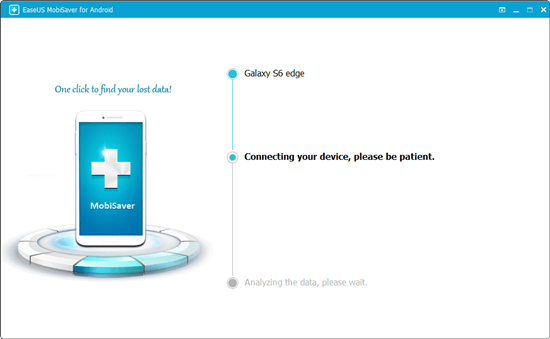
Step 2. Scan your Samsung phone to find the lost files.
After connecting your Samsung phone, the software will quickly scan the device to find all the existing and lost data. You can easily find the lost files you want by choosing the correct file types.
Step 3. Preview and recover data from a broken Samsung phone.
Preview all the recoverable files one by one and then you can select those you want quickly. The "Only display deleted items" option to list the deleted files only. Finally, you can click the "Recover" button to get the selected files back once.
If you get a broken Samsung phone, refer to the guide on how to perform Samsung data recovery with broken screen.
Whether you have recovered data successfully or not, there are some tips for you:
Related Articles
Android Data Recovery Software Free Download Full Version with Crack
How to Get Deleted Snapchat Photos, Videos, and Messages Back
How Can I Get My Contacts Back from a Broken Android Phone
How to Recover Message on Galaxy S5