Acronis Imaging Software for Windows 11/10/8/7 Free Download
Jean updated on Jul 08, 2024 to Backup Utility | How-to Articles
Acronis imaging Software, also known as Acronis True Image, is one of the top disk imaging solutions among users. This article will introduce the popular software to you in detail and help you find the best alternative software to meet your higher requirements.
In simple terms, imaging software is graphic design software used to create, edit and manipulate images on a computer. As everyone knows that it is essential for users to keep a backup of their data. It is cumbersome to manage all backup data and upload recent files to a drive. To make this easier, different kinds of imaging software are used. Every computer will fail, leading to data loss or system damage. Imaging software aims to rescue you from this situation.
Acronis Imaging Software includes two types: Acronis True Image called Acronis Cyber Project Home Office now and Acronis Cyber Protect Cloud. They both offer everything you need to safeguard your device and data from all threats – including disk failures, cyberattacks, device theft or accidents. They serve different audiences, one mainly for individuals and the other for service providers. This article is aimed at individual users, so the software listed is Acronis Cyber Project Home Office.
Acronis is a practical backup and recovery tool with many functions, but is Acronis True Image free? You can get your answer in this article.
Acronis True Image is a practical tool to back up data on your computer. But is Acronis True Image free? This article will describe whether Acronis True Image is paid or free.
Acronis Cyber Project Home Office supports backing up Windows system image and Mac system image. However, this guide helps you to back up data for Windows computers in detail.
Step1. Launch Acronis Cyber Protect Home Office and click Backup.
Step2. Click Add backup.
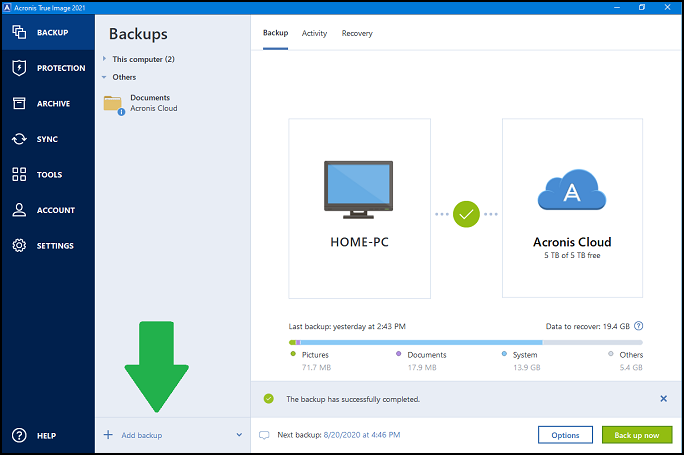
Step3. Change the default backup name if you want.
Step4. Click the backup source.
Step5. Select the type of all items you want to back up. It supports partition backup, disk backup, or a specific file.
Step6. Choose backup destination.
Step7. Click options to set advanced settings, including schedule, archive cleanup.
Step8. Click Back up now or select another start time option.
Acronis Imaging Software will not be a suitable choice in every situation. It also has some drawbacks such as the inability to rename online backups. On top of that, the price is a little high. In view of the disadvantage, it's important to evaluate other backup options. Therefore, EaseUS Todo Backup is highly recommended as an alternative to back up your data if you need it.
EaseUS Todo Backup is free and reliable backup software with 13 years of experience. It shows a simple UI but powerful ability to create backups of the files, partitions, and disk clone Windows10 or other system version. Moreover, it supports saving backups to local drives, NAS, networks, and even the cloud.
The outstanding merits are below:
You may have a further understanding of the alternative software if you download and finish the process. The operation is very handy even if you are a beginner at such kind of free backup software. Follow the steps mentioned below to get started.
Step 1. To begin the backup process, click the Select backup contents button.
Step 2. Four data backup categories are listed: File, Disk, OS, and Mail.
Step 3. Lists of both local and network files are shown on the left-hand side of the screen. Expanding the directory so that you can choose the files to back up.
Step 4. Follow the guidance on the screen and choose the place where you want to store the back up.
Make sure that the backup is encrypted and set the backup schedule by clicking Options in Backup Options. You can also choose to start the backup at a certain time in Backup Scheme by clicking Options. There are many other customizable options that you can look into.
Step 5. You can store the backup file either on your computer, in EaseUS's cloud service, or on a network-attached storage device (NAS).
Step 6. EaseUS Todo Backup enables customers store backup copies of their files on a third-party cloud drive or on the company's own cloud storage.
If you want to back up your data on a third-party cloud drive, select Local Drive and scroll down to add Cloud Device. Then fill in your account information.
Click EaseUS Cloud, then sign up and log in with your EaseUS account if you wish to store backup files to EaseUS' own cloud storage service.
Step 7. Click on Backup Now to start a backup. When the backup process is done, it will display as a card on the left-hand side of the screen. A right-click will let you see more about how to handle the backup job in more depth.
1. How much does Acronis Cyber Project Home Office cost?
Acronis Cyber Project Home Office supports 30 days free trial.It has three types for one computer:
Essential at $49.99 per year.
Advanced at $89.99 per year.
Premium at $124.99 per year
2. Does Acronis slow down PC?
Sometimes, for the purpose of protection, Acronis Active Protection slows down applications without a valid digital signature that modify many files in a short period of time
3. How long does Acronis take to backup?
It depends. For a 1 GB file, with around an 18Mbps upload connection over WiFi. The result is a backup that takes less than 15 minutes.
Related Articles
How to Create ISO from Hard Drive with HDD to ISO on Windows 11/10/8/7
(Step-by-step Guide) How to Install Windows 10 on Hard Drive for Another Computer
How to Create a NAS to NAS Backup for Synology/QNAP/Buffalo [2024 Tips]
Windows 11 Backup to External Hard Drive [3-Minute Guide]