Start Your Free Trial!
Sign up to our newsletter, stay updated on news and exclusive offers from EaseUS. Don't worry, if you change your mind, you can unsubscribe at any time, free of charge. We value your privacy (Privacy Policy).
Page Table of Contents
Part 1: What is Incremental Backup and Why You Need Incremental Backup Software
Part 2: Top 6 Best Incremental Backup Software
Windows 10 Incremental Backup FAQ
Data backup is closely related to people's daily work. This article lists the six best and easy-use incremental software for Windows 10. Here, we recommend EaseUS Todo Backup in the incremental backup. It is better than the other five software.
Nowadays, more and more users have noticed that they need to backup data in case of a computer virus, system breakdown, or shutdown. If you have a massive amount of data, you have better set different backup types - full backup, differential backup, and incremental backup.
Incremental backup means that after a full backup or the last incremental backup. Each subsequent backup only needs to back up the files that have been added and modified compared to the previous one.
Differential backups will back up files that have been modified since the last full backup.

Because the incremental backup has no duplicate data, most users have no doubt that is choosing additional functions. You can use the third party Windows incremental backup software to meet backup needs.
Tips: Both differential backup and incremental backup are smart back-ups. If you have interested in the difference between them, please follow the link.
Secure Download
1. EaseUS Todo Backup
EaseUS Todo Backup is a reliable incremental backup tool for Windows 10. You can choose disk/partition backup, system backup, or file backup for daily use. It also provides the paid function - email backup and smart backup.

Cons: Not support event-based backups in the free version.
Cobian backup is user-friendly Windows 10 incremental backup software with complete functions and flexible use, which supports automatic backup and synchronization of files in incremental, differential, and complete modes.
It not only supports backing up data to a local disk but also allows you to back up to a network disk or FTP disk. To make your backup files more secure and take up less space, Cobian Backup also provides compressed and encrypted backups.

Cons: Hasn't updated since 2012
3. Genie Timeline Manager Pro.9.0
Genie Timeline is an easy-use, capable incremental backup software for Windows 10 that lets you easy to follow the clear interface to backup your Genie TimeLine is a time machine automatic backup software. Can backup/restore important mail Outlook, favorites, address book, fonts, as well as music files, videos, pictures, documents, data, and folders, it can back up any files you specify.

Cons: No encrypted backup option
NovaBackup is a professional old-style incremental backup tool for Windows 10. The recovery speed of this software is increased by four times. Its technology can build an index for your backup to achieve the fastest backup import speed.
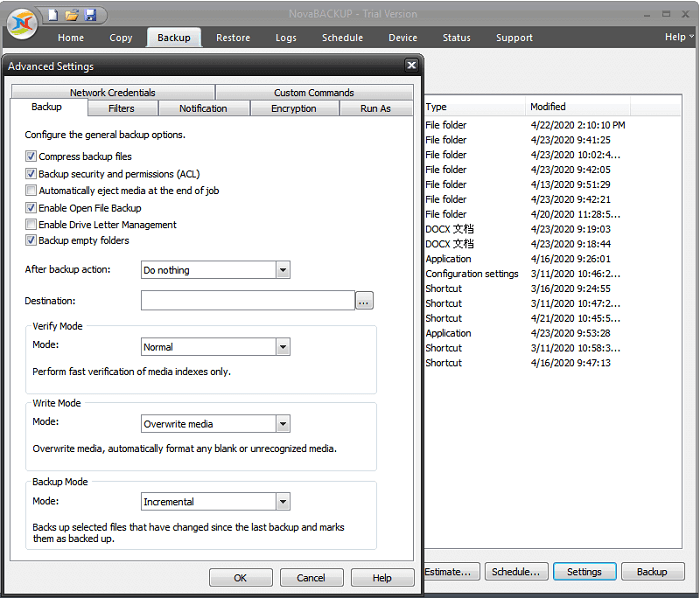
Backup4all is a free incremental file backup software for Windows 10 with a simple and easy-to-understand interface. It guides you through the wizard to backup and restores files. It is easy to get started and supports task scheduling. You can back up selectively according to the file type when performing a backup.

Cons: Only do file backup
Since 1995, NTI has been working on system backups. It is a complete progressive tool. So you can imagine the company's extensive expertise in protecting data. Backup Now, six tools have fast performance and improved interface.

Each of these six incremental data backup software has its advantages and disadvantages. However, in the daily use of incremental backups, you may need to consider the extensiveness of backup types, the security of files after a backup, and the transparency of reserves. Therefore, EaseUS Todo Backup is a more practical incremental backup software.
Here, we provide a complete guide of file incremental backup. Follow these steps below and create an incremental backup schedule.
Step 1. Click "Select backup contents" to initiate a backup.

Step 2. There are four data backup categories, File, Disk, OS, and Mail, click File.

Step 3. Local and network files will be displayed on the left side. You may extend the directory to choose which files to back up.
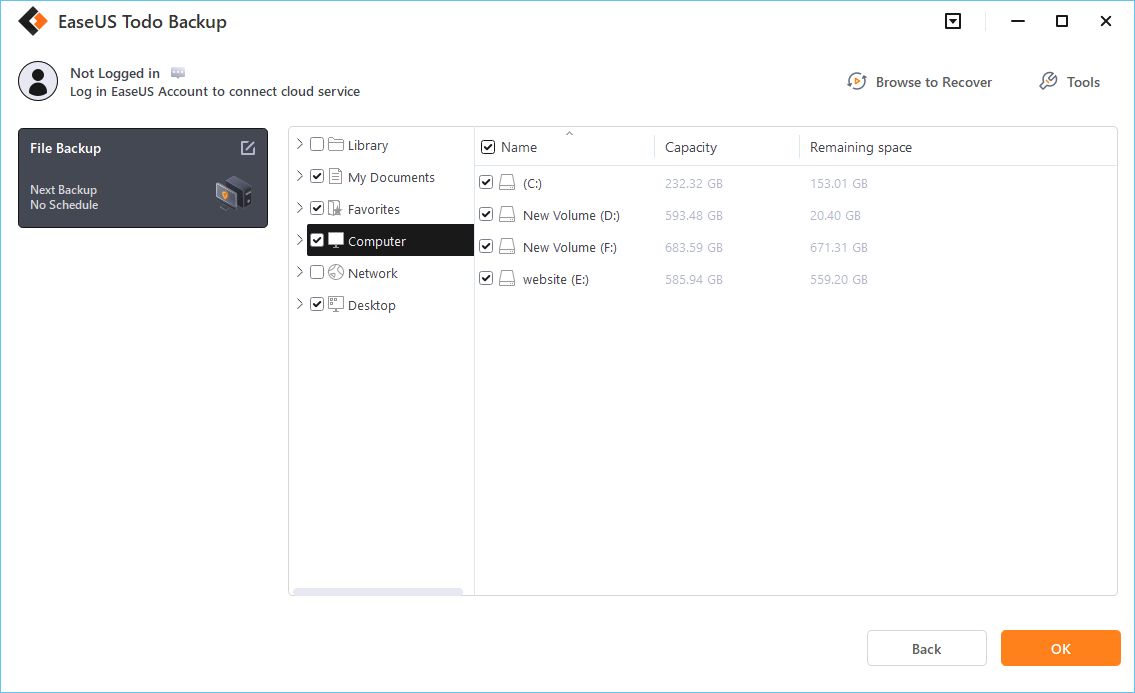
Step 4. Select the location where you want to store the backup by following the on-screen instructions.

Click "Options" to encrypt the backup with a password in "Backup Options," and to setup a backup schedule and choose to initiate a backup at a certain event in "Backup Scheme." There are a variety of other customization options available for the backup process.
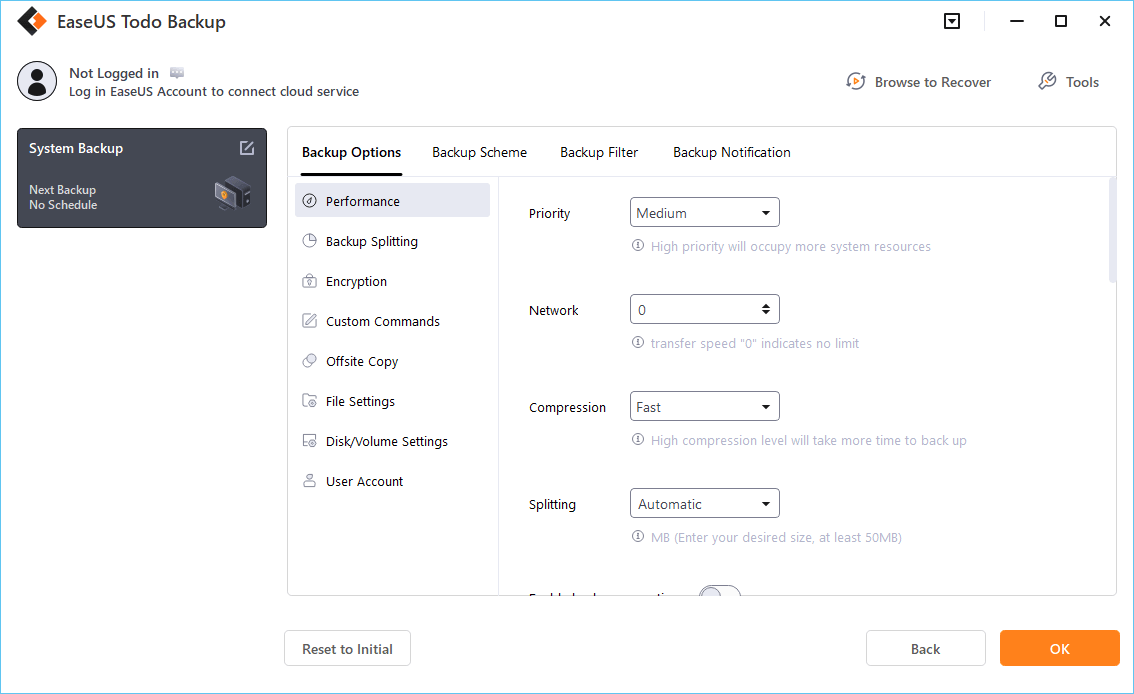
Step 5. You may save the backup to a local disk, EaseUS' online service, or a NAS.

Step 6. EaseUS Todo Backup enables customers to back up data to a third-party cloud drive and its own cloud drive.
If you want to back up data to a third-party cloud drive, choose Local Drive, scroll down to add Cloud Device, add your account, and then log in.
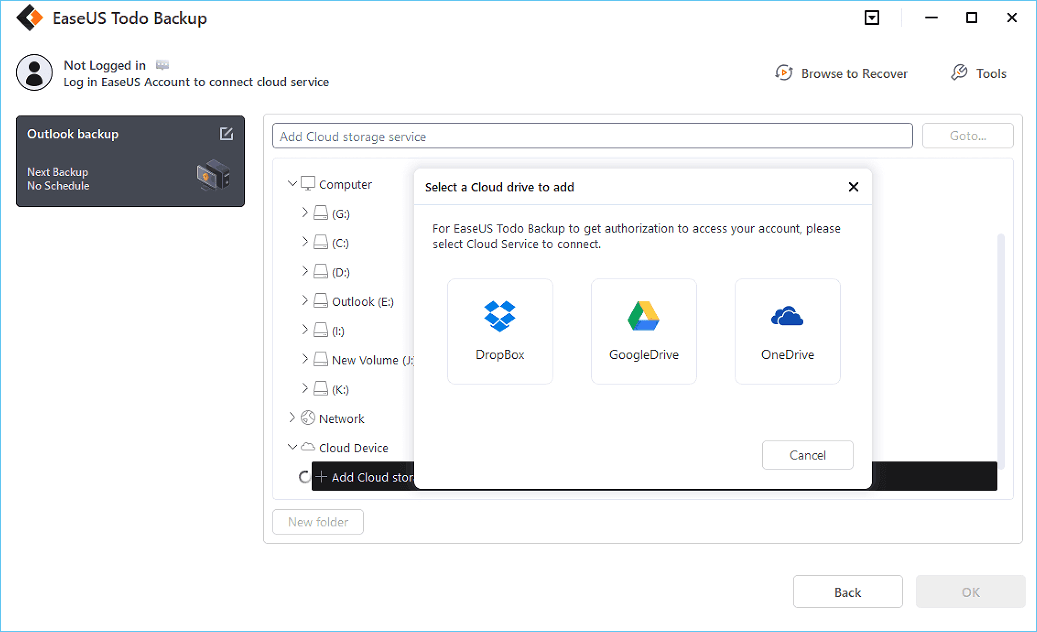
You can also save backups to EaseUS's cloud storage service. Sign up for an EaseUS Account and log in after clicking EaseUS Cloud.

Step 7. To begin backup, click "Backup Now" Once the backup process has been finished, it will be shown as a card on the panel's left side. To further manage a backup job, right-click it.
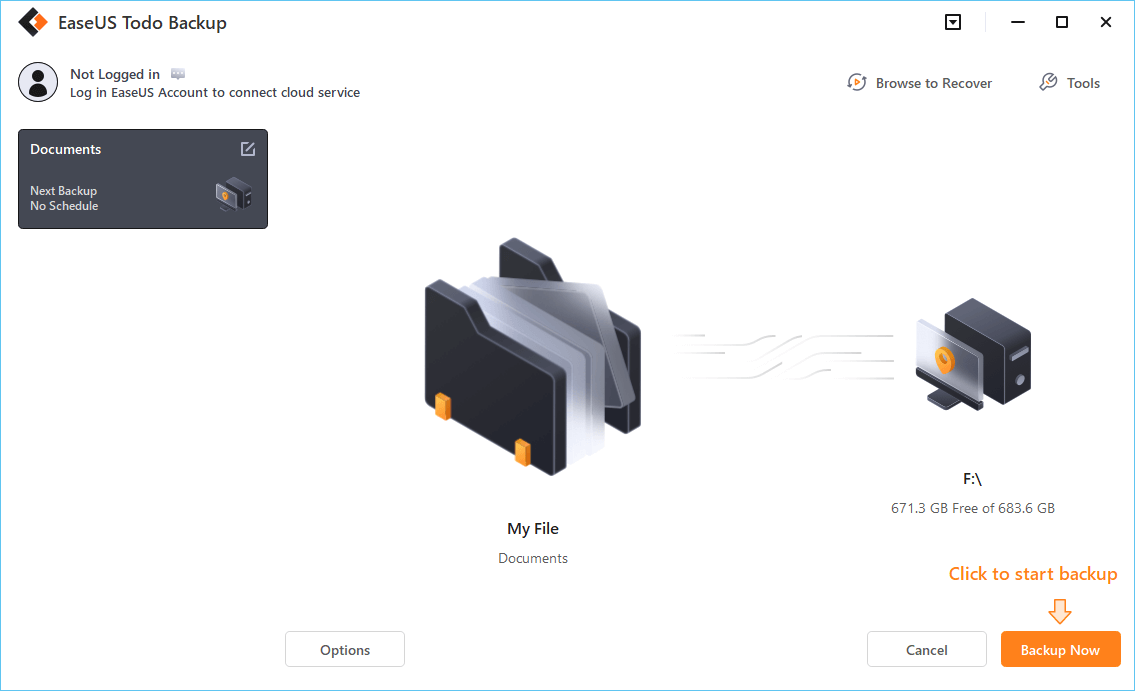
Secure Download
1. How does incremental backup work?
An incremental backup is one after a full backup or the last incremental backup. The subsequent backup only needs to back up the files that have been added compared to the previous one.
2. What is the best free incremental backup software for Windows 10?
1. EaseUS Todo Backup
2. Cobian Backup 11 Gravity
3. Genie Timeline Manager Pro 9.0
4. NovaBackup
5. Backup4all
6. NTI Backup Now 6
3. What is the difference between incremental backup and differential backup?
Definition: Incremental backup only backups the changed data since the last backup. A differential backup backs up the files since the former full-back.
Data Security: differential backup > incremental backup
If your last backup exists errors, the incremental is unhelpful. But the differential backup will give you a second chance to preventing data errors.
Save Space: incremental backup > differential backup
Incremental backups do not have duplicate backup data, and the amount of backup data is not large. The time required for backup is short and the backup speed is fast.
4. What are the advantages of incremental backup?
The most obvious benefit of this backup method is that there is no duplicate backup data, so the amount of data backed up is not large, and the time required for backup is concise.
Was this page helpful? Your support is truly important to us!

EaseUS Todo Backup
EaseUS Todo Backup is a dependable and professional data backup solution capable of backing up files, folders, drives, APP data and creating a system image. It also makes it easy to clone HDD/SSD, transfer the system to different hardware, and create bootable WinPE bootable disks.
Secure Download
Updated by
Written by
EaseUS Todo Backup

Smart backup tool for your files, disks, APPs and entire computer.
Topic Clusters






Interesting Topics
CHOOSE YOUR REGION
Start Your Free Trial!
Sign up to our newsletter, stay updated on news and exclusive offers from EaseUS. Don't worry, if you change your mind, you can unsubscribe at any time, free of charge. We value your privacy (Privacy Policy).
Start Your Free Trial!
Sign up to our newsletter, stay updated on news and exclusive offers from EaseUS. Don't worry, if you change your mind, you can unsubscribe at any time, free of charge. We value your privacy (Privacy Policy).