2025 Best Samsung Backup Software for PC/Phone (Free Download)
Brithny updated on Jan 10, 2025 to Backup Utility | How-to Articles
What is the best Samsung backup software or app? This is a top list of the best Samsung backup software for PC and Android phones. Learn how to back up Samsung laptops and phones with the best Samsung backup software from the post.
Samsung laptops, phones, and other devices are among the most popular in the world. Thanks to their high quality and cutting-edge features, Samsung devices are used by millions of people every day. While Samsung laptops and phones are reliable, it's important to back up your data in case of a malfunction or loss. Thus, read on to get the best Samsung backup software for PCs and Android phones.
This post provides you with the best Samsung backup software for PC to create backups of your most important data. With Samsung backup software, you can rest assured that your data will be safe in case of any unforeseen circumstances. Whether you're worried about losing important files or simply want to keep a copy of your data in case you need it in the future, Samsung backup software is an essential tool for any Samsung user.
EaseUS Todo Backup is a free Samsung backup software for PC that offers a wide range of features to its users. With EaseUS Todo Backup, you can create backups of your entire system, specific files, or folders. This Samsung backup software for Windows 10 has many highlights:
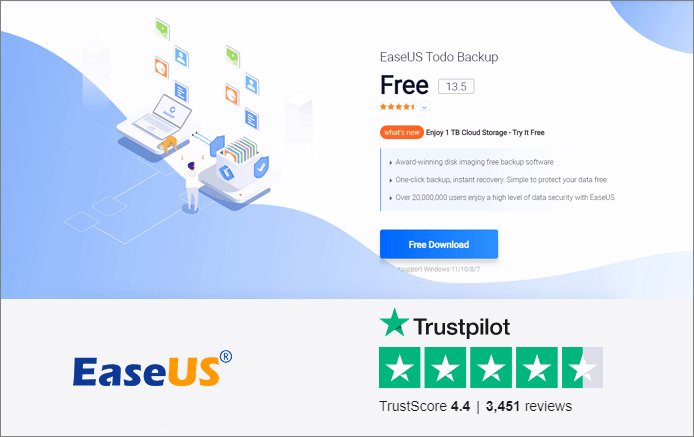
Pros
Get EaseUS Todo Backup from here:
Cons
Windows 10 has a built-in backup and recovery tool - Windows File History. This backup software for Windows 10 creates backups of your most important data, such as documents, photos, and videos. With Windows File History, you can restore data even if it's lost or corrupted. This Samsung backup software for Windows 10 offers many great features:
Pros
Cons
Acronis Cyber Protect is a paid backup and recovery software for Samsung PCs. You can use this software when your hard disk fails, or you need to reinstall your operating system. Acronis Cyber Protect offers many features:
Pros
Cons
Get Acronis Cyber Protect from here: https://www.acronis.com/en-us/products/true-image/
As a smart backup strategy, Paragon Backup and Recovery provides you with a full range of backup and recovery solutions. This software can back up and restore your system to a previous state in case of a system crash. It also supports disk cloning and file/folder backup. Paragon Backup and Recovery offers many features:
Pros
Cons
Get Paragon Backup and Recovery from here: https://www.paragon-software.com/backup-recovery/
These are the best 5 Samsung backup software for PC/laptop users. You can use any of these backup tools to create backups of your important data and restore them if needed.
There are many reasons why you might want to back up your Samsung phone. Maybe you're upgrading to a new phone, or maybe you just want to make sure that your data is safe in case something happens to your phone. Whatever the reason, it's always a good idea to have a backup of your data. There are many different Samsung backup apps available, and they all offer slightly different features. However, most Samsung backup apps allow you to do the things below:
In general, Samsung backup apps are useful for anyone who wants to protect their Samsung phone data. Here are the 5 best Samsung backup software for phone users:
Samsung Auto Backup is bundled with Samsung external hard drives. It is a backup solution that allows you to back up data locally or through a network. It provides various options for manual backup, automatic backup, and encrypted backup. If you choose the real-time mode, the corresponding file or folder is backed up in real-time. If you choose the scheduled mode, Auto Backup can automatically launch backups at scheduled times.
Another Samsung backup software for Android users is Samsung Smart Switch. It is a PC application that allows you to back up your Samsung phone data to your computer. It also allows you to restore data from backups, and it can even be used to transfer data between Samsung phones. To use Smart Switch, you need to connect your phone to your computer and then select the data that you want to backup. Once the backup is complete, you can restore it to your phone if needed.
Samsung Cloud is a cloud storage service from Samsung that allows you to back up your Samsung phone data to the cloud. It offers 15 GB of free storage, and you can upgrade to more storage if needed. This data backup and recovery software allows you to sync your data across devices. In other words, you can access your data from any device with an internet connection. To use Samsung Cloud, you need to sign in with your Samsung account and then select the data that you want to backup.
Samsung Messages Backup is a third-party backup solution for Samsung phone users. It allows you to back up your Samsung messages, contacts, call logs, apps, photos, videos, music, books, and documents to your computer. With it, you can also delete, add, import, edit or send messages, contacts, and call history from Android to computers easily. Besides, this Samsung backup app supports almost all Android phones like HTC, LG, Huawei, Motorola, Sony, and more.
To use Samsung Messages Backup, you need to connect your phone to your computer and then select the data that you want to backup. Once the backup is complete, you can restore it to your phone if needed.
Google Drive is a cloud-based file storage and synchronization service that allows users to store and access files from any device with an Internet connection. It offers 15GB of free storage space, with additional storage available for purchase. Google Drive also offers integration with Google Docs, Sheets, and Slides, making it a convenient option for users who are already familiar with Google's suite of productivity tools. To sync Samsung data, sign in with your Google account. Then, select the types of data you want to back up, such as contacts, messages, photos, and videos. Google Drive provides an easy way to keep your Samsung phone data safe and accessible from anywhere.
These are the 5 best Samsung backup apps for Android users. You can choose any of them to backup your Samsung phone data. If you have any other questions, let us know.
Samsung laptops and computers are reliable and offer a great user experience. With Samsung backup software, you can rest assured that your data is safe and sound. Here's how to back up Samsung laptop data with EaseUS Todo Backup. Free download this data backup software to back up Samsung data.
Step 1. Click "Select backup contents" to initiate a backup.
Step 2. There are four data backup categories, File, Disk, OS, and Mail, click File.
Step 3. Local and network files will be displayed on the left side. You may extend the directory to choose which files to back up.
Step 4. Select the location where you want to store the backup by following the on-screen instructions.
Click "Options" to encrypt the backup with a password in "Backup Options," and to setup a backup schedule and choose to initiate a backup at a certain event in "Backup Scheme." There are a variety of other customization options available for the backup process.
Step 5. You may save the backup to a local disk, EaseUS' online service, or a NAS.
Step 6. EaseUS Todo Backup enables customers to back up data to a third-party cloud drive and its own cloud drive.
If you want to back up data to a third-party cloud drive, choose Local Drive, scroll down to add Cloud Device, add your account, and then log in.
You can also save backups to EaseUS's cloud storage service. Sign up for an EaseUS Account and log in after clicking EaseUS Cloud.
Step 7. To begin backup, click "Backup Now" Once the backup process has been finished, it will be shown as a card on the panel's left side. To further manage a backup job, right-click it.
Backing up your Samsung laptop data is quick and easy with the Samsung backup tool. Now you can rest easy knowing that your data is safe and sound.
Whenever you are looking for a data backup and recovery tool, you can read this complete guide. You can protect your data and files on your PC, laptop, hard drive, SSD, and Android phones with these Samsung backup tools above. What's more, EaseUS Todo Backup is a nice choice for you to clone your hard drive or SSD and upgrade to a larger drive without losing any data. So why not give it a try now?
Still have problems? read these Samsung-related questions to get further help.
What is Smart Switch used for?
Smart Switch can be used to transfer between tablets, smartphones, and between a tablet and a smartphone. With it, you can transfer your data from both Android and iOS devices over Wi-Fi, with a USB cable, or with a PC or Mac.
Does Samsung have backup software?
Yes, Samsung has a built-in data backup tool - Samsung Cloud. It allows you to back up Samsung photos, messages, notes, contacts, call logs and other files with simple clicks on your Samsung phone.
How do I find my backed-up messages on my Samsung?
To find and restore Samsung backups:
What is the best open source backup software?
Top 5 best open source backup software:
Related Articles
Top 10 Best Email Backup Software in 2025 [New]
Backup Windows XP and Create a Windows XP System Image [Full Guide]
How to Clone Windows 7 to Multiple Computers (Quick & Easy)
2025 | Best SD Card Backup Software Worth Trying [Windows]