Restore your hard drive and operating system
Jean updated on Jul 08, 2024 to Backup Utility | How-to Articles
EaseUS Todo Backup restore function can recover system, important data, hard drive or partitions to prevent data loss and unexpected disasters.
Your computer is always at high risk of data loss:
The best way to recover from data loss is to back up your computer and store the backup image file in a physically separate location. One day, you just need one click to recover the image to get back whatever you want.
If you have previously done disk image with EaseUS Todo Backup, there are five cases when you want to restore the backup image as below:
Case 1: Restore system state.
Case 2: Recover to dissimilar hardware.
Case 3: Restore disk partitions.
* To perform system recovery on a none-bootable machine, try to boot the computer through the EaseUS Todo Backup emergency disk.
Step 1. Launch EaseUS Todo Backup, click "Browse to Recover".
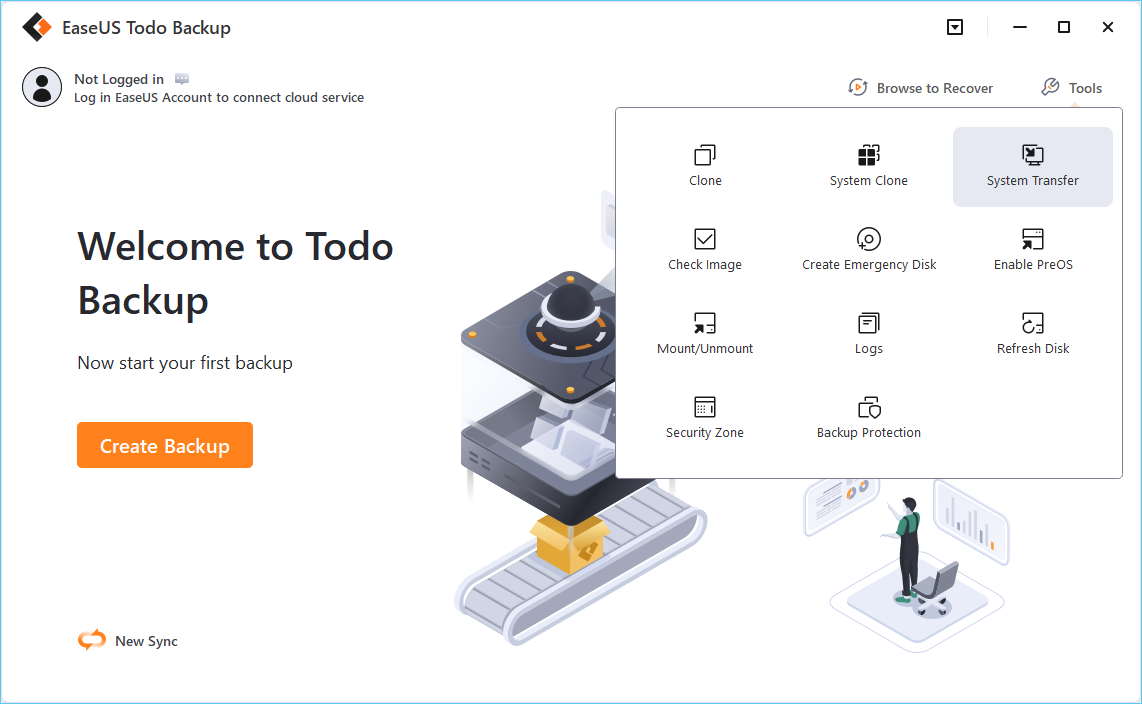
Step 2. Guide to your backup destination, choose the system backup file you need. (The backup file created by EaseUS Todo Backup is a pbd file.)
Step 3. Choose the recovery disk. Make sure that the partition style of the source disk and the recovery disk are the same.
Step 4. You can customize the disk layout according to your needs. Then click "Proceed" to start system backup recovery.
1. Launch EaseUS Todo Backup.
2. Select a backup task to restore. Select the specific folder /file to recover.
Related Articles
Boot Drive vs Recovery Drive: Are They the Same Thing?
Top 6 Open Source Imaging Software Recommended in 2024
Tutorial | How to Backup USB to Google Drive🔥
Copy a Flash Drive to Another Flash Drive on Windows & Mac