How to Solve Hard Disk Error 303 and 305
Jean updated on Jan 24, 2025 to Computer Instruction | How-to Articles
Here, hard disk 1 quick 303 and hard disk 1 full 305 solutions are provided on HP PCs and laptops. It's definitely the best fix for hard drive error 303 and 305 without losing data.
Hard drive disk error 303 and 305 are diagnostic error codes. Hard disk 1 quick 303, sometimes hard disk 1 full 305 are the specific error messages that indicate the hard drive failed, dead, and needs to be replacing immediately.
So, if you're seeing such errors on your PC with the exact information in the following displayed on the machine's screen, go to back up the failing hard drive immediately and opt for the best solution to upgrade the hard disk with a new HDD or SSD.
"Start up test failed
Hard disk smart 301
Hard disk 1 Quick 303"
Again, when a hard drive is given 303 or 305 error, its life is coming to an end, only a brand new hard drive will solve the problem. The question is, most of the time you need to use a recovery disc to boot into the computer in order to use the backup and recovery software to create a backup image of files, photos, videos, and more data on the hard drive because when a hard drive failed with 303 or 305 error had the system on it, it can hardly boot.
What if you don't have a recovery CD at hand? How can you troubleshoot the issue in an emergency? Don't be afraid, here, the EaseUS Todo Backup utility can reduce your worry. Simply take out the failed hard drive and connect it to another normal computer, download EaseUS data backup software, and create a bootable rescue media.
To make a bootable disk of EaseUS Todo Backup, follow the instruction carefully.
Step 1. Prepare a USB drive which can be written and read.

Step 2. Launch and install EaseUS Todo Backup on the Computer B.
Step 3. Find and click "Tools" and choose "Create Emergency Disk".
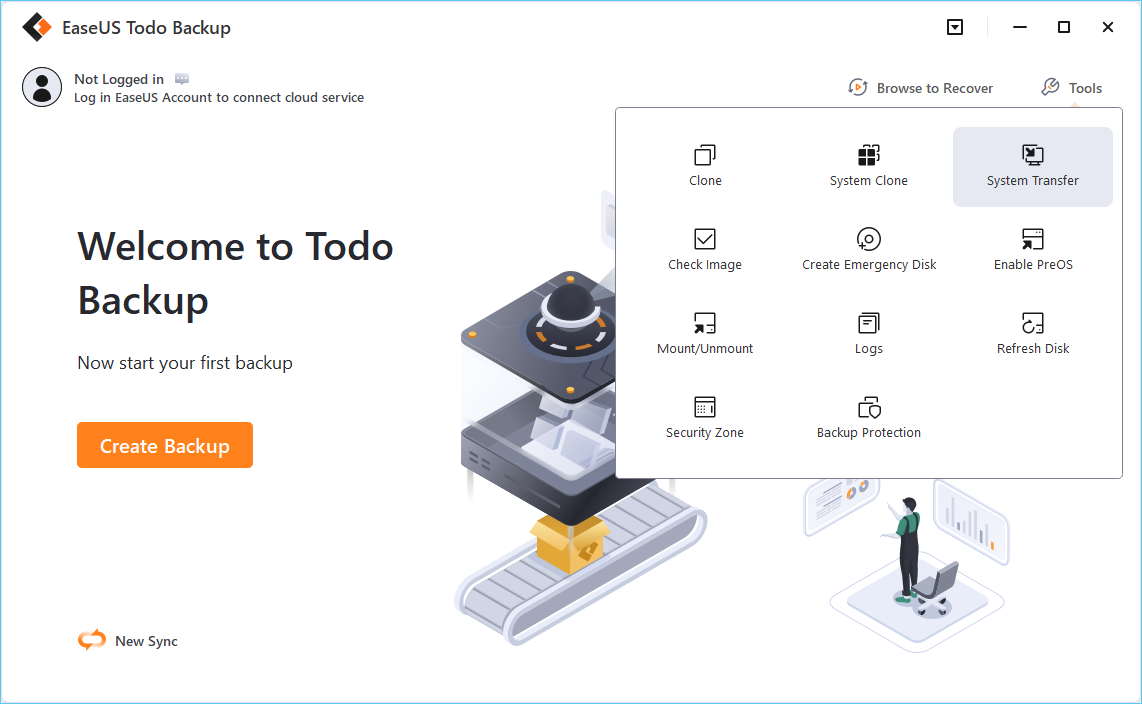
Step 4. Choose the Boot disk location. You can create an ISO file, a bootable USB or CD/DVD disc.
Step 5. Then click "Create" to start.
After successfully booting into Windows, now you can continue with the hard drive and partition backup with EaseUS Todo Backup software.
Done with the necessary backup? Now you can shut down the computer and replace the failed hard drive with the prepared new one. To restore the backup you just created, launch EaseUS Todo Backup again, select the image file and click "Recovery". The hard disk data will come back.
Related Articles
How to Fix Discord Not Opening on Mac? Check Here
How to Clone Disk with Hiren's Boot CD - Picture Guide
What Is BitLocker Recovery & How to Get Rid of It [Full Guide]
Reset SMC MacBook Pro | System Management Controller on macOS Ventura/Monterey