How to Fix Raw SD Card Won't Format Error [3 Efficient Solutions]
Sherly updated on Apr 01, 2025 to Computer Instruction | How-to Articles
If your SD card shows itself as Raw and when trying to convert it to NTFS, FAT32, exFAT, or any other compatible file system, your Raw SD card won't format, don't worry. This article provides way efficient ways to fix raw SD card won't format error and introduces a professional tool to help you remove this error.
I found out that a lot of users are frustrated and don't know what to do when their Raw SD card won't format. Honestly, this is pretty easy to fix, but I understand that people who haven't run into this issue in the past or who are not familiar with the issue can feel lost.
But we thought we'd alleviate your frustration and share solutions to fix this issue. Continue reading to learn more!
If your SD card shows itself as RAW and when trying to convert it to NTFS, FAT32, exFAT, or any other compatible file system, your Raw SD card won't format, don't worry.
EaseUS Partition Master is a tool designed to configure and modify HDDs, SSDs, and SD cards. If your Raw SD card won't format, download EaseUS Partition Master and use the "format raw drive" feature to fix the issue in a few clicks.
In fact, it would only take a couple of seconds to format the drive from Raw to your desired file system.
Step 1. Launch EaseUS Partition Master, right-click the partition on your external hard drive/USB/SD card which you want to format and choose the "Format" option.
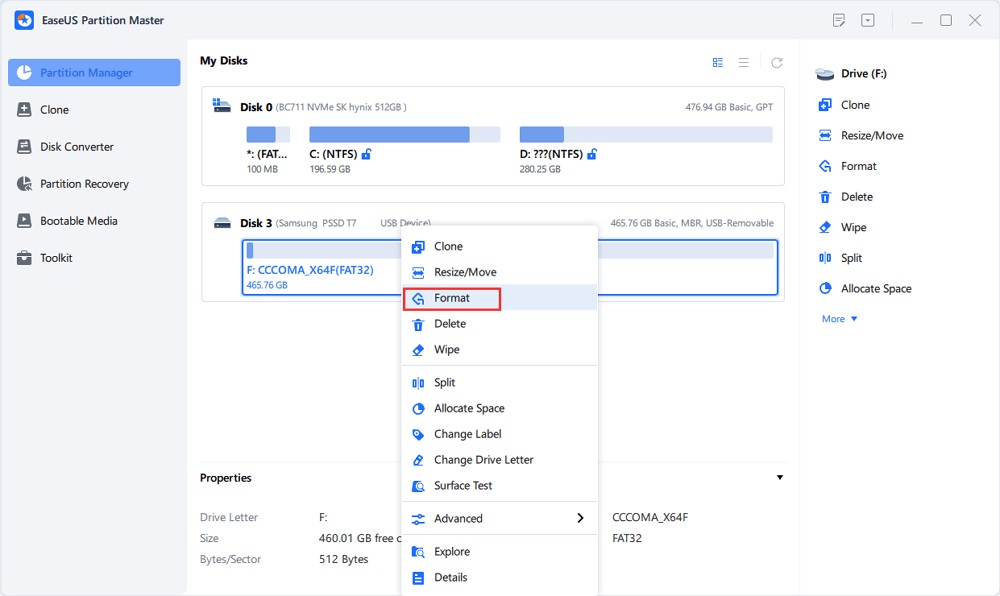
Step 2. Assign a new partition label, file system (NTFS/FAT32/EXT2/EXT3/EXT4/exFAT), and cluster size to the selected partition, then click "OK".
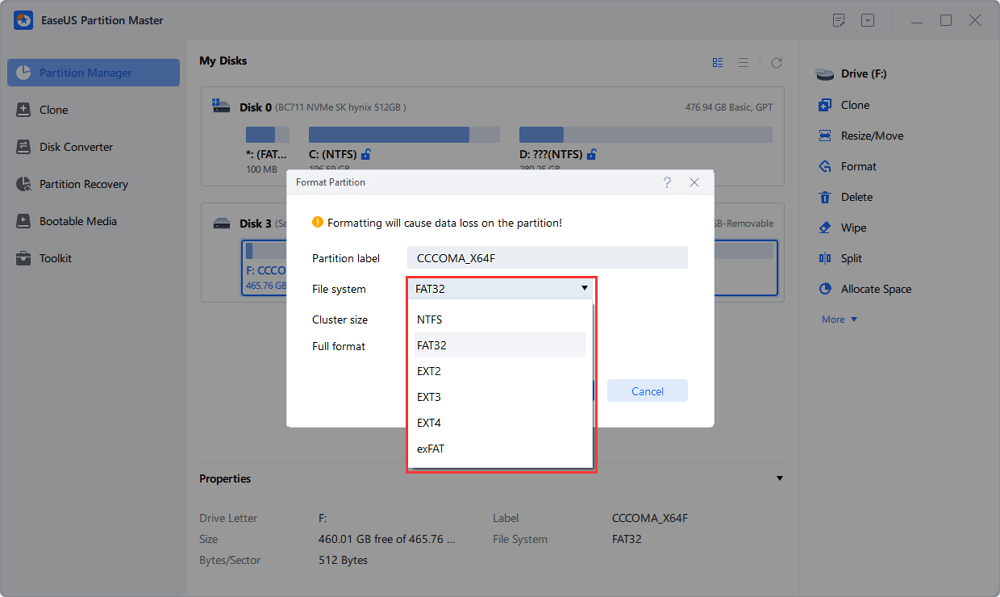
Step 3. In the Warning window, click "Yes" to continue.
Step 4. Click the "Execute 1 Task(s)" button in the top-left corner to review the changes, then click "Apply" to start formatting your external hard drive/USB/SD card.
You can also use it to configure or modify the partitions on your internal/external drive. You can also use it to create, delete, merge, extend, and wipe partitions.
Here are some other main features of EaseUS Partition Master:
Don't hesitate! Download EaseUS Partition Master right now, so as to fix every single problem you have on disk partition.
Unlike EaseUS Partition Master, there are a lot of steps involved in using Windows Disk Management to fix the "Raw SD Card Won't Format" error.
Let me show you step-by-step what to do:
Step 1. Click on the "Start" button and search for "Disk Management."
Step 2. Open "Disk Management" from the results.
Step 3. Select the SD card and then right-click on it.
Step 4. Click on "Format."
Step 5. In the "Volume Label" give the SD card a name.
Step 6. In the "File System" drop-down, click on it and then select the file system that you want to set for your SD card.
Step 7. Select "Perform a quick format" and click on "OK."
Step 8. A confirmation box will pop up; click on "OK."
You should now be able to format your drive from Raw to the selected file system.
Alternatively, you can convert the SD card from Raw to using command prompt. But, unlike EaseUS Partition Master and Disk Management, this is a bit difficult, so follow the steps properly.
Here's how you can fix the "Raw SD Card Won't Format" error using the command prompt:
Step 1. Click on the "Windows" icon in the taskbar.
Step 2. Type and search "command prompt."
Step 3. Click on "Run as administrator."
Step 4. Type and enter "diskpart" and then type and enter the following commands.
You may click these links to get to know more about Diskpart commands:
If your SD card is showing itself as Raw and isn't formatting to a different file system, it can be because you used the wrong command when formatting it for the first time. Or, it can also be due to the SD card being already designated as Raw.
Using EaseUS Partition Master, you can change the file system of your SD card in a few clicks. Download and use EaseUS Partition Master to change the file system of your SD card today. Or you can also convert the file system of the SD card using Disk Management or CMD, but a warning, these are tougher alternatives to changing the file system of your SD card.
If you have further questions about why a raw SD card won't format, we address a few of your questions here. Check it out!
1. How do I force a raw SD card to format?
Here's how to do that:
2. How do I fix a corrupted raw SD card?
You can fix a corrupted raw SD card by following the above-mentioned solutions, or you can use EaseUS Partition Master to fix a corrupted raw SD card in a few clicks.
3. Why can't I format my SD card on my Android?
Here are the following reasons for that:
Related Articles
[Fixed] The File Is Corrupted and Cannot Be Opened in Excel/Word
What Is the Best GoPro SD Card Format? [Best Choice and Tutorial Guide]
[Solved] How to Fix Windows Update Error Code 0x8024402c
How to Factory Reset Terminal on Mac [Bash and Zsh]