Recover Deleted Files on Kali Linux [Kali Linux Restore]
Jaden updated on Sep 19, 2024 to File Recovery | How-to Articles
Have you accidentally deleted files on Kali Linux? Don't worry—this article covers how to recover those deleted files to help you resolve your issues.
Kali Linux is a powerful open-source OS for security testing and ethical hacking. While it is reliable, data loss is still possible, making Kali Linux recovery critical.
Understanding the reasons for data loss is critical when working with Kali Linux recovery since it may help you avoid future situations. Dependable recovery options are crucial, whether you accidentally destroyed information or had a system breakdown. This article will explain ways and tools to efficiently recover deleted files on Kali Linux, such as EaseUS Data Recovery Wizard.
A GUI-based recovery application makes it easy for inexperienced users to recover lost data. However, recovering deleted files in Linux can be challenging for some users. This is where the EaseUS Data Recovery Wizard software comes in. This highly intuitive and trustworthy program allows you to restore files on any system quickly.
The EaseUS Data Recovery Wizard is an all-in-one stop for data recovery problems. This software helps you recover data lost due to accidental deletion, file corruption, and malware attacks. Thanks to its easy UI, even non-technical users can navigate the recovery process.
Critical Features for EaseUS Data Recovery Wizard:
Moreover, follow the steps mentioned for a detailed guide on recovering data using the EaseUS Data Recovery Wizard.
Step 1. Install and Launch EaseUS Data Recovery Wizard on your Windows PC. Choose "NAS & Linux" on the left panel and click "Linux Recovery". This software will detect your IP and Port automatically. You need to input the user name and password. If the IP address or Port is not right, you can correct it manually.
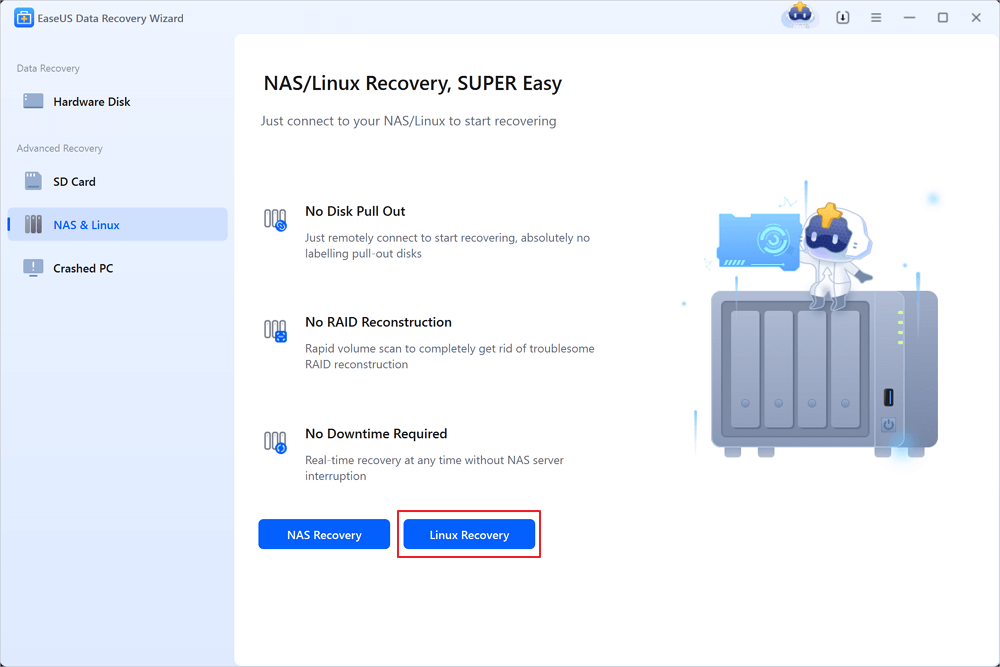
Step 2. After successfully connecting to your Linux device, select the deleted files you want to recover. You can click on the filter to display only the file types you want. If you remember the file name, you can also search in the search box, which is the fastest way to find the target file.
Step 3. You can preview the scanned files first. Then, select the target data and click the "Recover" button to restore lost files in Linux.
If you find this information helpful, please share it with others on social media to assist them in overcoming this common challenge.
Kali Linux has various effective ways to restore deleted files. These solutions can help you recover from a corrupted hard disk, accidental deletion, or defective USB. Let's have a look at the relevant fixes:
Data can be lost suddenly due to formatting, damage, or accidental deletion on USB drives. Use Kali Linux's built-in tools to recover USB data:
Step 1. Open the Terminal by typing Ctrl + Alt + T.
Step 2. Use the command sudo fdisk -l to get the path of your USB device. This command returns a list of all connected storage devices on your system.
Step 3. Find your USB drive in the list and record its path (for example, /dev/sdc).
Step 4. To recover files, use the command sudo foremost -v -t jpg, pdf,mp4,exe -q -i /dev/sdc -o /home/Desktop/recover -T. Replace /dev/sdc with the proper path to your USB device.
Step 5. You will see a list of files recovered in real-time as the recovery continues.
Step 6. Once done, look in the output folder (e.g., /home/Desktop/recover) to discover your recovered files.
The recovery duration varies depending on the size of your USB device. However, this procedure is effective in recovering a wide range of information.
Crashing, formatting, or virus assaults may all cause data loss on hard drives. In Kali Linux, you may use comparable command-line tools to recover data from a hard disk, whether the complete drive or just one partition.
Step 1. Open the Terminal and enter the command sudo fdisk -l to list all attached storage devices.
Step 2. Locate the hard disk from which you wish to recover data and note its path (e.g., /dev/sda).
Step 3. To recover files from the whole hard disk, use the command: sudo foremost -v -t png,mp4,pdf -i /dev/sda -o /home/Desktop/recover -T. This command examines the whole disk for the given file types.
Step 4. To recover files from a particular partition (for example, /dev/sda1), use the command sudo foremost -v -t png,mp4,pdf -i /dev/sda1 -o /home/Desktop/recover -T. Replace /dev/sda1 with your partition's path.
Step 5. The recovered files will be shown on the Terminal as the recovery procedure progresses. Once the procedure is finished, go to the chosen output folder and inspect the recovered data.
This approach recovers data effectively from massive disks, and targeting a particular partition helps shorten recovery time.
You may utilize a generic recovery technique if you do not need to recover specific file types and wish to restore everything from your storage device.
Step 1. Open the Terminal and enter sudo foremost—v—q—i /dev/sdc. Make sure you change /dev/sdc to the appropriate path for your device.
Step 2. This command will search your whole device for all file kinds and retrieve as much data as possible.
Step 3. The recovered files are kept in an " output " folder in your home directory by default.
Step 4. Once the recovery procedure is complete, go to the "output" folder and check the restored data.
This approach is practical when restoring many file formats without identifying the particular kinds.
Recovering lost data on Kali Linux may seem complicated, but it can be accomplished quickly with the appropriate tools and approaches. This article looked at various methods, including utilizing command-line tools like Foremost and recovering data from USB devices and hard disks. Each approach enables you to target certain file types and devices, enabling a more adaptable recovery procedure.
EaseUS Data Recovery Wizard is a solid and dependable choice for those looking for a more straightforward solution. Its simple interface and extensive scanning capabilities make it perfect for recovering lost or deleted data from Kali Linux. Whether dealing with a faulty disk or an unintentional deletion, EaseUS Data Recovery Wizard is the finest option for safe and efficient recovery. Don't forget to share this information on social media so that others may recover lost data on Kali Linux!
To recover deleted files on Kali Linux, read the answers to these commonly asked questions:
1. How to recover permanently deleted files in Linux?
Linux users need Foremost or EaseUS Data Recovery Wizard to recover permanently deleted files. Foremost, a command-line utility scans storage devices for particular file types to recover data, whereas EaseUS has a simple interface for fast recovery. Both programs recover data from accidental deletion or system errors.
2. How do I recover permanently deleted files?
EaseUS Data Recovery Wizard examines your system for recoverable data to restore irreversibly destroyed information. The erased data stays on the disk until replaced, allowing EaseUS's superior scanning and recovery technologies to recover it.
3. How do you recover deleted files in Terminal?
Terminal programs like Foremost restore erased data. To recover files from a device, run sudo foremost -v -i /dev/sda -o /home/Desktop/recover. The procedure stores your preferred file types in a place.
4. Where are deleted files saved in Linux?
Trash directories like /home/username/.local/share/Trash hold deleted Linux files. Once permanently erased, they become free space and may be recovered with Foremost or EaseUS Data Recovery Wizard if not overwritten.
Related Articles
How to Recover AEP File | Deleted and Unsaved After Effect Project Recovery
Fix You Don't Currently Have Permission to Access This Folder
Recover Deleted Windows.old Folder in Windows 11/10
Downloads Not Showing up in Download Folder/Desktop