Super Easy! How to Recover Deleted Files from NAS (Synology/QNAP)
Brithny updated on Oct 29, 2024 to File Recovery | How-to Articles
When you accidentally delete files from your NAS - Network Attached Storage, how can you recover them? EaseUS NAS data recovery software provides you with the easiest way to recover deleted NAS files. No matter you are using Synology, QNAP, NETGEAR, or Western Digital NAS drive, you can always turn to the super-easy data recovery software and recover NAS data easily.
NAS, also called Network Attached Storage, is a special dedicated data storage server that includes storage elements and embedded system software for cross-platform file sharing. NAS makes it easy and fast for users to share files, applications, and more.

However, NAS data loss problems happen every day. Most people complain that they accidentally deleted some data from this NAS shared folder. There isn't any NAS data backup. They need help to get any tool that recovers deleted files from NAS.

Currently, all the methods on the market that claim to recover NAS data are complicated. They take at least four very complex steps. Here are the procedures of traditional deleted or formatted NAS data recovery.
Step 1. Get Ready to the NAS Hard Disks.
Prepare the hard drive cases (The number of them depends on the number of the hard disks). Check the RAID type. (RAID 0, RAID1, or RAID 5)
Step 2. Take Out the RAID Drives
Remove the drives from your Synology NAS and install them on your PC. You need to connect and label disks in order. For RAID or SHR configurations, you must install all the drives (excluding hot spare drives) in your PC at the same time.
Step 3. Perform RAID Reconstruction
This step is really hard for most NAS users. They need to find reliable and powerful software to make it.
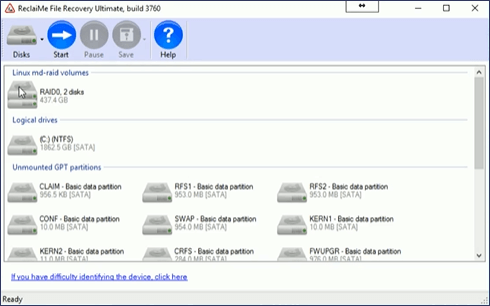
Step 4. Start NAS File Recovery
Then, you need to run the best NAS data recovery software to scan the RAID drives or other drives. Then, recover lost NAS data. Usually, it takes a long time to scan your NAS device. Most of the data recovery software gets stuck during this process, which may result in a data recovery failure.
You have made every effort but you recover nothing. We should say no to the traditional deleted NAS files recovery. Instead, we should try the newest and most reliable NAS file recovery tool.
No more RAID reconstructions and no more hard drive disconnection and reconnection. All you need to do is select your NAS device, turn on SSH, and recover deleted files from NAS devices. EaseUS Data Recovery Wizard has made NAS data recovery super easy. This file recovery software can recover lost files, pictures, documents, videos, after deleting, formatting, partition loss, system crash, virus attack, and other data loss scenarios. Almost all of the NAS brands and files are supported.
Supported NAS Brands: Synology, QNAP, Western Digital, NETGEAR, TERRA MASTER, HIKVISION, etc.
Supported Files Systems: EXT4/BTRFS
Supported OS: Win 11/10 64-bit
The Advantages of EaseUS NAS Data Recovery:
When you accidentally deleted NAS files or formatted NAS drives when you are trying to upgrade the small disk to a bigger one, don't hesitate to run the exclusive EaseUS NAS data recovery software. It's the only tool that can really solve your problem. Download EaseUS NAS EaseUS Data Recovery Wizard and recover NAS deleted files in Windows 11/10 easily.
Step 1. Select a NAS server and start recovering.
Download and install EaseUS Data Recovery Wizard on your Windows 11/10 64-bit computer. When you open this software, select "NAS&Linux" and choose "NAS Recovery". All the NAS servers will be automatically listed, choose your target NAS device and click "Scan".
Step 2. Enable SSH service on the NAS server.
Go to "Control Panel > Terminal & SNMP" to check the "Enable SSH service" box. Then view and remember the port for remote access open EaseUS Data Recovery Wizard and click "Next".
Step 3. Connect to the NAS server remotely.
This software will detect your IP and Port automatically. All you need to do is input the user name and password. If the IP address or Port is not right, you can correct it manually. Then, click "Connect Now".
Step 4. Recover lost/deleted NAS data
Then, EaseUS data recovery software will connect to your NAS and start a NAS device scanning. After the scan, you will see all the deleted, lost, or existing files on your NAS server.
You can apply the "Filter" feature or click the "Search files or folders" option to find the lost files on the hard drive. Select wanted NAS files that you lost on the server and click "Recover" to save them to another location.
Click the "Recover" button to restore deleted NAS files.
💡Tip: You can restore data on the local disks, external hard drives, and also the cloud storage.
What if you don't know how to run NAS data recovery software. You can turn to EaseUS manual data recovery service. It offers the following services after FREE diagnosis.
Consult with EaseUS data recovery experts for one-on-one manual recovery service. We could offer the following services after FREE diagnosis. Our decades-experienced engineers are knowledgeable and can repair the damaged RAID structure and restore data from all RAID levels.
If you have a NAS server that has been accidentally deleted or reformatted, try performing the steps above. If you can successfully find and preview the files you are looking for, go ahead and get your files back. In many cases, you can recover 100% of your data, even if some of the file information is lost (such as file names and folder structures). EaseUS can even glean some of this file information from metadata and tags.
Related Articles
How to Recover Permanently Deleted Photos from Gallery Without Backup
4 Ways| Unlock Excel File Password Protected [NEW]
How to Recover Permanently Deleted AOL Emails Older Than 7 Days
How to Recover AEP File | Deleted and Unsaved After Effect Project Recovery