Featured Articles
NAS, short for Network Attached Storage, literally means a device that is connected to the network and has a data storage function, so it is also called Network Storage. NAS is a dedicated data storage server, including storage devices (such as disk arrays, CD/DVD drives, tape drives, or removable storage media) and embedded system software, which can provide cross-platform file-sharing functions.
In this tutorial, we will show you how to access your RAID-based NAS drives and get data off before formatting, resetting, or re-configuring the RAID in NAS configuration.

NAS Data Recovery Software Free Download
If you cannot access data stored on the NAS, delete data on the NAS by mistake, format the NAS disk, or lose data due to a virus attack, you can try special NAS recovery software.
EaseUS Data Recovery Wizard Pro is a top-notch data recovery software that provides various file recovery services, including Recycle Bin recovery, RAID recovery, QNAP Recovery, formatted hard drive recovery, deleted file recovery, and more.
Highlights of EaseUS NAS data recovery software are as follows.
🗄️Supported NAS Disk Brands:
QNAP, Synology, Lacie, Iodata, Buffalo, DLink, Seagate, Western Digital, and Thecus NAS devices configured as a single drive, RAID 0, RAID 1, or RAID 5
🖥️Supported Operating Systems:
Windows 7, 8, 10, 11, and Windows Server 2003, 2008, 2012, 2016, 2019 32 or 64-bit
📂Supported File Types:
- Documents: Word (DOC/DOCX), Excel (XLS/XLSX), PPT (PPT/PPTX), PDF, HTML/HTM etc.
- Photos: JPG/JPEG, TIFF/TIF, PNG, BMP, GIF, PSD, CRW, CR2, RAW, SWF, SVG, DNG, etc.
- Videos: AVI, MOV, MP4, M4V, 3GP, WMV, MKV, FLV, SWF, RM/RMVB, MPEG, etc.
- Other Files: Audio files, email, archives, and more
If you find this information helpful, please share it with others on social media to assist them in overcoming this common challenge.
How to Recover Data from NAS Server Directly
EaseUS NAS data recovery software can help you restore data from NAS devices in simple steps. Follow the steps below to recover NAS data easily.
Step 1. Select a NAS server and start recovering.
Download and install EaseUS Data Recovery Wizard on your Windows 11/10 64-bit computer. When you open this software, select "NAS&Linux" and choose "NAS Recovery". All the NAS servers will be automatically listed, choose your target NAS device and click "Scan".
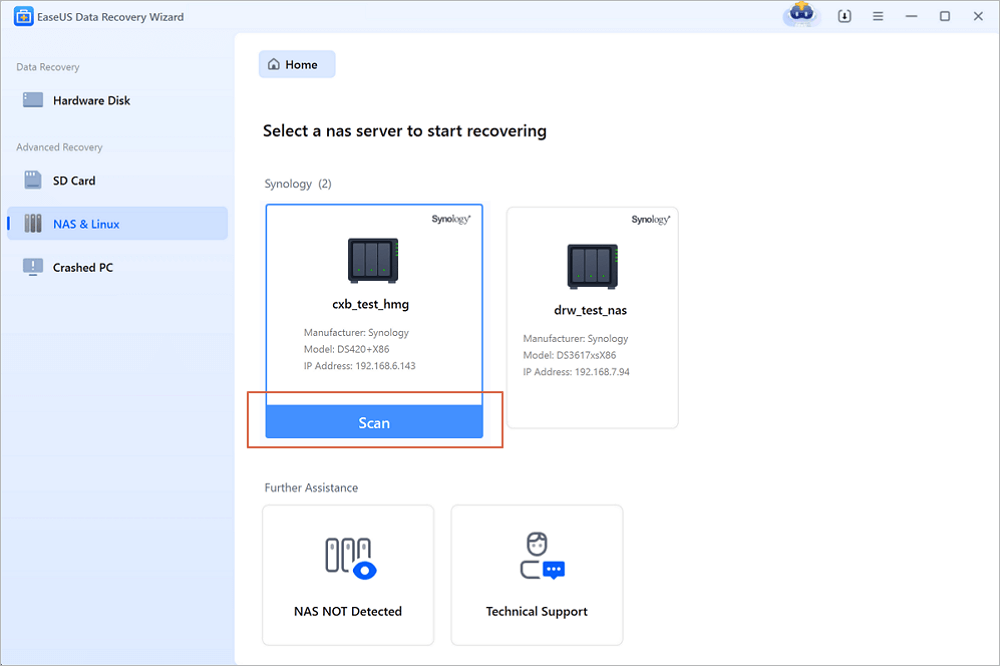
Step 2. Enable SSH service on the NAS server.
Go to "Control Panel > Terminal & SNMP" to check the "Enable SSH service" box. Then view and remember the port for remote access open EaseUS Data Recovery Wizard and click "Next".
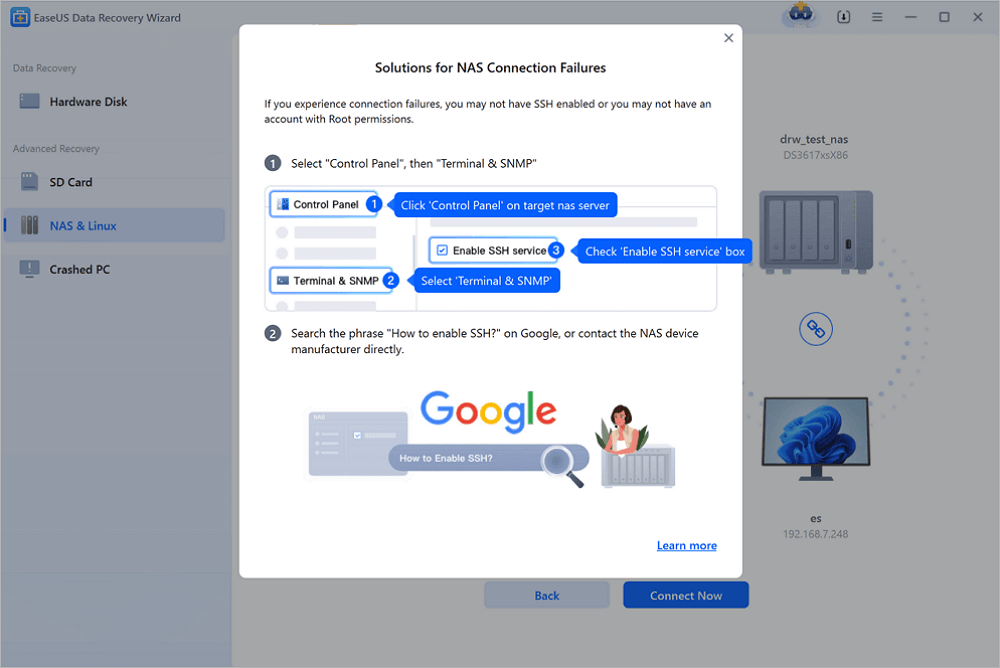
Step 3. Connect to the NAS server remotely.
This software will detect your IP and Port automatically. All you need to do is input the user name and password. If the IP address or Port is not right, you can correct it manually. Then, click "Connect Now".
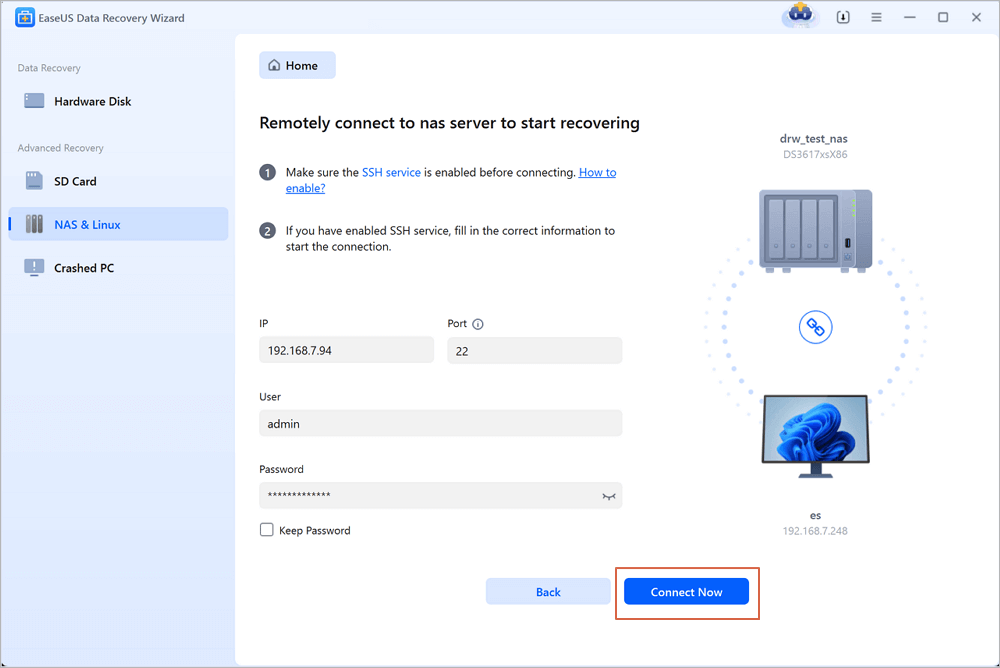
Step 4. Recover lost/deleted NAS data
Then, EaseUS data recovery software will connect to your NAS and start a NAS device scanning. After the scan, you will see all the deleted, lost, or existing files on your NAS server.
You can apply the "Filter" feature or click the "Search files or folders" option to find the lost files on the hard drive. Select wanted NAS files that you lost on the server and click "Recover" to save them to another location.
Click the "Recover" button to restore deleted NAS files.
💡Tip: You can restore data on the local disks, external hard drives, and also the cloud storage.
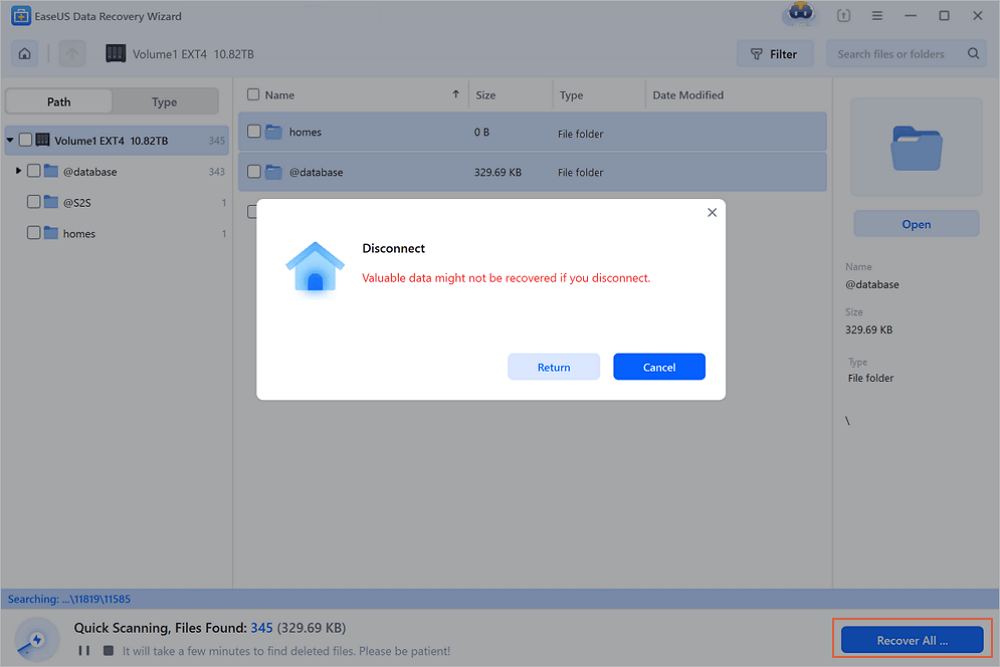
Review:
- Run EaseUS Data Recovery Wizard Pro quickly enough after disaster has occurred and it'll be able to resurrect just about everything, from inadvertently-deleted partitions to virus-ruined files.
- Not only is this utility one of the best we've seen for data recovery but the full package is still one of the more affordable solutions we've seen for resurrecting crashed RAID setups.
How to Recover Data from NAS Hard Drive Without Software
In simple terms, the procedure is to remove the disk from the NAS, connect the hard drive to your PC, and then use data recovery software to extract and save files.
To recover data, you need to:
Step 1. Remove the disk from NAS. Power off and plug out disks one by one.
- Important
-
When you take disks out of the NAS, label them based on which bay they belong to. These marks will help you put them back together in the same way. Besides, when you remove the NAS drives, do not violate the warranty.
Step 2. Connect the drive to your PC. You can use SATA cables to connect the disk directly to your PC's motherboard or use USB-to-SATA adapters together with power. When the disks show up on the PC and you are asked to "Initialize disks" or "Format" the connected NAS devices, don't do that.
Step 3. Ensure enough external/internal hard drive or another network storage space (equivalent or more than the volume of recovered data from failed NAS drives) to keep the restored data from NAS.
Step 4. Download NAS recovery software: EaseUS Data Recovery Wizard.
After finishing these preparations, launch EaseUS file recovery software to recover data on Synology NAS or other NAS services using a PC.
Buffalo Nas Data Recovery Software | Recover NAS Data Quickly
NAS data recovery software is an effective tool provided by EaseUS. It aims to help you recover lost Buffalo NAS data.

How to Recover NAS Data with Manual Service
If you are not good at managing NAS/RAID drives, you can turn to experts. Data recovery services offers the following services after FREE diagnosis. Contact the experts to get help now.
Consult with EaseUS data recovery experts for one-on-one manual recovery service. We could offer the following services after FREE diagnosis. Our decades-experienced engineers are knowledgeable and can repair the damaged RAID structure and restore data from all RAID levels.
- Restore data from all RAID levels, including RAID 0, RAID 1, RAID 5, RAID 6, RAID 10, etc.
- Recover data from enterprise RAIDs such as QNAP, Synology, WD, Buffalo, etc.
- Retrieve lost RAID data caused by any issues
- Fix disks that become GPT protected partitions
- Recover data from RAID remotely, no need to ship
More Information on NAS Data Recovery
Check the following content to learn more about NAS data recovery.
💽NAS and RAID
NAS consists of multiple components, including hardware (one or more hard disks, processors, and RAM enclosed in a hard disk box) and software (an operating system that manages access and network connectivity. NAS devices with multiple hard disks usually have a RAID (Redundant Array of Independent Disks) for data redundancy. If RAID is enabled on the storage system, you can connect two or more hard disks to the system to operate as one very large, high-speed hard disk.
Most NAS devices use different types of RAID to ensure fault tolerance and data consistency. Many NAS vendors provide their customers with proprietary RAID management systems that are capable of combining different hard disks into fairly complex RAID systems. If you're looking for solutions on how to recover RAID 5 data from failed NAS, visit the linked page.
💰How Much Does a NAS Cost
NAS devices are not cheap. A NAS that handles a lot of multimedia files will set you back at least a few hundred dollars, and that doesn't include the cost of hard drives, which can cost anywhere from $50 to $200.
However, NAS is more cost-effective than cloud storage. Assuming 1 TB of cloud storage costs $25 a month, 20 TB of cloud storage will set you back $500 a month. While you might pay a few thousand dollars for NAS storage and a few disk drives, it's a far better deal than the long-term investment in cloud storage.
🌐NAS VS SAN
SAN, Storage Area Networking, is the development of the traditional DAS (Data Acquisition Station) technology, is suitable for many data block access. The core of SAN technology is the SAN switch, which serves as a data exchange channel. It has the advantages of high speed, low latency, high data consistency, wide connectivity, remote support, and flexible management.
NAS is a dedicated network file server that separates storage devices from servers and centrally manages data to release bandwidth, improve performance, and reduce costs. It is much cheaper and more efficient than using server storage.
NAS is different from SAN suitable for applications. SAN is suitable for large data block access, while NAS provides flexible personal and enterprise disk space services for office automation, advertising, education, tax, and more. NAS is mainly applied to free E-mail space registration, FTP server, the multimedia and image industry, the financial securities industry, and other industries that require a large amount of data storage.
LEARN MORE
Still curious? Click here to learn about What Is Network Attached Storage and How to Recover Lost/Deleted Data from NAS.
Common NAS Data Loss Scenarios
A RAID-based NAS data loss could be due to the following reasons:
- Accidental deletion or formatting
- Abrupt power failure or improper shutdowns
- Server overheating
- Virus or malware attack
- OS crashes or other errors
- Hardware controller failure
- Multiple disk failure
Conclusion
Network Attached Storage (NAS) devices are a great solution when your data volume exceeds the capacity of your desktop hard disk storage and you want to share access to files and media across multiple computers, phones, and tablets. If you experience data loss while using the NAS, use professional NAS data recovery software - EaseUS Data Recovery Wizard Pro to help you quickly recover important data.
NAS Data Recovery FAQs
If you still have some questions about NAS data recovery, check the quick answers below to help yourself out:
1. Can you recover data from NAS?
On a NAS hard disk, data recovery is feasible. You can utilize CMD to adjust your drive's properties for NAS hard drive data recovery, or you can get assistance from a reputable organization. But since you don't have to remove the hard drive from your NAS server, EaseUS Data Recovery Wizard Pro is the best option.
2. How do I recover lost files on my NAS?
Next, you must scan the RAID devices or other drives using the top NAS data recovery software. Next, get the lost NAS data back. The process of scanning your NAS device often takes a while.
3. How do I recover data from a NAS that fails?
You can import the configuration and save the data by relocating the drives to a new (same or similar model) if the Synology data recovery attempt fails. However, all of the drives are still functional.
4. What does NAS recovery mean?
The process of retrieving and restoring data from a network-attached storage device, server, or infrastructure is known as network-attached storage data recovery or NAS data recovery. It makes it possible to recover data from a NAS or any of its storage components that has been erased, corrupted, or rendered unreadable.
Was This Page Helpful?
Jaden is one of the editors of EaseUS, who focuses on topics concerning PCs and Mac data recovery. Jaden is committed to enhancing professional IT knowledge and writing abilities. She is always keen on new and intelligent products.
Cedric Grantham is a senior editor and data recovery specialist of EaseUS. He mainly writes articles and how-to tips about data recovery on PC and Mac. He has handled 10,000+ data recovery cases and is good at data recovery of NTFS, FAT (FAT32 and ExFAT) file systems, and RAID structure reorganization.
Related Articles
-
Files/Folders Disappeared from Desktop Windows 11/10 [Restore Quickly]
![author icon]() Cedric/Feb 19, 2025
Cedric/Feb 19, 2025 -
How to Recover Lost Data after Disk MBR to GPT Conversion | 2025 Guide
![author icon]() Tracy King/Feb 19, 2025
Tracy King/Feb 19, 2025 -
How to Undo System Restore in Windows 11, 10, 8, 7
![author icon]() Tracy King/Feb 19, 2025
Tracy King/Feb 19, 2025 -
Where Is the Recycle Bin in Windows 10/11, How to Find and Open Recycle Bin
![author icon]() Cedric/Feb 19, 2025
Cedric/Feb 19, 2025
