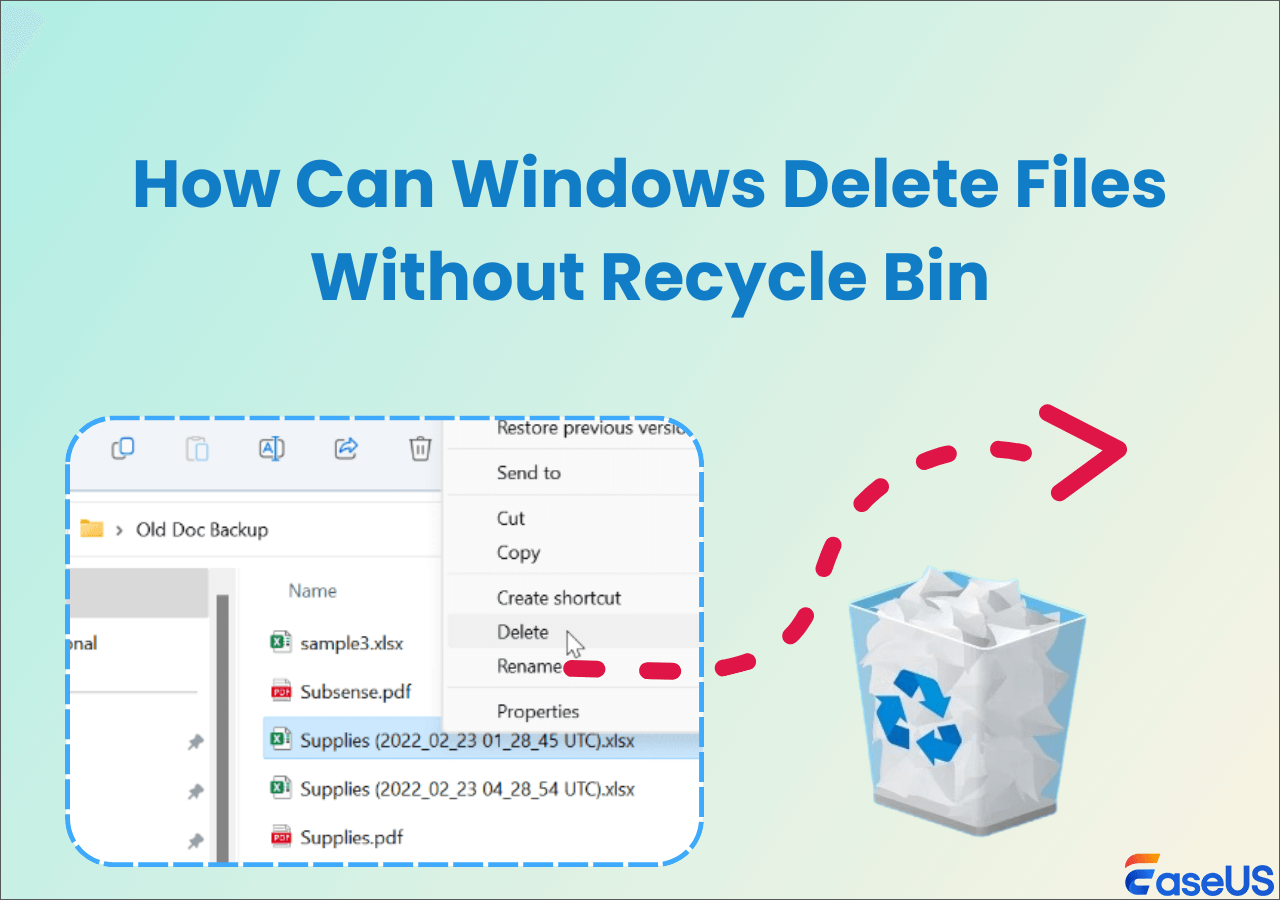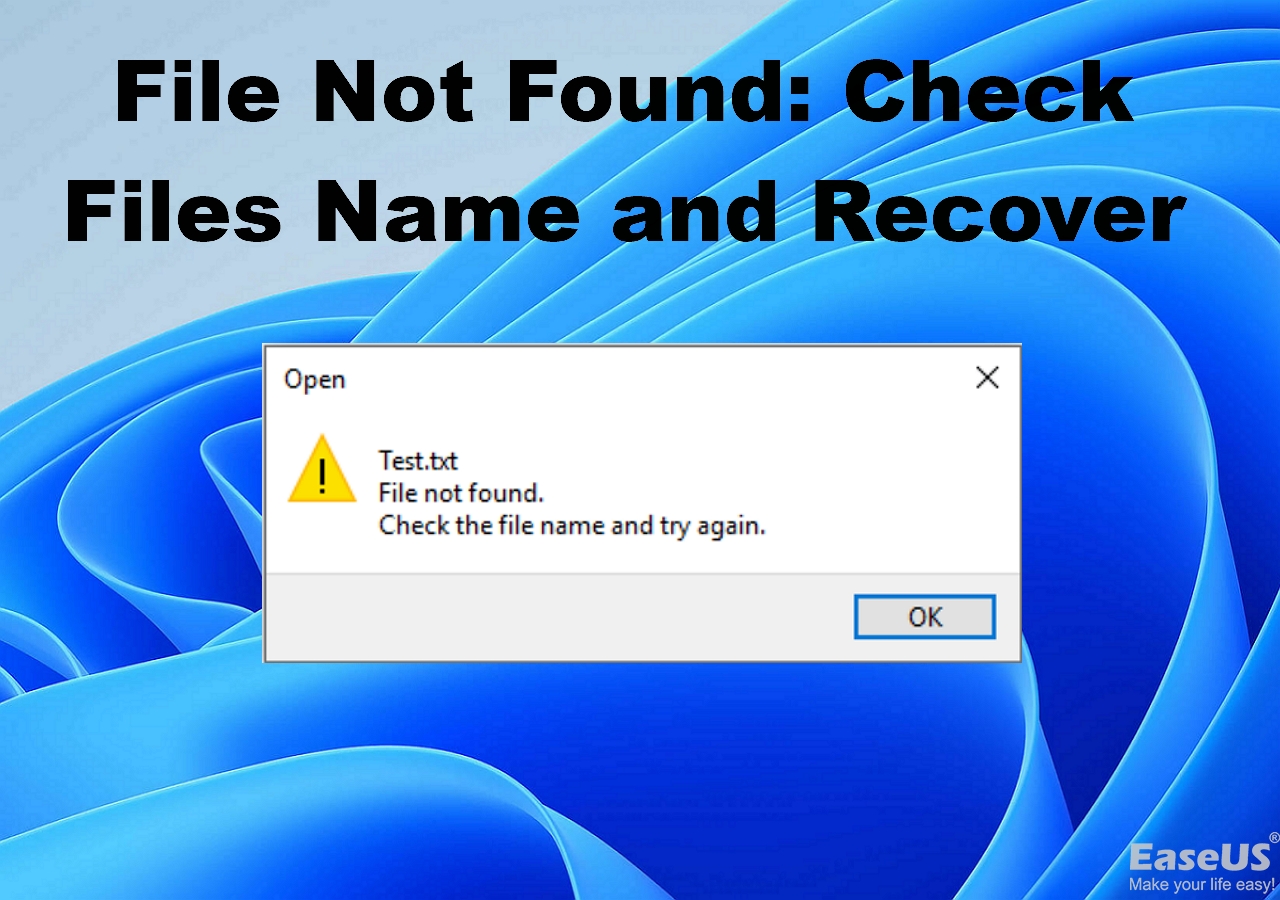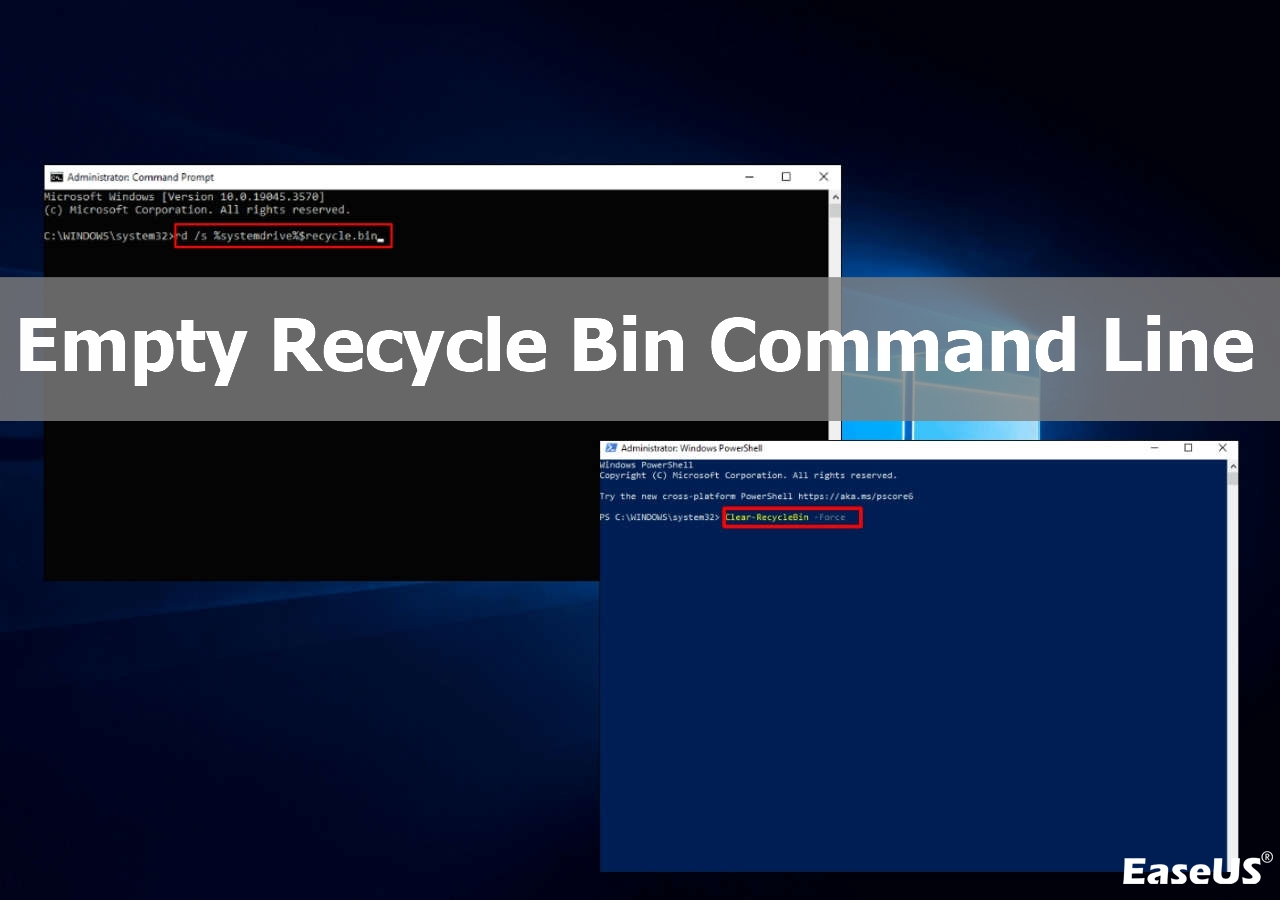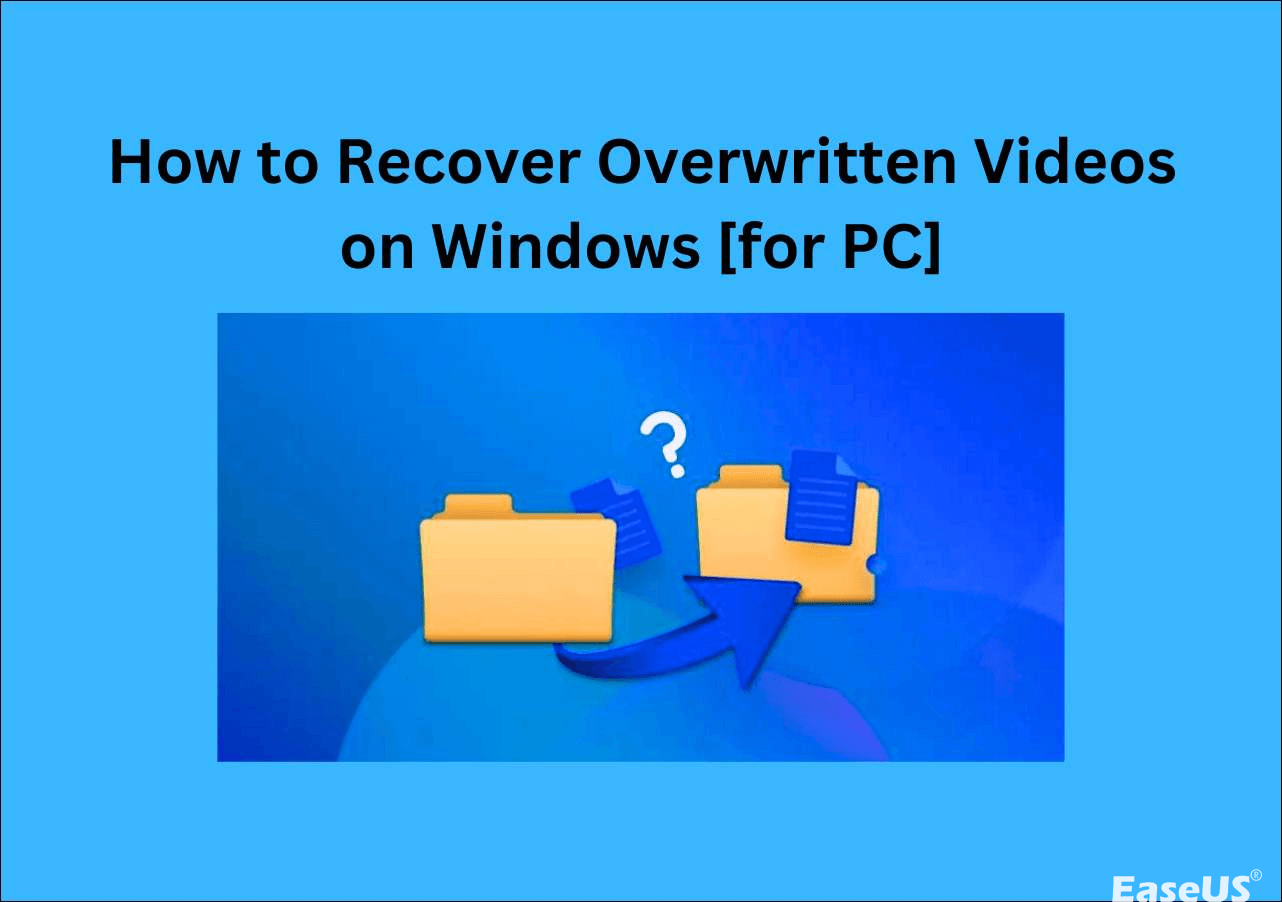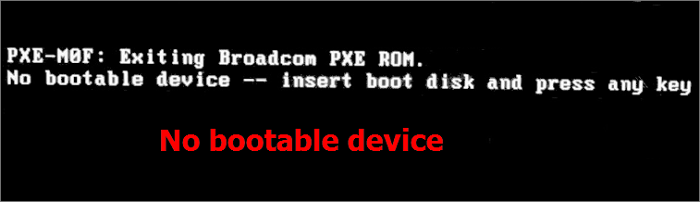-
![]() Windows Delete Without Recycle: Remove Files Directly
Windows Delete Without Recycle: Remove Files Directly February 19,2025
February 19,2025 6 min read
6 min read -
![]() EaseUS Data Recovery Wizard Technician 14.2 Crack + License Code
EaseUS Data Recovery Wizard Technician 14.2 Crack + License Code February 19,2025
February 19,2025 6 min read
6 min read -
![]() File Not Found: Check Files Name and Recover in Windows
File Not Found: Check Files Name and Recover in Windows February 24,2025
February 24,2025 6 min read
6 min read -
![]() How to Recover Video File When Power Off Before Stopping Recording
How to Recover Video File When Power Off Before Stopping Recording February 19,2025
February 19,2025 6 min read
6 min read -
![]() How to Fix BitLocker Keeps Crashing on PC [Windows 11]
How to Fix BitLocker Keeps Crashing on PC [Windows 11] February 19,2025
February 19,2025 6 min read
6 min read -
![]()
-
![]() How to Delete a Corrupted File Windows 10? Simple Methods Here!
How to Delete a Corrupted File Windows 10? Simple Methods Here! February 19,2025
February 19,2025 6 min read
6 min read -
![]() How to Recover Overwritten Videos on Windows [for PC]
How to Recover Overwritten Videos on Windows [for PC] March 10,2025
March 10,2025 6 min read
6 min read -
![]() No Bootable Device Error - What Does It Mean, What Cause the Error, How to Fix
No Bootable Device Error - What Does It Mean, What Cause the Error, How to Fix February 19,2025
February 19,2025 6 min read
6 min read -
![]() WhatsApp Recovery and Backup on Windows 11/10/8/7 PC or Laptop | Full Guide
WhatsApp Recovery and Backup on Windows 11/10/8/7 PC or Laptop | Full Guide February 19,2025
February 19,2025 6 min read
6 min read
Page Table of Contents
Can I Recover Lost Data After Disk MBR to GPT Conversion
"I tried to install a new application on my computer, but the application requires GPT for installation and my disks are MBR. As I can't convert the system disk, so I made the change on the second hard drive.
By following a tutorial guide online using Disk Management, I found that the partitions on the second disk vanished from my computer after the conversion. I have stored quite a lot of important data and files in that partition. Can I recover lost data after disk MBR to GPT conversion?"
Cause of partition and data loss due to disk conversion
Some users don't know how their partition and data get lost after disk conversion - MBR to GPT or GPT to MBR. Actually, it's a common issue. As you can see from the below image, the conversion option is not available in Disk Management:
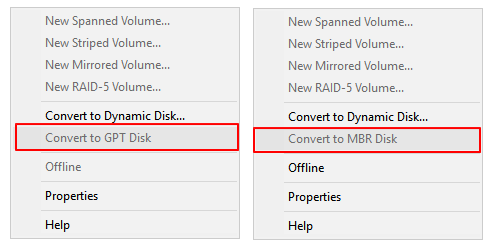
You have to delete all existing partitions to make the conversion option available. This is why you can't see all existing partitions and saved data. So how to get back all lost data and partitions? Read on, you'll find reliable solutions on this page.
Solution 1. Restore Lost Data and Create Partitions on Converted Disk
Stop using the computer hard drive once you lost data after disk conversion (MBR to GPT or GPT to MBR). This will help you to protect hidden partition data or lost data from being overwritten by new data. Then go through the guidelines here to bring your disk partition with all lost data back:
# 1. Restore Lost Data due to Disk Conversion
A reliable hard drive recovery tool or software can help you simply restore data from the deleted hard disk partition. Here we'd like to recommend you to try EaseUS Data Recovery Wizard. This software is capable of retrieving data from complex situations, such as unallocated hard drive recovery.
It's fully compatible with Windows 10/8/7/XP and even Vista. All levels of users can apply this software to fix their data lost issues in only 3 steps.
Install this software on your PC and follow to recover lost data after disk MBR to GPT conversion:
Step 1. Run EaseUS Data Recovery Wizard. Select the partition where stored the lost files and click "Search for Lost Data". EaseUS data recovery software supports parition recovery with FAT(FAT12,FAT16,FAT32), exFAT, NTFS, NTFS5, ext2, ext3, HFS+, and ReFS file system.

Step 2. If you want to quickly find the lost data from the numerous scan results, you can use the "Path" feature, or the search box function to search your lost files.

Step 3. You can preview files before recovery. Then, select all desired data and click "Recover" to restore files from existing partitions. Do not save the files to the partition where you lost the data. You can choose a cloud storage, such as OneDrive, Google Drive, etc., and click "Save" to save your recovered files.

Note: Save the recoverable files and data into an external hard drive before making the converted disk available for using again.
# 2. Create New Partitions on Converted Disk
Your next move is to create new partitions on the hard disk. You have two ways: Disk Management or free partition management software. Here we'd like to guide you go through a manual way.
To create partitions on unallocated hard drive with Disk Management:
- Step 1: Right-click on This PC/My Computer > Manage > Disk Management.
- Step 2: Locate and right-click on the unallocated space of the converted hard drive, select "New Simple Volume".

- Step 3: Set partition size, drive letter and file system (NTFS), etc.

- Step 4: Click "Finish" to complete the process.

Repeat the process if you wish to create multiple partitions on the disk. Then you can save the restored files and data back to the hard drive, reusing the files again.
Solution 2. Perform Partition Recovery on Converted Disk
The other solution that you can try is to directly apply reliable partition recovery software to restore the deleted partitions with data due to disk conversion. EaseUS Partition Recovery supports to directly scan the unallocated disk and find all the deleted partitions with data without changing the disk partition style (keeping its converted state - MBR/GPT).
As this software is a trial edition, you can go through the process without paying until making sure this software indeed find your partitions and data at step 3. Here are the detailed steps:
Step 1. Run EaseUS Partition Recovery on your PC.
Select the disk or device where you lost partition(s), click "Scan" to continue.
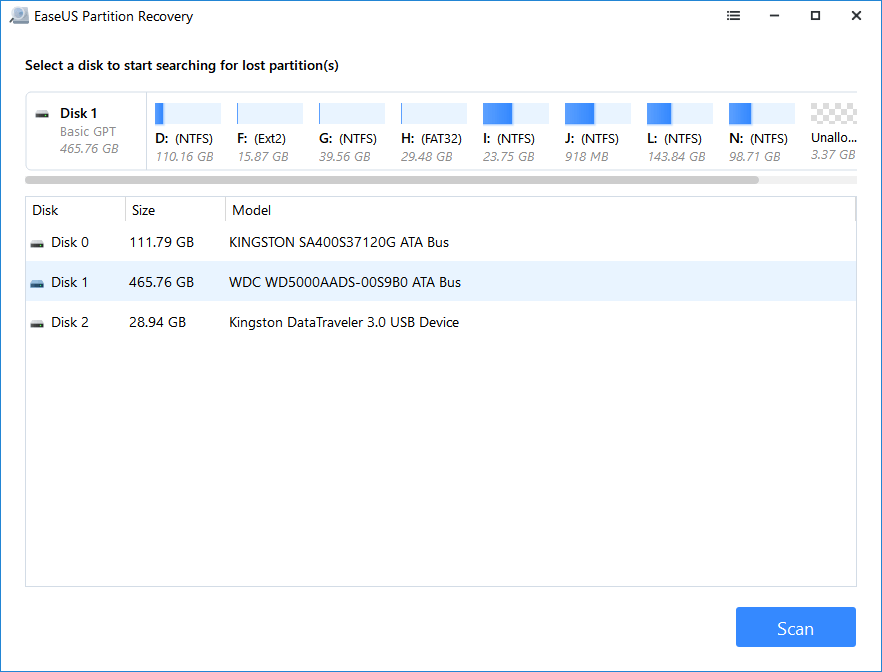
Step 2. Wait for the scanning process to complete.
Let the program scan the selected disk and find the lost partition(s).
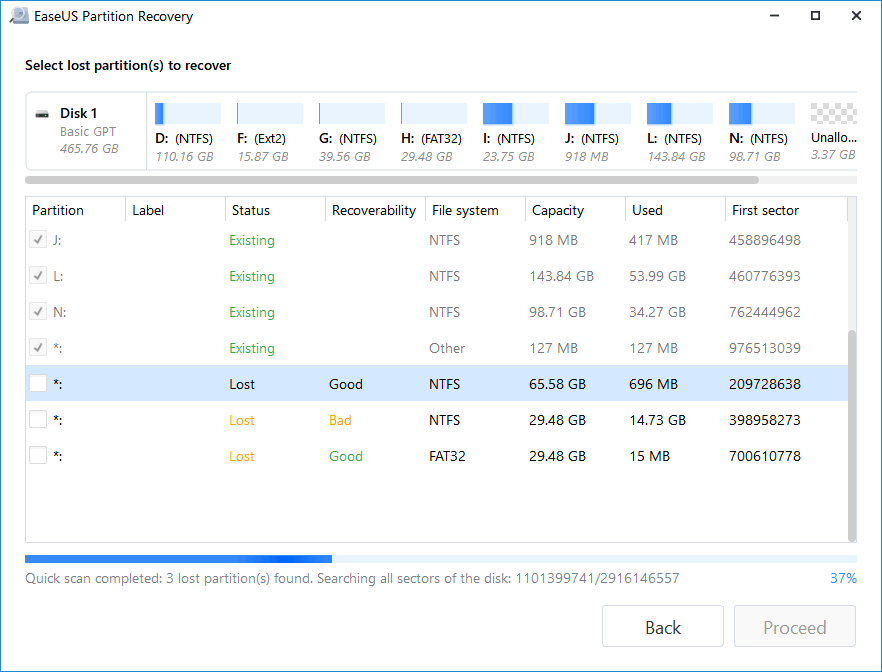
Step 3. Preview and restore the lost partition(s).
Double-click on the partition which is marked as "Lost" with "Good" recoverability.
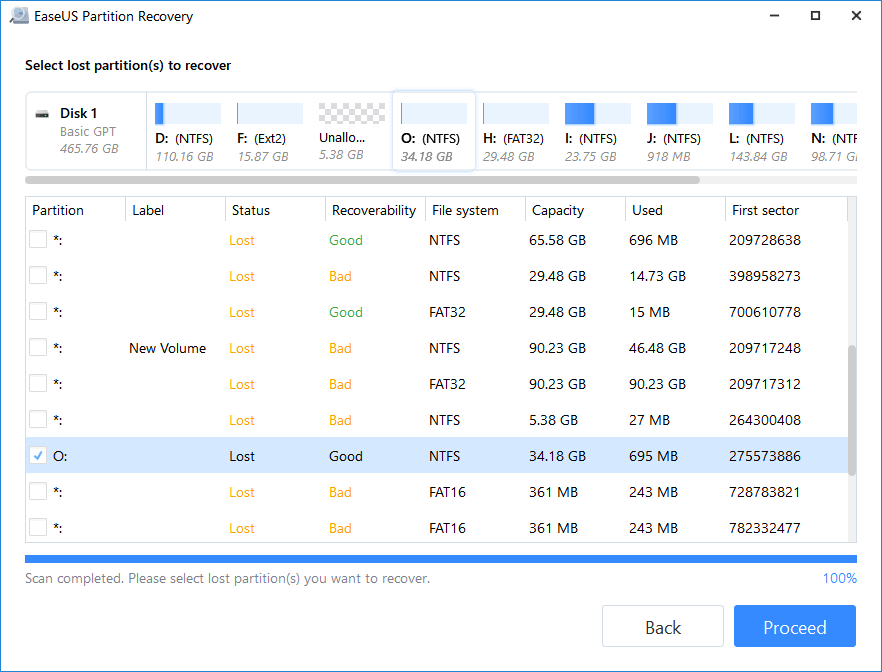
Preview the content of the lost partition. Click "OK" and click "Proceed" to start restoring the lost partition.
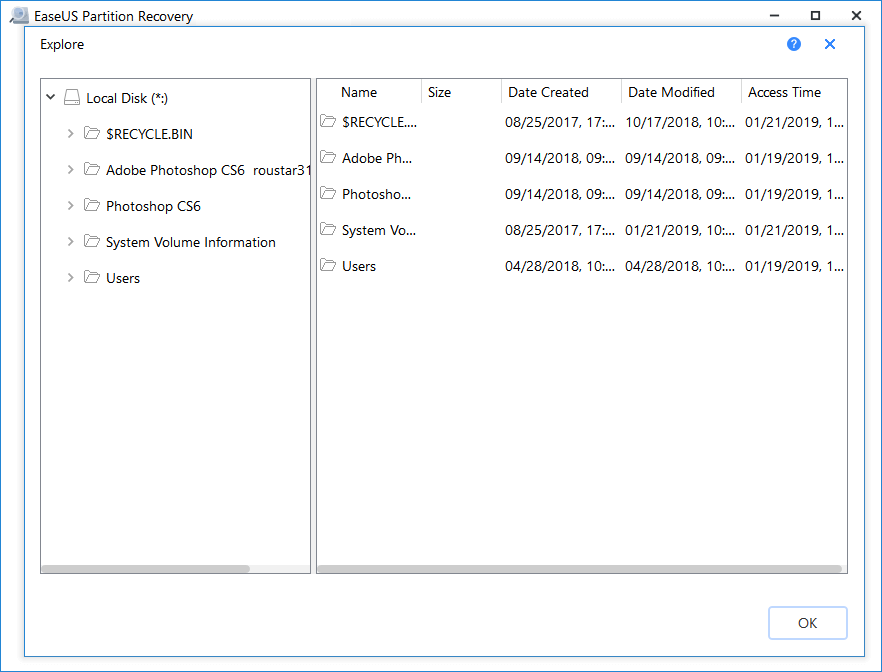
Step 4. Click "Recover Now" to finish the partition recovery process.
Note: If the program warns you that there is a conflict, back up the listed partition with essential data to an external hard drive first. Then execute the final operation to restore your lost partition.
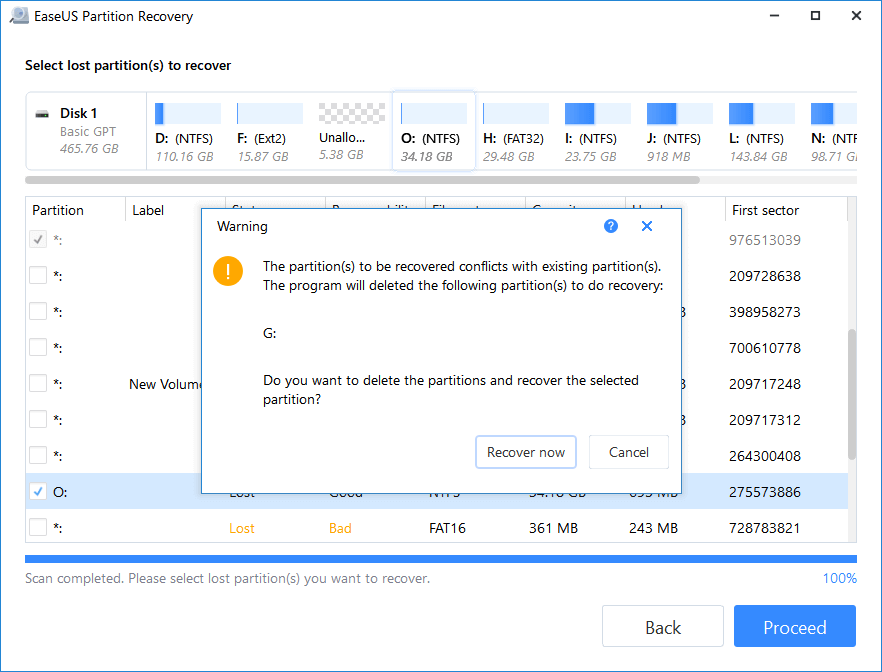
To sum up, both two solutions provided on this page can work to restore lost data and partitions due to disk conversion - MBR to PGT or vice versa.
If you stuck in a further complex partition recovery issue or need online assistance, feel free to contact us by emailing to support@easeus.com. Or you can customize a manual data recovery service from EaseUS data recovery experts:
Consult with EaseUS Data Recovery Experts for one-on-one manual recovery service. We could offer the following services after FREE diagnosis:
- Repair corrupted RAID structure, unbootable Windows OS and corrupted virtual disk file (.vmdk, .vhd, .vhdx, etc.)
- Recover/repair lost partition and re-partitioned drive
- Unformat hard drive and repair raw drive (BitLocker encrypted drive)
- Fix disks that become GPT protected partitions
Was this page helpful?
-
Dany is an editor of EaseUS who lives and works in Chengdu, China. She focuses on writing articles about data recovery on Mac devices and PCs. She is devoted to improving her writing skills and enriching her professional knowledge. Dany also enjoys reading detective novels in her spare time. …
-
Tracy became a member of the EaseUS content team in 2013. Being a technical writer for over 10 years, she is enthusiastic about sharing tips to assist readers in resolving complex issues in disk management, file transfer, PC & Mac performance optimization, etc., like an expert.…

20+
Years of experience

160+
Countries and regions

72 Million+
Downloads

4.8 +
Trustpilot Score
Hot Recovery Topics
Search