-

-
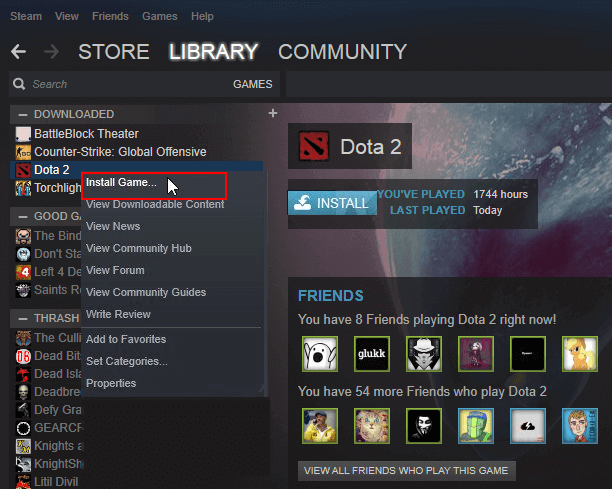
-

-

-
 Recover Cut Files from SD/USB, Windows PC or Android/iPhone Memory [2025 Updated]
Recover Cut Files from SD/USB, Windows PC or Android/iPhone Memory [2025 Updated] January 23,2025
January 23,2025 6 min read
6 min read -
 How to Recover Unsaved, Deleted, and Lost WordPad Documents in Windows 10/8/7
How to Recover Unsaved, Deleted, and Lost WordPad Documents in Windows 10/8/7 January 23,2025
January 23,2025 6 min read
6 min read -

-

-

-
 Best 8 Microsoft Office File Recovery Software [Top Choices]
Best 8 Microsoft Office File Recovery Software [Top Choices] January 23,2025
January 23,2025 6 min read
6 min read
Page Table of Contents
Can Deleted Data Be Recovered from SSD Drive
Method 1. How to Recover Deleted Files from SSD with SSD Data Recovery Software
Method 2. How to Retrieve Files from SSD with Data Recovery Services
Method 3. Recover Deleted Files SSD from Recycle Bin
How to Protect Files from Being Deleted from SSD
Recover Deleted Files SSD FAQs
PAGE CONTENT:
Can Deleted Data Be Recovered from SSD Drive
Is it possible to recover deleted files from SSD? Of course, the deleted data or data from a corrupt SSD can be recovered when the drive is not overwritten. When a file is simply deleted from SSD, then it moves to the Trash (Mac) and Recycle Bin (Windows). If you permanently delete files from SSD, can you perform SSD undelete? When you use a TRIM-enabled SSD (all modern SSDs support TRIM), deleted files are removed immediately and can't be recovered. Your operating system erases files immediately to speed up write performance with the SSD Trim command. So, recovering data once the SSD is overwritten is difficult.
Then, how to recover deleted files from SSD? Are you having trouble with undeleting files on the SSD drive on your computer? Here, you'll find two effective methods to easily recover and undelete SSD deleted files.
| SSD Recovery Methods | Editor's Review |
| This method is the most effective way to recover files from an SSD, especially when you don't have any useful backups. With EaseUS SSD recovery software, you can recover multiple personal files. | |
| When the software cannot undelete SSD effectively, you can ask for help from a professional data recovery team. EaseUS provides a 24-hour service to help you regain SSD data anytime. | |
| Files you deleted from the internal SSD will be moved to the Recycle Bin, and you can restore these files within a certain amount of time. You should know that Shift Delete files will not shown in the Recycle Bin. |
Note: Stop using the SSD drive immediately once you lose data or delete files on it. Then, you need to find reliable solutions to recover deleted files from SSDs.

Method 1. How to Recover Deleted Files from SSD with SSD Data Recovery Software
EaseUS Data Recovery Wizard, one of the best SSD recovery applications, enables you to easily recover lost files from SSD due to accidental deletion, SSD formatting/damage, partition loss, virus attack, or RAW partition. You can even recover data from a dead SSD drive when it fails to respond or work on your PC. Except for HDD and SSD, this file recovery tool is also good at recovering data from external hard drives, USB flash drives, pen drives, micro cards, SD cards, CF cards, and more.
You can download Windows and macOS versions; this download link will help you get a free trial! Try it today!
⭐Disable SSD Trim Before Undeleting SSD
- If you have opened the "Trim" function for the SSD, the possibility of recovering lost files from the SSD might be minor. Therefore, to recover deleted files from SSD, remember to disable Trim on the SSD card in advance if you've turned it on.
- Click the search box to type CMD. Right-click the Command Prompt, and choose "Run as administrator".
- Type fsutil behavior set DisableDeleteNotify 1 and hit Enter.
- After the recovery, you can type in fsutil behavior set DisableDeleteNotify 0 to enable TRIM.
Now, you can use EaseUS SSD data recovery software to undelete SSD files with the following simple steps.
Step 1. Scan the SSD
Open EaseUS Data Recovery Wizard, select the SSD where you lost data, and click the "Search for Lost Data" button.

Step 2. View the results
When the scanning finishes, find lost SSD data by using the "Filter" and "Search" options after checking the "Deleted Files" and "Other Lost Files" folders.

Step 3. Recover SSD files
Select desired data and click the "Recover" button to get back lost SSD files.
💡Tip: You can restore data on the local disks, external hard drives, and also the cloud storage.

We also provide a video to help you learn more about hard drive recovery, and we'll mention the full steps on how to download EaseUS Data Recovery Wizard in this video. Check this video now:
- 00:25 Method 1. EaseUS Data Recovery Wizard
- 01:40 Method 2. Recovery Service
- 02:08 Method 3. Recycle Bin

We hope this method is useful for recovering files from an SSD, and you can share this software on social media to help more users!
Method 2. How to Retrieve Files from SSD with Data Recovery Services
Applying SSD recovery software is an automatic method to perform SSD deleted file recovery, and you can use a manual way like contacting EaseUS data recovery services online. Our professional team can help you with SSD data recovery and SSD disk repair. With the help of data recovery services, you still have a chance to recover data from a dead or damaged SSD drive.
Consult with EaseUS data recovery experts for one-on-one manual recovery service. We could offer the following services after a FREE diagnosis
- Repair corrupted RAID structure, unbootable Windows OS, and corrupted virtual disk file
- Recover/repair lost partition and re-partitioned drive
- Unformat the hard drive and repair the RAW drive (Bitlocker encrypted drive)
- Fix disks that become GPT-protected partitions
Method 3. Recover Deleted Files SSD from Recycle Bin
If you accidentally delete SSD files and haven't cleaned up the Recycle Bin, you can directly recover and undelete lost SSD files from the Recycle Bin.
Step 1. Open Recycle Bin and find deleted SSD files.
Step 2. Select and right-click deleted files, and click "Restore".

Step 3. Find recovered SSD files at the original location.
If you have permanently deleted the files on SSD by Shift+Delete or emptied the Recycle Bin, then you can't restore the deleted files in this way. In this case, you need to resort to the professional EaseUS Data Recovery Wizard as the first method for help.
How to Protect Files from Being Deleted from SSD
Knowing how to protect SSD files will be very helpful to avoid unnecessary file loss. Here, we'd like to share some useful tips with you to protect SSD files and prevent further data loss.
- 🗂️Create file backups into the external storage device.
- 🦠Clean up unknown viruses or malware regularly with anti-virus software.
- 🔎Deal with data and files carefully.
- 🔖Use EaseUS Data Recovery Wizard for help when you happen to delete or lose files.
You can share these tips on Twitter, Facebook, or Instagram to remind your friends!
Recover Deleted Files SSD FAQs
Here are more tutorials for SSD deleted file recovery. Read and get more help.
1. Can permanently deleted files be recovered?
Files on SSD or HDD will be permanently deleted if:
- The Recycle Bin is emptied
- The hard disk is formatted
- Files are removed by pressing Shift + Delete keys
- Partition is lost
- ...
When your files are permanently deleted, stop using the disk immediately to avoid writing new data and overwriting the lost files. Use professional data recovery software, like EaseUS Data Recovery Wizard to scan your SSD or HDD to restore permanently deleted files.
2. How to recover deleted files from hard drives?
Free download and use EaseUS hard drive recovery software to get files off the hard drive:
Step 1. Run EaseUS Data Recovery Wizard.
Step 2. Select and scan your hard disk for lost files.
Step 3. Preview and recover deleted files from the hard drive.
3. How to recover data from a dead SSD laptop?
You can recover files from a dead laptop hard drive with EaseUS bootable data recovery software, which will help you create a bootable disk and recover data from a laptop hard drive that won't boot.
Step 1. Create a bootable disk
Step 2. Boot from the bootable USB
Step 3. Preview and recover files from a laptop hard drive.
Was this page helpful?
-
Jaden is one of the editors of EaseUS, who focuses on topics concerning PCs and Mac data recovery. Jaden is committed to enhancing professional IT knowledge and writing abilities. She is always keen on new and intelligent products.…
-
Tracy became a member of the EaseUS content team in 2013. Being a technical writer for over 10 years, she is enthusiastic about sharing tips to assist readers in resolving complex issues in disk management, file transfer, PC & Mac performance optimization, etc., like an expert.…

20+
Years of experience

160+
Countries and regions

72 Million+
Downloads

4.8 +
Trustpilot Score
Hot Recovery Topics
Search





