iPhone Backup Extractor Crack
Jean updated on Feb 17, 2025 to iPhone Data Recovery | How-to Articles
An iPhone backup extractor is the optimal choice to recover data selectively from an existing iTunes or iCloud backup. Read on and you will get a free iPhone backup extractor that enables you to recover deleted data from a backup easily.
An iPhone backup extractor is especially helpful when you want to recover specific items on your iPhone from an iTunes or iCloud backup. As you know, if you restore an iPhone using iTunes or iCloud, all your iPhone data and settings will be replaced by the content in the backup. That, unfortunately, means the loss of files that are not included in the backup.
To avoid the happening of further data loss, an iPhone backup extractor is necessary. With it, you will be able to recover specific files from an iTunes or iCloud backup and no data loss will occur.
To save money or out of other purposes, many users prefer to choose a cracked version of an iPhone backup extractor. That could be a dangerous thought. The cracked version of an iPhone backup extractor could be harmful due to various reasons and it is never trustworthy. The factors below should prevent you from choosing such a tool:
Thus, you are highly recommended to try the official version instead of the cracked one.
To recover deleted or lost data from an iPhone, iPad, or iPod touch safely, you can apply the free iPhone data recovery software as well as iPhone backup extractor - EaseUS MobiSaver. It enables you to:
Whether you want to recover permanently deleted photos on iPhone or restore iPhone contacts after an iOS update, it will help.
Let's see how to extract iPhone data from an iTunes/iCloud backup with this iPhone backup extractor:
Step 1. Choose "Recover from iCloud"
Connect iPhone to Your PC and Launch EaseUS MobiSaver. Choose the "Recover from iCloud" button, and click "Start".
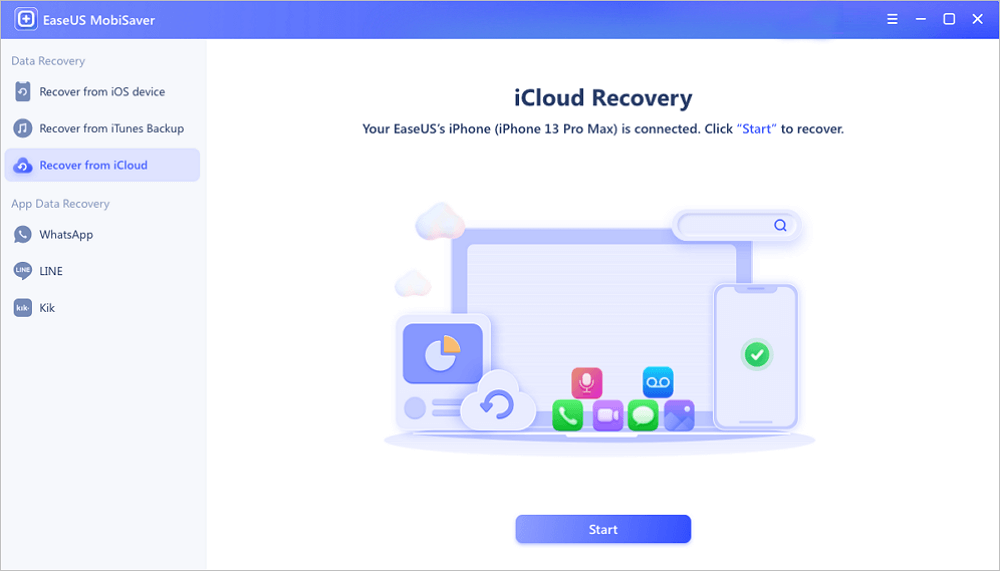
Step 2. Turn Off "Find My iPhone"
Turn off "Find My iPhone" on your iPhone/iPad/iPod to continue.
Step 3. Type Code in the Confirmation Box
Type "123456" in the confirmation box and then click "Continue" button.
Note: This step will erase all data and reset all settings. Make sure you have backed up important information.
Step 4. Reset iPhone
Move through the iPhone setup process until you see the reset screen. Then choose "Restore from iCloud Backup" on Your phone. Enter the Apple ID and password for the account you want to restore the backup from. Then click "Next" on your PC.
Step 5. Select the Files
Select the type of data you want to recover. If all files need to be restored, you can directly click the "Select All" button below.
Step 6. Analyze the iPhone
The software will analyze your phone. It may take a few minutes and don't disconnect or use your device.
Step 7. Scan Lost Data and Recover
EaseUS MobiSaver will automatically scan your iCloud backup file to find the lost data. This process may take a few minutes and please wait patiently. Then, select the data you want to recover and click "Recover" button.
Easy? With only a few simple clicks, you can extract files from your iTunes or iCloud backup with ease.
A cracked version of an iPhone backup extractor or any other programs should never be your optimal choice. It may not work at all or, what's worse, cause harm to your device or data. If you are not willing to pay, trying a free iPhone backup extractor is a good alternative choice.
Related Articles
iPhone Files App | How to Use Files App and How to Recover Files on iPhone and iPad
Top 9 Best iPhone Photo Recovery Software
How to Recover iPhone Data from Lost or Overwritten iTunes Backup
How to View and Retrieve Call History from iCloud [iOS 15 Available]