How to Find Hidden Files on iPhone X/8/7/6/5
Brithny updated on Feb 17, 2025 to iPhone Data Recovery | How-to Articles
Do you need a simple way to view, find, and even restore the hidden files on your iPhone? If you do, just follow this page to get some workable ways to find your hidden contacts, photos and videos, messages, apps, and deleted data.
You may need to hide your iPhone data in many situations. For some examples, hide your photos and videos somewhere that isn't accessible for others, hide a game app to prevent your children from addicting to games, hide your messages to prevent someone from seeing them, or hide your iPhone location to your friends etc. Apple makes it easy to hide and unhide your Photos, Contacts, Messages, Apps, and locations. But how about those that have been removed from your device?
No fret. Whether your hidden files are existing on your device or are removed, they will be found and recovered by using the methods below.
| Workable Solutions | Step-by-step Troubleshooting |
|---|---|
| 1. Find and Restore Hidden Files from iPhone | Connect your iPhone to your computer and launch EaseUS MobiSaver > Click "Recover from iOS Device,"...Full steps |
| 2. Unhide Photos and Albums from iPhone | Open the Photos app on your iPhone, and tap the "Albums" tab > Scroll down and tap "Hidden,"...Full steps |
| 3. Find Hidden Contacts on iPhone | Open your Contacts app > Tap "Contacts" at the bottom of > Tap "Groups" at the top-left corner...Full steps |
| 4. Show Hidden Messages on iPhone | Open your iPhone and go to Settings > Scroll down to find Notifications and tap it...Full steps |
| 5. Unhide Apps on iPhone | Open the App Store on your iPhone > Tap your photo at the top of the screen > Tap your...Full steps |
Whether you believe it or not, everything you remove from your iPhone still exists somewhere on your device. You can't find or recover them without the help of some professional iPhone data recovery tools like EaseUS MobiSaver, which has the capability to scan your device, find the deleted items, and then take deleted files back to you. Currently, over 20 types of iOS data are supported by EaseUS MobiSaver. These include contacts, messages, photos, videos, Safari bookmarks, notes, voice memos, WhatsApp chat history, etc.
To find and restore hidden files from iPhone:
Step 1. Connect iPhone to Your PC
Launch EaseUS MobiSaver. Click "Recover from iOS device" on the left and click "Start".
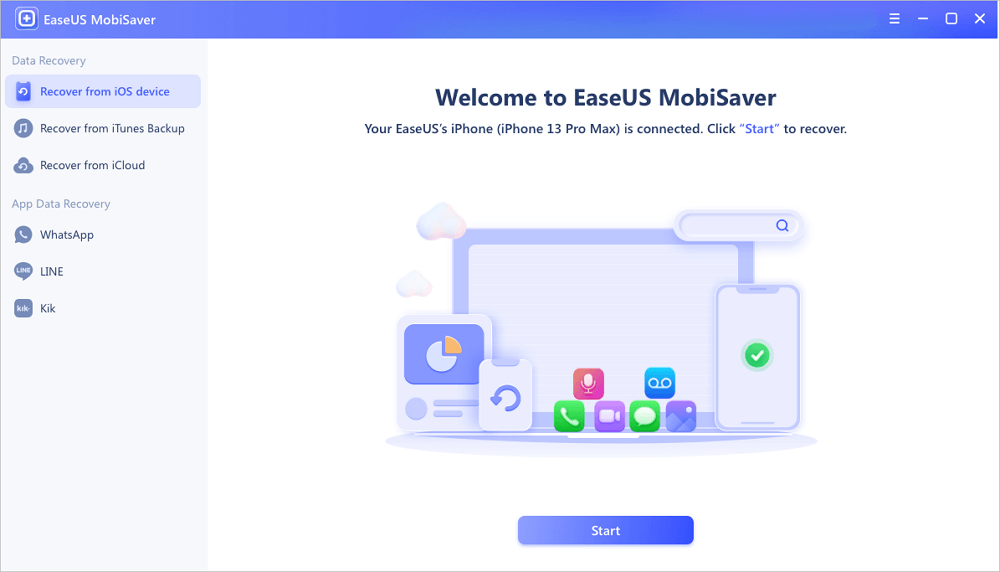
Step 2. Scan for Lost iPhone Data
EaseUS MobiSaver will automatically scan iPhone/iPad/iPod, and find present data and even some lost data for you. Just wait for the scan to complete.
Step 3. Click the "Recover" Button
You can choose the lost data such as your photos, videos, contacts, SMS, notes, voice mails, and other files you want to recover and save those data to another location.
Tips: Additionally, you can also recover data from iCloud or iTunes if you've backed up your device to either of them. But both of them don't support previewing files before restoring. So, you'd better ensure the backup contains the deleted files. Otherwise, your current data will be replaced by the contents in your backup.
It is easy to find and unhide photos and albums on iPhone. Follow these steps.
To find and unhide photos and videos on iPhone:
Step 1. Open the Photos app on your iPhone, and tap the "Albums" tab.
Step 2. Scroll down and tap "Hidden," which is under "Utilities."
Step 3. Choose photos and videos you wish to unhide.
Step 4. Tap the "Share" button (a square with arrow up), then tap "Unhide."
To find and unhide albums:
Step 1. To find hidden albums: Tap the "Albums" tab > Scroll down to find the Hidden album under Utilities.
Step 2. To unhide albums: Go to Settings > Tap the Photos > Scroll down and turn off Hidden Album.
Overall, you can find and unhide your contacts in two ways: via the Contacts app or via the Settings. Whichever way you choose, here are the detailed steps.
To unhide contacts on iPhone via the Contacts app:
Step 1. Open your Contacts app.
Step 2. Tap "Contacts" at the bottom of the screen.
Step 3. Tap "Groups" at the top-left corner.
Step 4. Tap "Show All Contacts."
To unhide contacts on iPhone via the Settings:
Step 1. Go to your Settings > Contacts > Groups.
Step 2. From the Group page, choose "Show All Contacts."
Hiding messages is a good way to protect your private persona information from leakage. If there is a need to make your messages visible to yourself, here are the steps.
Step 1. Open your iPhone and go to Settings. Scroll down to find Notifications and tap it.
Step 2. Scroll down to find Messages and tap it.
Step 3. Allow Notifications. Thus, you can receive notifications and preview messages on the iPhone screen.
Step 4. You can also choose to unhide alters from Lock Screen, Notification Center, Banners, or select all to show text conversations.
According to Apple, you can't unhide an app on your iPhone, iPad, or iPod touch, but you can redownload the purchased app without paying again.
Step 1. Open the App Store on your iPhone.
Step 2. Tap your photo at the top of the screen.
Step 3. Tap your name or Apple ID. If required, enter your Apple ID.
Step 4. Scroll down and tap "Hidden Purchases."
Step 5. Find the app you wish to download and tap the cloud icon next to it to redownload it on your iPhone.
That's all about our guide on how to unhide data on iPhone. Depending on the data you hide, you can use different ways to unhide them. If you accidentally delete some important files on your iPhone, you can use EaseUS MobiSaver to recover them. I hope our guide is helpful and have a nice day!
Related Articles
[Fixed] Snapchat locked, How to Unlock Snapchat Account on iPhone?
Top 6 iPhone Data Recovery Software for Mac/Windows
How to Recover WeChat Chat History/Messages on iPhone
How to Extract Photos from iPhone Backup