How to Retrieve Deleted Call Log on iPhone
Daisy updated on Feb 17, 2025 to iPhone Data Recovery | How-to Articles
There are various reasons that may cause the loss of iPhone call history. One of them is accidental deletion. To recover deleted call history on an iPhone, you can apply one of the three tips below to get it done.
Whether you have a question like "How to see deleted calls on iPhone?" or "How to find deleted calls on iPhone?", your essential purpose is to recover deleted call history from your iOS device. Like many other data loss situations, you may accidentally delete call history on your iPhone and then find you need to get it back.
Then here comes the question, "Can you recover deleted call history on iPhone?"
The possibility of data recovery generally depends on how you get data lost. For example, data lost due to factory reset or physical damage is hard to retrieve. However, files that are deleted can be easily recovered in most cases. Thus, whether you want to recover deleted photos, videos, or call history, you can retrieve your lost data with reliable data recovery solutions.
If you are looking to perform iPhone call history recovery without a backup, the only choice for you is to apply an iPhone recovery software tool, like EaseUS MobiSaver. With this iPhone data recovery tool installed on your PC or Mac, you will be able to:
The difference between using an iPhone data recovery tool and applying iTunes/iCloud to retrieve deleted call logs on your iPhone from a backup is that you can selectively get back the content you need if you use the third-party tool. Unlike iTunes or iCloud, you have to restore all data and settings from the backup to your device, which may cause further data loss.
Given that, you are highly recommended to perform iPhone call history recovery with EaseUS MobiSaver.
To recover deleted call history on iPhone:
Step 1. Connect iPhone to Your PC
Lauch EaseUS MobiSaver, click "Recover from iOS Device" on the left, and click "Start".
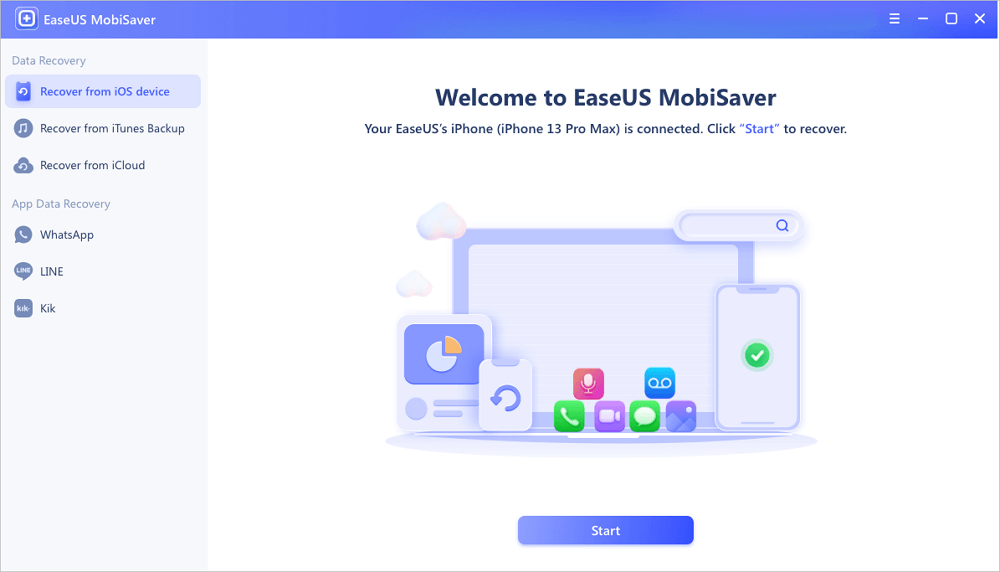
Step 2. Scan iPhone for Call History
EaseUS MobiSaver will automatically scan iPhone/iPad/iPod to find all call history for you. Wait for the scan to complete.
Step 3. Preview and Restore Call History
Tick "Call History" on the left and select the specific history you want to recover. Then choose "Recover to PC" or "Recover to Device" to decide the file location.
Easy? With a few simple clicks, you can find the deleted call history on your iPhone within seconds.
An iTunes backup includes almost everything on an iPhone, iPad, or iPod touch. Thus, if you have backed up your iOS device recently, you can restore your iPhone from the backup to get back the deleted call history.
Before you start, you should know that all the existing data and settings on the iPhone will be replaced by the content in the backup. If that's what you need, follow the steps below to recover deleted call history on your iPhone using iTunes.
Step 1. Launch iTunes and connect your iPhone to your computer.
Step 2. Click on your device icon in the upper-left corner of iTunes.
Step 3. Select "Restore Backup..." in the Backup section on the right panel.
Step 4. Choose the backup you'd like to restore the iPhone from.
Step 5. Click "Restore" and wait for the restoring process to finish.
Similarly, an iCloud backup also contains your iPhone call history. To restore iPhone data from iCloud, you need to erase everything from your iPhone first (you should back up the iPhone in advance) and then restore it from an iCloud backup.
Step 1. Open Settings on your iPhone
Step 2. Tap "General" > "Reset" > "Erase all Content and Settings" and then confirm.
Step 3. Follow the on-screen instructions to set your iPhone up until you reach the Apps & Data screen.
Step 4. Tap "Restore from iCloud Backup."
Step 5. Sign in to your iCloud account and select the backup file from the list.
If you use an iPhone data recovery software tool, you can recover deleted call history on your iPhone without further data loss. While if you use iTunes or iCloud, you have to restore everything from the backup. That means the content existing on your device but not in the backup will get lost. Thus, specify your need and carry out the way that fits your need most to retrieve deleted call log on your iOS device quickly.
Related Articles
Fix iPhone 7/ 7 Plus Stuck in Recovery Mode without Losing Data
How to Recover Deleted Photos After Deleting from Recently Deleted
4 Ways to Recover Deleted WhatsApp Attachments on iPhone/Android (with Pictures)
How to Backup iPad Without Passcode